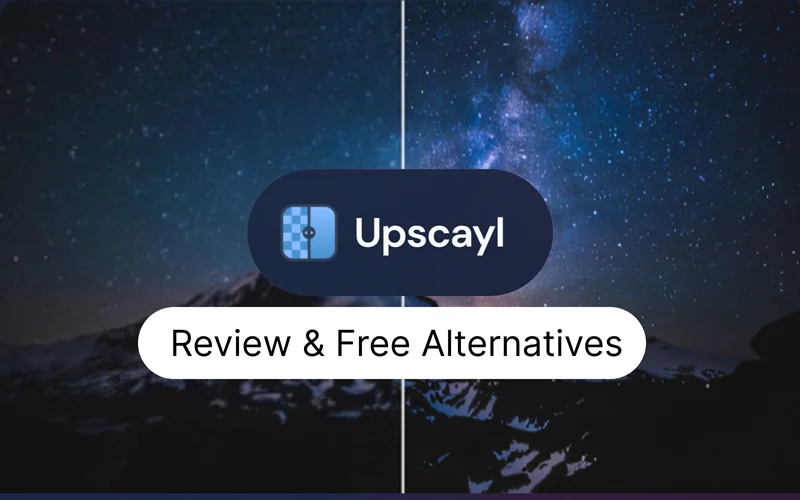Upscayl uses advanced AI algorithms, specifically models like Real-ESRGAN, to enlarge low-resolution, blurry, or pixelated images. It is a great choice for individuals, photographers, and graphic designers looking to improve the quality of their low-resolution images. It is the aim of this guide to provide a holistic upscayl ai review.
Part 1: What is Upscayl - AI Image Upscaler?
Upscayl - AI Image Upscaler is a free and open-source application that utilizes artificial intelligence to enlarge and enhance low-resolution images. It essentially takes blurry, pixelated, or small images and intelligently "guesses" and adds missing details to make them appear sharper, clearer, and much higher in resolution. Here's a breakdown of what it means:
AI-Powered Upscaling: Instead of simply stretching pixels (which leads to a blocky, blurry mess), Upscayl uses sophisticated AI models (like Real-ESRGAN) trained on vast datasets of images. These models learn patterns and relationships in images, allowing them to intelligently fill in missing information when an image is scaled up.
Resolution Enhancement: The primary goal is to increase the number of pixels in an image, effectively making it larger without sacrificing quality. This is crucial for:
- Printing: Making small photos suitable for larger prints.
- Digital Displays: Improving images for high-resolution screens.
- Restoration: Breathing new life into old, low-quality photographs.
- Content Creation: Enhancing visuals for websites, social media, and presentations.
Image Quality Improvement: Beyond just increasing size, Upscayl can also help:
- Remove Compression Artifacts: Reduce blockiness or blurring caused by image compression (like JPEGs).
- Sharpen Details: Make edges and textures appear crisper.
- Restore Lost Details: Recover information that might have been lost in a low-resolution version.
Part 2: Key Features & Testing Methodology of Upscayl AI
Upscayl AI is a powerful tool, and its key features and how its performance is typically assessed are crucial for understanding its capabilities and limitations. It stands out for offering professional-grade upscaling capabilities in a free and open-source package. Here are its key features and testing methodology:
Key Features
- Multi-Scale Upscaling: Supports 2x, 4x, 8x, and up to 16x resolution enhancement.
- AI Models: Offers over 6 models on desktop and 12+ on Upscayl Cloud for different image types.
- Batch Processing: you can upscale multiple images simultaneously to save time.
- Artifact Removal: Reduces blur, JPEG artifacts, and noise while preserving details.
- Cross-Platform Support: Available for Windows, macOS, and Linux.
- Customization: Users can tweak settings and even add their own AI models.
- Cloud Version: Upscayl Cloud offers faster processing, unlimited storage, and mobile access.

Part 3: Hands-On Performance Review of Upscayl AI
Upscayl AI, both the desktop application and its cloud counterpart, has garnered significant attention for its ability to enhance image resolution using AI. Here's a hands-on review and actual test of zoom effect:
1Portrait test: Skin texture/hair detail restoration (with Before/After comparison pictures)
- Launch the Upscayl AI application and click "Select Image" and navigate to it.
- Choose an AI Model.
- Select Upscale Factor: Start with 2x or 4x. For very low-res images, even 2x can show a significant difference.
- Set output folder and click "Upscayl" and let the magic happen.
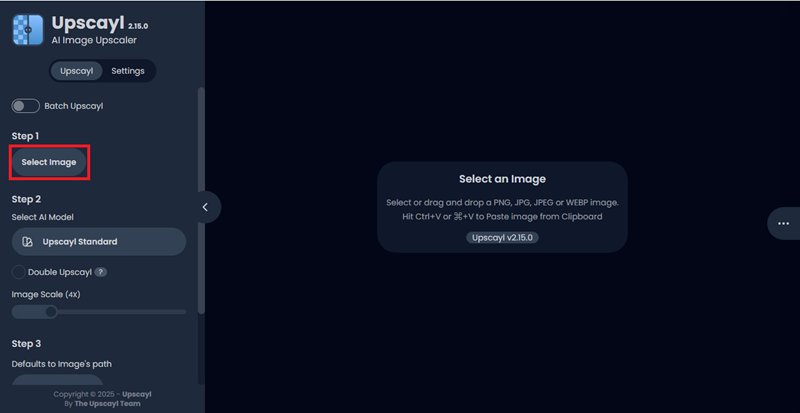
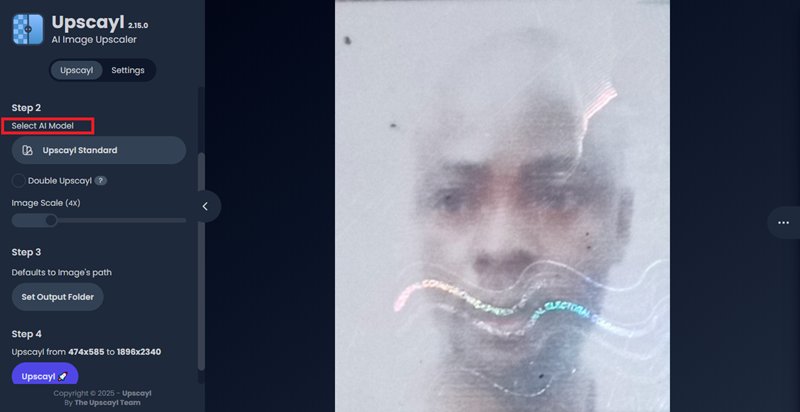
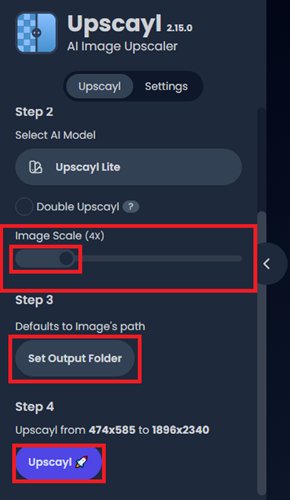
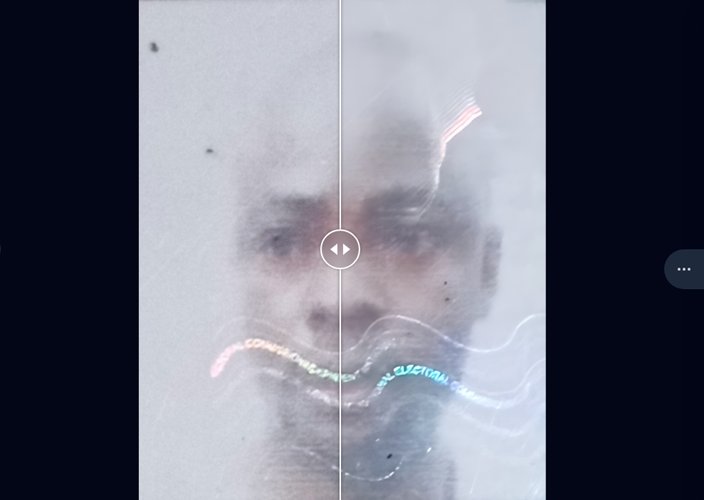
2Text screenshot test: Text sharpness and distortion control
- Open the Upscayl AI application.
- Select your low-resolution text screenshot(s) into the Upscayl window.
- Choose AI Model (Most Important for Text!).
- Select Upscale Factor: Start with 4x. This is usually enough to show significant changes. Choose output folder and click "Upscayl".
- Wait for the processing to complete.
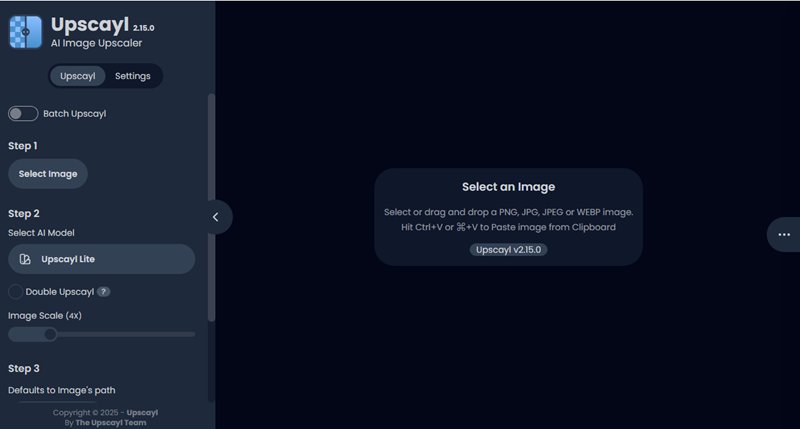
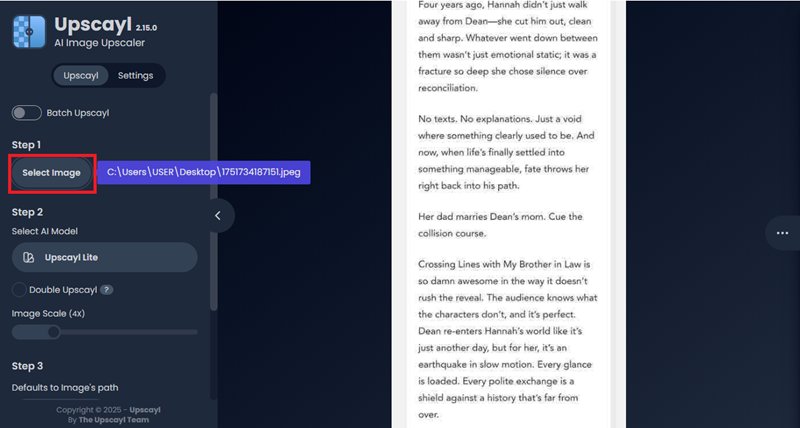
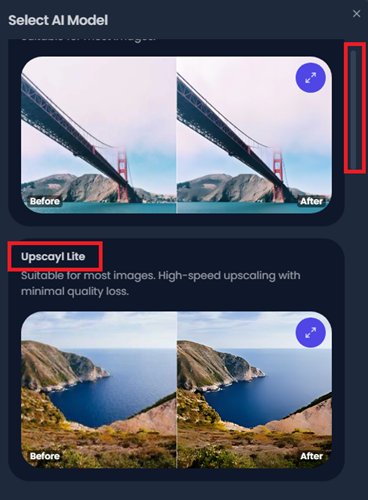
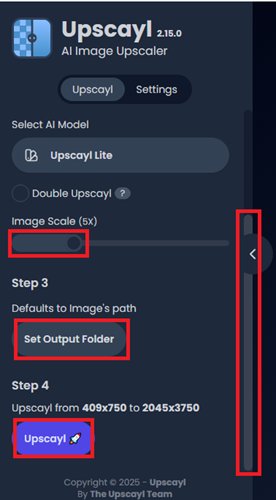
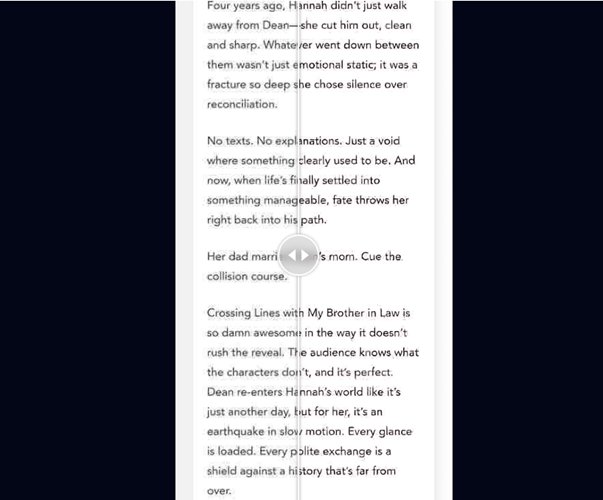
3Landscape test: Color transition and noise suppression
- Open the Upscayl AI desktop application.
- Select one of your chosen landscape test images.
- Choose AI Model: This is critical for landscapes.
- Select Upscale Factor: Start with 2x or 4x. These are the most common and often provide the best balance of quality and processing time. Set output folder and click "Upscayl".
- Allow the process to complete.
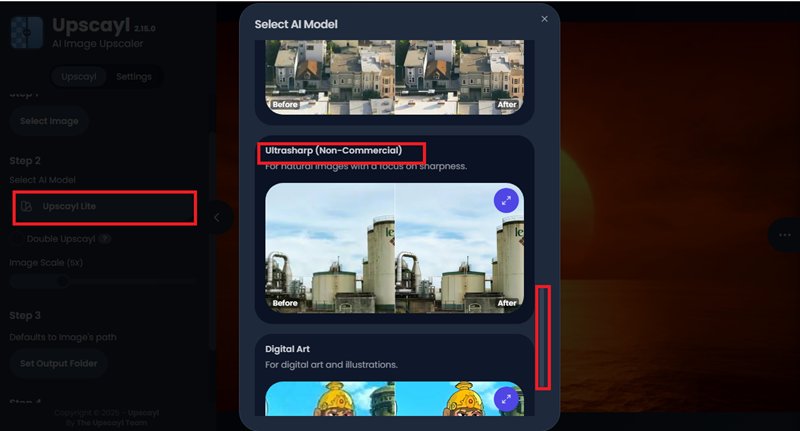
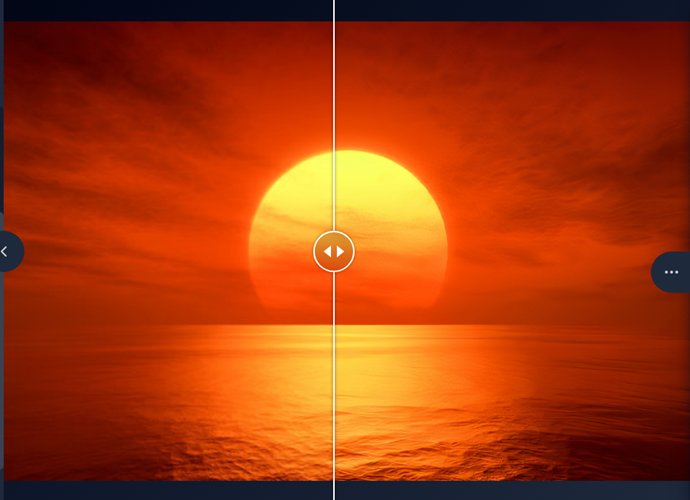
4GPU vs CPU rendering time comparison
- Launch Upscayl and go to settings.
- Scroll down to GPU and make sure it is turned on.
- Select your test image.
- Select your chosen AI model and upscale factor.
- Start a Timer: Use a stopwatch (on your phone, a desktop app, or even simply note the start and end times).
- Click "Upscayl."
- Monitor: Observe your GPU usage. It should spike significantly (often to 90-100%).
- Record Time: Note down the exact time it takes for the upscaling process to complete. This one took 55 seconds.

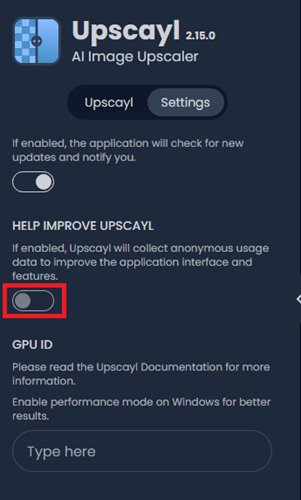
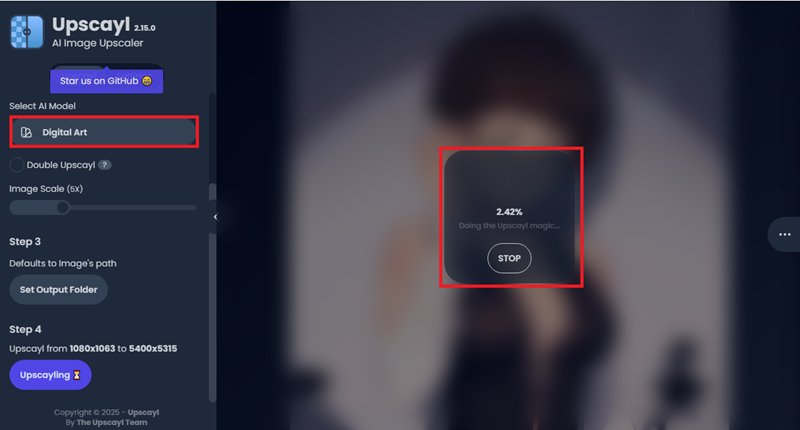

5Batch processing efficiency test
- Launch Upscayl.
- On the left sidebar of the Upscayl interface, you'll see a toggle for "Batch Upscayl." Make sure this is enabled.
- Click the "Select Folder" button and navigate to the folder containing your test images. Select the folder.
- Select model and click the "Select Output Folder" button and choose the empty folder you prepared for the upscaled images.
- Start the Timer: Use a stopwatch (phone, desktop app) or simply note the exact start time. And click "Upscayl."
- Monitor Progress and Performance: Upscayl will usually show a progress bar or count as it processes images.
- Once Upscayl reports that the batch processing is complete, stop your timer and calculate the total elapsed time.
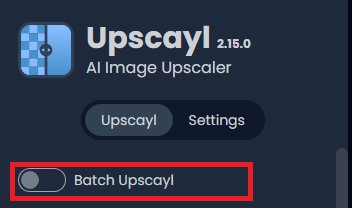
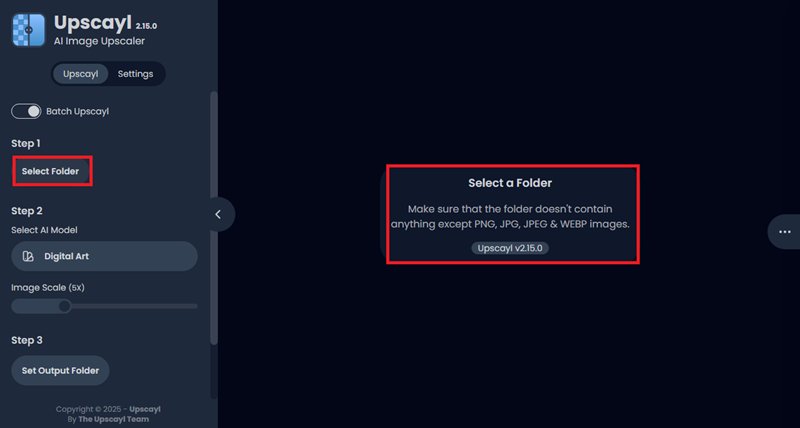
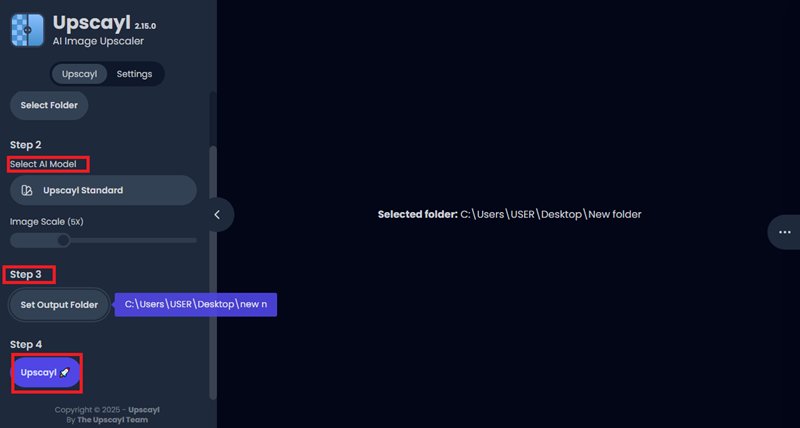
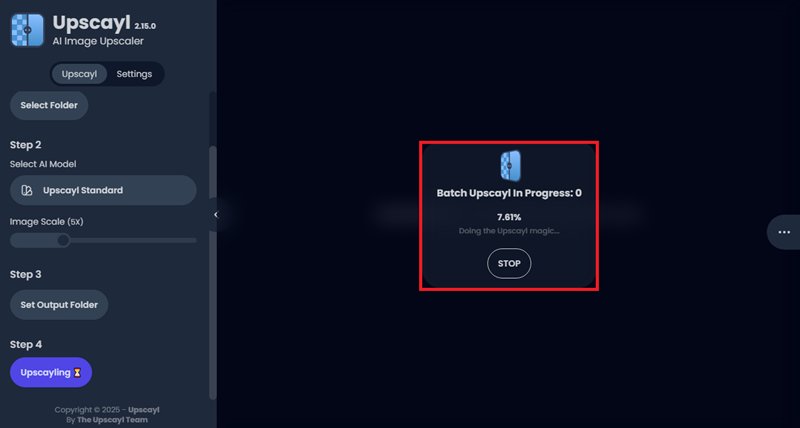
6Output quality score (Detail retention, Speed, Ease of use)
Here’s a comparison table showing Upscayl AI’s output quality scores across key performance metrics:
| Metric | Score (Out of 10) | Remarks |
|---|---|---|
| Detail Retention | 7.5 | Preserves edges and textures well, but may struggle with complex fine details. |
| Speed | 6.5 | Decent for small batches; slows down with large or high-resolution images. |
| Ease of Use | 9.0 | Extremely beginner-friendly with a clean, drag-and-drop interface. |
Part 4: Pros & Cons of Upscaylp AI
Upscayl AI has quickly become a popular choice for image upscaling due to its powerful AI algorithms and accessible nature. However, like any tool, it comes with its own set of advantages and disadvantages. Here's a breakdown of the Pros and Cons of Upscayl AI:
Pros
- Completely Free and Open Source
- High-Quality AI Upscaling
- Local Processing for Privacy (Desktop)
- Cross-Platform Compatibility
- User-Friendly Interface
- Multiple AI Models
- Batch Processing
- Image Restoration Capabilities
- GPU Acceleration
- Active Development and Community Support
Cons
- Hardware Dependency for Performance (Desktop)
- Potential for Unnatural Details/Artifacts
- Not a De-blurring Tool
- Limited Fine-Tuning Options
- Quality Degradation with Extremely Poor Inputs
- Resource Intensive (for large images)
- Cloud Version Considerations:
- Initial Learning Curve for Custom Models
Part 5: Best Alternatives to Upscayl
While Upscayl is an excellent free and open-source AI image upscaler, several alternatives exist, catering to different needs, budgets, and operating systems. These alternatives can be broadly categorized into desktop applications and online/cloud-based services. Here's a table comparing popular Upscayl AI alternatives:
| Tool | Price | Ease of Use | Quality | Best For |
|---|---|---|---|---|
| Edimakor AI Image Generator | Free trial; $19.99/month (Premium) | Very user-friendly | High-quality enhancements & stylization | Content creators, social media managers, e-commerce sellers. |
| Topaz Gigapixel | $99.99 one-time payment | Moderate (pro-level UI) | Studio-grade upscaling up to 16x | Photographers, designers, marketers, AI artists. |
| Adobe Super Resolution | Included in Adobe Creative Cloud (from $9.99/month) | Easy (one-click in Lightroom/Photoshop) | Excellent for RAW files, 4x pixel boost. | Photographers, print designers, Lightroom/Photoshop users. |
| Waifu2x | Free (open-source) | Simple interface | Good for anime-style and basic photo upscaling | Anime artists, hobbyists, casual users. |
| GIMP Resynthesizer | Free (plugin for GIMP) | Moderate (requires GIMP knowledge) | Great for texture synthesis and object removal | Designers, photo editors, open-source enthusiasts. |
Part 6: Upscayl vs Topaz Gigapixel
Upscayl and Topaz Gigapixel AI are both excellent AI image upscaling tools, but they cater to slightly different user bases and priorities. Here's a table with detailed comparison:
| Features | Upscayl AI | Topaz Gigapixel AI |
|---|---|---|
| Price | Free (Open Source) for desktop application. Upscayl Cloud: from $9.99/month | Paid. Gigapixel AI is typically a one-time purchase (around $99.99 USD, often bundled with 1 year of upgrades). |
| Ease of Use | Simple, minimalist interface. Drag-and-drop, select model, choose output. Great for beginners. | Clean, intuitive interface with more options. Can be used as a standalone or plugin. Auto-settings work well, but offers fine-tuning for advanced users. |
| Quality | Produces impressive results, especially for general photos, digital art, and illustrations. Can effectively reduce noise and artifacts. Quality may vary with very poor inputs or extreme upscaling. | Widely considered best-in-class for detail reconstruction. Excels at recovering lost textures, sharpening edges, and making images look genuinely higher resolution. Includes advanced features like Face Recovery. |
| Best For | Budget-Conscious Users, Privacy-Focused Individuals, Hobbyists, Students, Small Businesses. | Professional Photographers, Graphic Designers, Archivalists, Print Shops, AI Artists. |
FAQs on Upscayl AI
A1. Yes, Upscayl is genuinely free and open-source, with no hidden costs.
A2. Yes, Upscayl is designed to work on both M1/M2/M3 (Apple Silicon) Macs and Windows operating systems.
A3. Yes, Upscayl can handle 8K upscaling: If you start with a lower resolution image, (e.g., 1080p, which is approximately 2K), a 4x upscale (or even a "Double Upscayl" for a 16x effect) you can easily bring it into the 8K or even higher range.
Conclusion
If you're looking for a free, private, and capable AI upscaler for general use, Upscayl is an undeniable champion. It provides excellent quality without any financial barrier, making it accessible to everyone. However, if uncompromising quality, advanced features, fine-grained control, and seamless integration into a professional workflow are your top priorities, we have suggested a few alternatives. Your choice depends heavily on your budget, existing software, and the specific type of image you primarily need to enhance. The Edimakor AI guarantees ease of use, quality output, speed and is cost-effective.
Leave a Comment
Create your review for HitPaw articles