You know those moments in videos when text just gently appears or disappears, and it looks super smooth? That’s the magic of fade-in and fade out text effects. Honestly, it’s such a simple trick but can make your videos look way more polished without much effort.
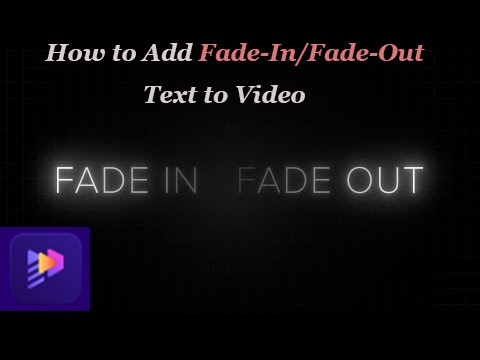
If you’ve ever tried doing it and ended up confused or frustrated, don’t worry, we’ve been there too. So, let’s take it easy and go through how you can nail these effects step by step. Also, I’ll introduce you to a handy tool called HitPaw Edimakor that makes the whole thing a breeze.
So, let’s get started!
Part 1: What Is Faded Text and Fade In/Out Effect?
Faded text is just text that slowly appears or disappears on the screen instead of popping in or vanishing instantly. When we say “fade-in,” it means the text starts off invisible and gradually shows up. “Fade-out” is the opposite of the text slowly disappears until it’s gone.
This effect might seem small, but it greatly affects how smooth and professional your video looks. It’s a simple way to add a nice touch without distracting from the message.
Basically, faded text helps your words come and go in a way that feels natural and easy on the eyes.
Part 2: Benefits of Faded Texts in Videos
You might think faded text is just a simple effect, but it actually does a lot of heavy lifting to make your videos better. It’s one of those small details that can totally change how your message lands and how your audience feels while watching. Let’s explain why adding fade-in and fade-out effects to your text is smart.
- Smooth and Professional Look
- Grabs Attention Without Being Pushy
- Improves Readability and Flow
- Creates Emotional Impact
- Keeps Viewers Engaged Longer
Faded text adds a subtle, stylish touch that instantly makes your videos look polished and well- crafted. It’s like putting on a clean outfit before heading out, simple but effective. Whether you’re using something like CapCut text fade out or another editor, this effect upgrades your visuals without making things feel overdone or flashy. It’s an easy way to give your content that professional edge.
Because the text gently fades in and out, it naturally guides your viewer’s eyes exactly where you want them. Instead of blaring loud headlines that distract, faded text softly emphasizes important points. If you’re looking for a fade out text free option or trying out CapCut text fade- out features, this effect lets you highlight key messages while keeping the vibe smooth and chill.
When text fades in, it doesn’t just pop up and disappear; it appears gradually, giving your audience enough time to read and absorb what you’re saying. This pacing makes the video easier to follow and helps keep your message crystal clear. No rushing, no confusion, just a nice flow that feels natural.
Fading text isn’t just about visuals, it’s also a way to set the mood. A slow, gentle fade can bring a calm, reflective feel, while a quicker fade can ramp up excitement or urgency. It’s a simple trick to add emotional depth to your videos without extra effects or music changes.
Viewers find it easier to stay focused when your text moves smoothly with fade-in and fade-out effects. Sudden text flashes can be jarring, but smooth fades create a comfortable rhythm that keeps people watching instead of clicking away. So, using tools that offer fade in text and fade out text options can help boost engagement naturally.
Part 3: How to Make Text Fade-in and out After Effects?
So you want that clean, professional fade-in/fade-out effect on your text — and you're thinking, “Is this something I need After Effects for?” The answer is: you can, but there’s also a much simpler way.
If you're comfortable navigating the timeline and working with keyframes, here’s how to manually apply fade effects in Adobe After Effects:
Create a new text layer by selecting Layer > New > Text, and type in your desired text.
Open the text layer dropdown, then open the Transform properties.
Set a keyframe for Opacity at 0% at the start (for fade-in).
Move forward in the timeline and set another keyframe at 100%.
For fade-out, do the same but in reverse: set 100% opacity first, then drop to 0%.
Use HitPaw Edimakor
Not a fan of keyframes? No problem. If you’re looking for a faster, beginner-friendly way to add fade-in and fade-out text effects, HitPaw Edimakor is your new best friend.
This all-in-one video editor makes it ridiculously easy to add smooth animations, including text fades, in just a few clicks, perfect for YouTubers, marketers, students, or literally anyone creating content. The fading text generator can animate texts with dynamic effects, edit texts with preset font and stroke effects, etc. You can alsocustomize the text by yourself like shadows, styles and colors.
Here’s how you can fade in and fade out text with Edimakor:
-
Download the software, install it, and open the editor. Click “Import” to add your video, then drag it onto the timeline.

-
Click the Text (T) icon, type your text, and place it where you want. You can change the font, size, color, and position.

-
Click on your text layer. Go to the Animation tab and select Fade In and Fade Out. Adjust the duration by dragging the edges of the text layer on the timeline.

-
Click Play to preview your effect. Click Export, choose your video format, and save it.

Part 4: Common Issues & Fixes When Fading Text In or Out
Tried to fade your text, and something didn’t go as planned? Don’t worry, it happens to the best of us. Here are some common issues you might run into when applying fade in text or capcut text fade out effects, and how to fix them quickly.
-
The Fade Doesn’t Show Up at All
You applied a fade effect, but your text just pops in or out with no animation.
Fix it: Double-check the duration of your fade. If it’s too short, it might be hard to notice.
Fade Timing Feels Too Fast or Too Slow
Your text fades in too quickly or lingers too long before fading out.
Fix it: Adjust the length of the text layer on the timeline. A longer fade means a slower transition.
Text is Visible Outside the Fade Duration
You added a fade-out effect, but the text still lingers on-screen after it's supposed to disappear.
Fix it: Make sure you’ve added a keyframe that brings opacity down to 0% and that it’s not set too late.
Fade Looks Choppy or Laggy
Your fade effect looks jittery or doesn’t transition smoothly.
Fix it: This could be due to low preview quality or a heavy timeline in After Effects. Try rendering a preview.
Part 5: FAQs
-
How to fade out text in Premiere Pro?
To fade out text in Premiere Pro:
- Add your text using the Text Tool (T) and place it on the timeline.
- Go to the Effects panel and search for “Cross Dissolve.”
- Drag and drop the Cross Dissolve effect onto the end of your text clip.
- Now, your text will fade out smoothly!
-
How to fade out text in CapCut?
- Open CapCut and import your video.
- Add text, then go to Animation > Out and select Fade Out.
- Adjust the timing, preview the effect, and click Export to save your video.
-
How to make faded text in Word?
Highlight the text you want to fade.
- Go to the “Home” tab and click on the Font Color (the A with a color bar).
- Choose a lighter shade of gray or any soft color to create a faded look.
- For more effect, right-click the text, select Font, and lower the transparency under Text Effects (in newer Word versions).
Conclusion
Whether you're going for cinematic drama or just want smoother transitions, fade-in/out text effects can make a big difference in how your video feels. They’re simple, subtle, and seriously effective, perfect for grabbing attention without being over the top.
And with beginner-friendly tools like HitPaw Edimakor , adding smooth, professional fade-in and fade-out text effects has never been easier!
Home > Video Editing Tips > How to Fade In/Out Text in Videos
Leave a Comment
Create your review for HitPaw articles






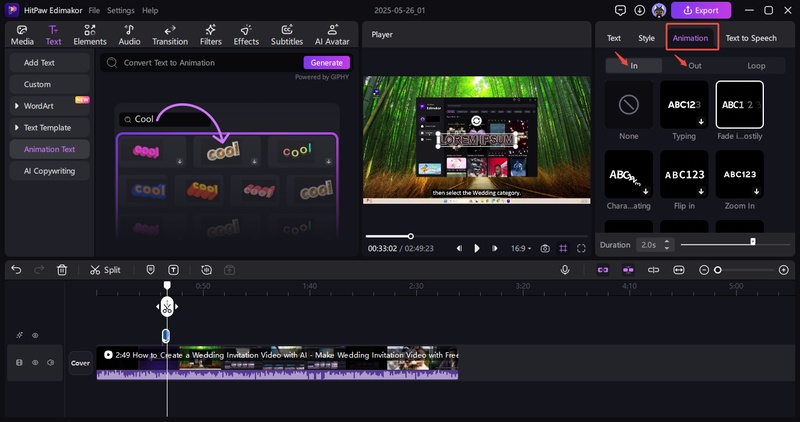
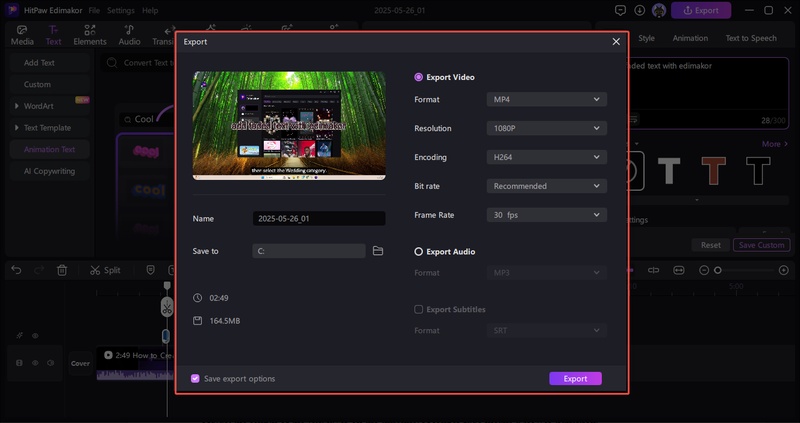


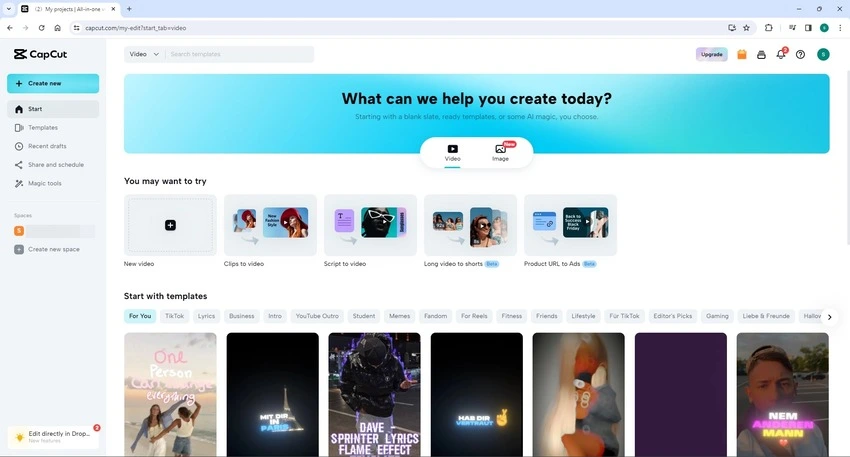


Yuraq Wambli
Editor-in-Chief
Yuraq Wambli is the Editor-in-Chief of Edimakor, dedicated to the art and science of video editing. With a passion for visual storytelling, Yuraq oversees the creation of high-quality content that offers expert tips, in-depth tutorials, and the latest trends in video production.
(Click to rate this post)