Record Training Videos with Screen, Audio and Webcam

Record Speaker and Microphone for Training Videos
Capture screen with system audio or microphone sound easily in high quality. While recording the computer screen and audio, you can also record your explanation using the microphone.
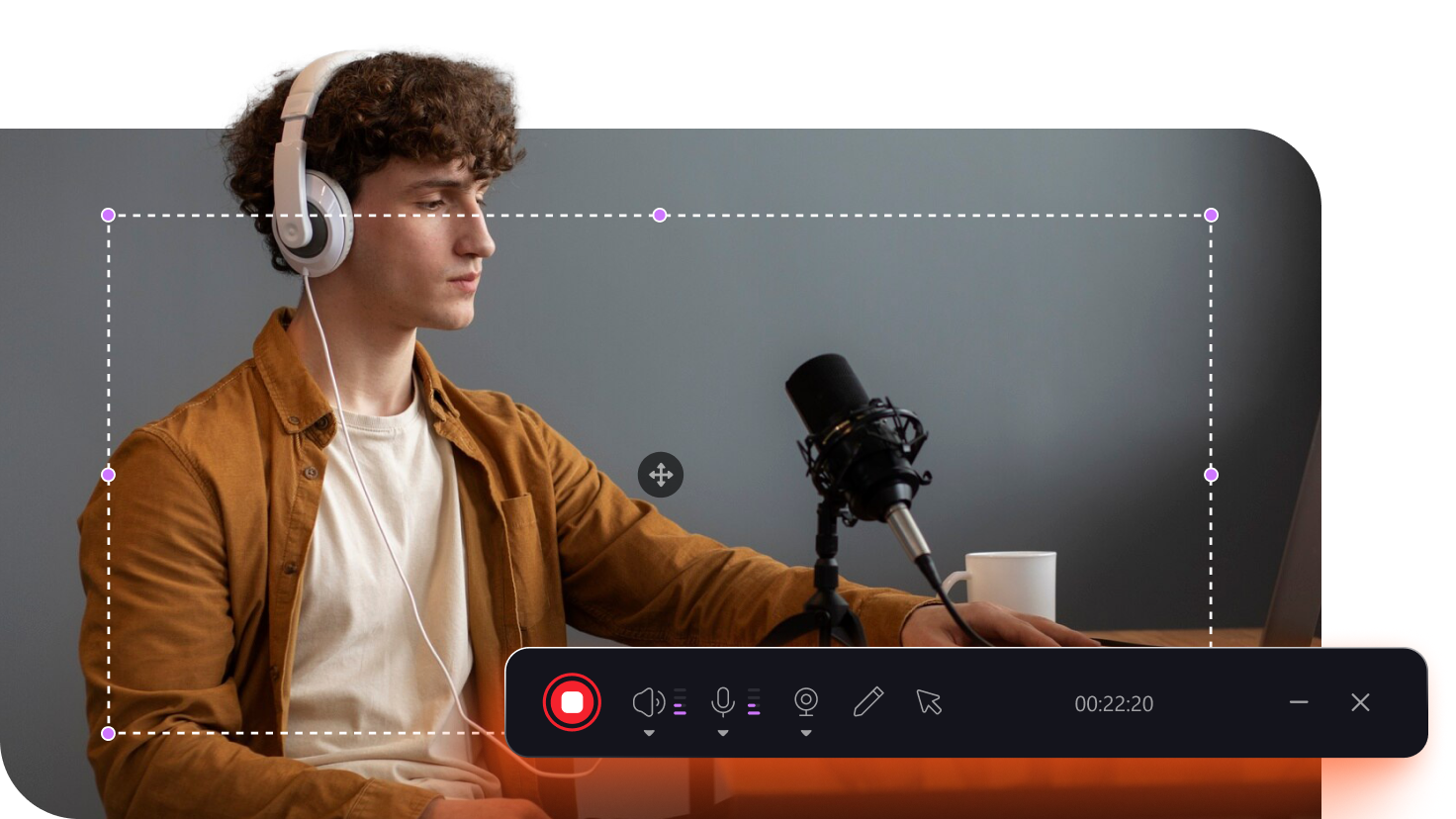
Customize Recording Area on Your Screen
Record full screen or customize partial area from your computer freely based on your needs. This helps the viewer to focus on what you are trying to present in the training video.

Record Screen and Webcam to Make Training Videos
While you record the computer screen for training and tutorial videos, you can add a personal touch to presentations by adding your face with webcam recordings.

Draw on Screen While Screen Recording
Edimakor has a built-in drawing tool for you to make annotations while screen recording. You can use it to highlight the key points in your training videos.
Record Speaker and Microphone for Training Videos
Capture screen with system audio or microphone sound easily in high quality. While recording the computer screen and audio, you can also record your explanation using the microphone.
Customize Recording Area on Your Screen
Record full screen or customize partial area from your computer freely based on your needs. This helps the viewer to focus on what you are trying to present in the training video.
Record Screen and Webcam to Make Training Videos
While you record the computer screen for training and tutorial videos, you can add a personal touch to presentations by adding your face with webcam recordings.
Draw on Screen While Screen Recording
Edimakor has a built-in drawing tool for you to make annotations while screen recording. You can use it to highlight the key points in your training videos.
Edit Training Videos for Education and Corporate Training
Free or Paid Training Video Maker

Free
- Use basic video editing tools.
- Record and export videos at standard definition.
- Record videos up to 1 minute duration.
- Export the video with Edimakor watermark.

Paid
- Unlock advanced AI features for auto-editing.
- Record and export high-quality videos (up to 4K).
- Enjoy unlimited recording time.
- No watermark on exported videos.
Edimakor Training Video Maker for All Needs

Use Edimakor to make videos on social platforms for online teaching and learning, engaging your audience with educational training content.

Create videos that demonstrate how to use your products, providing clear instructions and highlighting key features.

Tell your employees your company's story and values, fostering a strong connection and alignment with your brand.

Use Edimakor Training Video Maker to turn photo tutorials into dynamic slideshow videos, making learning visual and engaging.

Present PPTs, online lectures, and online teaching materials effectively with Edimakor's training video making tools.
FAQs about Edimakor Training Video Maker
Training video allows learners to access training materials anytime and anywhere. Compared with traditional paper materials, videos can enhance engagement and better help with memory. Training videos can also reduce the costs associated with face-to-face training.
To create a training video with Edimakor, first, plan the content and prepare the necessary script. Second, record the training video. Third, use Edimakor's editing tools to edit the video. Finally, export the edited video.
Yes, training videos created with the free version of HitPaw Edimakor will have a watermark. Upgrading to the full version removes the watermark and unlock more advanced features.
The length of your training video will depend on the content of the training. If it is a long video, it is best to be concise, focused, and divided into modules, usually 5 to 15 minutes long. Shorter videos help maintain engagement and retention, ensuring that viewers can easily digest and apply the material.
A perfect training video should include a concise introduction, clear demonstrations, and step-by-step instructions. The video should also have high-quality audio and resolutions.








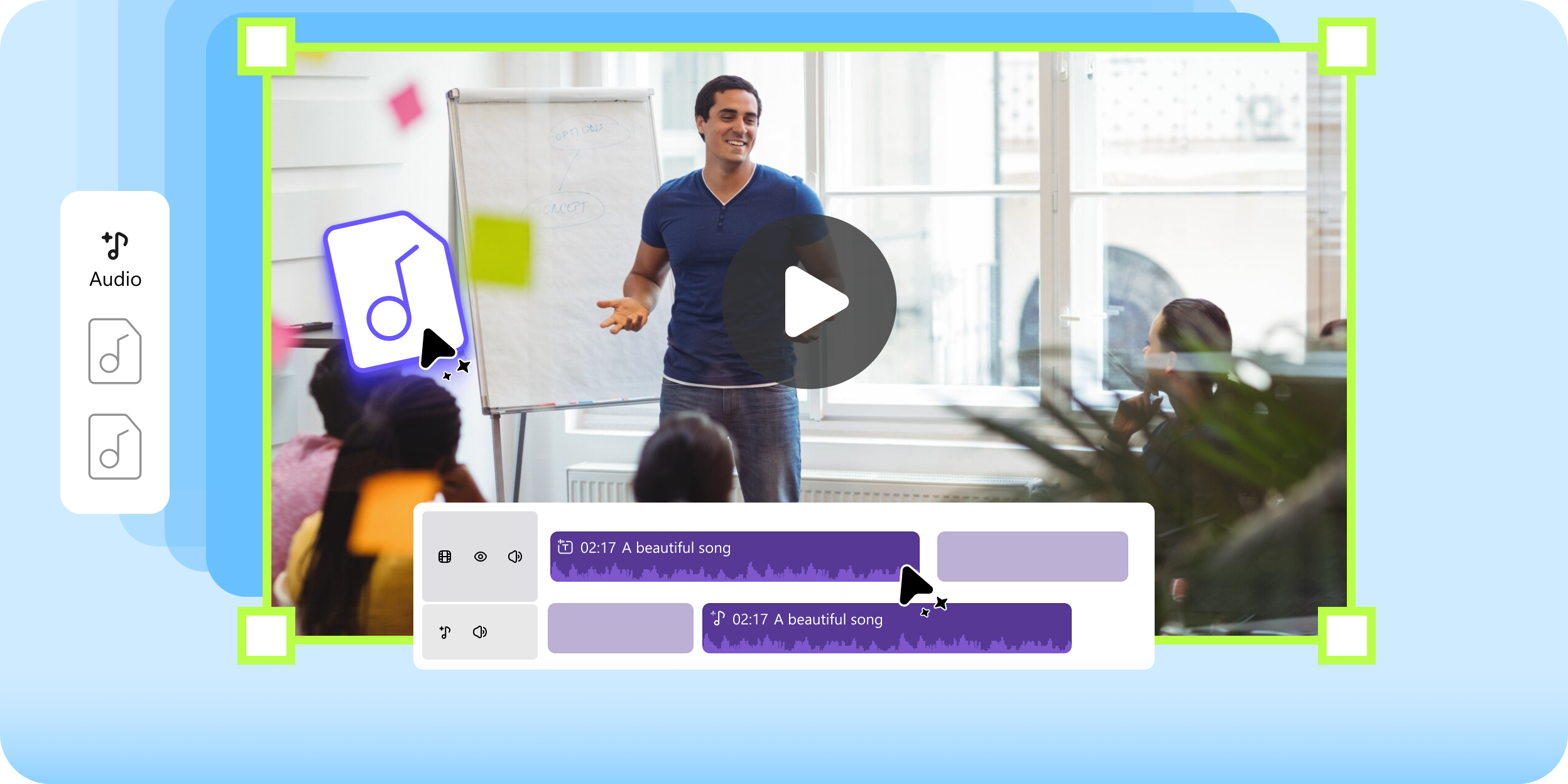
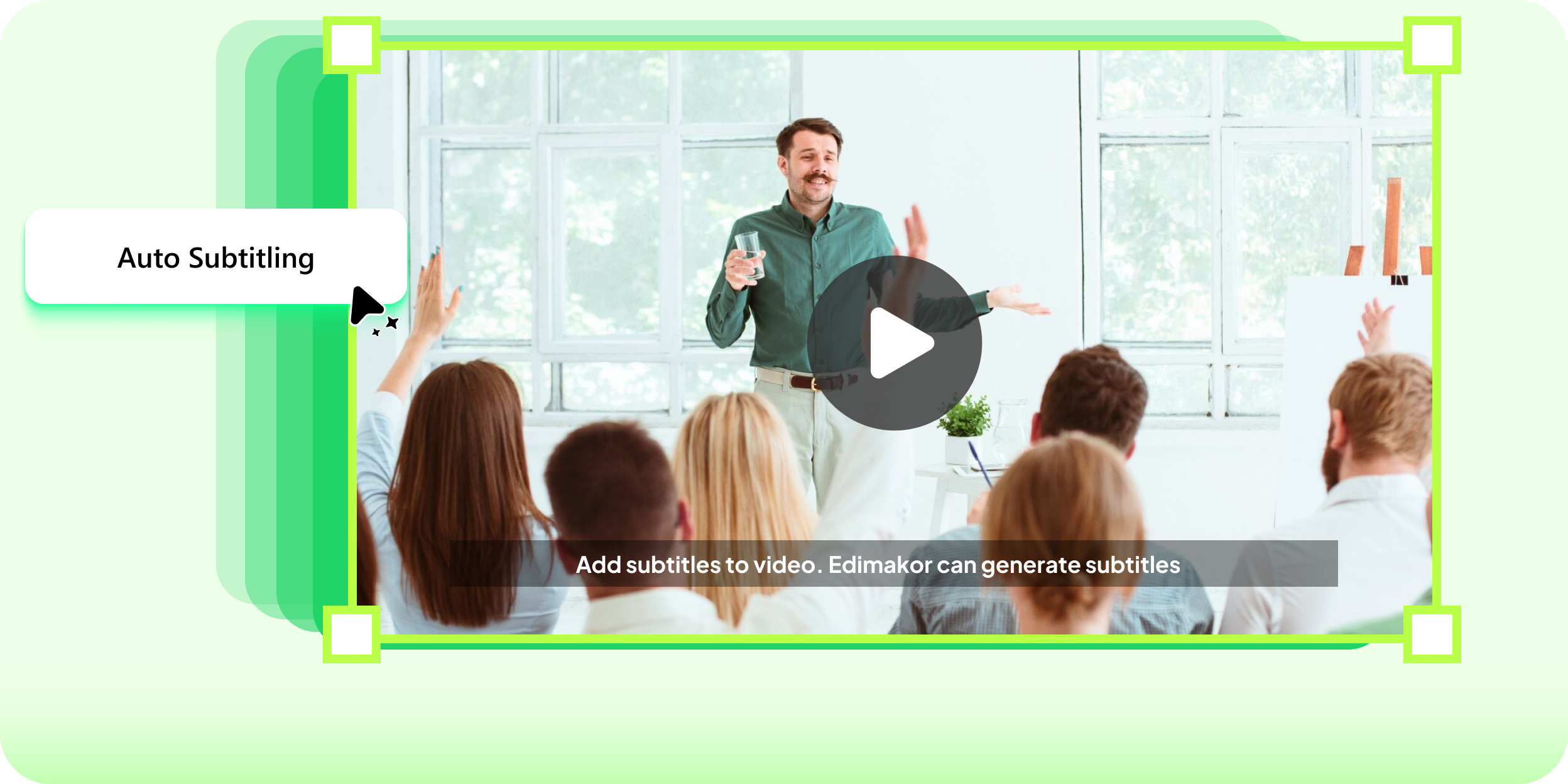
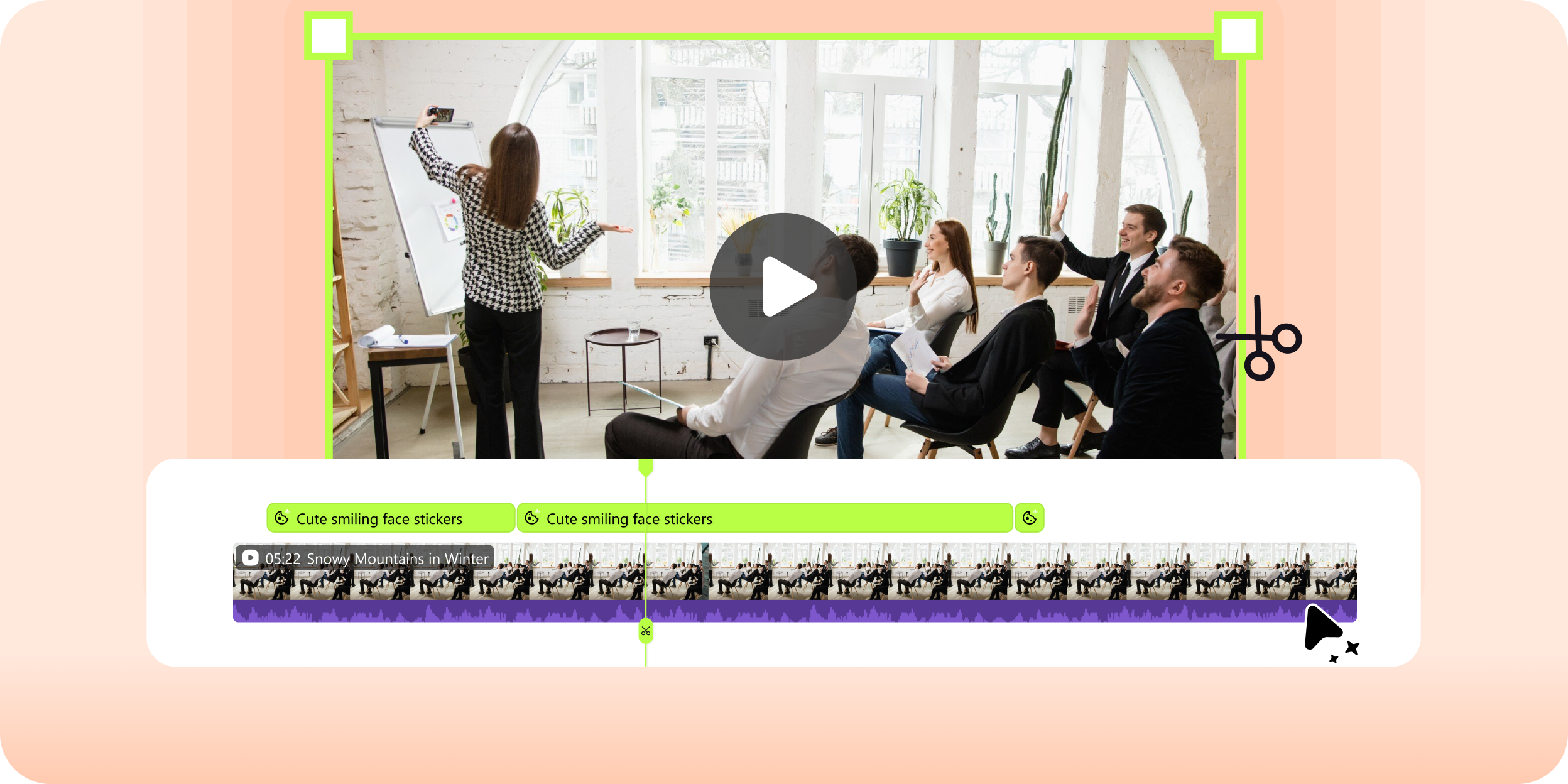

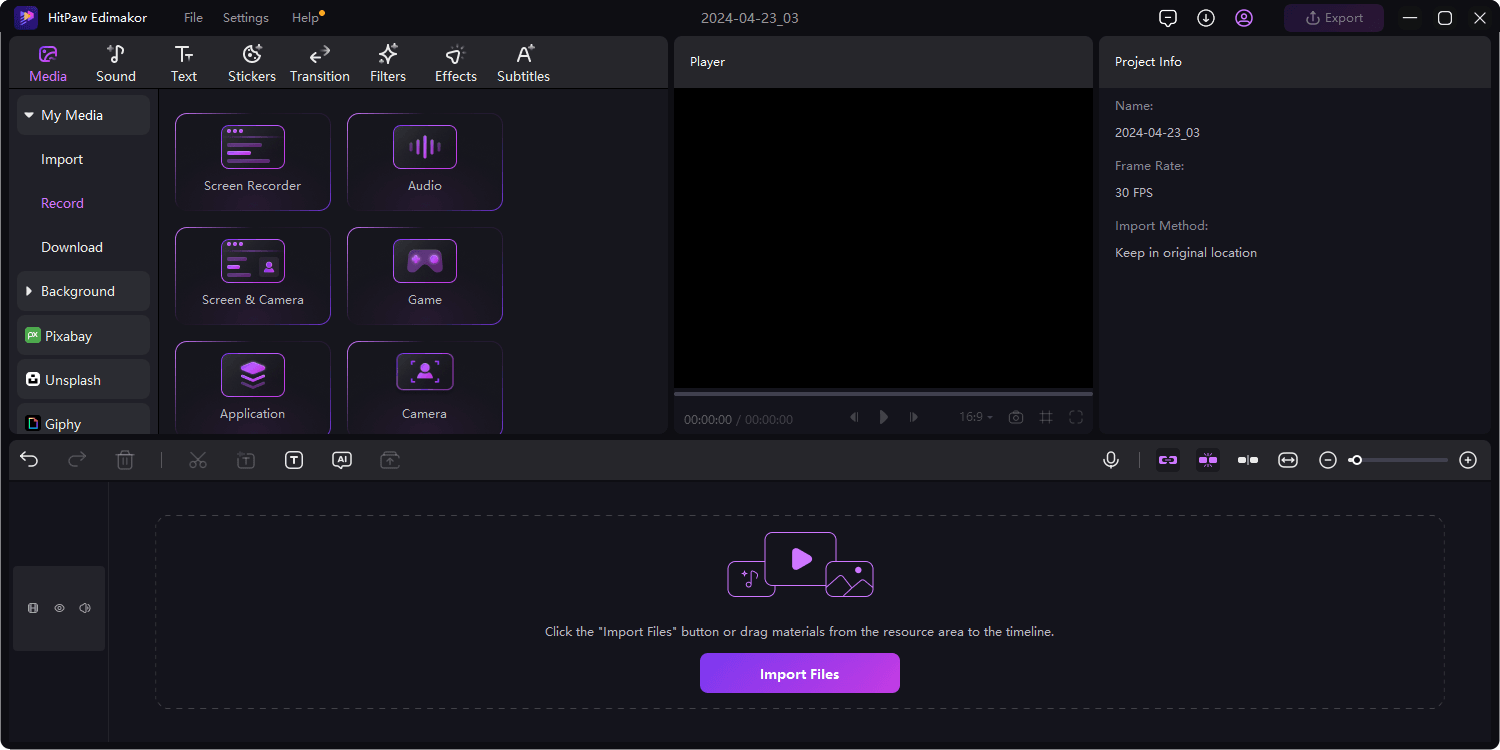
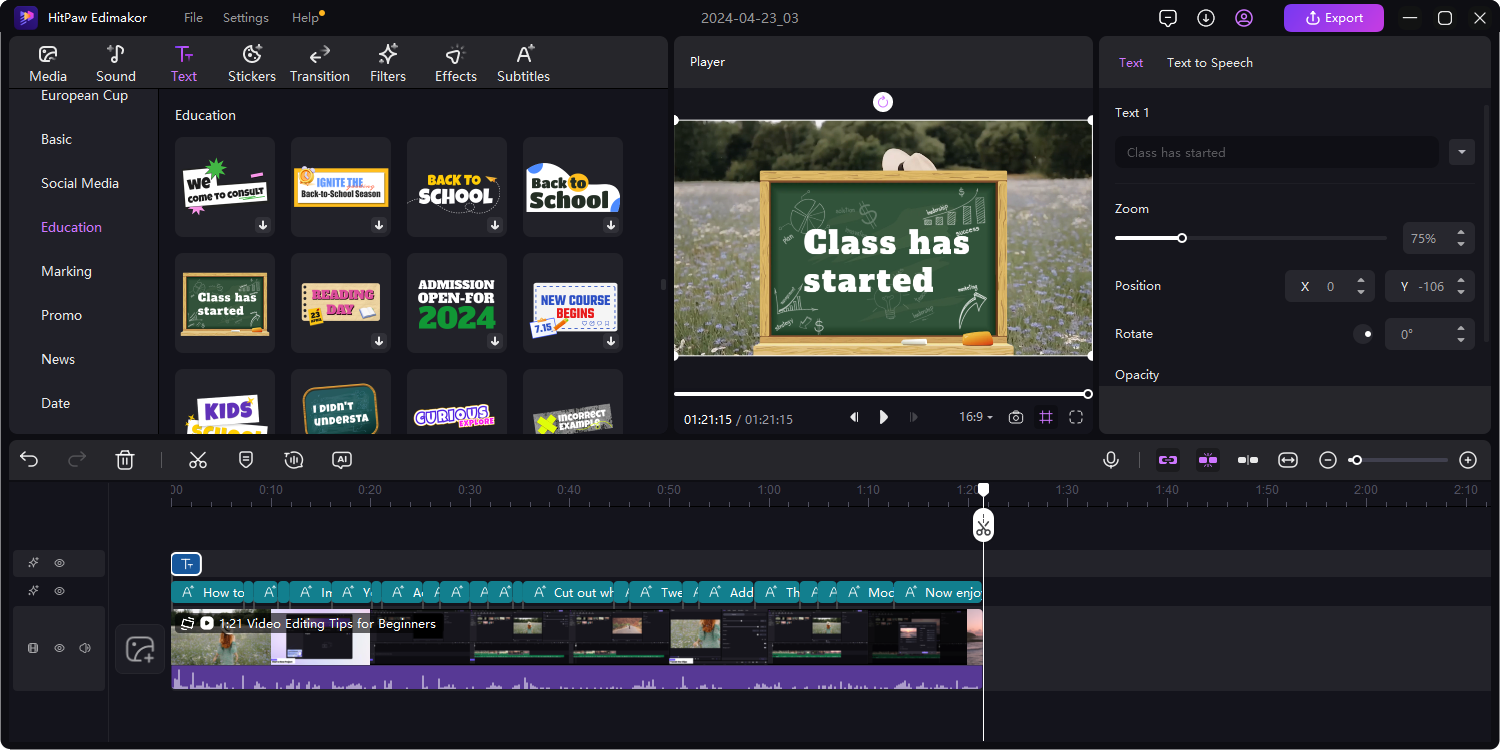
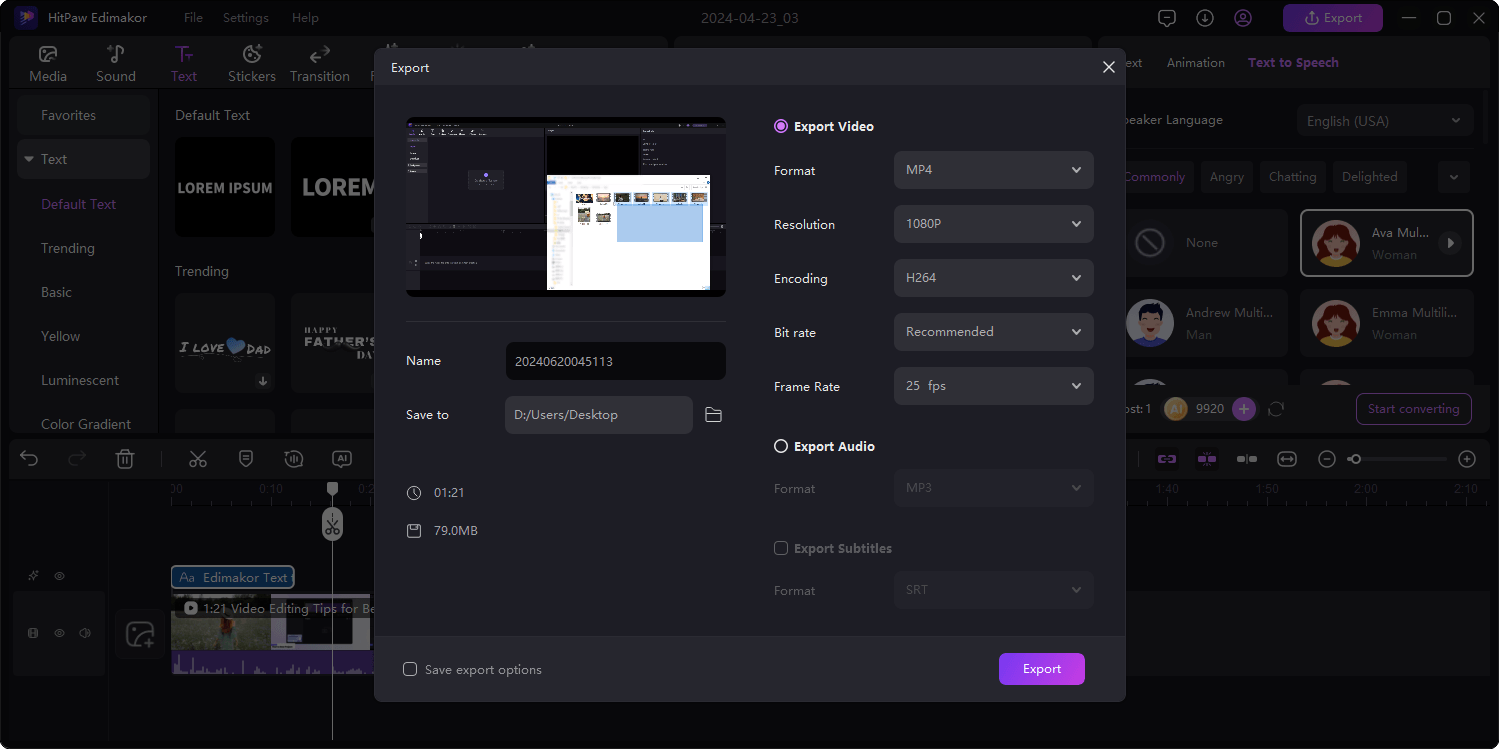


Sarah