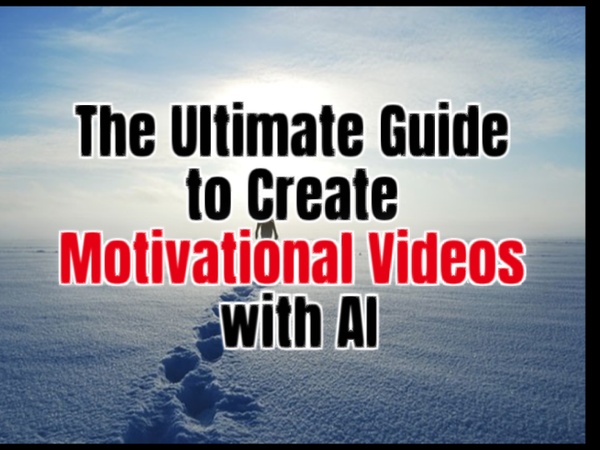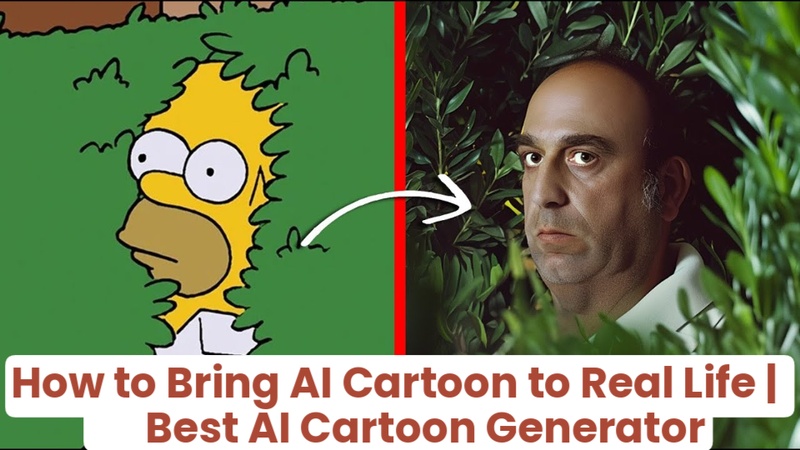Expensive performers, studios, and hours of research are no longer necessary to create historical content. AI has made it possible for anybody to create historical videos with AI. You can utilize AI capabilities to bring any topic to life, whether it's about historical figures, renowned speeches, or ancient civilizations.
Part 1: How to Create Historical Videos with AI
Professional studios are no longer the only ones capable of producing compelling, cinematic historical content. Anyone may use a completely guided approach to bring historical personalities, lost eras, and legendary moments to life using tools like Edimakor AI.
Using HitPaw Edimakor (AI Historical Video Editor)
Edimakor streamlines the process of employing AI to make AI historical figures moving, from scriptwriting to animation, particularly when concentrating on first-person narratives or the movement of historical personalities. Let's review each phase of the procedure.

Step 1: AI Storyline Generation
- Open HitPaw Edimakor and choose the AI Copywriting option from the main menu.
- Select a copywriting kind. For instance, if you choose Movies and TV, Edimakor will produce a script with dialogue, narrators, and scenes appropriate for conveying the story of cinematic history.
- From the dropdown menu, choose your language and word count. Next, enter your theme, term, or request in the input field.
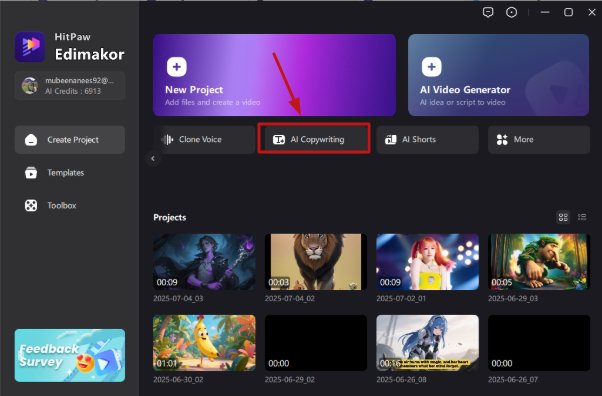
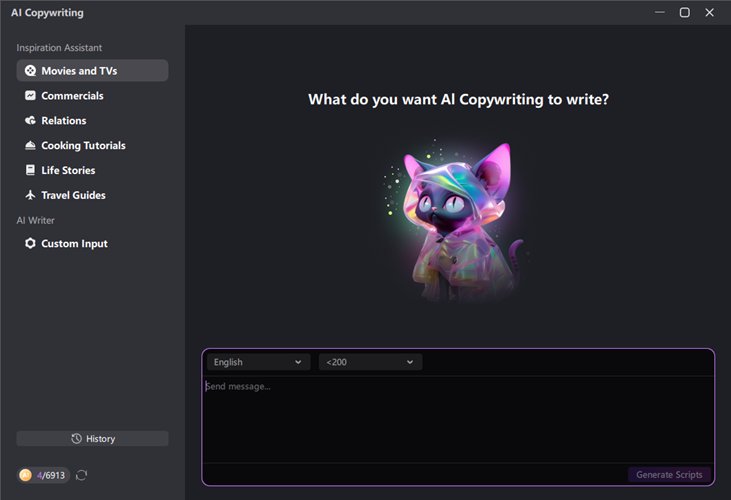
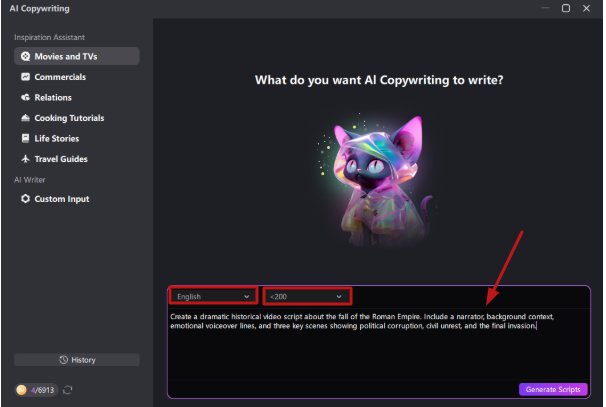
Step 2: Create AI Video Historical Figures
- Choose the Text to Image tool under Image in the Toolbox section.
- Choose the style and output quantity after entering your specific prompt.
- After selecting Generate, you can view the image in your My Creations section. Your AI historical characters will be represented by these images.
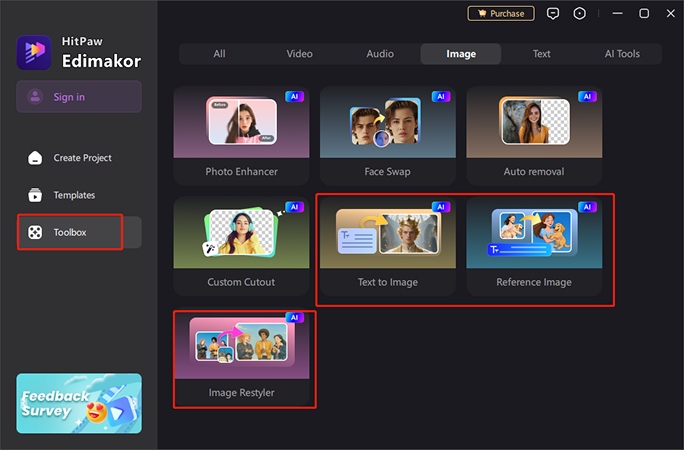
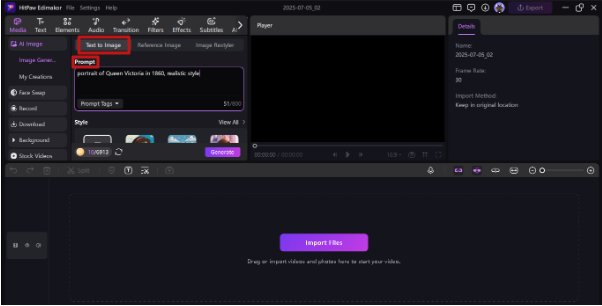
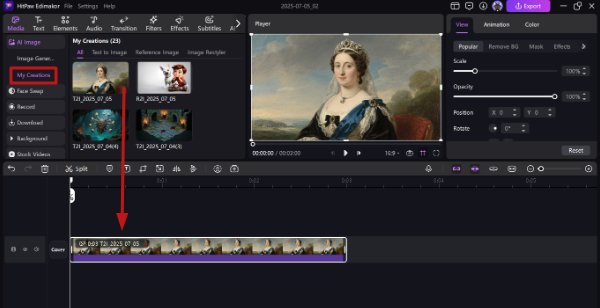
Step 3: Bring the Character to Life
- Choose the Image to Video tool from the Toolbox's Video section.
- Enter a narrative prompt, upload your already created image, and select the video's time and aspect ratio.
- After creating your animated film, you can view it in the My Creations area. Now that you have AI historical characters moving on screen.
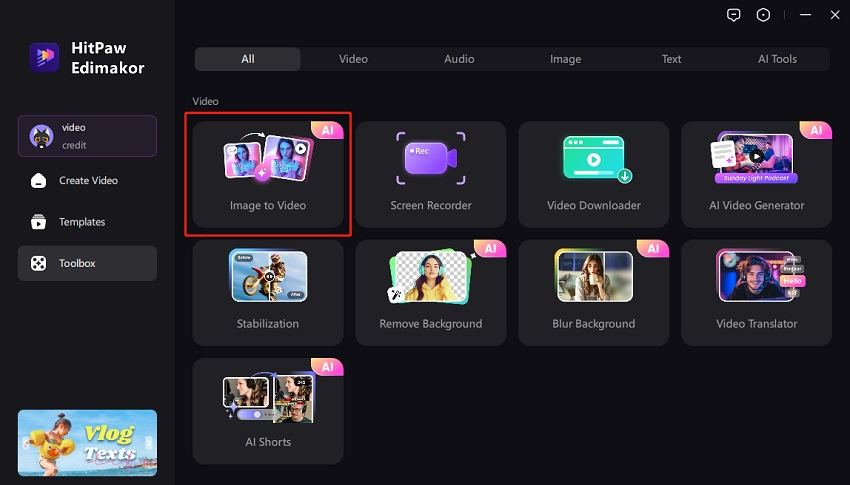
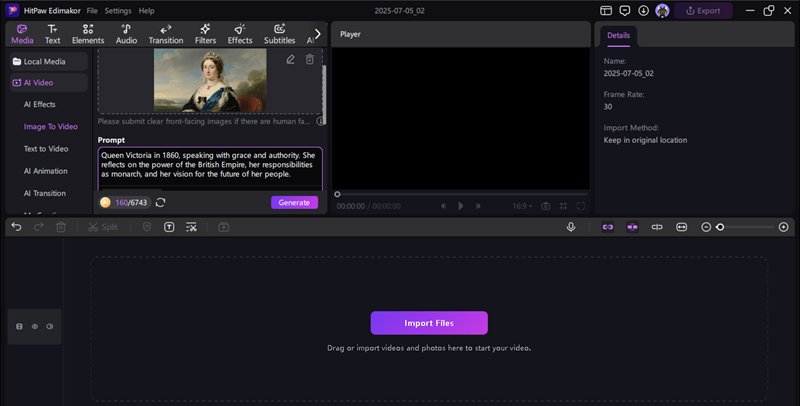
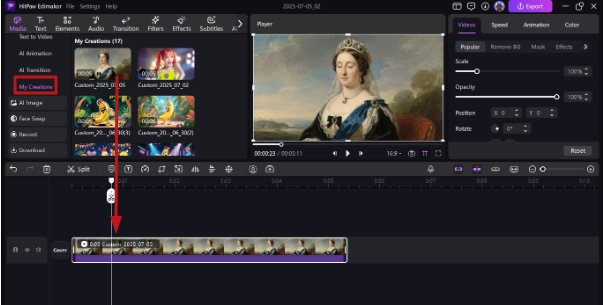
Step 4: Flow the AI Video with Clips and Resources
You can then add evocative elements to your historical film, such as voiceovers, background music, war sounds, or old footage. To ensure a seamless assembly, utilise Edimakor's drag-and-drop timeline editor. Combine external images with your AI-generated scenes to improve storytelling and realism.
Step 5: Export to Share on Social Media
After your historical film has been refined, export it in the 4K or Full HD resolution of your choice. Edimakor supports formats suitable for Facebook, Instagram Reels, YouTube, and TikTok. You are now prepared to publish your AI-generated movie history online and begin interacting with viewers around the world.
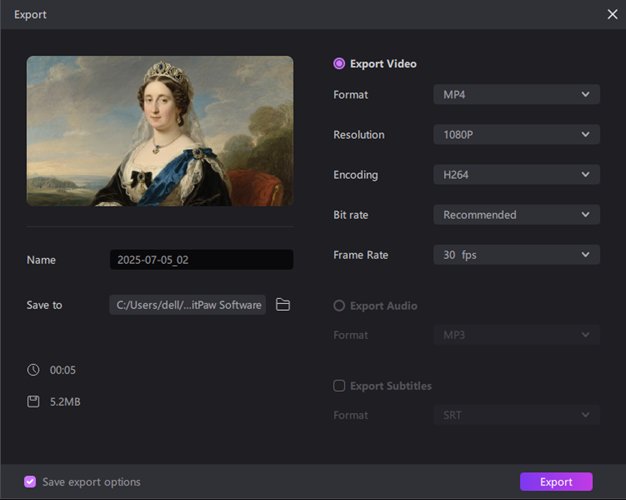
Part 2: How to Create Historical Videos With AI Online
Animating historical events is remarkably simple in the current digital era, thanks to online AI systems. With a few clicks, these tools create amazing videos with AI; no complicated downloads or technological knowledge are required.
Best AI Historical Video Creators Online
- Leonardo AI
- Veo 3
- AI Hailuo
- AI Kling
Animation and image creation are combined into a single, streamlined platform by Leonardo AI. It is perfect for creating dynamic movements and lifelike characters for AI history videos. Historic depth is added to still portraits using the "Motion" tool.
Veo 3, created by Google DeepMind, is a master of cinematic narrative. It is excellent for creating excellent AI history documentaries with complete creative control because of its smooth transitions and dynamic scene-building.
The creation of instructional videos is the main focus of Hailuo AI. Teachers, history enthusiasts, or students wishing to produce AI historical movies with educational narration, map overlays, and styled animations would find it ideal.
The creation of short-form, cinematic AI content is Kling AI's most well-known accomplishment. AI history films on Reddit are frequently used by users to produce reenactments and POV-style historical monologues for social media.
How to Create AI Historical Videos
Leonardo AI's Motion tool is an excellent option for those who want to utilize internet technologies to bring static portraits, such as those of Queen Victoria or Julius Caesar, to life. Here is a step-by-step guide on doing it:
Step 1: Sign in to Leonardo AI
Go to Leonardo. Go to AI's website and sign in using your credentials. Once inside, use the left toolbar to find the Motion function. You will animate your historical photos here.
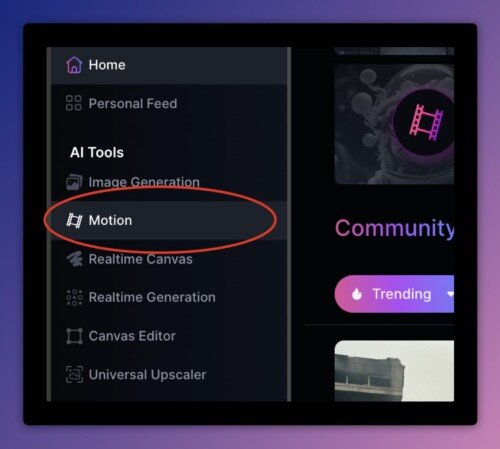
Step 2: Choose an Image from Your Generations
Under the Your Generations option, select a portrait you have already created. If you are experiencing problems finding the correct file, you can use keywords or filter by All or Upscaled.
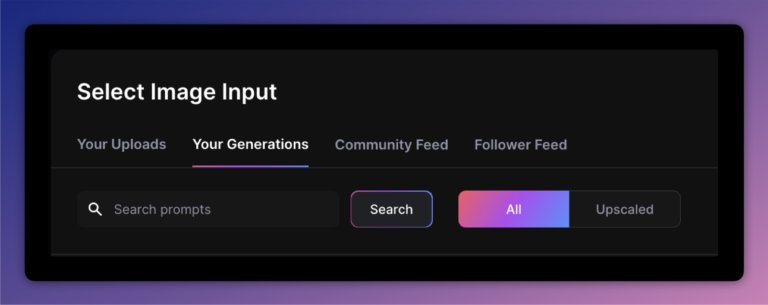
Step 3: Set the Motion Strength
Change the motion strength from 1 to 10 on a scale. Lower values produce subtle effects that are perfect for classic AI historical figure moving type animations, while higher values produce dynamic motions like zooming or head twists. A 4-second AI video clip will be rendered by Leonardo when motion is applied, making it ideal for editing and later merging with other clips.
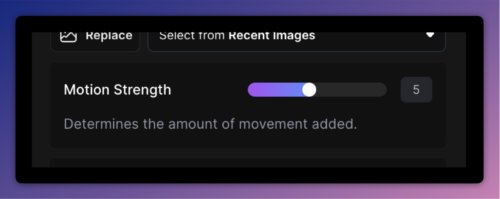
Step 4: Assemble the Historical Video
Once multiple motion clips have been created, you may merge your films and add music, text overlays, and narration using any free online editor. This combines separate animations into a comprehensive historical experience prepared for dissemination.
Part 3: How to Create Historical Videos With AI on Apps
Mobile apps provide you with strong tools at your fingertips when you are making films on the fly. With the help of these tools, you may create AI history movies at any moment for narrative, entertainment, or education.
Best AI Historical Videos App
- Reface AI
- CapCut AI Video Maker
- Animate Me AI
With AI Reface, users may add voiceovers and replace faces to animate portraits. It is ideal for bringing life to statues or paintings by lip-syncing and creating realistic facial expressions.
CapCut provides a specialised AI Video Maker that creates stylish videos from scripts. With built-in narration, transitions, and historical-themed templates, it is perfect for creators who seek quick output.
Face animation is the speciality of this AI history video generator free. Simply upload a picture from the past and see it speak, smile, or blink. Excellent for creating animated point-of-view historical AI films from portraits.
How to Create AI Historical Videos
CapCut is among the most user-friendly and dependable programs for creating AI historical films on your phone if you are looking for a quick and imaginative method. Here's how:
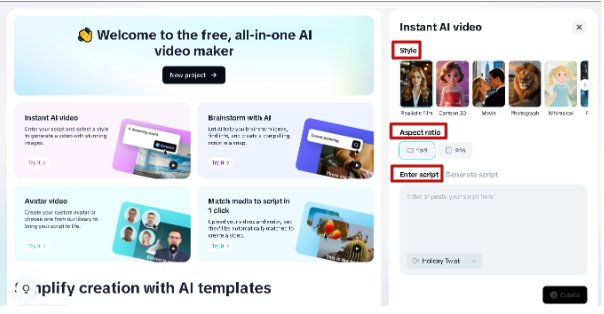
Step 1: Install CapCut
Install the CapCut app after downloading it from the Apple App Store or Google Play Store. To access the app's complete creative suite, launch it after installation.
Step 2: Open AI Video Maker
The AI Video Maker option is located on the home screen, directly to the right of the Create Project button. To access the video creation interface, tap it.
Step 3: Select Instant Video Maker
While CapCut provides a variety of AI capabilities, Instant Video Maker is the best option for historical narrative. This application works well for dramatised history because it lets you make short movies depending on the script input.
Step 4: Enter Script, Select Style and Aspect Ratio
Now, create your historical script, be it a voiceover about the Roman Empire, a soldier's diary from World War I, or Queen Victoria's musings. Next, choose your aspect ratio and decide on a visual style.
Step 5: Generate the Video
When you select Generate, CapCut's AI will turn your script into a finished video. With just one click, you may access voiceover, text animations, backdrop images, and transitions.
To Sum Up
In 2025, the process to create historical videos with AI would be a reimagining of history. You can create cinematic, poignant, and unforgettable content by utilising HitPaw Edimakor (Video Editor) for complete editing control or by experimenting with programs like Kling AI or Deep Nostalgia. AI brings the past to life by making it available in new formats.
Leave a Comment
Create your review for HitPaw articles