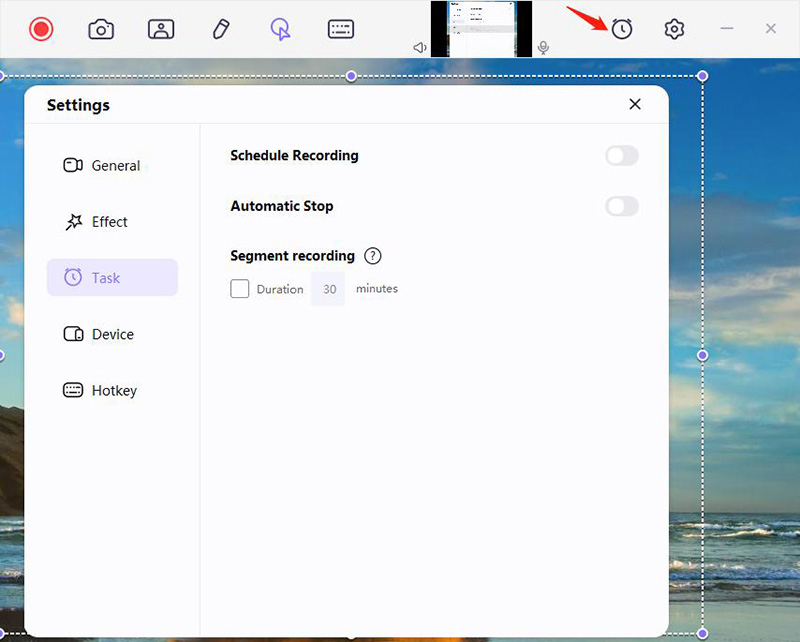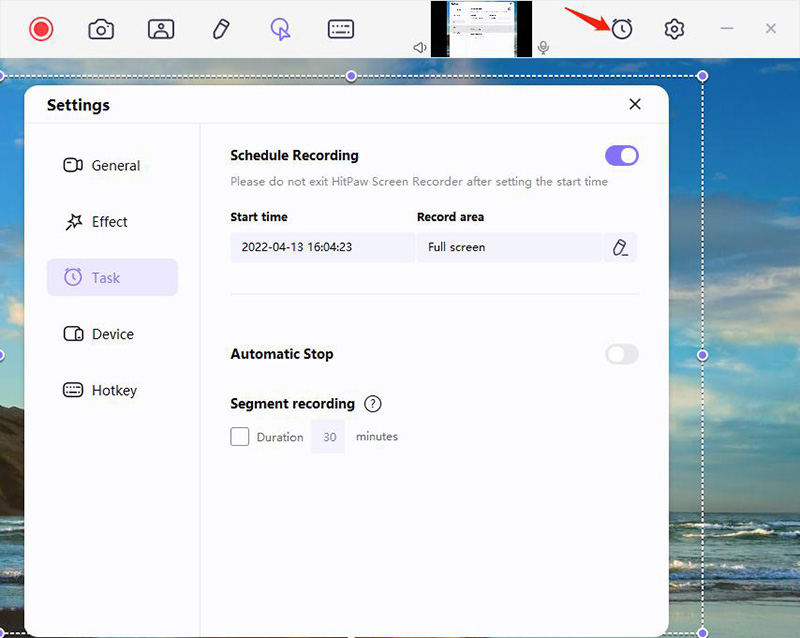Sometimes, you may need to record online courses or some important meetings at the specified time while doing other work simultaneously. The question is how to set the recording time. How do I record only at the scheduled time that I need?
-
Download Edimakor Screen Recorder
Download Edimakor Screen Recorder on your computer from the official website or the download button below:
-
Start Screen Recording
Launch the software, you will find that there are six recording modes on the main interface.
Click on Record Screen or Game to start recording the content you need. The software will save the recording videos every 30 minutes automatically, and you can also disable it.
In the toolbar, click Task to find the settings of automatic stop, segment recording and schedule recording.

-
Enable Segment Recording and Schedule Recording
To enable segment recording, check Duration and enter the time you want to record every time.
To enable schedule recording, toggle it on. Set up the recording start time, and then select the area you need to record on your computer. Click on Confirm button. There will be a countdown to remind you of the recording will be started in how much time.
To stop the recording at a certain time, you can enable the Automatic Stop function. There are two quick time: 30 minutes and 60 minutes. You can also customize the length of recording time.