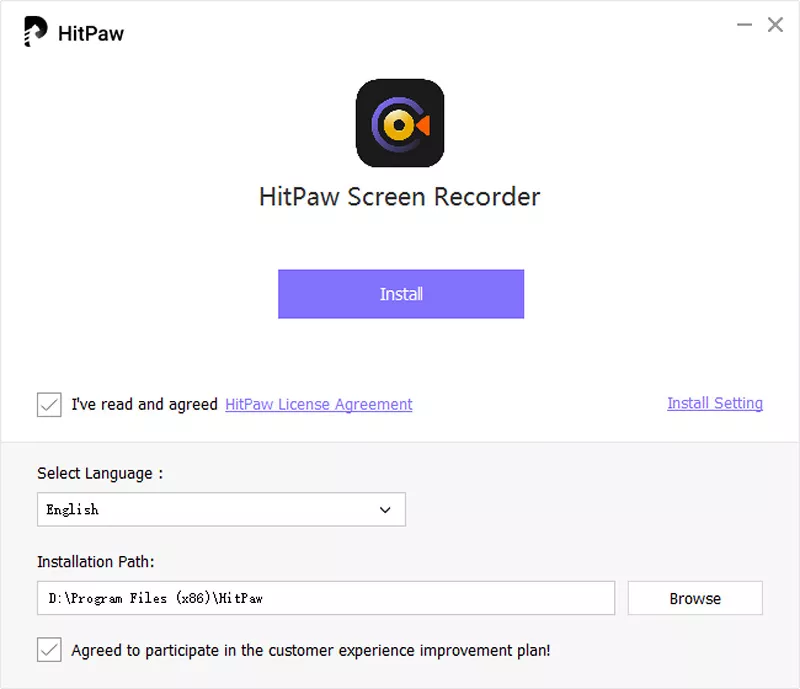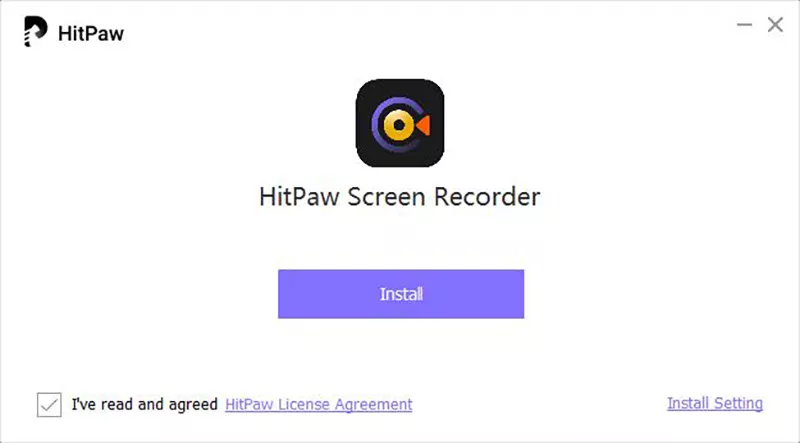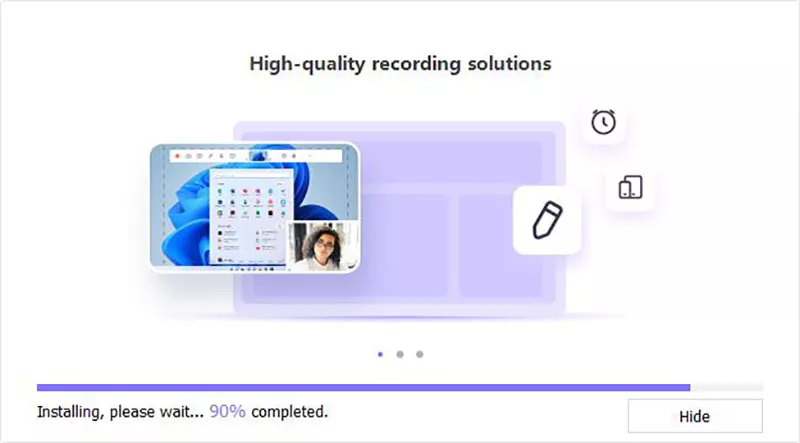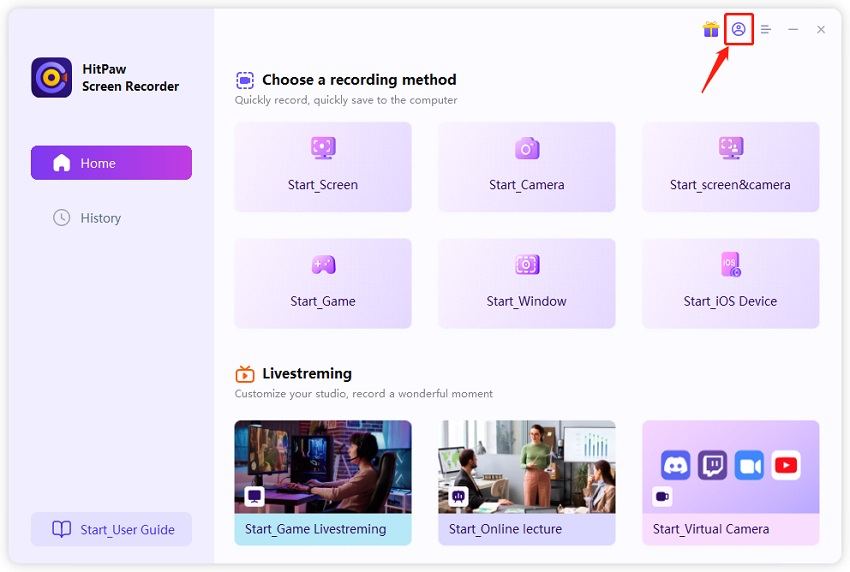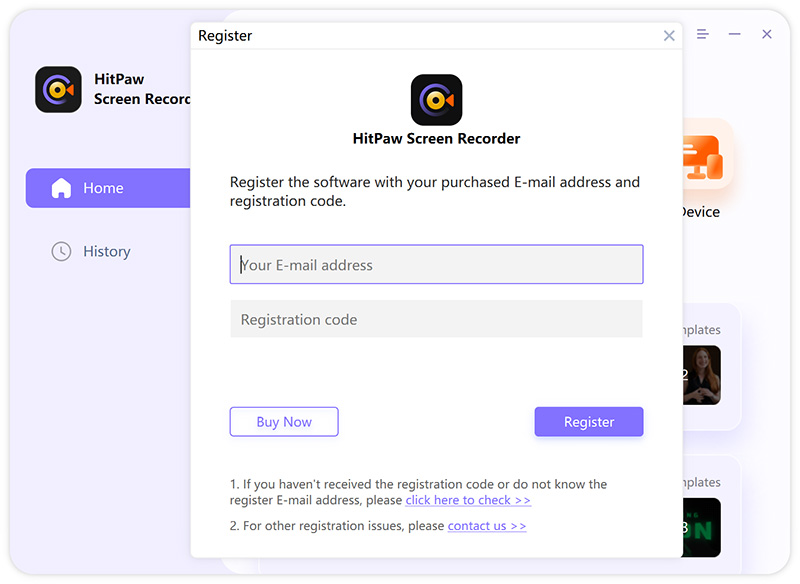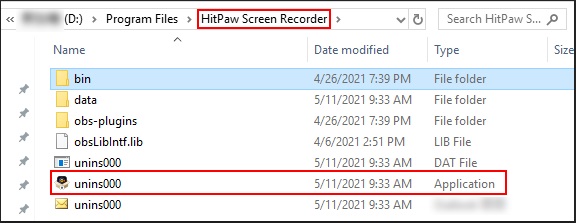To use Edimakor Screen Recorder, you need to know its system requirements, how to download and install it, how to register for the full version, and also how to uninstall the software if you don’t need to use it anymore. Edimakor Screen Recorder has both Windows and Mac versions. All steps listed in this guide are based on the Windows version.
Part 1. System Requirements
Edimakor Screen Recorder supports Windows 11, Windows 10, Windows 8, Windows 7 64-bit, macOS 10.13 and later. If you are using a 32-bit computer, you cannot use Edimakor Screen Recorder. However, you can try our Online Screen Recorder to record whatever you want.
Part 2. Download & Installation
-
Go to our official product page to download the software, or simply click on the 100% safe download button below to download Edimakor Screen Recorder on your computer.
-
Once you complete downloading the software, please double-click on the software package. From the pop-up window, click Install Setting and you can select the language. We support Chinese, Traditional Chinese, English, German, Spanish, Portuguese, Japanese, French, Russian, Arabic, Italian, Turkish, Dutch, Indonesian, Hindi, Korean.

-
Next, read our HitPaw License Agreement and check “I’ve read and agreed HitPaw Licence Agreement”, now click Install. The software will start to install on your computer.


Part 3. Registration & Activation
-
Open the software, click on the register icon on the top right of the main interface.

-
Enter your email address. Next Step, enter the password you received from the payment platform.

- At last, click Log in, now you have activated the software and can record any content without watermark.
Part 4. Uninstall
If you don’t need this software anymore and want to uninstall it, follow the steps below:
- Right-click on the software shortcut.
- From the menu list, click on “Open file location”.
On the pop-up windows, click on the file location named "Edimakor Screen Recorder" to find the “unins000” file.

- Double click on the file, then the software will be uninstalled from your computer.