YouTube has always been a global sensation, providing creators a platform where people from all over the world can watch your videos. However, back in the days, videos in indigenous languages didn’t really get a great number of views because of language limitations. But all of this was fixed when subtitling and auto-translate features became common across YouTube. Sometimes, however, users encounter YouTube auto translate not working.
Part 1: Why is YouTube Auto Translate Not Working
The problem of YouTube Auto Translate Not Working could be attributed to many different reasons, a few of which have been described below for your understanding. You should know that if you know why a problem is being caused, it’s much easier to solve it.
-
A video uploaded by any creator needs to have subtitles for the auto-translate feature to work. If there are no subtitles to translate from, how will the auto-translate feature work?
-
Sometimes, you might be choosing a language which the auto-translate feature can’t work for, in those cases auto translate doesn’t work because the language is not supported.
-
Glitches can occur in any app, website or system and these temporary glitches can prevent YouTube auto-translate from working.
-
If you have a poor internet connection, it could cause YouTube auto translate not working.
Part 2: How to Fix YouTube Auto Translate Not Working
Coming to the part which everyone’s waiting for. Tips and tricks which everyone can use to fix YouTube auto translate not working.
-
Check Subtitles Availability and Language Support: If YouTube auto translate feature isn’t working, you should first check if subtitles are available for said video and the language you are choosing is supported by YouTube’s auto translate. To do this, open the YouTube video, click on the gear icon, go to Captions and first see if the subtitles are available, turn them on and then check for Auto-translate language options.

-
Enable Subtitles/CC Manually: Sometimes, the video captions or subtitles aren’t enabled and thus you’re unable to use the auto translate feature. So, you should first enable subtitles, and then you can see the auto translation feature.
-
Upload Subtitle Files to YouTube Studio: If you’re a content creator whose videos don’t really give its viewers the auto translate option, you should try uploading the subtitles files for your videos to YouTube studio. This will definitely fix your problem.
-
Disable Extensions: Extensions can often interfere with the working of YouTube’s auto translate and we advise turning off each extension and checking if auto translate is working or not.
-
Check Internet Connection: A poor internet connection doesn’t let YouTube perform its functions properly. The video quality is really bad and sometimes, the auto translate feature doesn't work. Change to a better internet connection like a Wi-Fi to fix this issue.
-
Refresh the Page: Minor glitches and bugs in the YouTube’s website can cause this problem. Try refreshing the page to see if auto translate starts to work again.
Extra Tips: How to Translate for YouTube Videos
If you don’t really have a subtitle file for your YouTube videos and you can’t really translate them, there are some tools out there which can cater to your specific need. The best among these subtitle translation tools is the AI video editor, HitPaw Edimakor . This amazing all-in-one software offers many features including:
-
All sorts of video editing tools that one would need to create a mesmerizing product.
-
A screen recorder which can also record your webcam at the same time.
-
Auto Subtitling feature which can create subtitles for your videos in just a few minutes.
-
Translation feature, which can translate these features into any language you desire.
-
Many other AI tools like the AI video generator, AI script generator, AI copywriting and much more.
We’ll now see how we can translate YouTube videos using HitPaw Edimakor and generate subtitle files in different languages:
-
Step 1: After installing Edimakor on your computer, click on either create a video or Translate subtitles. Import your YouTube video into Edimakor.

-
Step 2: Now, click on the Subtitles option from the top menu and then go to Auto Subtitles. Here, you can choose any language you need the subtitles to be translated into and then hit Auto Subtitling.

-
Step 3: Subtitles are now created in two different languages, which is represented by two different subtitle tracks on the main timeline. You can delete the original one if you want to.

-
Step 4: Now, you can edit the subtitles, correcting any inaccuracies or changing the design and style.

-
Step 5: Once done, export the subtitles in a separate file, ensuring that you can use and store them wherever and however you want.

-
Step 6: You can also save the translated YouTube video with the incorporated subtitles.

-
Step 7: Once you have the subtitles file, upload it on YouTube studio to add it to your video.
Conclusion
YouTube auto translate not working is a big problem for many people and especially content creators, as it would limit the number of people watching your videos. There are many reasons why this problem occurs in the first place, all of which can be resolved by using the methods listed above. Besides, if you want to translate your YouTube video, you can always use HitPaw Edimakor .
Home > AI Translation > YouTube Auto Translate Not Working: Why and How to Fix
Leave a Comment
Create your review for HitPaw articles
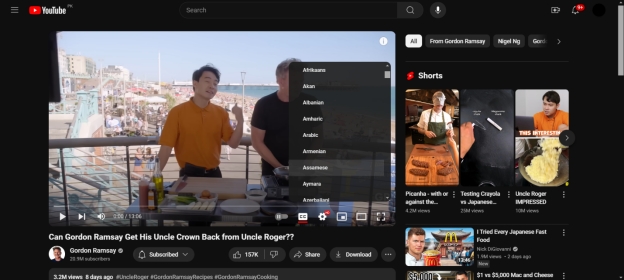




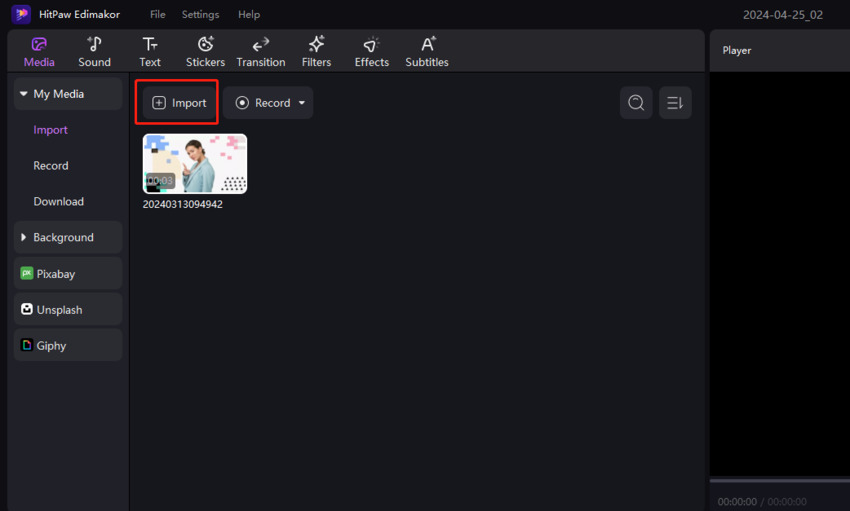
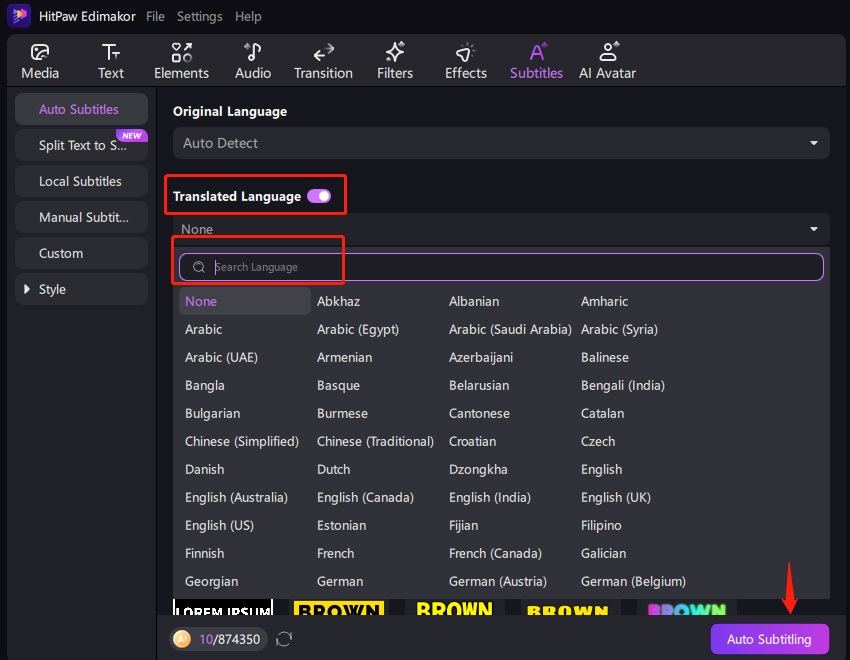

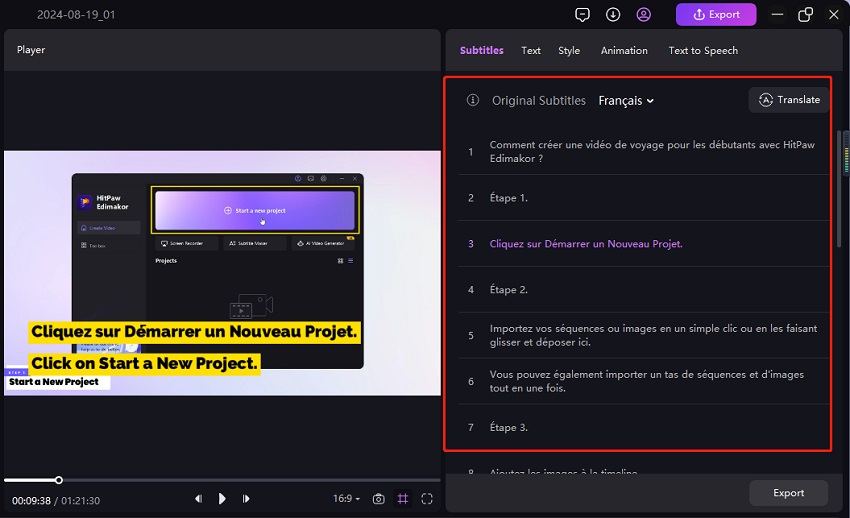
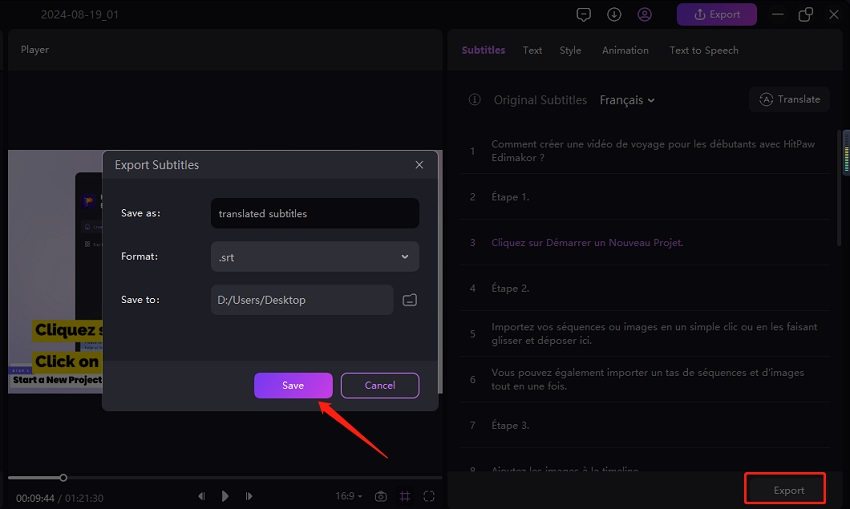
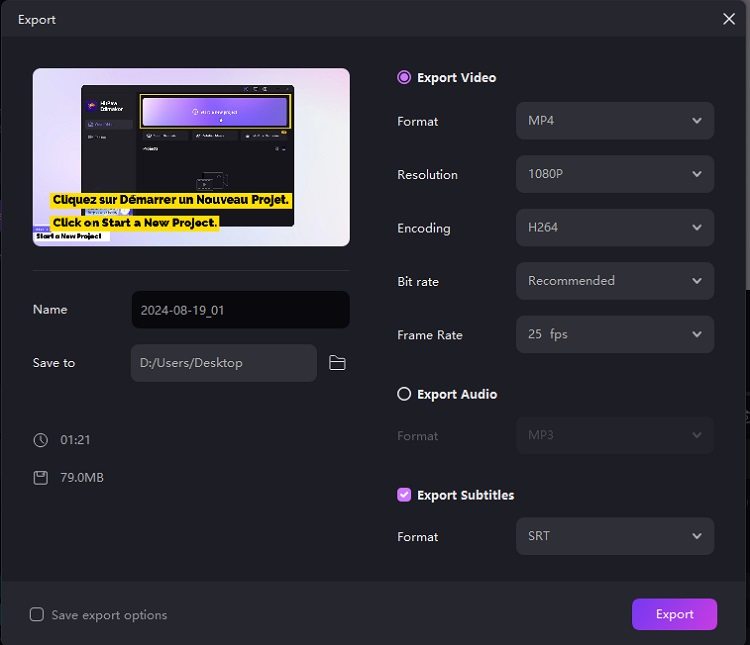

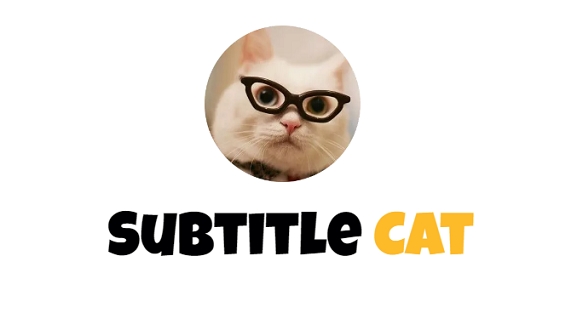
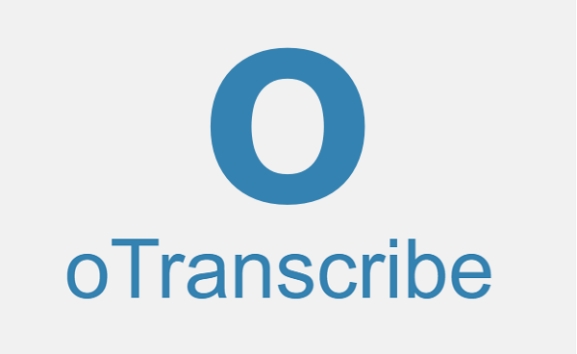
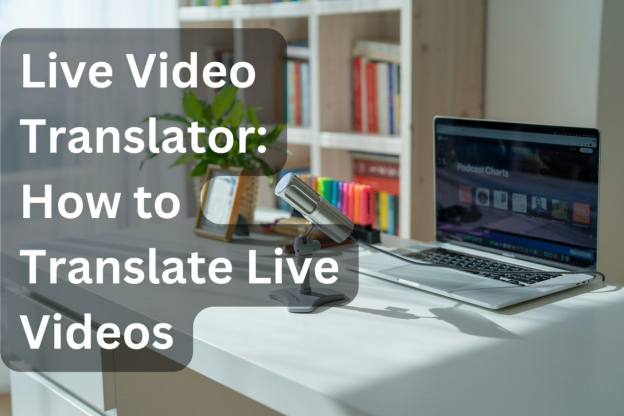
Yuraq Wambli
Editor-in-Chief
Yuraq Wambli is the Editor-in-Chief of Edimakor, dedicated to the art and science of video editing. With a passion for visual storytelling, Yuraq oversees the creation of high-quality content that offers expert tips, in-depth tutorials, and the latest trends in video production.
(Click to rate this post)