You can keep essential notes and save time by transcribing voice memos on your Mac or iPhone. Both devices have built-in transcription capabilities, and accuracy can be improved with different apps. Here's a detailed tutorial on how to easily transcribe voice memos iphone and on Mac.
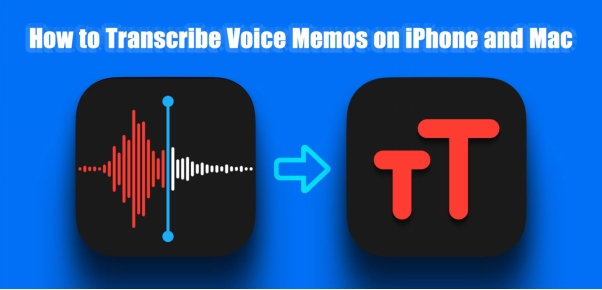
Part 1: How to Transcribe Voice Memos on Mac
Transcribing voice memos on a Mac is a simple process that can be done manually or using third-party transcription software. Here's a step-by-step guide to help you transcribe voice memos on Mac using different methods:
-
Way 1: Exploring the Voice Memos App on Mac
Here are the steps to learn how to transcribe voice memos on Mac using the Voice Memos app:
-
Step 1: Look for Mac Voice Memos
You must first find the voice memo to text converter for Mac application on your Mac. You may locate it in your Applications folder or by using Spotlight to search for Voice Memos.

-
Step 2: Include the Audio File
Your recorded memos will appear in a list once you launch the Voice Memos app. Just click the Record button to record your voice if you have a fresh voice memo that needs to be transcribed. Choose the memo you wish to transcribe from existing files.

-
Step 3: Select the Transcribe Button
Once you have added your voice file, you will see multiple options at the top of the screen. Look for the Transcribe button that is available at the left of the Edit option.

-
Step 4: Examine the Transcription
Check the voice memo transcription on Mac text for correctness when the transcription is finished. Despite using sophisticated algorithms, transcription technologies can occasionally make mistakes, particularly when dealing with distorted audio or strong accents. To make sure the transcribed text is accurate, the majority of applications let you change it.

-
-
Way 2: Utilizing Third-Party Transcription Tools and Software
For automatic transcription, third-party software like Edimakor can make the process easier and more accurate. This software uses advanced algorithms to convert audio files to text in minutes. Here are the steps to transcribe using Edimakor, a perfect voice memo transcription software mac:
-
Step 1: Open HitPaw Edimakor (Video Editor)
The first step is to Download and then install HitPaw Edimakor on your Mac. Open it and then tap on Create a Video option.

-
Step 2: Upload Your Voice Memo
Then, you have to tap on the Media tab and select the Import button. From here, you can upload your voice memo and can transcribe it. Make sure you add the voice to your timeline.

-
Step 3: Use Speech to Text Feature
Now, you have to use the speech-to-text feature to convert voice memo to text mac. It will take a few minutes and you will get your transcribed text.

-
Step 4: Preview and Export
Review and make any necessary edits to ensure the transcription is accurate, then save it to your preferred format by tapping on the Export button. This is how you can use the best voice memo transcription app Mac to transcribe a voice memo.
-
Part 2: How to Use the Voice Memo Transcription Apps for iPhone
When it comes to transcribing voice memos, several top-rated apps offer advanced features, accuracy, and affordability. Here’s a breakdown of the best transcribe voice memos iPhone options to suit different needs and preferences:
-
1. Otter.ai
A well-known voice memo transcription software iPhone, Otter.ai, offers sophisticated AI-powered features for smooth voice memo conversion. Professionals who require precise, real-time transcriptions will find it ideal, and its user-friendly interface facilitates cooperation and device syncing between Macs and iPhones.
Features
- Real-time transcription
- Speaker identification
Accuracy
-
High, particularly for clear recordings.
Pricing
-
Free plan available, premium plans start at $8.33/month

How to transcribe the voice using Otter.ai
-
Sign Up or Log In
-
Create a New Project
-
Import Audio/Video
-
Transcription Settings
-
Start Transcription
-
Review and Edit
-
Export
-
Save Your Project
-
2. Descript
Descript is a flexible voice memo to text iPhone program for content producers since it integrates transcription and audio editing features. Its user-friendly interface facilitates voice memo transcriptions and provides teamwork tools. Perfect for professionals who want to be able to edit multimedia and convert text.
Features
- Audio editing with transcription
- Multi-platform support
- AI-powered text editing tools
Accuracy
-
Excellent for structured speech.
Pricing
-
Free for basic use; advanced plans start at $12/month.

How to transcribe the voice using Descript
-
Sign up or log in.
-
Create a new project.
-
Upload audio/video.
-
Click "Transcribe".
-
Review and edit text.
-
Export the transcription.
-
Save your project.
Conclusion
One easy and efficient method of turning audio into text is to transcribe voice memos iPhone & mac. Whether you use third-party apps like HitPaw Edimakor (Video Editor) or a built-in tool, you can guarantee efficiency and accuracy. Anyone wishing to document vital information or take notes more efficiently may find this function to be a useful tool.
HitPaw Edimakor (Video Editor)
- Create effortlessly with our AI-powered video editing suite, no experience needed.
- Add auto subtitles and lifelike voiceovers to videos with our AI.
- Convert scripts to videos with our AI script generator.
- Explore a rich library of effects, stickers, videos, audios, music, images, and sounds.

Home > Subtitle Tips > [iPhone & Mac] Auto Transcribe Your Voice Memos into Text
Leave a Comment
Create your review for HitPaw articles
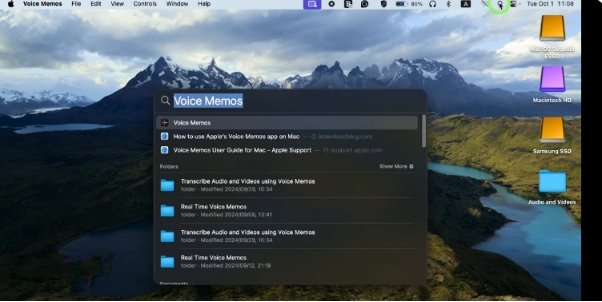
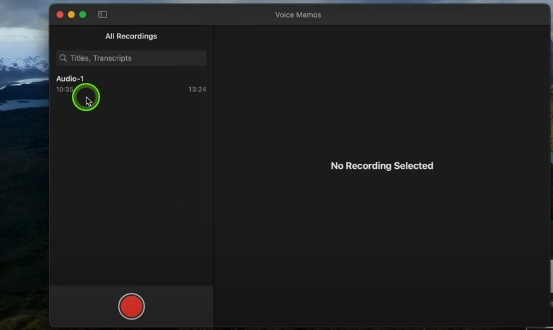
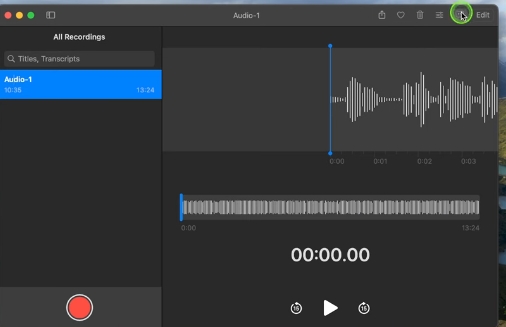
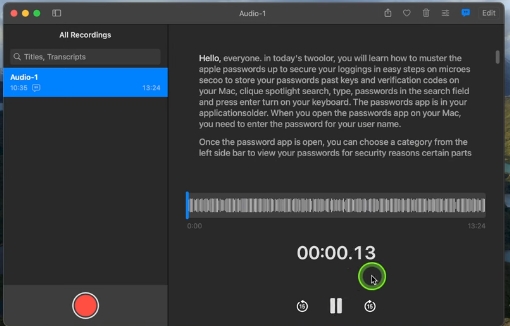







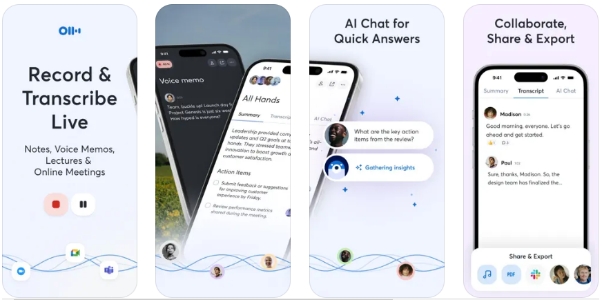
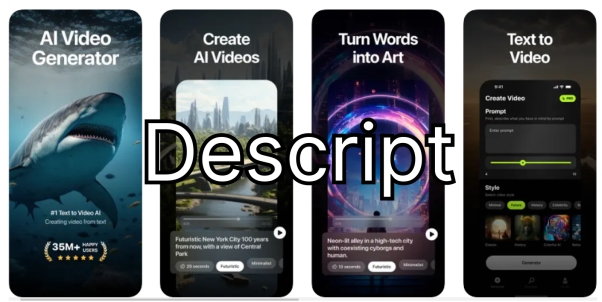


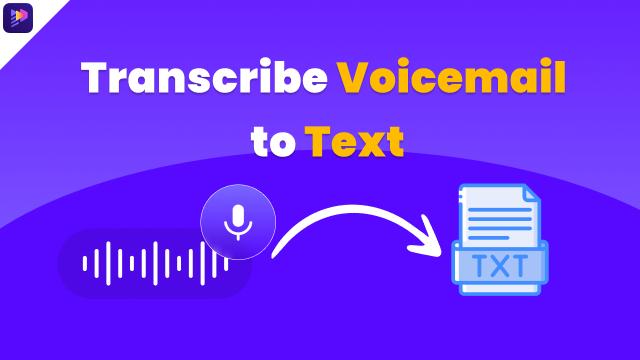


Yuraq Wambli
Editor-in-Chief
Yuraq Wambli is the Editor-in-Chief of Edimakor, dedicated to the art and science of video editing. With a passion for visual storytelling, Yuraq oversees the creation of high-quality content that offers expert tips, in-depth tutorials, and the latest trends in video production.
(Click to rate this post)