When you call someone and they aren’t available, you leave a voicemail message for them to follow up. However, it’s not possible for people with hearing disabilities or for someone to listen to voicemails if they’re in a noisy environment or in the office, and having a written transcription of the voicemail makes things a lot easier.
Thanks to various software and tools, you are able to accomplish voicemail to text transcription on your iPhones, Android phones and Windows or MacOS computers. In this article, we’ll talk about all of these methods and provide clear cut directions.
Part 1: How to Transcribe Voicemail to Text on iPhone?
First of all, we’ll look at how to transcribe voicemail while using an iPhone. Surprisingly, there are 2 different methods to use, and none of these involves installing a third-party application.
1. Directly Transcribe Voicemail to Text
2. Transcribe Voice Recordings to Text with Notes App
If you turn on voicemail in iPhone, you can utilize a couple really great features. The first is the visual voicemail. What happens is that besides the voicemail, you also get a complete transcription of it. The second feature is the live voicemail, which has to be turned on from the settings and what it does is display the voicemail in text as it’s being recorded, and you can choose to pickup the call during or view the entire voicemail later on. Here’s how you’d activate voicemail and live voicemail:
1. Open the Phone app on your iPhone and set up voicemail. You’ll be asked to create a password for voicemail.
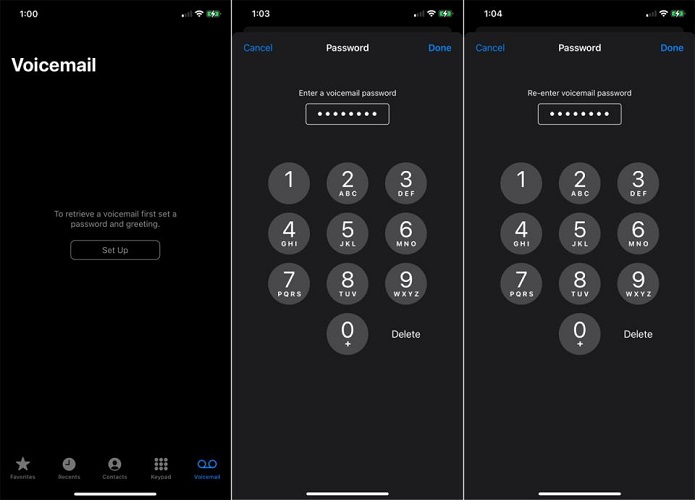
2. Once you set the voicemail, you can also choose between a default greeting message or recording a customized one.
3. Now, to turn on live voicemail, open Settings, go to Phone and then look for Live Voicemail. Tap on it to find the toggle and turn it on.
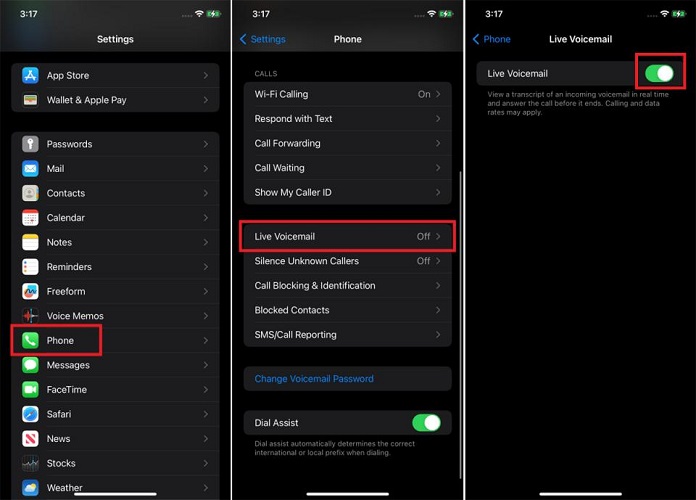
4. When someone calls and you don’t pick up, they’ll begin to record a voicemail, which will appear like the example below:
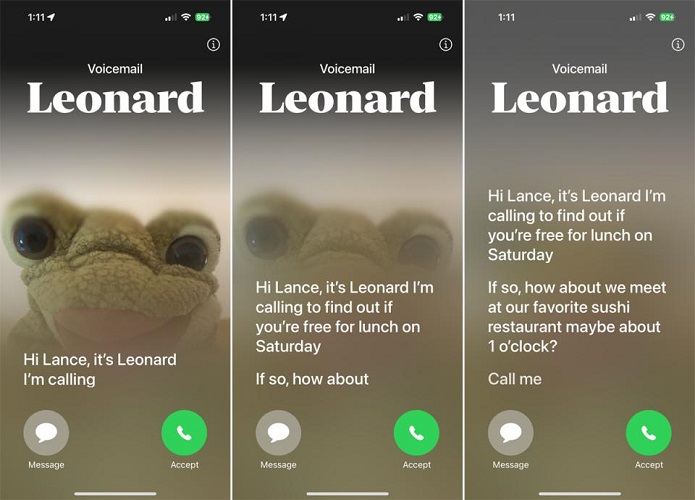
Another thing that you can try is voice message transcription with the Notes app on iPhone. The Notes app offers a transcription feature, and any audio added to the Notes app as a media card can easily be converted to text. Here’s how to do so:
1. Open the Notes app and create a new note. Next, click on the small paper clip icon and from the options choose Record Audio. You can record a new one or import your voicemail.
2. Click on the play button. Click on the small icon in the bottom left corner that looks like a text bubble with quotation marks.
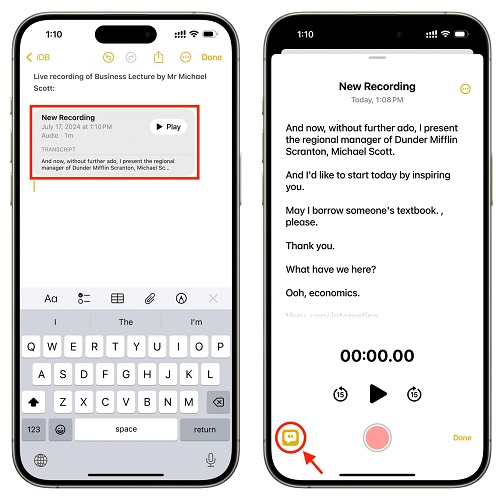
3. It will give you a transcription of your recording and you can save and copy the transcript or share the audio.
Part 2: How to Transcribe Voicemail to Text on Android
Take Samsung as example, Android phones also have the features to transcribe voicemail under the section of hearing enhancements and offer basically two different kinds of features. One is the live captions while the other is live transcribe. Live caption will transcribe any audio/media played on the phone while live transcribe catches the audio from the phone’s environment and shows it in text form.
Open Settings and go to Accessibility. You’ll find both the options of Live Caption and Live Transcribe. Tap on Live caption to turn it on. This will accomplish voicemail to text transcription with ease.
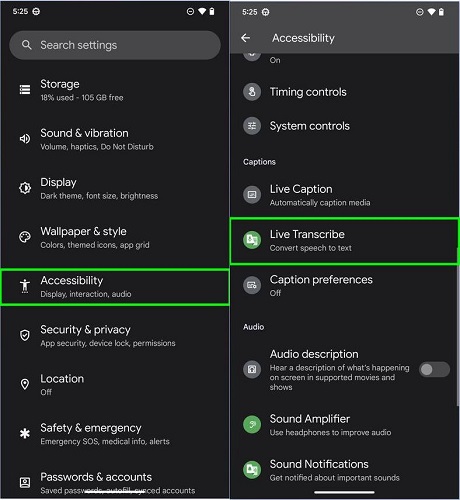
Part 3: How to Transcribe Voicemail to Text on PC & Mac?
Now, if you’re on a PC, Windows or a Mac, and want to transcribe voicemail to text, you need something like HitPaw Edimakor, a video editing software that’s capable of doing much more. From all the video editing features to transcribing audios and videos, HitPaw Edimakor can accomplish a lot.
For voice message transcription, Edimakor Speech-to-text feature can recognize the voice and convert them to text in any language. You can save the transcription file in txt format easily. Here’s how you can use Edimakor and transcribe voicemail to text with ease:
Step 1: Download and open HitPaw Edimakor on your Windows PC or Mac. Click on Create a Video and import any voicemail or audio files that you’d like to transcribe.
Step 2: Drag the audio file to the timeline. Next, right click on the track and find the option that says Speech to Text. Click on it.
Step 3: The transcription will be automatically added. You can edit it if you want, or export it as a separate file by clicking on the Export button.

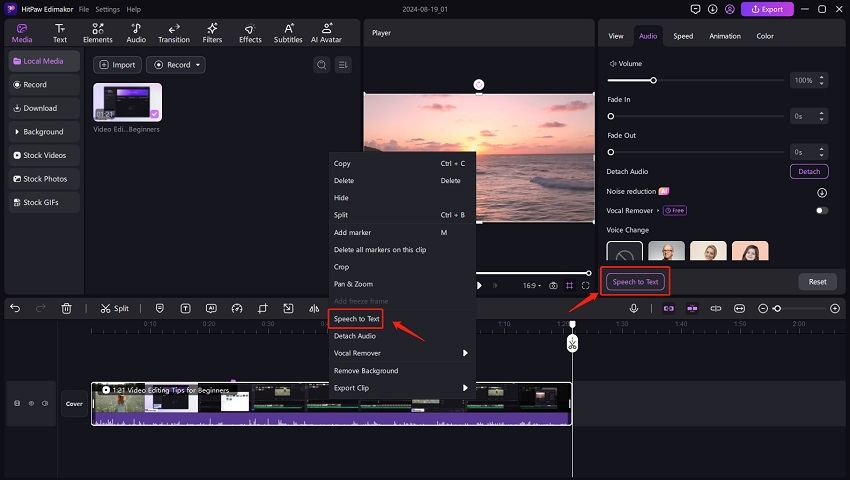
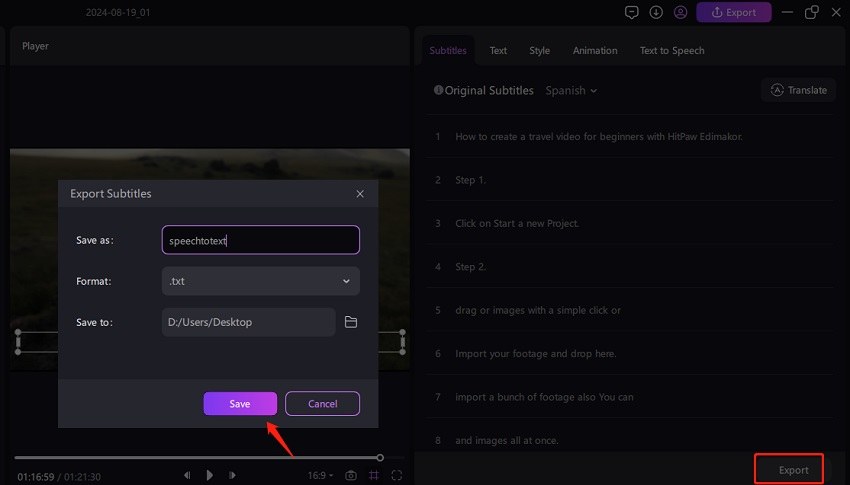
Part 4: How to Transcribe Voicemail to Text on Mac
If you’re using a MacOS, you have another trick to transcribing video and audio files. You can use the Dictation app on Mac to transcribe voicemail easily. All you need to do is setup the dictation app, and then begin recording while playing the voicemail near the microphone on your Mac. Dictation app picks up the audio and begins transcribing. Here’s how to do this:
1. Open System Settings on your Mac and go to Keyboard. Here you’ll find the settings for Dictation. Click on toggle to turn it on. Click on Enable to confirm.
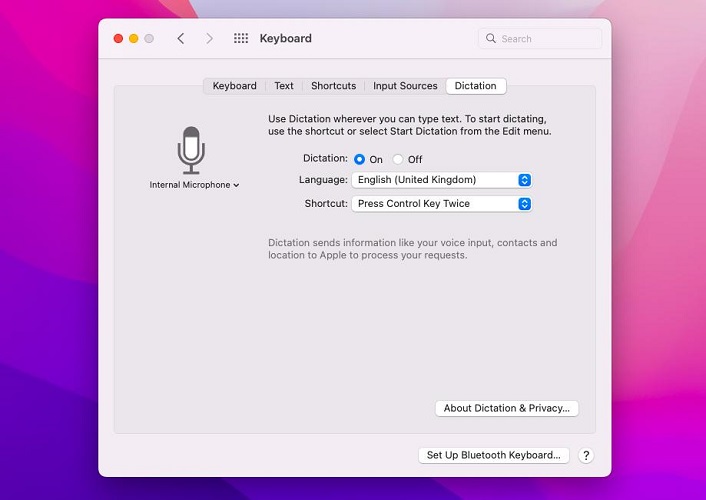
2. When setting up, you can see the shortcut key, which is usually the dictation key. Now open any new text file or where you want the text to appear, press the shortcut key.
3. Now, play the voicemail into the microphone to begin the transcription.
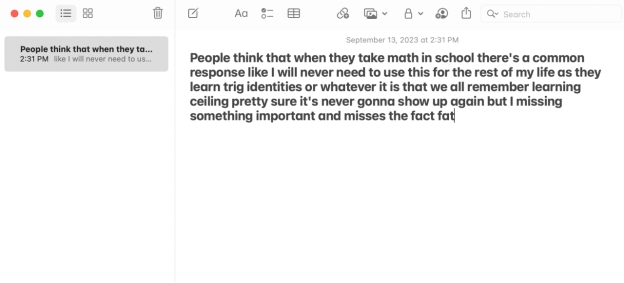
Conclusion
For effective communication and especially for people with hearing impairments, voicemail to text transcription is very handy and is indeed a practical solution. Whether you’re an iPhone user or Android user or even trying to transcribe voicemail on your Windows or Mac PC, this article has provided an in-depth solution. HitPaw Edimakor supports audio and video transcription in any language and is capable of running on MacOS and Windows PC.
HitPaw Edimakor (Video Editor)
- Create effortlessly with our AI-powered video editing suite, no experience needed.
- Add auto subtitles and lifelike voiceovers to videos with our AI.
- Convert scripts to videos with our AI script generator.
- Explore a rich library of effects, stickers, videos, audios, music, images, and sounds.

Home > Video Editing Tips > How to Transcribe Voicemail to Text on iPhone, Android, PC and Mac
Leave a Comment
Create your review for HitPaw articles





Yuraq Wambli
Editor-in-Chief
Yuraq Wambli is the Editor-in-Chief of Edimakor, dedicated to the art and science of video editing. With a passion for visual storytelling, Yuraq oversees the creation of high-quality content that offers expert tips, in-depth tutorials, and the latest trends in video production.
(Click to rate this post)