Many freelancers do transcription for a living, while others might need to transcribe lectures, meetings or interviews for personal or business use time to time. As a solution, different transcription tools have been launched like oTranscribe, which make the process of manual transcription a bit easier. This article gives you an in-depth look at the tool oTranscribe, how to use this tool and then provides you an alternative which would reduce your transcription workload by a hundred times.
Part 1: What is oTranscribe [Full-depth Review]?
oTranscribe is an open-source and free-to-use tool to transcribe any audio or video file without having to toggle between different apps. It is an online tool that doesn’t need any installation.This tool can be accessed through its website oTranscribe com and it offers the following features:
-
A simple tool that prefers functionality over looks.
-
You can easily transcribe YouTube video or any audio or video. Various audio and video formats are supported.
-
You only need to use your keyboard, eliminating the hassle to switch between your keyboard and mouse. All you need to do is memorize some shortcuts like playing and pausing the video, fast forward, rewind and inserting timestamps.
-
The tool automatically saves your transcription to the browser’s cache, ensuring that none of your work is lost.

Part 2: How to Use oTranscribe to Transcribe Video and Audio?
Are you not sure how transcription works and are wondering how to use oTranscribe for this purpose? Let us help you. Transcription simply means to type in what is being said in an audio or a video. We use oTranscribe to write down the contents of an audio or a video. Here’s how to use this tool:
-
Go to oTranscribe’s website. Upload the audio or video file you want to transcribe. If it is a YouTube video, you don’t need to download it, just paste the link and it will play the video in a mini-player form.

-
All that’s left is to begin playing the video or audio and start transcribing. Use headphones or handfrees to ensure that you aren’t disturbed by your environment.
-
Once done, you can export your transcription either by downloading it or saving it to your Google Drive.

Part 3: oTranscribe FAQs
-
Q1. Is it safe to use oTranscribe?
A1: Yes, using oTranscribe is definitely safe as it is an open-source tool that can be reviewed by literally anyone. Besides, oTranscribe saves all of your transcriptions locally on your device instead of any server, which further ensures privacy of your projects.
-
Q2. Does oTranscribe automatically transcribe?
A2: No, sadly oTranscribe is not an automatic transcription tool, rather it eases the process of manual transcription by providing you a platform to play the media and type in the data at the same time.
-
Q3. Is oTranscribe work worth it?
A3: Yes for people who need to do manual transcription. oTranscribe works to reduce the hassle and ensures that this task consumes less time.
Part 4: oTranscribe Alternative HitPaw Edimakor - Auto Transcription
While oTranscribe works great for transcription, manual transcription is time-consuming and out of date. AI is widely used in video and audio transcription now. HitPaw Edimakor is an AI video editing tool. It contains the tools you need to edit your videos. In addition, Edimakor also incorporates AI to complete many time-consuming and labor-intensive tasks in a short period of time.
Instead of oTranscribe, you can try Edimakor AI feature - speech-to-text to convert your video/audio file in one click.
-
Step 1: After installing Edimakor on your computer, run the program and then import your video or audio file by clicking on the Import Button.

-
Step 2: Next, move the video onto the main timeline and right click on it to reveal the speech-to-text feature.

-
Step 3: Edimakor will now start displaying the detected subtitles and the process is completed within a few seconds.

-
Step 4: To save the transcription, export the text in the form of txt.

-
Step 5: You can also export the video with text by clicking on the Export button on the top right corner.

Conclusion
Transcription is used a lot when it comes to lectures, or interviews or meetings. oTranscribe is one of the transcription tools for converting audio to text manually. Since manual transcriptions are a painstaking process and any tool that makes this process easy is welcomed with wide arms. If you need a tool that can automatically transcribe your audio and video files, we recommend using the speech to text feature of HitPaw Edimakor .
Home > AI Video Tools > oTranscribe Reviews, How to Use for Free, and Alternative
Leave a Comment
Create your review for HitPaw articles
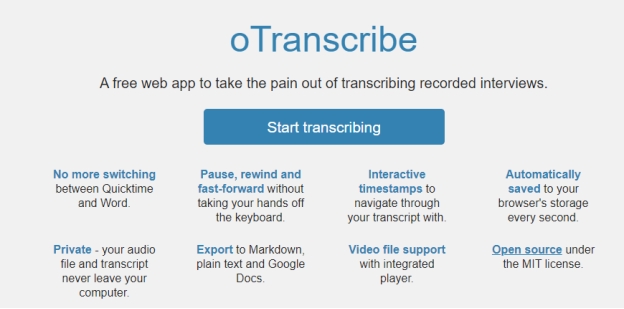
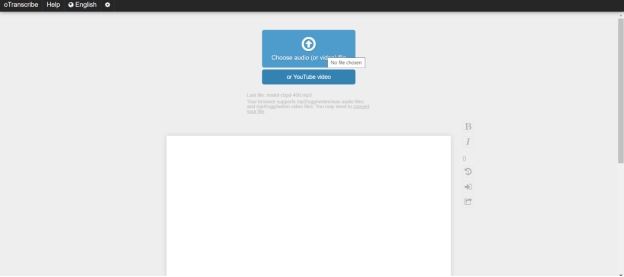
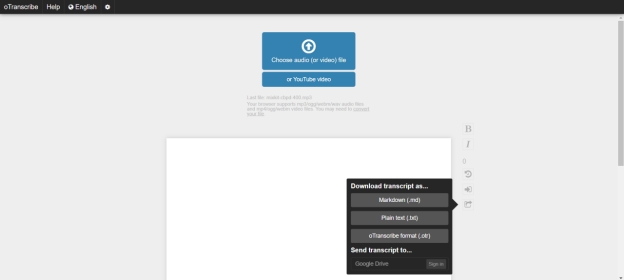





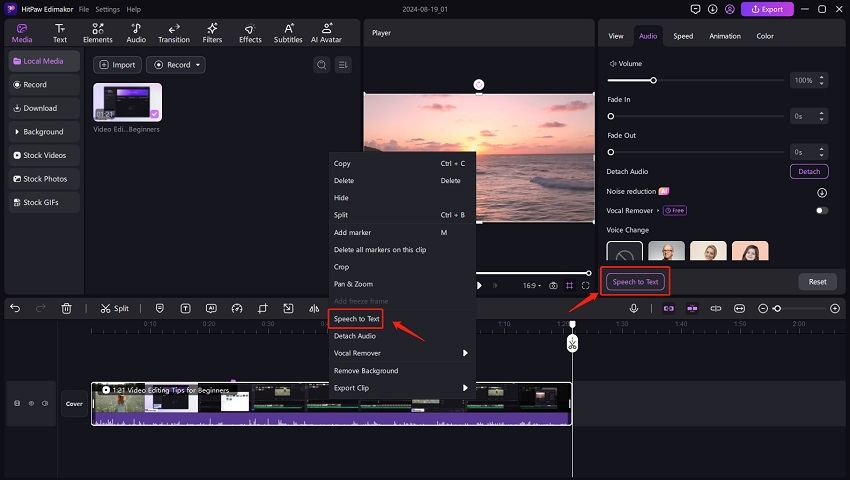
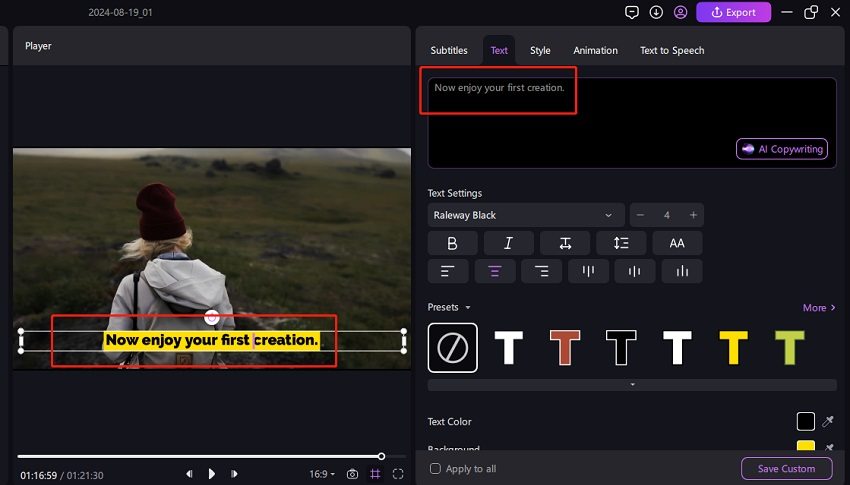
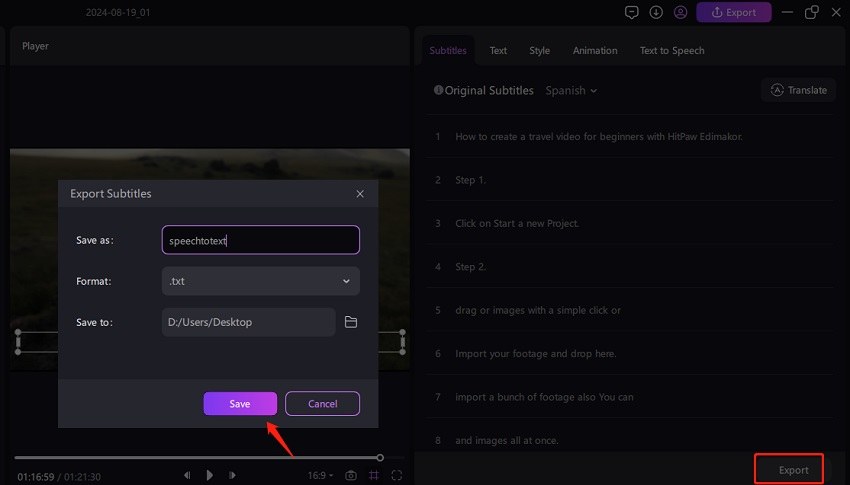
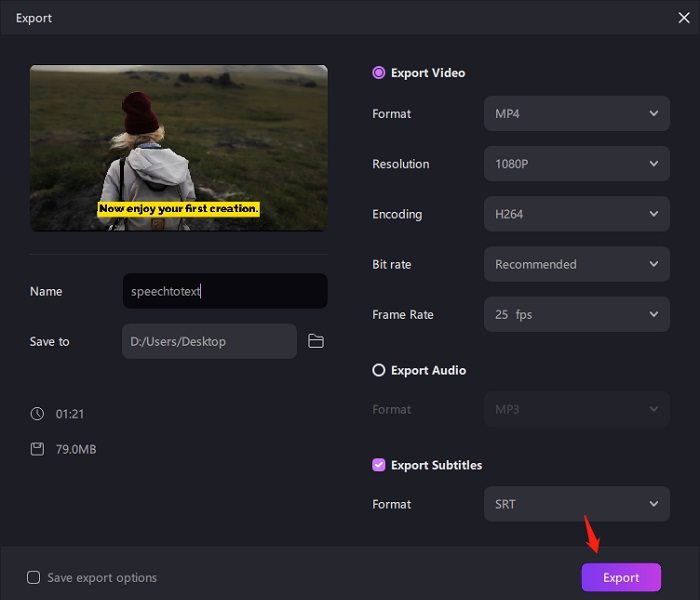

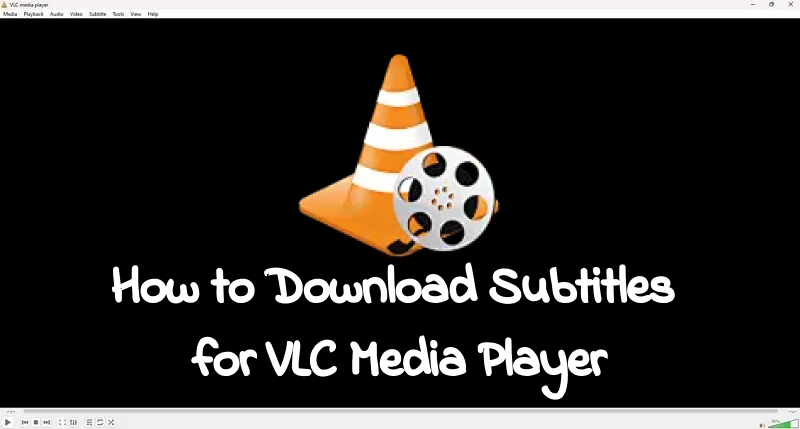



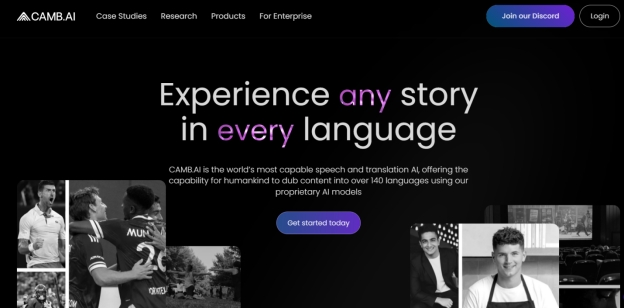
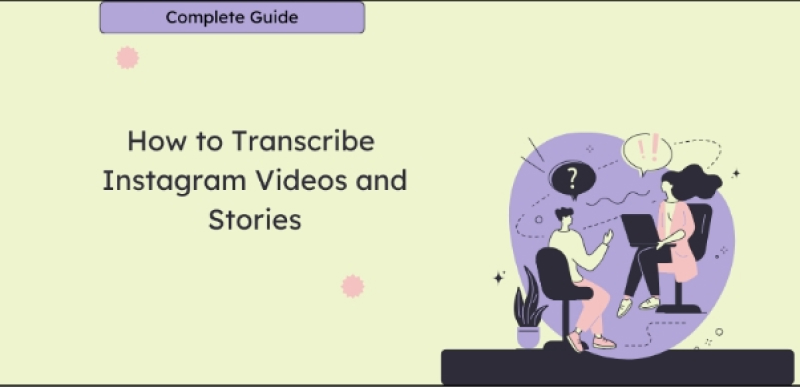
Yuraq Wambli
Editor-in-Chief
Yuraq Wambli is the Editor-in-Chief of Edimakor, dedicated to the art and science of video editing. With a passion for visual storytelling, Yuraq oversees the creation of high-quality content that offers expert tips, in-depth tutorials, and the latest trends in video production.
(Click to rate this post)