If you are curious about the GoTranscript subtitle converter then the given in-depth GoTranscript review covers everything about this tool. You can easily figure out how you can use this tool to simplify subtitle files and enhance your work.
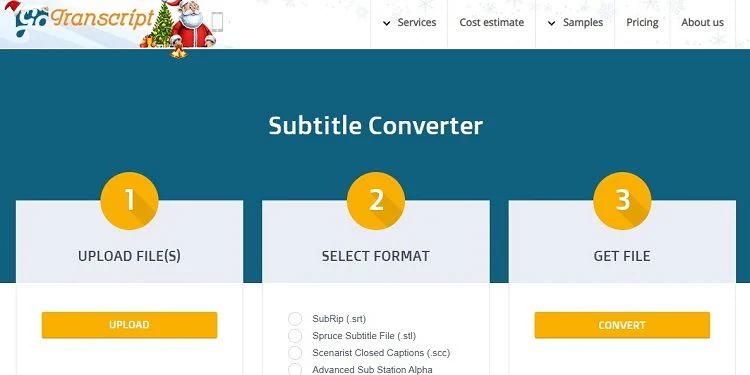
Part 1: What is GoTranscript Subtitle Converter?
Gotranscript subtitle converter is a specialised tool that is specifically designed to simplify the procedure of managing and converting subtitle files. This video to subtitle converter is especially useful for content creators, video editors and other professionals who are in search of a source to handle subtitles in different formats and languages.
This audio to subtitle converter allows users to upload subtitle files so that it can convert them into different formats like VTT, SRT or any other format depending on the user's need. This flexibility makes sure that the tool is compatible with different ranges of video editing platforms.
Moreover, this audio to subtitle converter online free tool supports the translation of subtitles into multiple languages makes it easier for the global audience to understand the video without any language barrier. The user-friendly interface proves to be helpful for users who have no deep knowledge about online tools but find a need to access a subtitle converter.
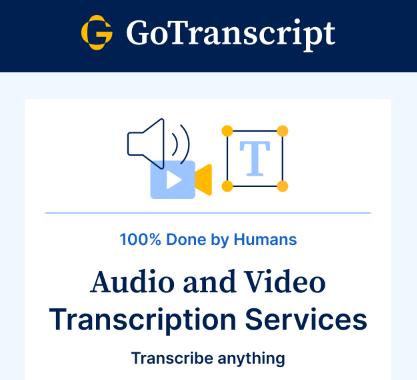
Part 2: How to Convert Sub to SRT Using GoTranscript Subtitle Converter
The process to convert sub to srt subtitles using the Gotranscript subtitle converter will directly help you in streamlining your video editing process, especially when you need to use them on different platforms. The Gotranscript subtitle converter is listed among versatile tools that simplify this task very carefully. Here are the steps that you can follow to convert subtitle file to SRT:
Access the Tool
Upload Your Subtitle File
Select Output Format
Initiate Conversion
Download the Converted File
First, you need to access the GoTranscript Subtitle Converter, which can be done in two ways. You can either open the GoTranscript subtitle converter application if you have it installed on your device, or you can visit the official GoTranscript website to use the online version of the tool. If you are using the online version, make sure you have a stable and reliable internet connection to ensure smooth and uninterrupted processing.
Next, you’ll need to upload the subtitle file you wish to convert. To do this, locate and click on the Upload button prominently displayed on the interface. You can also opt to drag and drop your SUB file directly into the designated upload area, which is a quick and intuitive way to begin the process.
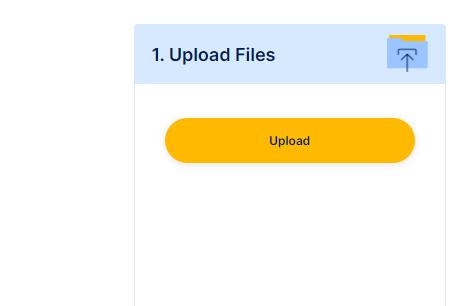
Once your SUB file is successfully uploaded, the next step is to choose the output format you desire. Navigate to the format selection menu, where you will find a list of different subtitle formats. For this conversion, select SRT as the desired output format. Selecting SRT ensures that your subtitles will be easily integrated into most video projects or playback systems.
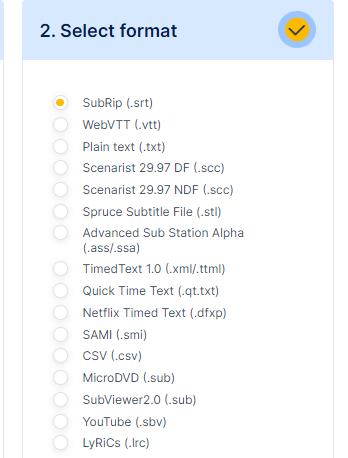
After you’ve selected the SRT format, it’s time to initiate the conversion process. Click the Convert button, which triggers the tool to start processing your subtitle file. The GoTranscript Subtitle Converter will work on converting your file from SUB to SRT format. The conversion process is typically quick, but the exact time required can vary depending on the size and complexity of the subtitle file.
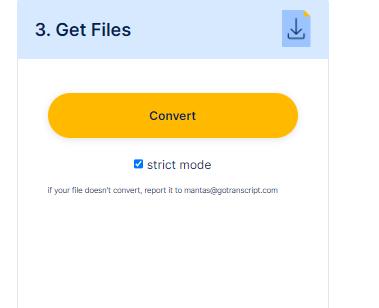
Once the conversion process is complete, you will be prompted to download your newly converted SRT file. Look for the download button on the result page. Click on it to save the file to your computer or preferred storage device. Ensure that you save the file in a location where you can easily access it later, especially if you plan to convert subtitle sub to srt to add it to a video project.
Part 3: The Best Alternative to GoTranscript Subtitle Converter
If you are unable to use the GoTranscript subtitle converter for any reason then you can access its alternative batch subtitle converter which is HitPaw Edimakor. Here are the steps to use it:
Step 1: Open HitPaw Edimakor (Video Editor)
Step 2: Import Subtitle Files
Step 3: Select a Subtitle Format & Export
Start by downloading and installing HitPaw Edimakor on your computer. Once installed, launch the software to begin the subtitle conversion process. Tap on the Create a Video option to begin the process.
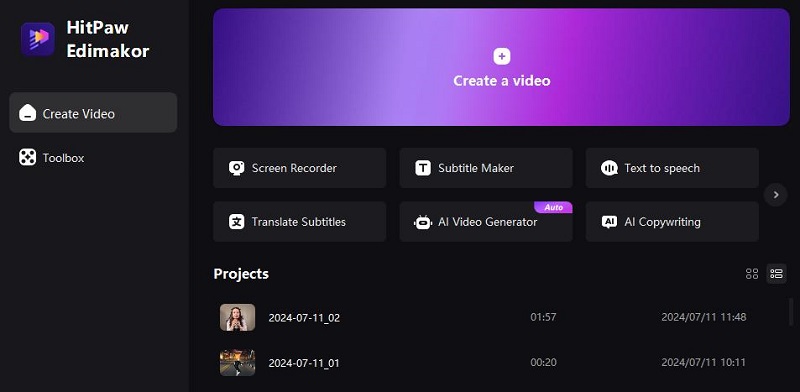
After opening the application, import the subtitle file. Simply click on the Import button in the Media tab, locate your video file, and load it into the workspace. HitPaw Edimakor supports a wide range of video formats.
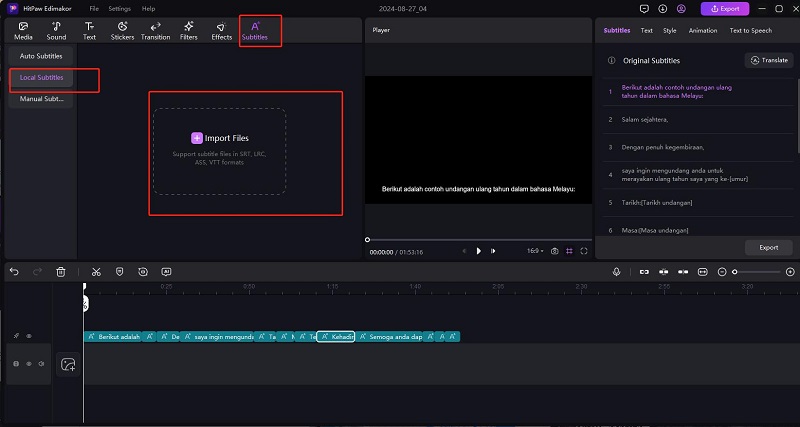
One of the standout features of HitPaw Edimakor is its Auto Subtitle feature. Once your video is loaded, select this feature to automatically generate subtitles. The tool uses advanced AI algorithms to accurately transcribe the spoken content in your video into text. After generating the subtitles, you can export the video as a subtitle file.
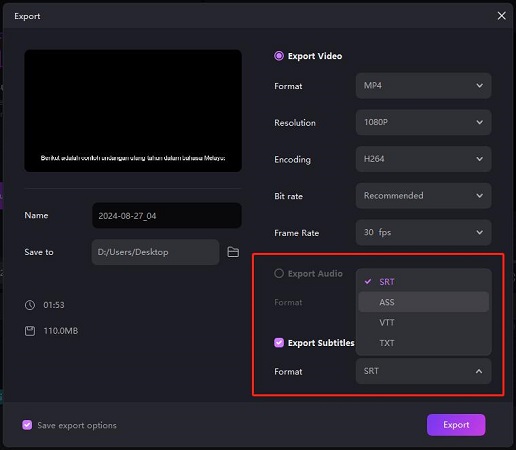
Part 4: GoTranscript Subtitle Converter vs. HitPaw Edimakor
Here we are going to show a competition between GoTranscript Subtitle Converter and HitPaw Edimakor to figure out which is the best tool to convert audio to subtitle free:
| Features | GoTranscript Subtitle Converter | HitPaw Edimakor |
|---|---|---|
| Subtitle Conversion Formats | Supports various formats | Supports srt, vtt, ASS, TXT formats |
| Language Translation | Basic translation support | Advanced translation with 35+ language options |
| Auto Abutitle | Not available | Available |
| Subtitle Synchronization | Manual adjustments may be needed | Automatic synchronization with text-to-speech feature |
| User Interface | Straightforward but limited in functionality | User-friendly with integrated features for ease of use |
Final Words
The Gotranscript subtitle converter offers amazing features for seamless subtitle file conversion. The above review clearly highlights the efficiency and user-friendly interface of this amazing tool that results in making it a valuable platform for anyone searching to manage and transform subtitles with ease. Don't forget to visit HitPaw Edimakor (Video Editor) which is the best alternative to a Gotranscript subtitle converter.
HitPaw Edimakor (Video Editor)
- Create effortlessly with our AI-powered video editing suite, no experience needed.
- Add auto subtitles and lifelike voiceovers to videos with our AI.
- Convert scripts to videos with our AI script generator.
- Explore a rich library of effects, stickers, videos, audios, music, images, and sounds.

Home > Subtitle Tips > Is GoTranscript Subtitle Converter Worth It [Reviews and Alternatives]
Leave a Comment
Create your review for HitPaw articles






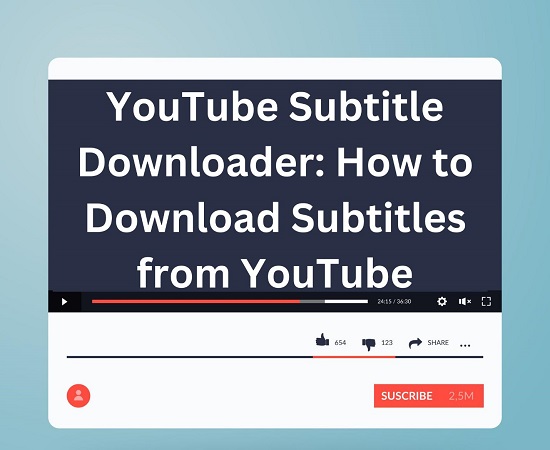

Yuraq Wambli
Editor-in-Chief
Yuraq Wambli is the Editor-in-Chief of Edimakor, dedicated to the art and science of video editing. With a passion for visual storytelling, Yuraq oversees the creation of high-quality content that offers expert tips, in-depth tutorials, and the latest trends in video production.
(Click to rate this post)