Dubbing refers to the process of replacing the original audio in a video with audio in another language. This allows viewers who speak different languages to understand the content without relying on subtitles. More and more YouTubers upload their videos in different languages to ensure that they can reach audiences around the world. This shows how important it is to dub YouTube videos.
Part 1: Can You Dub on YouTube?
You can dub YouTube videos, but you can not dub videos on YouTube because the platform doesn't provide built-in dubbing tools. To dub your videos, you'll need to use any third party tools to create a second audio track and synchronize it with your video. Once complete, upload the dubbed versions of your video in different languages to YouTube.
Part 2: How to Dub YouTube Videos Automatically?
Having talked about the importance of dubbing YouTube video, it only makes sense that we guide you through the process of dubbing entirely. For that, we turn our attention to HitPaw Edimakor , a complete video editing platform that can perform a lot more functions than just basic editing of your videos.
From advanced editing features like Chroma Keying and Multi-layered Editing to extra bonus features like automatic subtitling and text-to-speech ability, Edimakor contains almost everything. As for YouTube video dubbing, we will introduce three solutions:
-
Generate the audio track with text to speech and add dubbing to your videos.
-
Add a new voiceover to your YouTube videos and replace the original one.
-
Dub your YouTube videos in another languages.
1. Dub YouTube Videos with Text to Speech
If you need to dub a YouTube video that doesn't have sound yet, use the Text to Speech feature in Edimakor. You just need to prepare the script and follow the steps below.
-
Step 1: Open Edimakor and click on the Text to Speech feature.

-
Step 2: Next up, you have the dialogue box. Enter the text. Choose the language and AI voice. Then click on Generate.

-
Step 3: Click on Add to Timeline, which will open the video editing interface.

-
Step 4: Now you can import your video and dub it with this audio track. Export the video after everything looks great.

2. Change the Original Audio and Add New Voiceover
What if your video already has original audio and you want to add a new voiceover? This can also be done easily with Edimakor. To do this, you need to have an audio file in any language that you have recorded for your YouTube video ready.
-
Step 1: Import the original video and your new audio file, and move them to the timeline.
-
Step 2: Click on the mute icon to mute the original voice.

-
Step 3: You can also detach audio from the video and delete this audio.

-
Step 4: Finally, export the video that is dubbed with the new voice over.
3. Dub YouTube Videos to Any Language [Video Tutorial]
The third solution is that we can translate and dub YouTube videos to any languages with Edimakor AI Translation feature. Here’s how to use that:
-
Step 1: First of all, open Edimakor and click on Auto Subtitles for Video. Import your video files into Edimakor.

-
Step 2: Then under the Subtitles section, click on Auto Subtitling first to generate the original subtitles.

-
Step 3: Then on the right panel, click on the Translate button and choose a target translation language, enable Speaker and select an AI voice. Click on Translate.

-
Step 4: The new AI voice over is then being created. You will see both original and translated subtitles and voiceover in the timeline. Mute the previous audio track.

-
Step 5: After all the edits and customization, export the video by clicking in the top right corner of the screen and save the video on your computer.

Part 3: FAQs Related to Dubbing YouTube Videos
-
Q1. Is it possible to change voice in YouTube videos?
A1: Yes, it is true that you can change voice in YouTube videos. However, YouTube doesn’t offer any feature for that after you have upload the video to its YouTube Studio.
-
Q2. Can I translate YouTube videos to English?
A2: Yes, while you play a vide in YouTube, you can turn on Auto Captions and choose the English language for translation. And you can also use Edimakor for AI video translation.
-
Q3. Can I remove vocal from YouTube videos?
A3: Yes, you can remove vocals from any video including YouTube videos. All you need to do is get the video in offline form, upload it to Edimakor and detach the audio to remove it.
Conclusion
YouTube video dubbing provides a powerful support for creators to promote their videos to the world. The question that needs to be answered is, how can you do it? YouTube does not provide any dubbing function directly. You can use HitPaw Edimakor to dub YouTube videos into various languages according to the methods described, regardless of whether your original video has sound or not, and whether the sound is in any language.
Home > AI Translation > How to Dub YouTube Videos 2025
Leave a Comment
Create your review for HitPaw articles




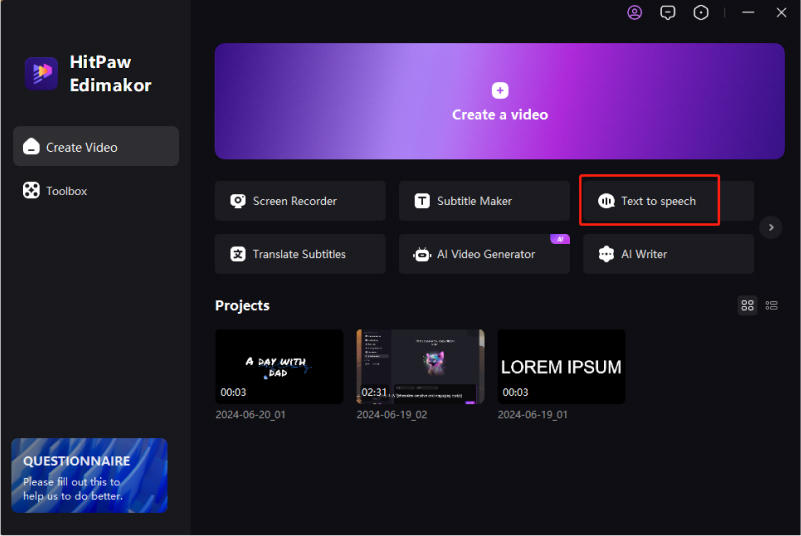
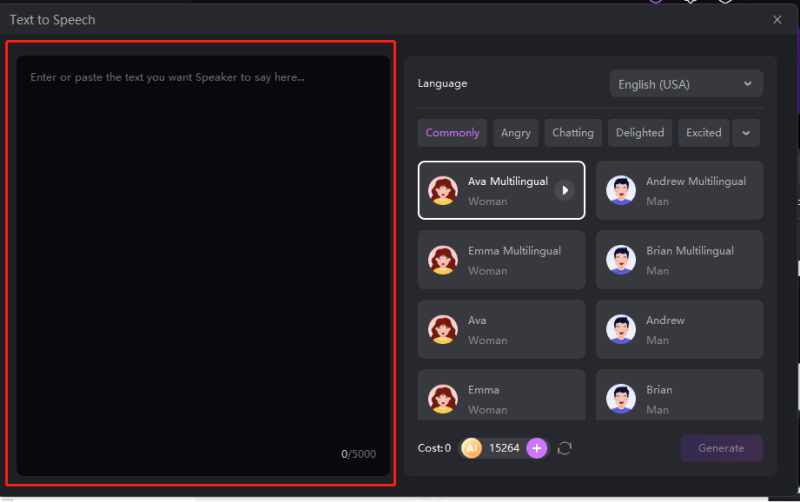
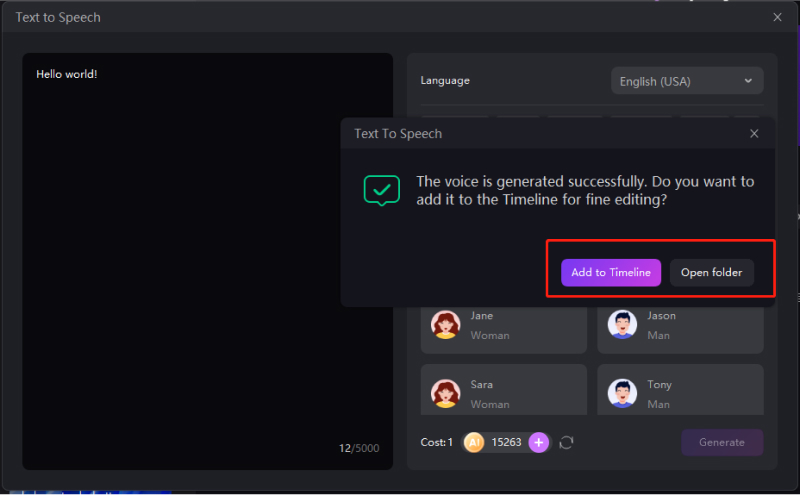
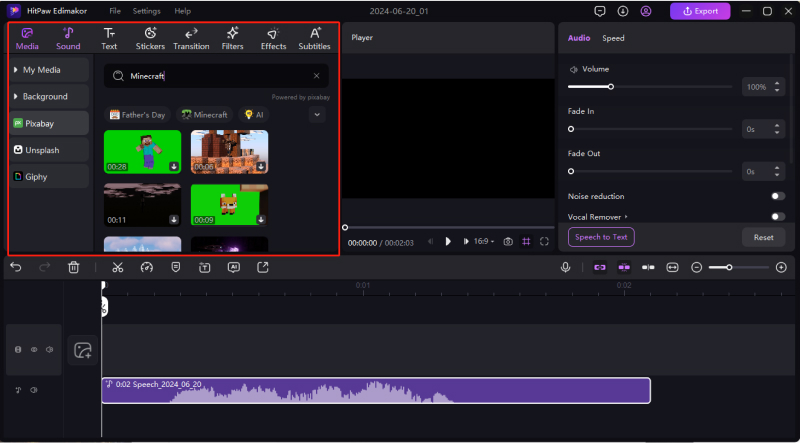
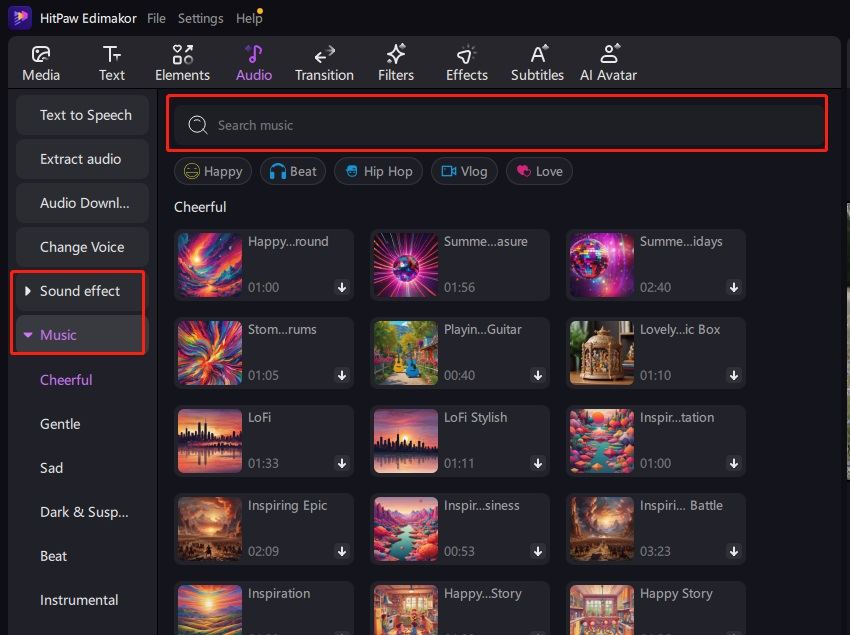
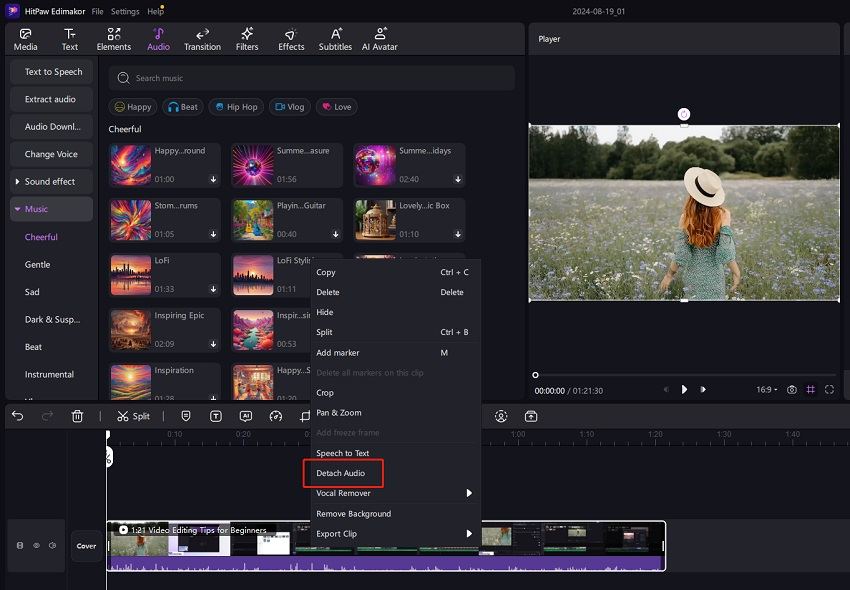
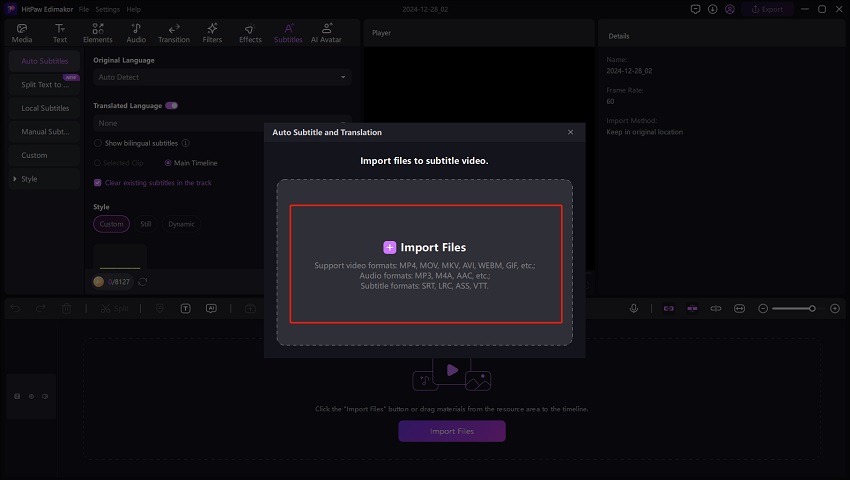

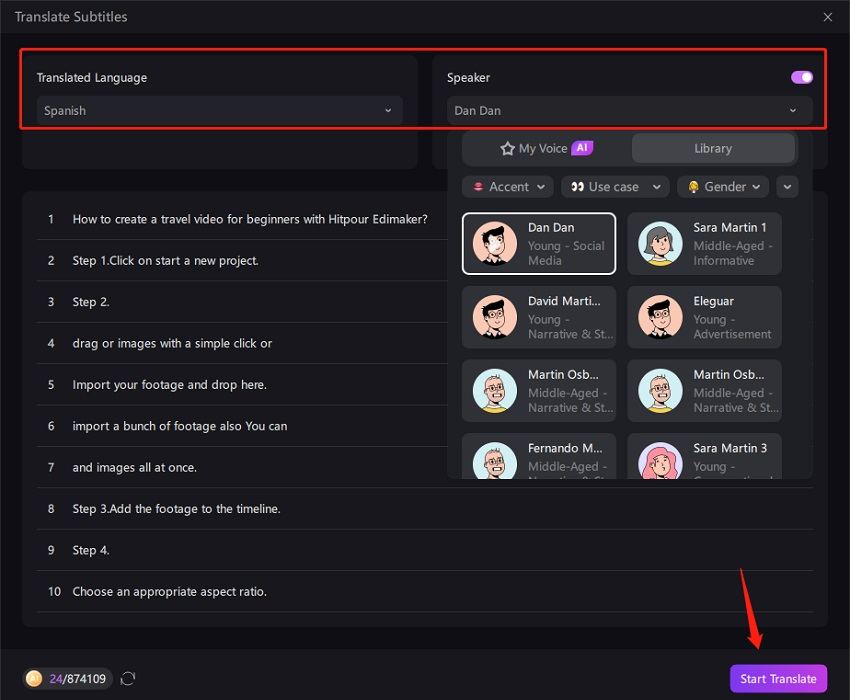

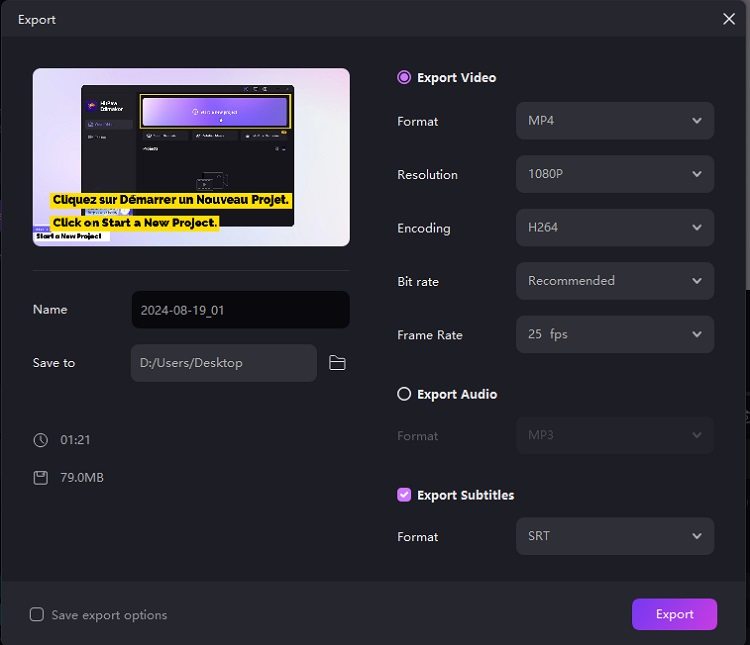

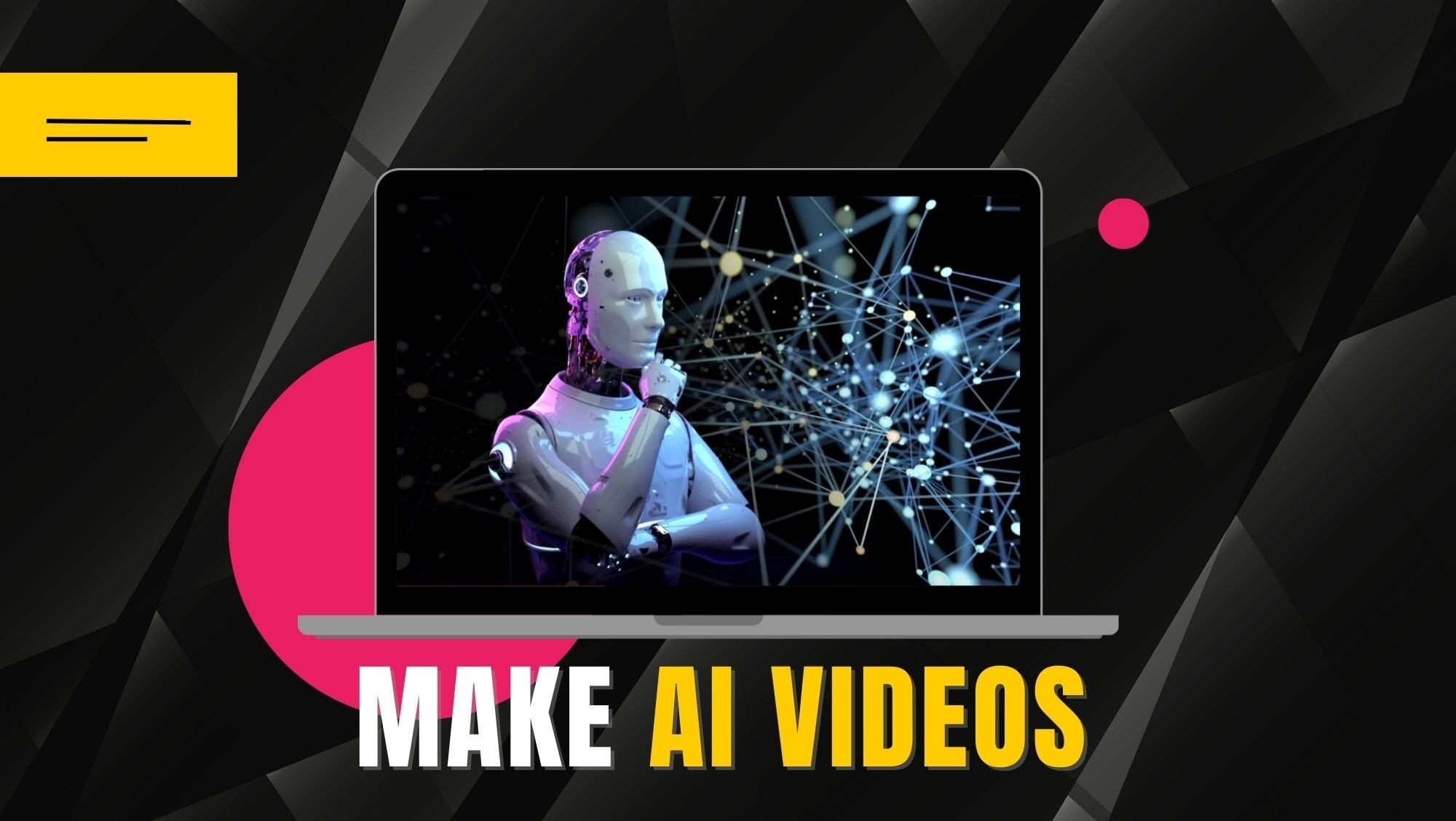
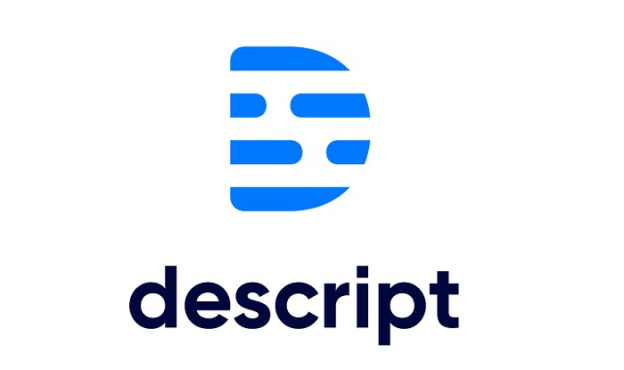
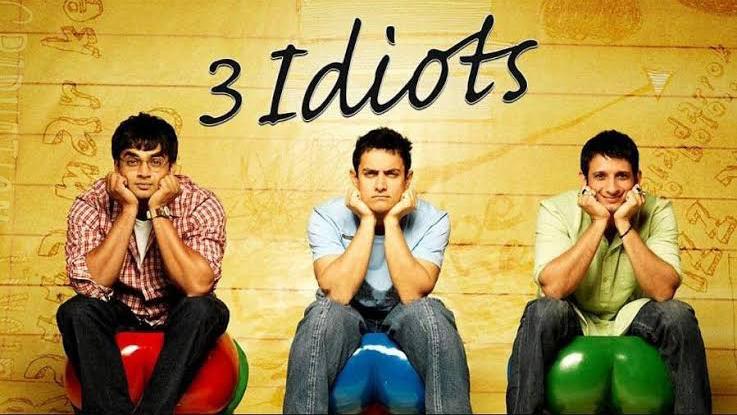
Yuraq Wambli
Editor-in-Chief
Yuraq Wambli is the Editor-in-Chief of Edimakor, dedicated to the art and science of video editing. With a passion for visual storytelling, Yuraq oversees the creation of high-quality content that offers expert tips, in-depth tutorials, and the latest trends in video production.
(Click to rate this post)