Adding subtitles to your video can enhance the watching video experience and can give a visual appeal. In this article, you will get to know a tool named avidemux which is used to experience how can you add subtitles with avidemux. The process of adding subtitles is also very efficient and straightforward. Moreover, you can access the amazing professional features available on Avidemux.
Part 1: How Can You Add Subtitles with Avidemux
For adding subtitles, Avidemux is one of the best platforms as it contains an easy interface that is the demand of most of the users. The steps for using Avidemux for adding subtitles are described below.
Step 1: Launch Avidemux
Step 2: Selecting Subtitles
Step 3: Save the Video
First of all, to know how can you add subtitles with avidemux, you have to install it using Google. After that, double-click on it to open it and select the file where to choose the open option. This will help you to import your video to Avidemux or you can just drag the video to Avidemux.
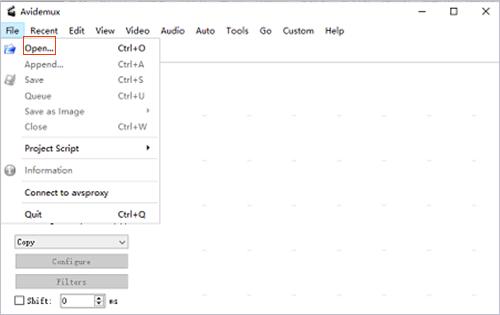
Now find the drop-down button of copy under the video output option. Now after selecting the filters option, you have a list of different buttons. Now select the subtitles button and click on open. After some suitable editing click again on the open button or preview the subtitle if you want to.
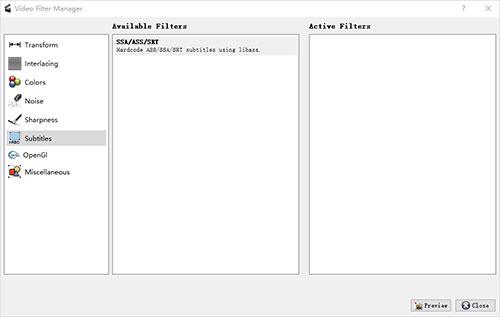
Once you have previewed the subtitle, do some editing or correcting problems if you have some. Click on the open button that will bring you to the main menu. Now select the save button available in the file option of the drop-down list. Click on the save button to not face the issue of avidemux subtitles lost and will start exporting your video along with the subtitled file.
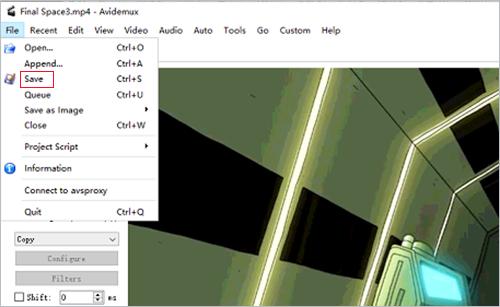
Part 2: How to Add Subtitles without Avidemux
If you want to know the best subtitles-adding website other than Avidemux then Edimakor will be a great choice. Edimakor has all the functions and features that a new or professional content creator needs in their video. The steps for using Edimakor for adding steps are described below.
Step 1: Access HitPaw Edimakor
Step 2: Import Video
Step 3: Adding Subtitles
Step 4: Editing the Subtitles
Step 5: Export the Video
Open Google go to the official website of Hitpaw Edimakor and start downloading it for your device. After a while, when it is downloaded open it and log in to add subtitles to mp4.
Once the HitPaw Edimakor is set up, click on it and select the Media Tab on the above option list. Now select the import option and select the required video in which you want to add subtitles.
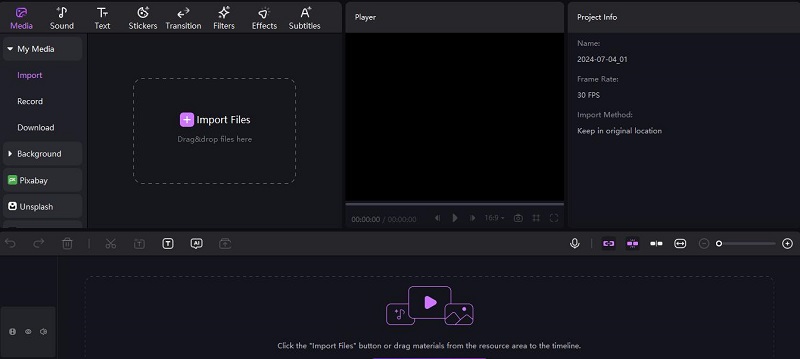
After importing the video, go to the subtitle option available on the above list. Here you have three options to add subtitles, you have to select the auto subtitle option in which the voice-to-text feature will help you to generate the subtitle of the video automatically.
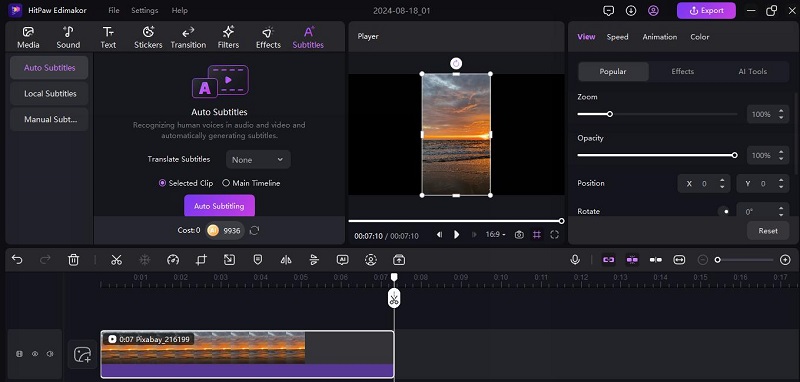
In the next step of how can i add subtitles in avidemux, you can also use the edimakor for editing the subtitles of the video. You can change the subtitle's font size, colour and style which enhances the attractiveness of the video.
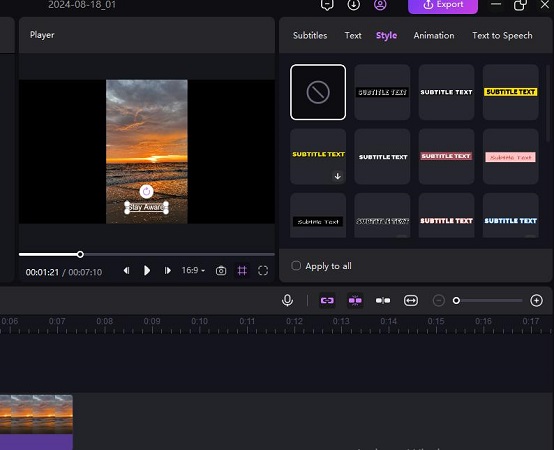
In the last step, once you are satisfied with the subtitles of your video click on the export button. Here you can change some settings of the video such as video format and resolution of the video.
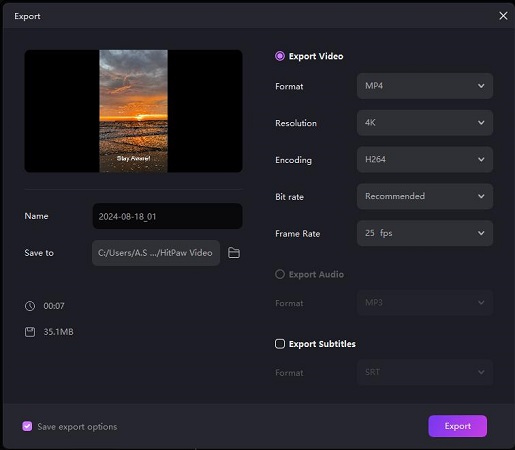
Part 3: How to Use Avidemux Extract Subtitles
If you want to use Avidemux for extracting subtitles from a video then the below steps will be beneficial for you.
Launch Avidemux
Selecting Subtitles
Extract Subtitles
Install Avidemux and create your account if you do not have one. Now open the Avidemux app and import the required video by going to the file and then opening it.
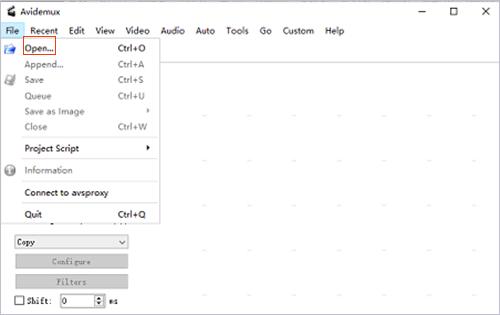
Now start finding the subtitle-related option available in the tool tab. Now if you want to change some settings then customize your subtitle using the editing features. You can also choose the subtitle stream in which you want to add your subtitle.
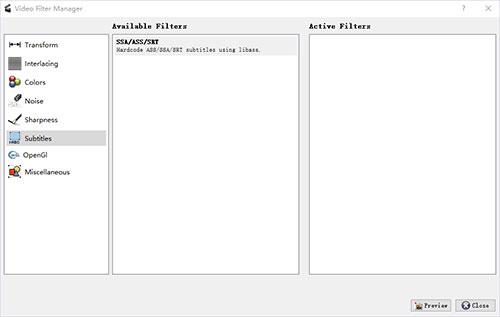
Click on the extract subtitle button for avidemux extract subtitles which will start extracting your subtitles in the format you have selected.
Part 4: How to Extract Subtitles without Avidemux
Extracting subtitles can be a difficult task if you can use Avidemuc. For this purpose, you have to use an estimator that has several amazing features for editing subtitles. The process of using Edimakor is described below.
Open HitPaw Edimakor
Import the Video
Adding and Customizing the Subtitles
Export the Subtitles
Firstly go to the official website of Edimakor and start downloading it on your device. Once it is downloaded, sign or log in to your account.
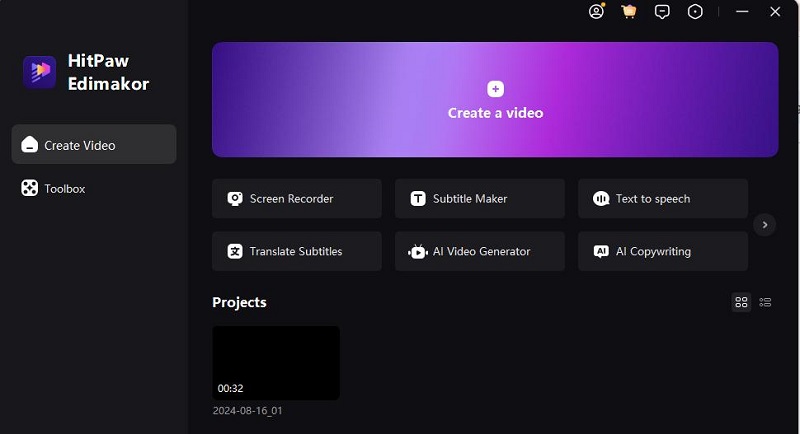
Now open the edimakor and click on the media tab. Now input the required video by clicking on the import button. Once it is imported click on the subtitles tab for adding it.
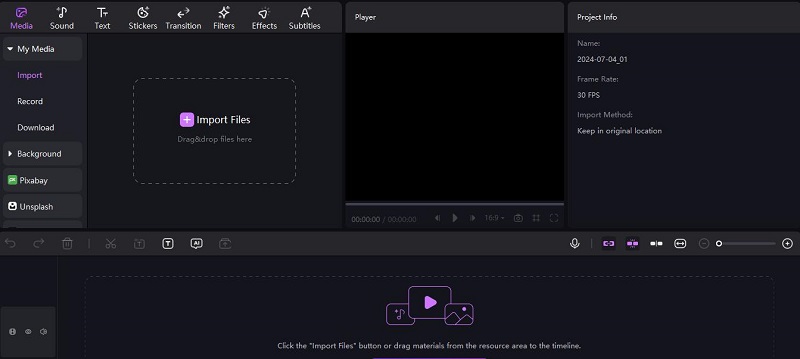
Now you have to select one of the three options available for adding avidemux extract subtitles. The auto subtitle mode is the most used one because of its voice-to-text feature. After that, you can edit the subtitles by changing the font size, colour and style for a more attractive look.
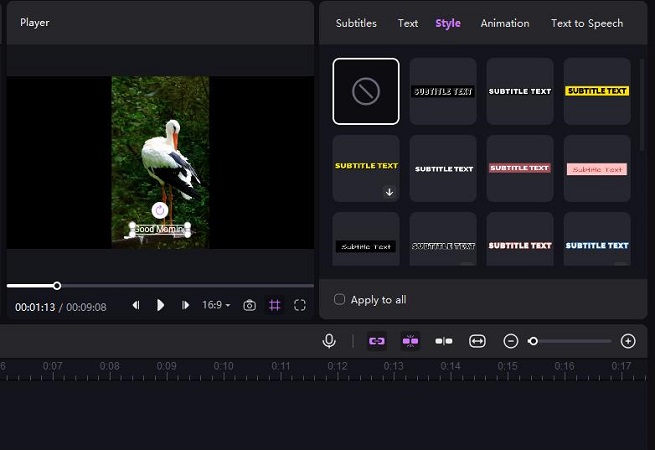
After that click on the import button, where you have to choose the export subtitles option. After that, you can select the format in which you want the subtitle. After clicking on the export button, the subtitles will start extracting.
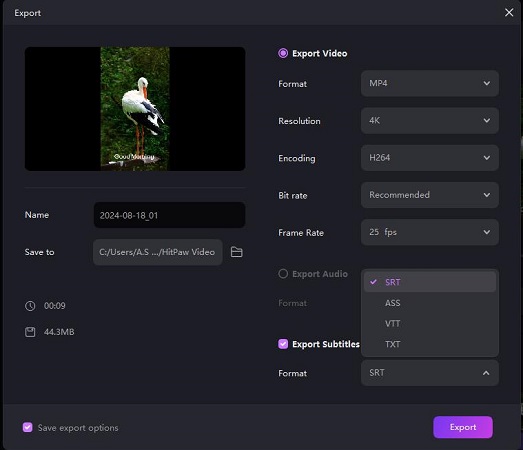
FAQs about Add Subtitles with Avidemux
-
Q1. Why Avidemux Filters Greyed Out?
A1. The filters available in Avidemux are used for video reencoding. So if the user doesn't select an option that supports reencoding then it may face greyed-out filters. To solve this type of issue, you have to select a mode that supports reencoding.
Final Words
Avidemux is one of the most used platforms for adding subtitles to videos as it includes an easy user interface that has minimum complication and difficulties along with a large number of editing features. Through the above article, you can learn how to add subtitles with avidemux, maximise your audience and take your content to a global level. Don’y forget to visit HitPaw Edimakor (Video Editor) to add subtitles without Avidemux.
HitPaw Edimakor (Video Editor)
- Create effortlessly with our AI-powered video editing suite, no experience needed.
- Add auto subtitles and lifelike voiceovers to videos with our AI.
- Convert scripts to videos with our AI script generator.
- Explore a rich library of effects, stickers, videos, audios, music, images, and sounds.

Home > Subtitle Tips > How to Add Subtitles with Avidemux | A Step-by-Step Guide
Leave a Comment
Create your review for HitPaw articles





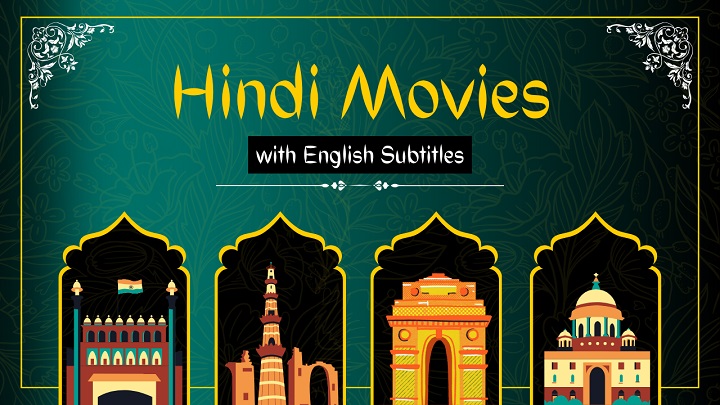
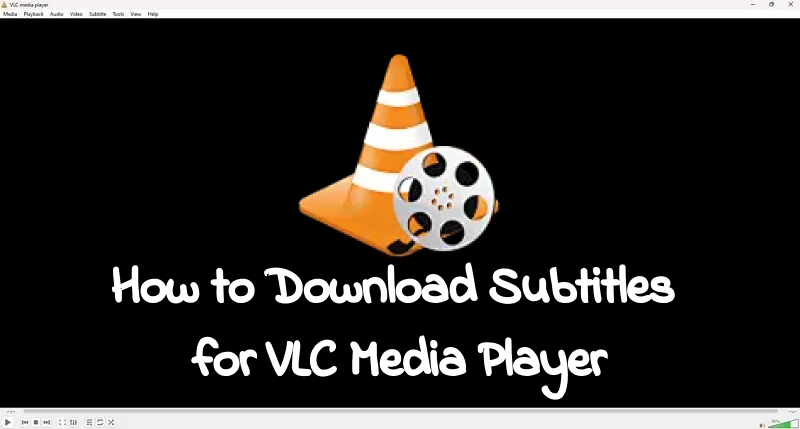

Yuraq Wambli
Editor-in-Chief
Yuraq Wambli is the Editor-in-Chief of Edimakor, dedicated to the art and science of video editing. With a passion for visual storytelling, Yuraq oversees the creation of high-quality content that offers expert tips, in-depth tutorials, and the latest trends in video production.
(Click to rate this post)