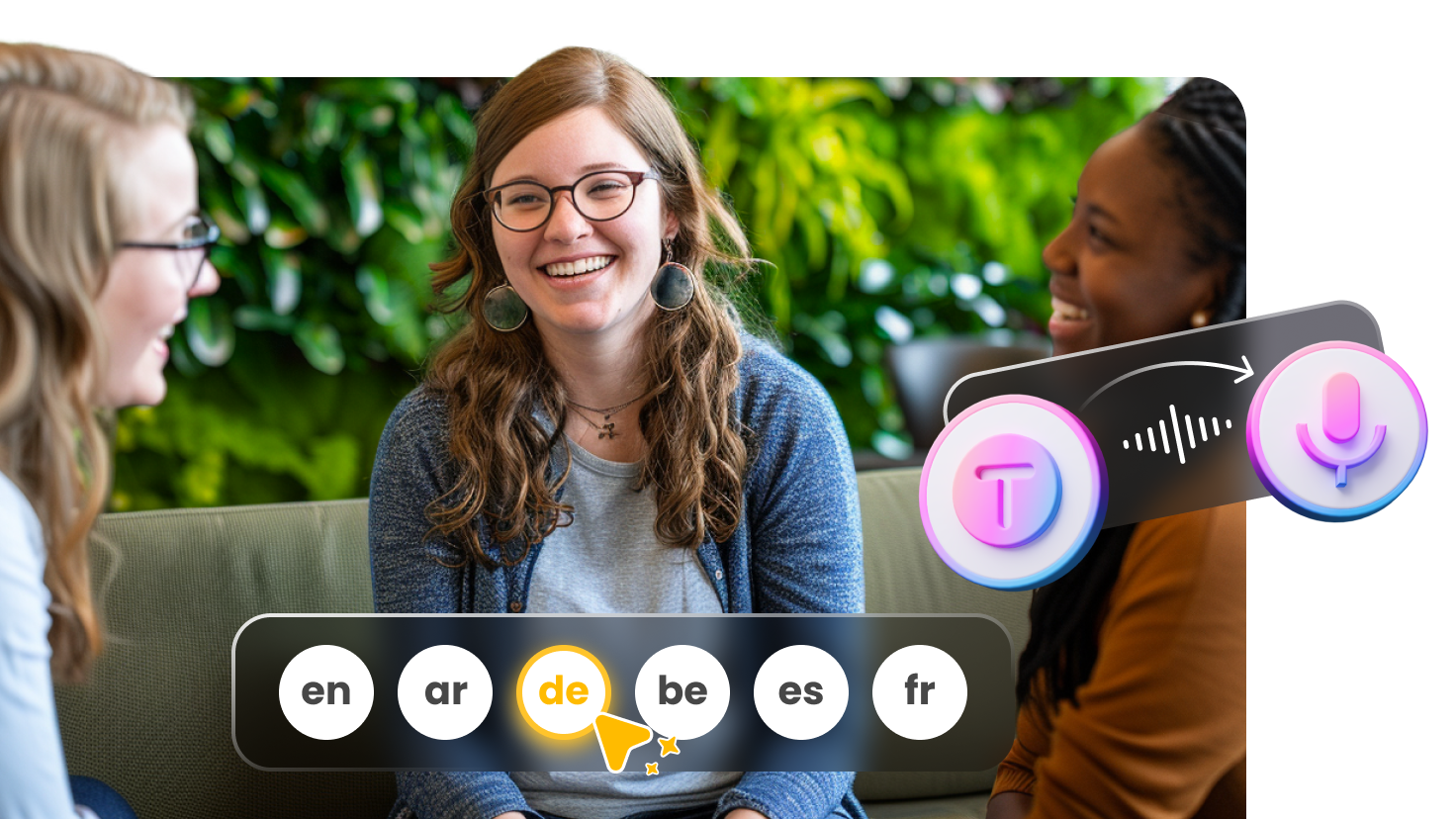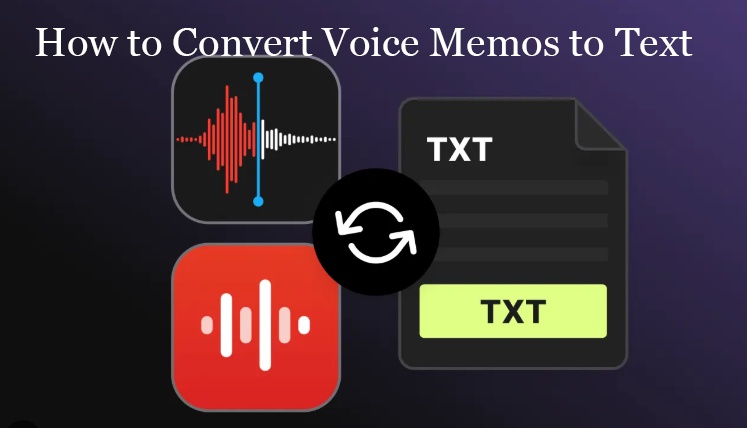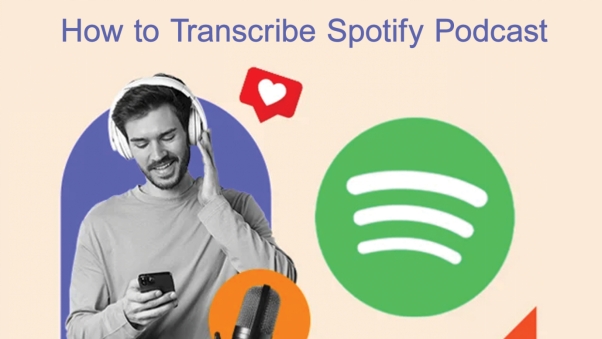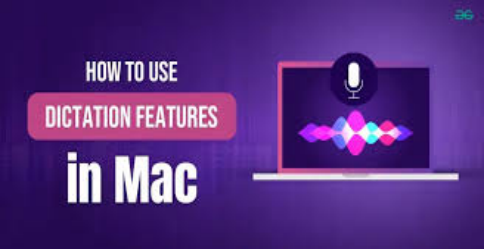Transcription is the conversion of spoken words from video or audio into written text. Whether you are a student, professor, or even an office worker, video voice transcription is often needed. If there is a way to transcribe lectures or recordings in just a few minutes, it is really important to learn it now. While there are software that can do all this transcription for Windows, are there any solutions available to transcribe audio and video to text on Mac?
Video guide to transcribe audio to text:
Video guide to transcribe video to text:
Part 1: Transcribe Audio/Video on Mac with Built-in Features
1. Transcribe Audio/Video to Text on Mac with Dictation
Having told you about the best application to transcribe audio and video on Mac, it’s time for us to turn our attention to those tools in Mac, which are built-in and don’t really need any downloading. Here’s how to use Dictation, the feature of Mac to transcribe audio to text Mac free (as well as videos):
Step 1: Run your Mac and go to System Preferences. There, search for Dictation in the search bar.
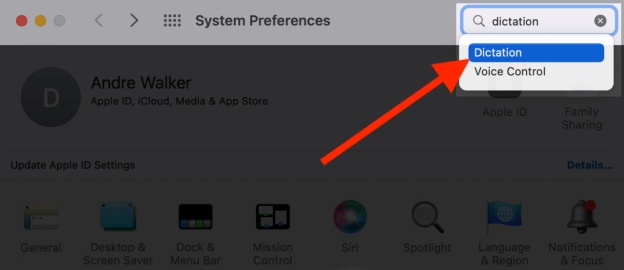
Step 2: Turn the dictation feature on and also set up a shortcut key if needed. By default, the shortcut is pressing the Ctrl key twice.
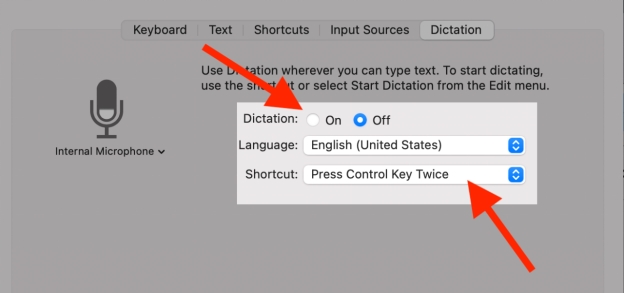
Step 3: Click on Enable dictation.
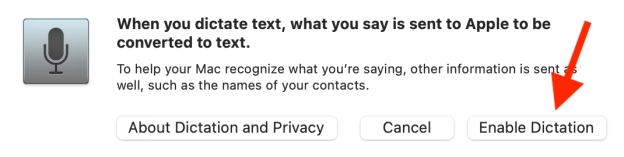
Step 4: The next thing to do is open Notepad and double press the Ctrl button to activate the dictation feature. Then, play the audio or video into the Microphone from a separate device such as your smartphone and it will start transcribing the audio into text.
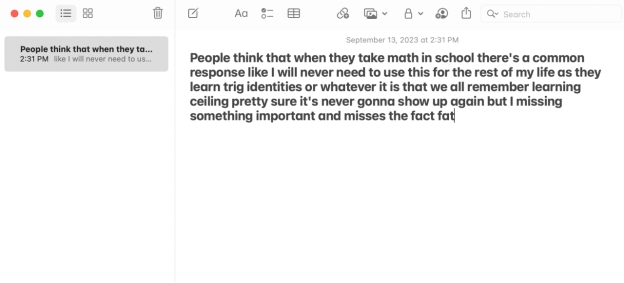
2. Transcribe Audio/Video to Text on Mac with Notes
The built-in Notes app on macOS makes it simple with its voice dictation feature. Whether you’re a student recording lectures, a professional handling meeting notes, or a content creator converting video dialogue into text, Notes provides a quick and free solution to transcribe audio to text on Mac.
Step 1: Open the Notes app from the Applications folder or Spotlight search. Drag into your video/audio files.
Step 2: Double click the audio or video. As the audio/video plays, Notes will automatically transcribe speech to text in real time.
3. Transcribe Audio/Video to Text on Mac with Voice Memos
The Voice Memos app, which comes pre-installed on macOS, lets you easily capture audio and then convert it into text using Apple’s built-in dictation feature. This is especially useful for lectures, meetings, interviews, podcasts, or video dialogue.
how to transcribe audio in Voice Memos to text on your Mac.
Step 1: Go to Applications > Voice Memos, or find it using Spotlight Search.
Step 2: Drag and drop your audio file into Voice Memos. For videos, extract the audio first (e.g., using Edimakor audio extractor)
Step 3: After enabling Dictation on Mac, open the file and click the transcript button in the toolbar to view the transcription.
Part 2: Transcribe Audio/Video on Mac with SST Software
For Mac transcribe audio to text, look no further than HitPaw Edimakor (available for both Windows and Mac). Edimakor itself is a video editing tool but contains so many features that raise its rank among the competitors. Among those features, we have Text-to-Speech and Speech-to-Text features.
The STT feature converts voice in an audio or video file into written text accurately and quickly. You can save the text in various forms for different purposes, such as MP3 to srt for subtitles and txt for plain text viewing at any time.
 Speech to Text
Speech to Text
We’ll show you how to use the speech to text tool as a means to transcribe audio/video to text on Mac:
Step 1: Open HitPaw Edimakor, click on Create a Video and import the file that you prepared. It is the same process for any audio or video file.

Step 2: Once the video/audio is imported, move it to the main timeline and then right click on it. Then click on Speech to Text.
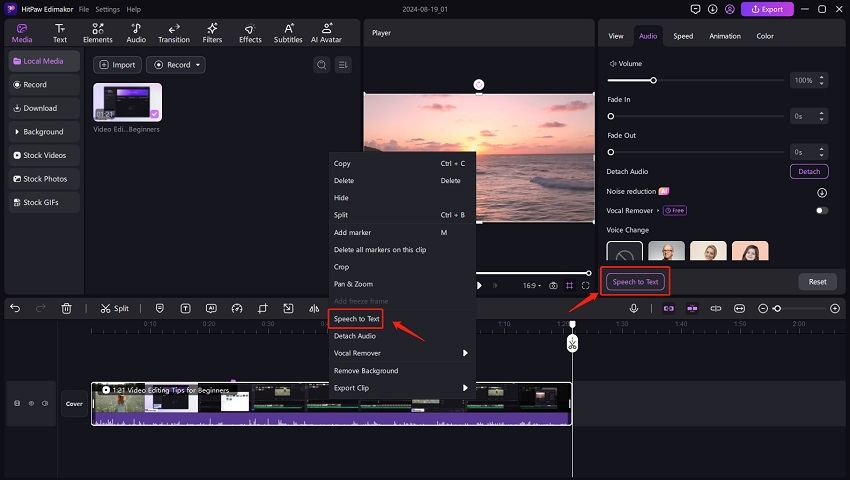
Step 3: What will now happen is that Edimakor starts recognizing the speech in your video and converting them to subtitles.
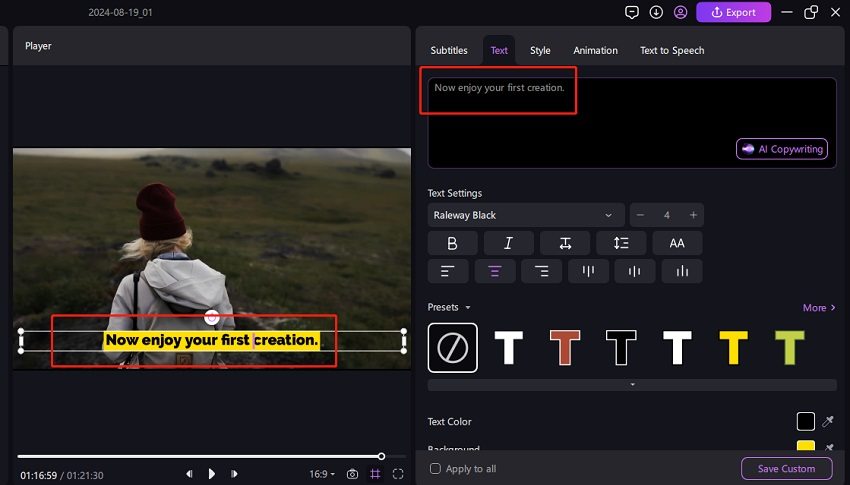
Step 4: By clicking on the subtitles box and clicking on the Export button, you get to download the entire transcription of the video.
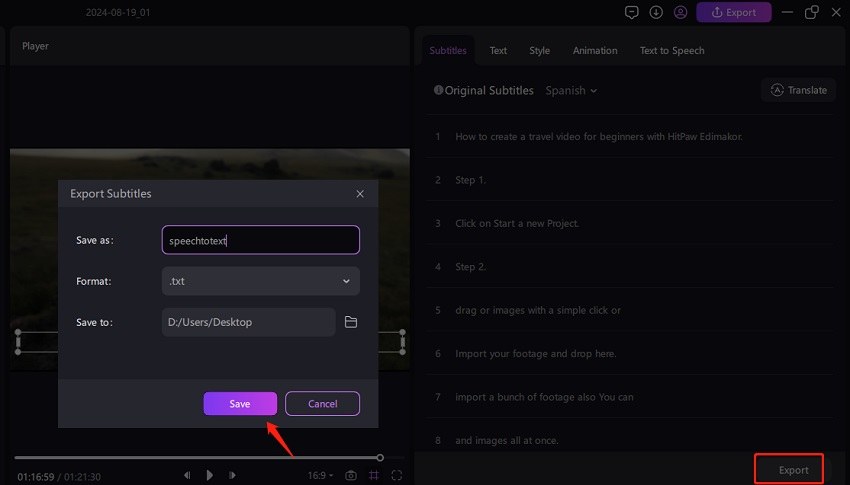
Part 3: Transcribe Audio to Text on Mac with Google Docs
To convert audio to text Mac, when Mac Dictation is not working and you are a Google Docs user, the voice typing feature of Google Docs will help. While the accuracy of this method could be argued, it is indeed an easy way to transcribe audio to text Mac. Here’s how you would do it:
Step 1: Open a new document on Google Docs and then click on Tools. From the drop down menu, click on Voice Typing. Alternatively, you can press Command + Shift + S.
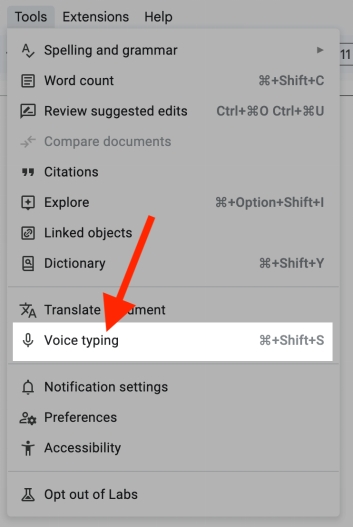
Step 2: A microphone icon appears on the screen. Clicking on it will make Google Docs start listening.
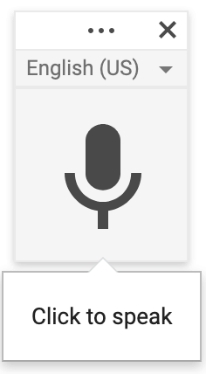
Step 3: Once it starts, you can play the audio or video and Google Docs will recognize it and start transcribing on your behalf.
Part 4: Other Transcription Software for Mac
Looking for other reliable transcription software for Mac that can convert audio or video to text quickly and accurately? Mac users have a wide range of tools—both built-in and third-party—that support speech recognition, editing, and export to text or subtitle formats.
| Tools | Features | Limitations |
|---|---|---|
| Notta | Real-time transcription, supports many languages, cloud + multi-device, AI summarization features. | Depends on internet; free version has limitations. |
| Transkriptor | Easy UI, good accuracy, subtitle generation, supports many languages. | May require subscription or pay per minute. |
| Descript | Powerful editing (media + transcript in sync), filler word removal, good for creators. | More advanced features may require higher plan. |
| Rev | Professional (including human) transcriptions, good reputation, multiple export formats. | Human-based service can be expensive; turnaround time depends on file length. |
| SpeakWrite | Focus on transcription for video content, offers human and automated options. | Human transcription cost and turnaround may be slower. |
FAQs on Mac Transcribe Audio & Video
A1. Well, the Dictation app in Mac is basically a transcription tool that’s built right into the Mac software.
If you want to convert text to audio on Mac, you’ll have to resort to third party software. HitPaw Edimakor, with its Text to Speech feature, can do this job for you efficiently.
For Mac users, it’s really easy to take an audio or video recording with the built-in software QuickTime player. Just open it, go to File and click on New Audio/Video recording.
Conclusion
Mac transcribe audio/video has never been easier. From the basic dictation tools of Mac that can be manipulated to convert your recorded audios and videos to text, to the advanced tools like HitPaw Edimakor that have Speech-to-Text features, you have got the options to transcribe your multimedia content.
Leave a Comment
Create your review for HitPaw articles