Edimakor AI Video Enhancer&Upscaler
Enhance video quality with the power of AI. Upscale resolution, remove noise, and restore every detail—whether it’s old footage, low-light clips, or professional projects.
Edimakor AI Video Enhancer for Each Scenario
From everyday recordings to professional footage, Edimakor AI Video Enhancer adapts to a wide range of scenarios. Whether you’re restoring old home movies, upgrading cinematic projects, enhancing e-commerce clips, or improving low-light videos, our AI technology ensures sharper details, richer colors, and crystal-clear quality in every frame.
5 Models Enhance Your Video Quality
Capability

- Speed
- Detail
- Generation Denoise
- Sharpen
- Decompress
General Restoration
Fix blurry, noisy and low-quality video caused by compression. Repairing video imperfections with all-round enhancement quickly and efficiently.
Quality Repair

- Speed
- Detail
- Generation Denoise
- Sharpen
- Decompress
Quality Repair
Skilled in high-quality enhancement of video quality, improving video clarity and restoring realistic texture details. Avoid the painterly look.
Portrait Restoration

- Speed
- Detail
- Generation Denoise
- Sharpen
- Decompress
Portrait Restoration
Enhance faces with detail recovery, skin tone correction, and natural refinement. It is also able to eliminate noise within the video environment and improve video quality.
Colorize
Intelligent coloring of black and white videos to bring vibrant colors to videos.
Color Enhancement
Boost saturation, contrast, and vibrancy while maintaining natural tones. Enhanc the colors of the screen and make the video color better.
What Makes Edimakor AI Video Quality Enhancer Stand Out
More than video enhancement — Edimakor AI Video Enhancer is an all-in-one AI video editing software, designed for fast, high-quality results with effortless control.
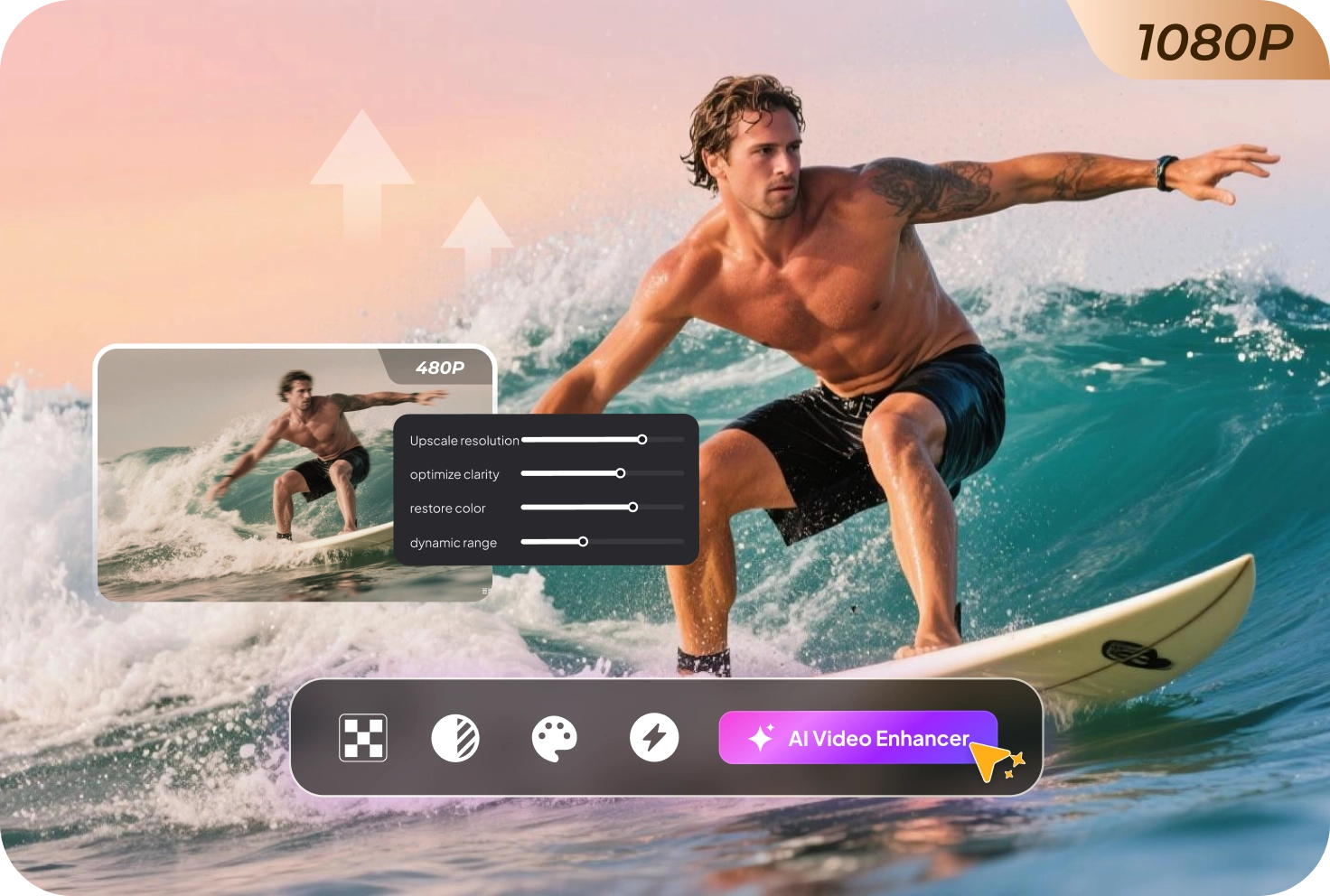
End-to-End AI Video Enhancement for Video Upscaler
Edimakor offers a complete AI-powered enhancement pipeline—upscaling resolution, refining clarity, restoring color, and smoothing motion—all in one. Choose from tailored models designed for speed, ultra-high definition, or creative effects to transform low-quality or grainy footage into crisp, cinematic visuals.
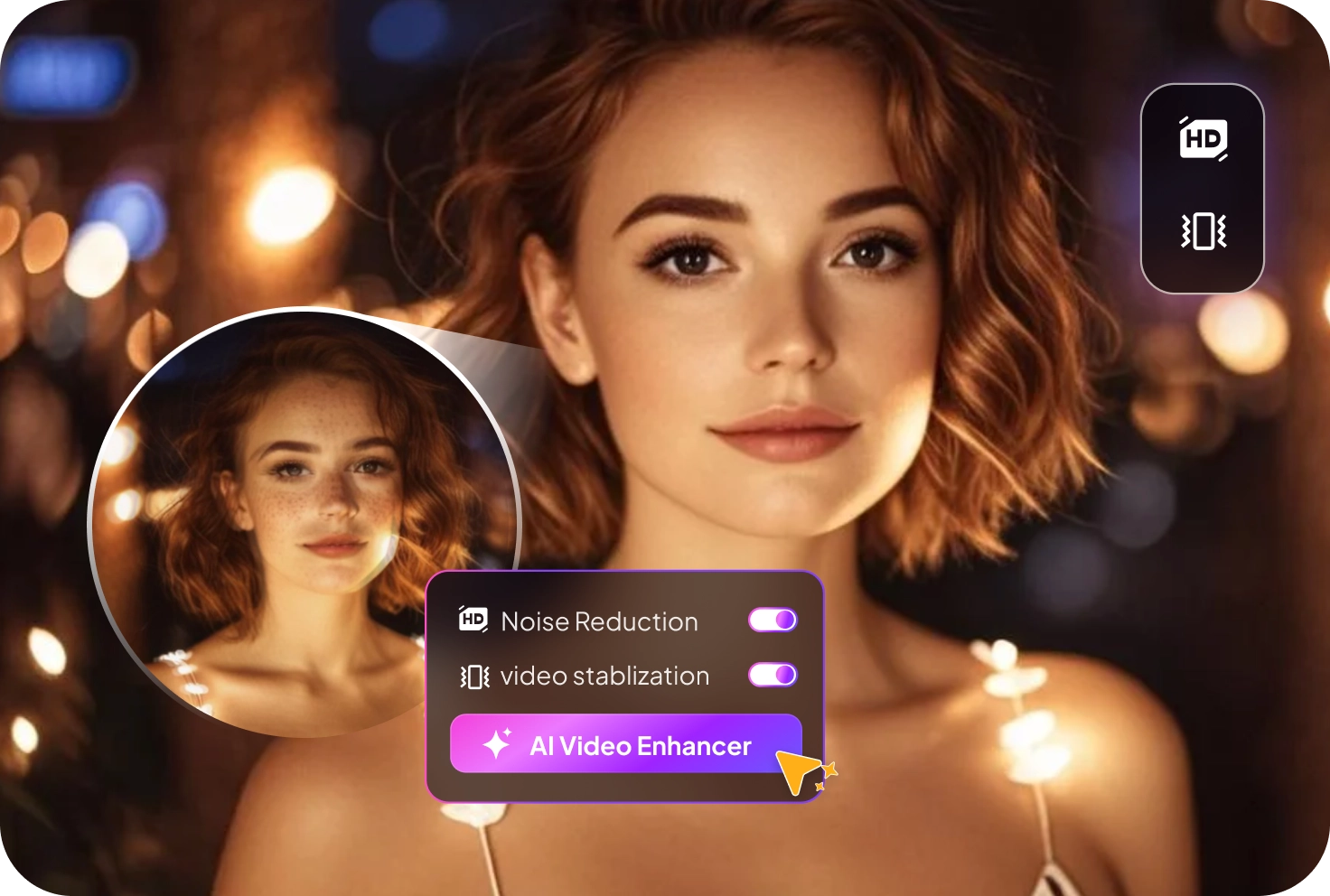
Denoise & Stabilization Toolkit for Pristine Quality
Our AI-driven denoising removes unwanted artifacts while intelligent, motion-aware stabilization smooths out handheld or shaky footage—without cropping or distorting the scene—delivering clean, stable results across every frame.
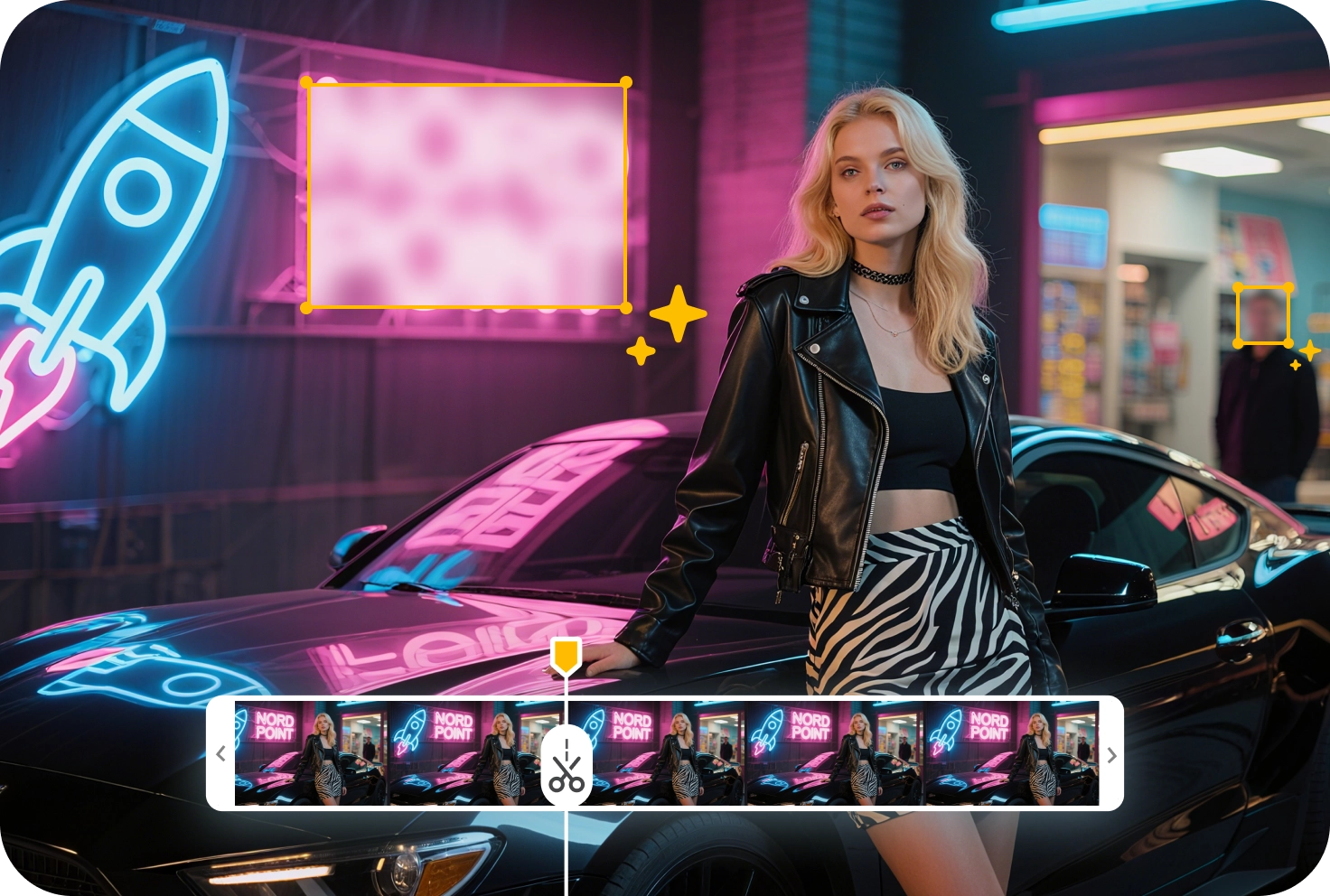
Beyond Enhancement: Edit Every Frame and Blur Anything in Video
Edimakor not only enhances video quality but also gives you full control to refine the final output. After upscaling or restoration, you can edit frame by frame, cut or trim sections, and remove unwanted elements such as watermarks, logos, or text overlays. This all-in-one workflow ensures your videos look clean, professional, and ready to share—without distractions.
How to Enhance Video Quality with Edimakor AI Video Booster
FAQs about Edimakor AI Video Enhancer
With Edimakor AI Video Enhancer, you can easily upscale 1080P videos to 4K. Simply upload your video, choose the 4K resolution, and let the software apply deep learning super-resolution technology. The AI intelligently sharpens edges, restores lost details, and enhances textures, giving you a crisp, natural-looking 4K video without artifacts.
Edimakor can enhance almost any type of video, including old home movies, TV series, films, e-commerce product videos, YouTube and TikTok content, gaming footage, surveillance recordings, and more. Whether your videos suffer from low resolution, noise, blur, or poor lighting, Edimakor’s AI models can restore clarity and improve overall quality.
Edimakor uses advanced AI algorithms trained on millions of video frames. The software analyzes each frame to upscale resolution, remove noise, stabilize motion, and restore details. You can choose from specialized models like General Restoration, Quality Repair, Portrait Enhancement, Colorize, or Color Enhancement to achieve the best results for your footage.
Processing time depends on video length, resolution, and your computer’s performance. Short clips can be enhanced in just a few minutes, while longer HD or 4K videos may take longer. Thanks to GPU acceleration and optimized AI models, Edimakor ensures fast rendering without compromising quality.
A video upscaler focuses mainly on increasing resolution, such as converting 1080P to 4K. A video enhancer goes further by not only upscaling resolution but also reducing noise, correcting colors, stabilizing footage, and restoring details. Edimakor combines both functions—acting as a powerful AI video upscaler and a full video enhancer for complete quality improvement.
One-Stop Software, Full Videos Tools
 Edimakor
Edimakor



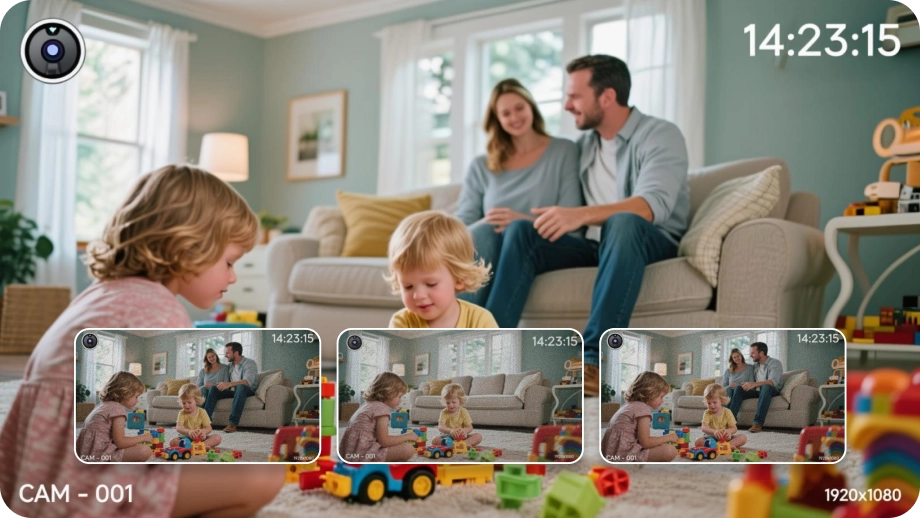
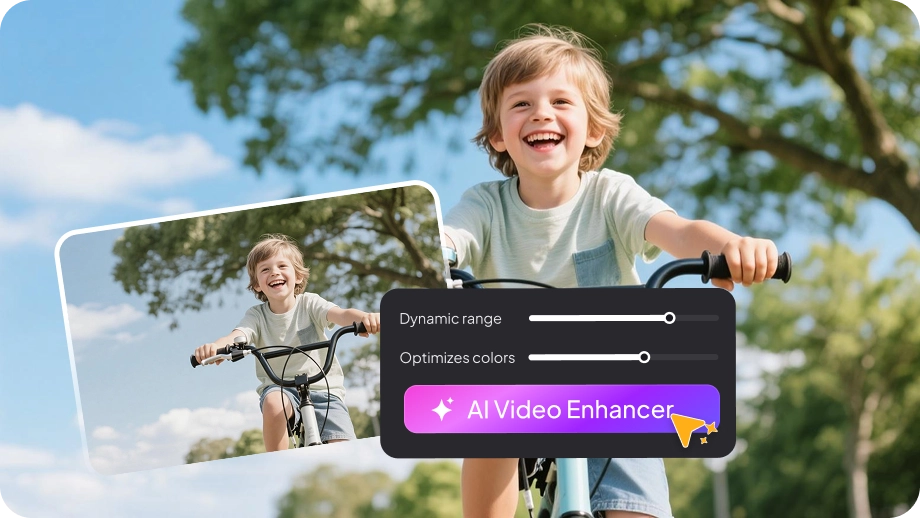
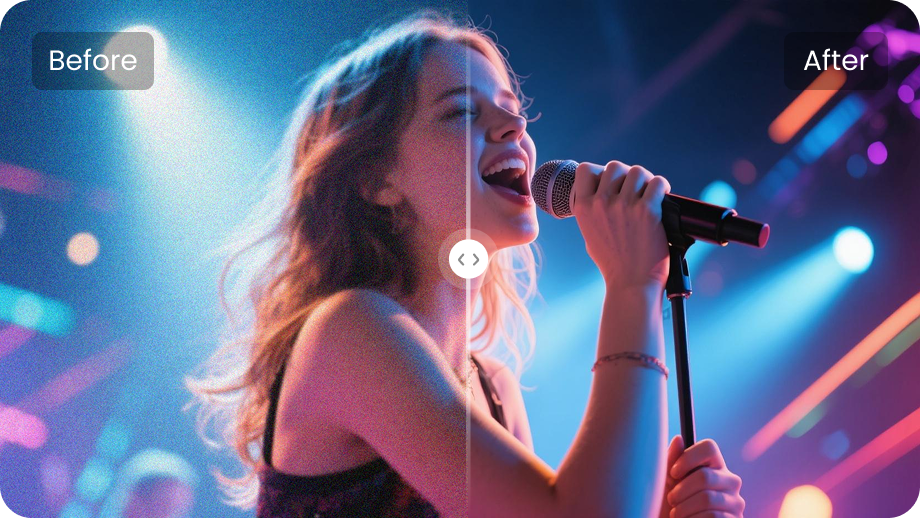
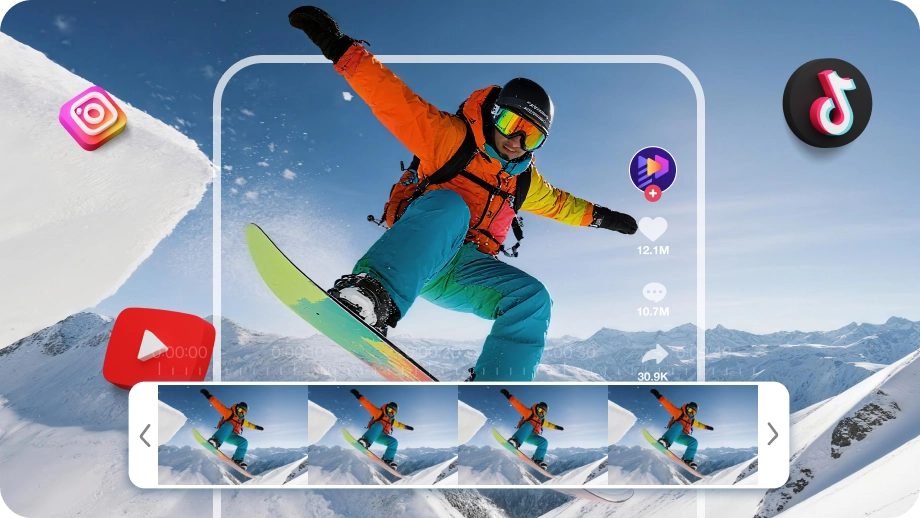




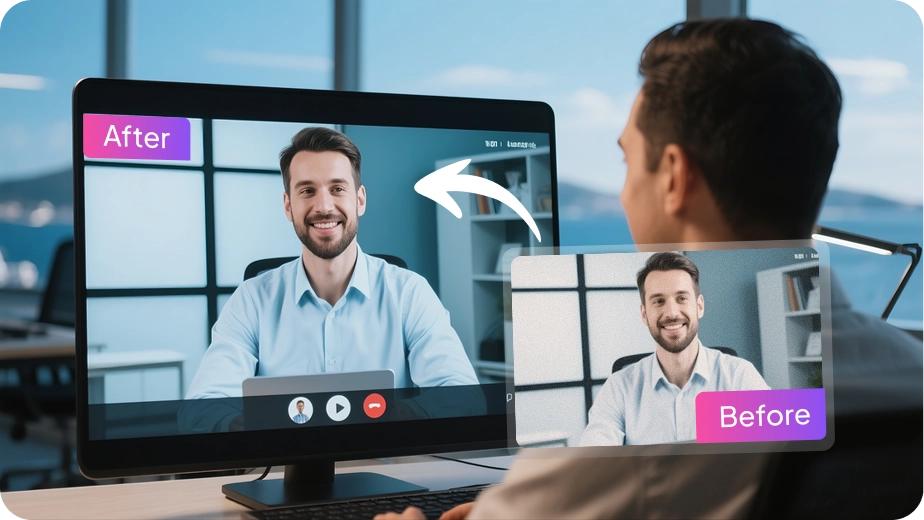



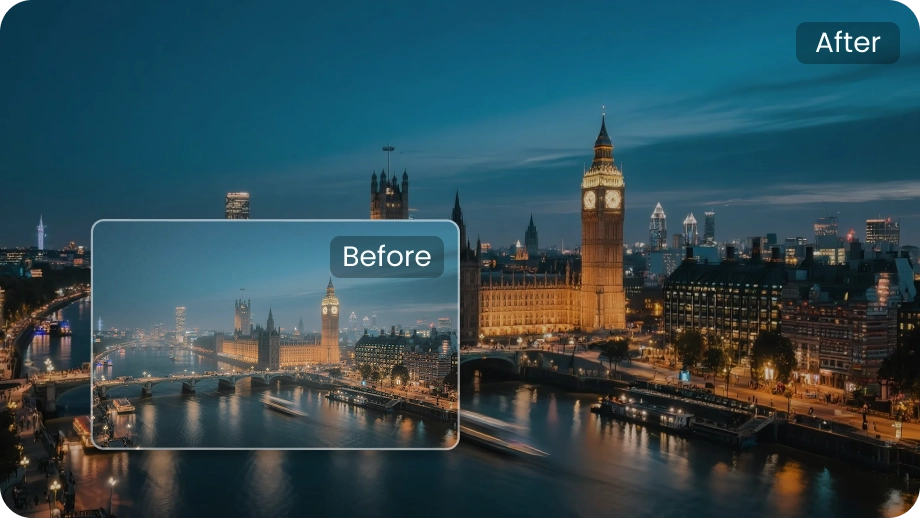

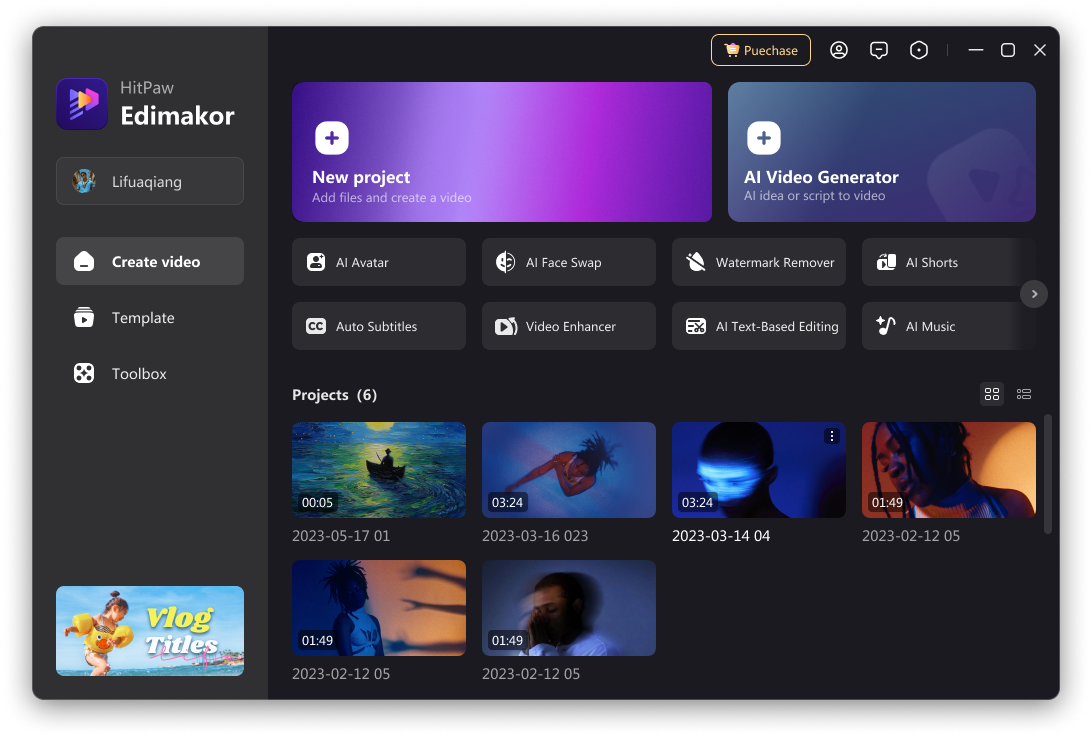
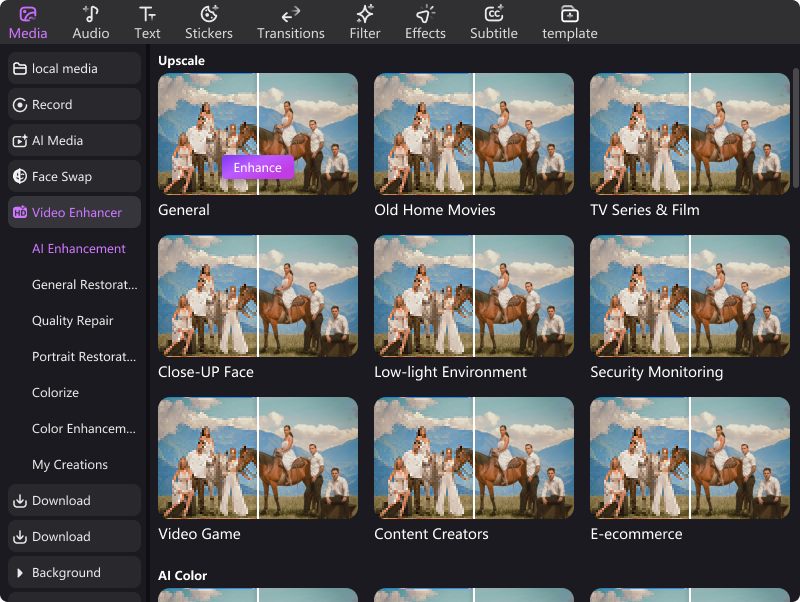
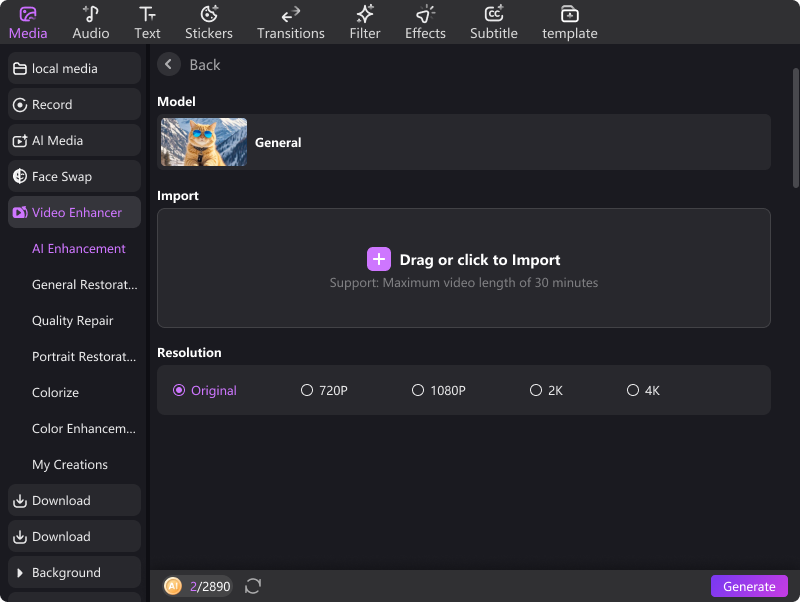









Sarah