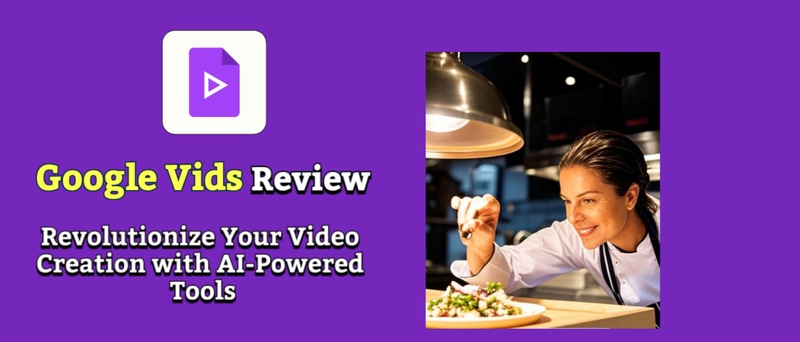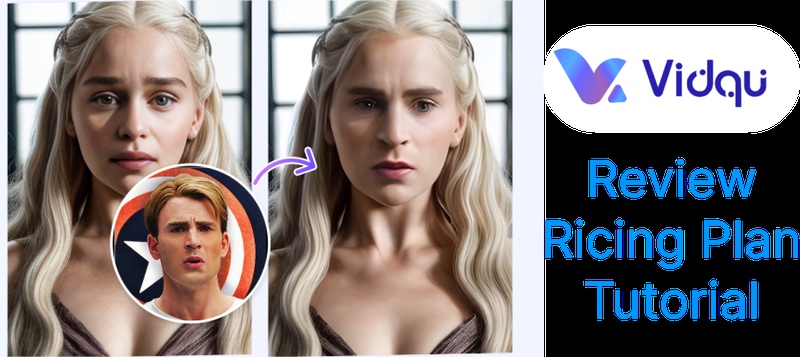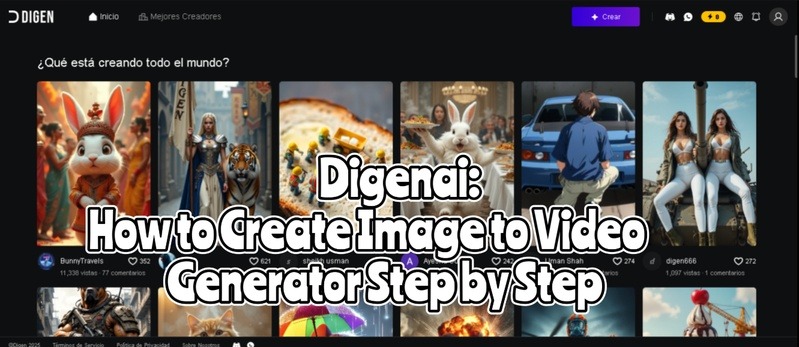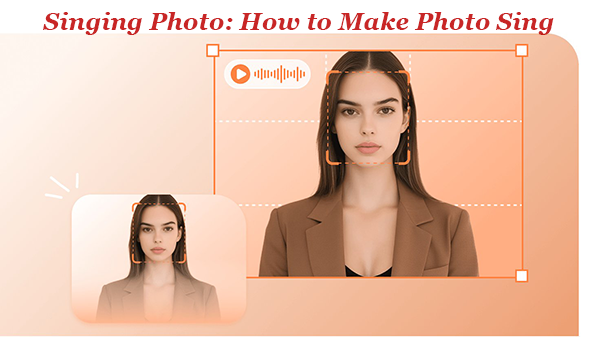If you are a creator, you must be able to relate that we all want our content to stand out. But sometimes, great pictures can also feel too static to share, right?
What if you can make them move? This adds fun and feeling to your story. You can easily make it happen using the Wan image to video converter.
Our article is all about this tool. We will explore how it works, its features, how to use this tool and more. We will also discover a great alternative to let you convert your images into videos in an easier way.
Part 1: What Is Wan Image to Video?
Wan is a suite of open-source video-generation models developed by Alibaba's Tongyi Lab. In the Wan 2.x series, one key capability is image-to-video (I2V). Given a static image (as the first frame) and an optional text prompt, the model generates a short video sequence animating that scene.
For example, the official API states it "takes the image as the first frame, then generates a video based on the prompt."
Wan 2.1 (2024) and its successor Wan 2.2 (2024) can both run image-to-video tasks. Wan 2.1 comes in two sizes (a 1.3B-parameter "turbo" model and a 14B "plus" model), balancing efficiency and quality. Wan 2.2 adds higher-resolution (1080p) output and other refinements.
Key Features of Wan Image to Video
Here are some of the key features of Wan Image to video:
Image-to-Video Animation:
Transforms a static image into a dynamic video clip. Adds motion such as flowing water, moving skies, swaying objects, or character actions.
Text + Image Guidance:
Accepts both an input image and a text prompt to guide the animation. Helps control scene dynamics, objects, and storytelling style.
High-Quality Video Output:
Supports resolutions up to 1080p (in Wan 2.2). Generates smooth and cinematic sequences with realistic motion.
Flexible Duration:
Produces short clips (3–12 seconds depending on model size). Higher-capacity models (14B) allow longer and higher-resolution videos than the lightweight 1.3B model.
Multilingual Text Rendering:
Unique ability to generate videos with readable English and Chinese text. It is useful for captions, signs, or branding.
Open-Source & Accessible:
Fully open-source under Apache 2.0 license. Can run locally on consumer GPUs (as low as 8–9 GB VRAM with the smaller model).
Developer-Friendly Integration:
Available via Hugging Face Diffusers, ComfyUI, and APIs (Alibaba ModelScope, Fal.ai, etc.). Easy inference scripts and notebooks provided for quick testing.
Multiple Model Variants:
- Turbo (1.3B): Faster, lighter, optimized for smaller hardware.
- Plus (14B): Higher detail, longer clips, richer textures.
Wan 2.1 vs. Wan 2.2: What's New?
Here is a comparison table of Wan 2.1 vs Wan 2.2 image to video models to help you understand what are the key differences between them:
| Feature | Wan 2.1 | Wan 2.2 |
|---|---|---|
| Model variants | Turbo (1.3B), Plus (14B) | Enhanced large model (improved efficiency) |
| Max resolution | Up to 720p | Up to 1080p (Full HD) |
| Clip length | ~3–5s (Turbo), up to ~12s (Plus) | Similar length, but with sharper quality |
| Image to video | Yes | Yes (with improved realism & motion) |
| Text to video | Yes | Yes (refined results, less distortion) |
| Text rendering | Supports readable English & Chinese text | Improved accuracy and stability in text rendering |
| Performance | 1.3B runs on ~8–9 GB VRAM; 14B needs more | Optimized for faster, smoother generation |
| Open source | Apache 2.0 License | Apache 2.0 License |
Wan 2.2 upgrades Wan 2.1 image to video with 1080p full HD videos, sharper visuals, smoother motion, and fewer artefacts. Text inside videos is clearer and more stable, and generation runs faster and more efficiently. In short, Wan 2.2 delivers higher quality and performance while refining all core features of Wan 2.1.
How to Use Wan Image to Video?
Here is how you can use the Wan image to video converter:
Step 1: Go to the Wan's official website and log in with your account. Or sign up to create a new Wan account.
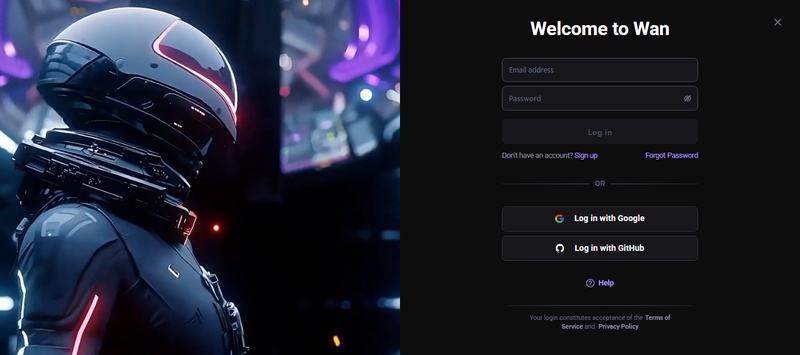
Step 2: After signing in, click "Generate" on the left menu, and you will see this window. Click the "Add Image" button and upload an image as the first frame of the video.
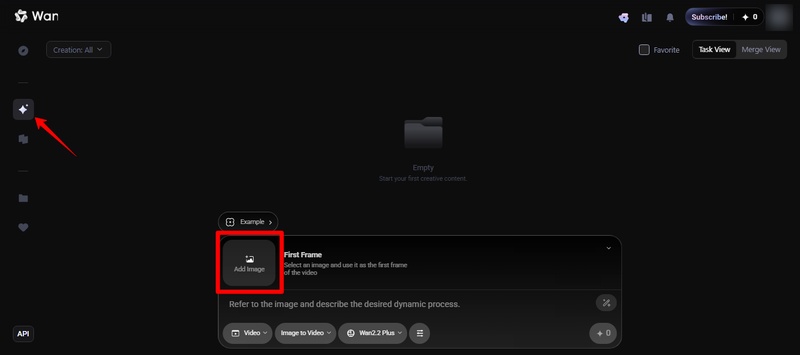
Step 3: Once the image is uploaded, enter the prompt as per your wish. Make sure the image to video model is selected. Then click the generate button. Wan image to video converter will start converting your static image to a dynamic video.
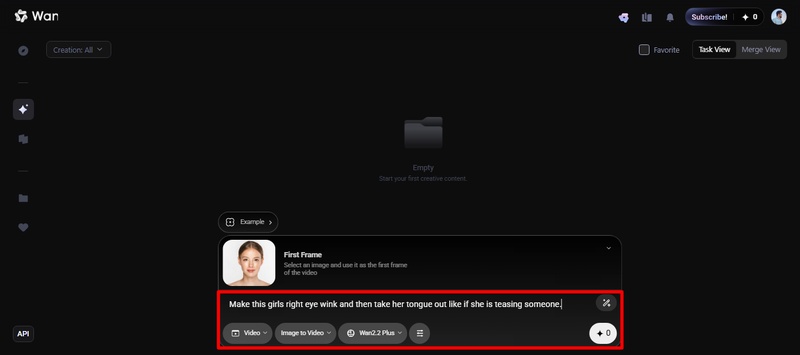
Real Users' Experience for Wan Image to Video
Users generally praise Wan's video quality and realism, especially given it's open-source. For example, one community member noted that Wan's 14B model (run at full precision) produces "outstanding clarity" with very realistic scenes ( source ).
Another observed that in comparison tests, "Wan image to video has the most realistic background" in generated videos.
However, opinions vary on detail fidelity. Some users say Wan maintains character consistency "better than open alternatives".
Others find it imperfect. One user even said videos of their own photo "looked like I was changing person every 2 seconds." This indicates facial features drift quickly.
Low-resolution runs can also show artefacts. In a tutorial, it was noted that some 480p outputs display glitchy frames.
In summary, Wan's outputs are often regarded as impressively realistic, especially at 720p. However, minor quality issues (e.g. frame-to-frame consistency and low-res artefacts) still draw criticism.
Also, some users say this model is quite complex to operate. If you also feel so, don't worry! We have got you a perfect alternative in the next section.
Part 2: An Easier and More Powerful Alternative for Image to Video
If you want to make your content more interesting but without any hassle, then Edimakor has you covered. It is an advanced tool that helps you turn your pictures into cool videos.
Are you a creator? Maybe a teacher or a marketer? This tool is just for you. It helps you add motion to your photos. This makes your content more fun and active. You can use it for social media posts or school materials. It even works for promotions.
Edimakor offers many cool templates so that you can make the videos just how you want. The tool is very easy to use. It has a very simple user interface. You do not need any special skills. It is perfect for those who are new to editing.
1 Key Features of Edimakor AI Image to Video Converter
Here are some of the key features of Edimakor AI image to video generator:
- It uses a powerful Google veo 3 model to make your videos look real.
- You can turn a single/group photo or reference image into a dynamic video.
- The tool lets you make your photos hug, kiss, or even dance.
- It can sync music with your images for exciting, music-filled videos.
- You can create a slideshow video with smooth transitions and animations.
- The tool can add subtitles, background music, or a special AI voice.
2 Steps to Use Edimakor AI Image to Video Converter
Download and install the HitPaw Edimakor software on your PC. Then, follow the instructions given below:
Step 1: Open the Edimakor software, click "Toolbox" on the left menu, and select "Image to Video" from the feature options. It will take you to the editing window.
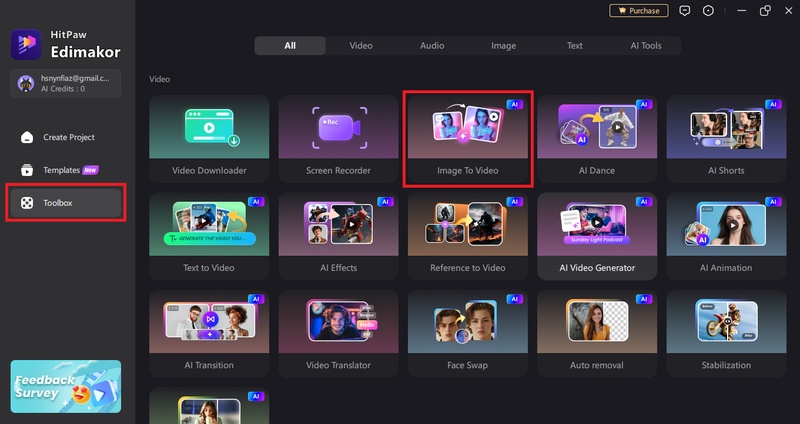
Step 2: Next, upload your image, you can choose the Veo 3 model.
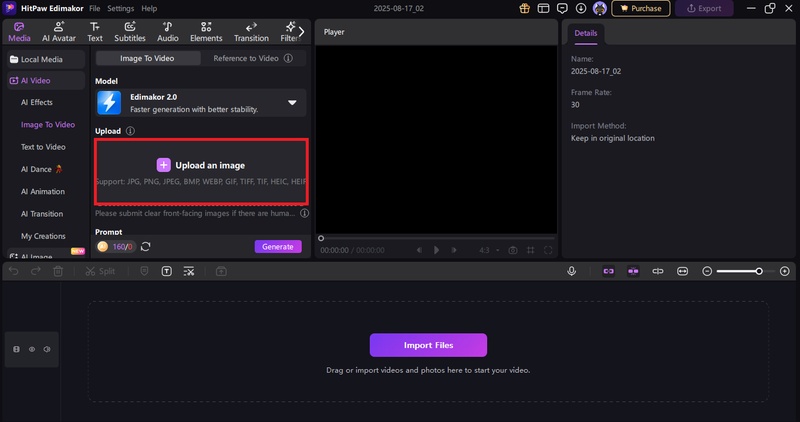
Step 3: After uploading the picture, enter the prompt and select other settings like duration and resolution. Then, click the "Generate" button, and Edimakor will start converting your image into a video.
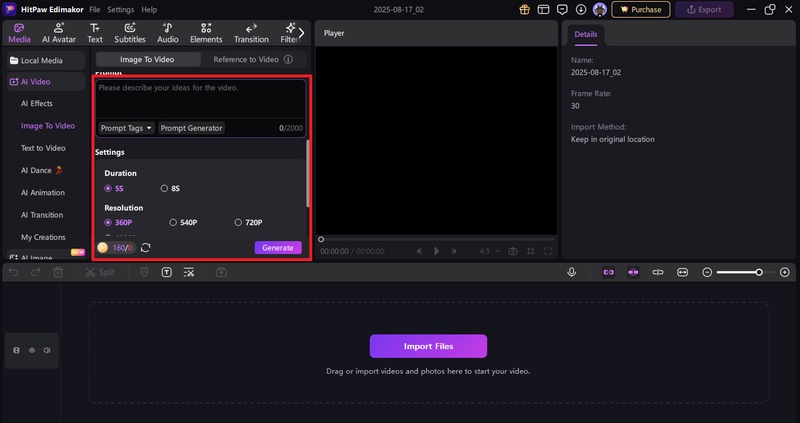
Step 4: Once the video is created, go to "My creations" on the left menu, select and preview your video. If you like it, click the "Export" button on the top right corner, select export settings, and export your video to your desktop.
FAQs About Wan Image to Video
A1: For local use, you will need a strong graphics card. Something like an NVIDIA RTX 4090 works well. You can also use a cloud platform. This helps if you do not have a strong computer at home.
A2: Yes, you can upload multiple pictures. The tool can use a starting picture. It can also use an ending picture. This helps make a very smooth video for you.
A3: The videos are usually short. They are about 3 to 5 seconds long. Some of the models can even make 1080p videos.
Conclusion
In conclusion, both the Wan Image to Video Converter and Edimakor offer unique advantages for turning still images into dynamic videos. The Wan tool is well known for its realistic video quality. It is also an open-source tool, accessible to everyone. Edimakor on the other hand is very popular because it is so easy to use. It can create amazing videos for you without any extra effort. You do not need any special skills at all. If you are ready to turn your pictures into a video, just give Edimakor a try.
Leave a Comment
Create your review for HitPaw articles