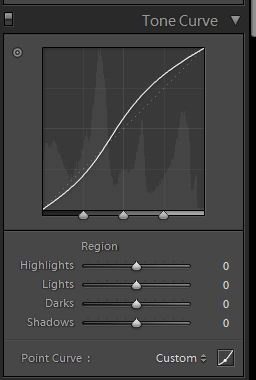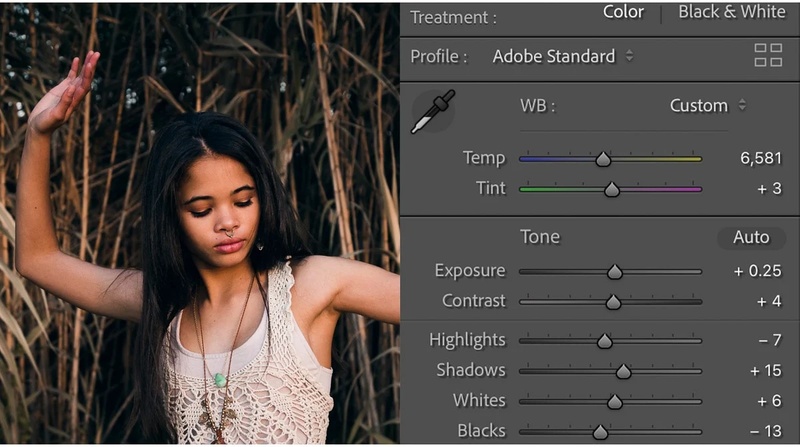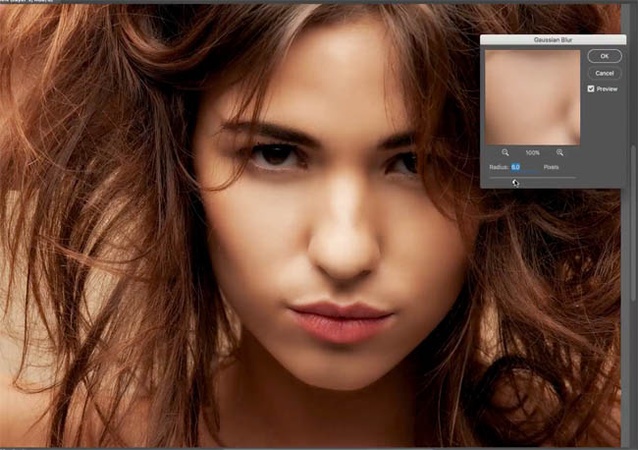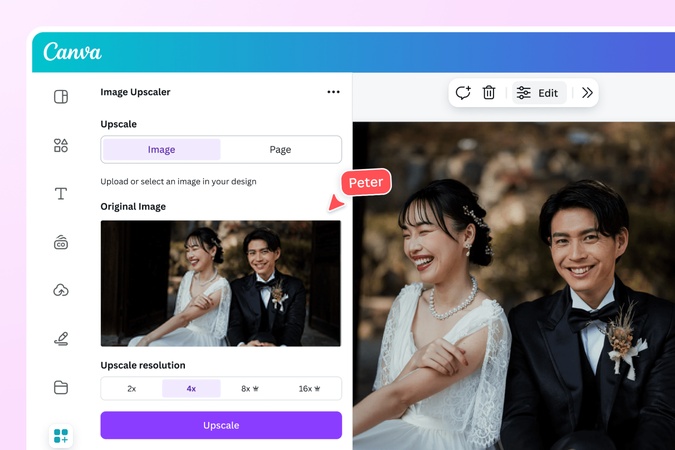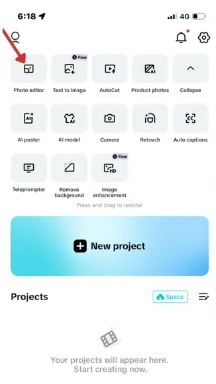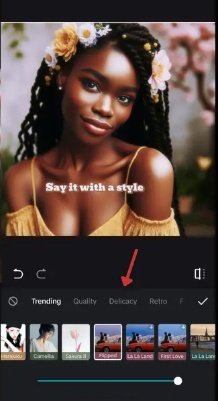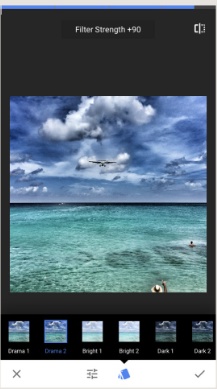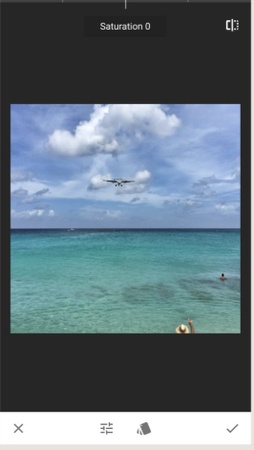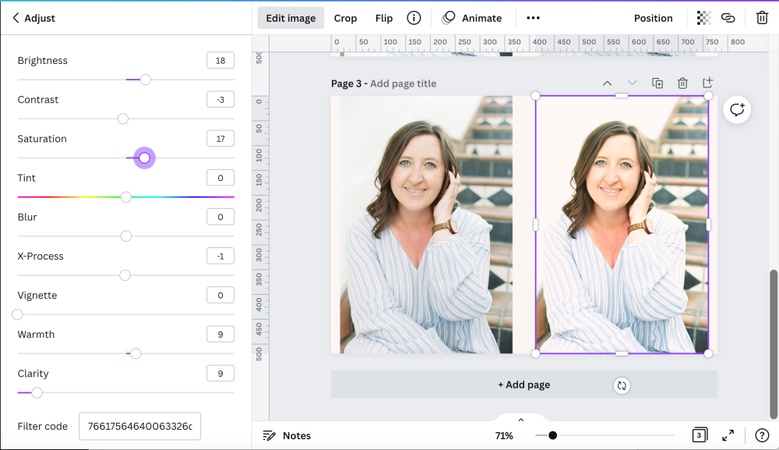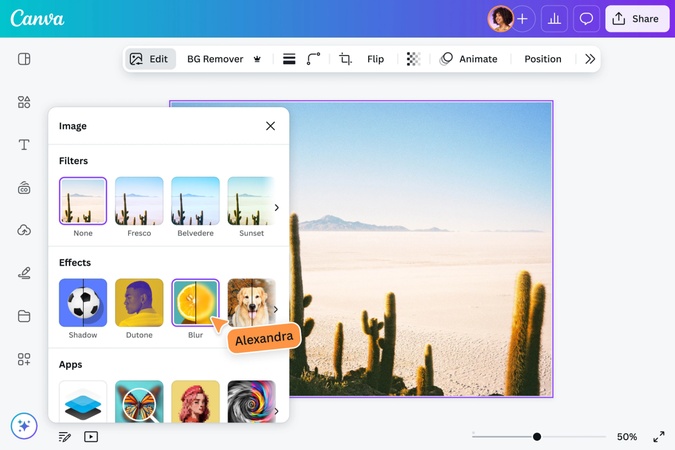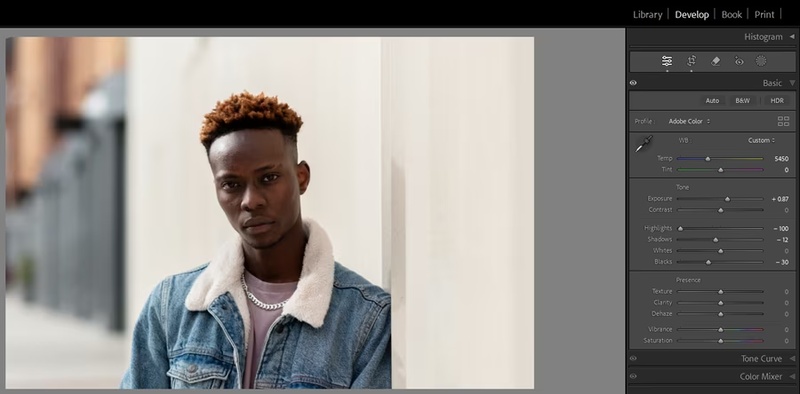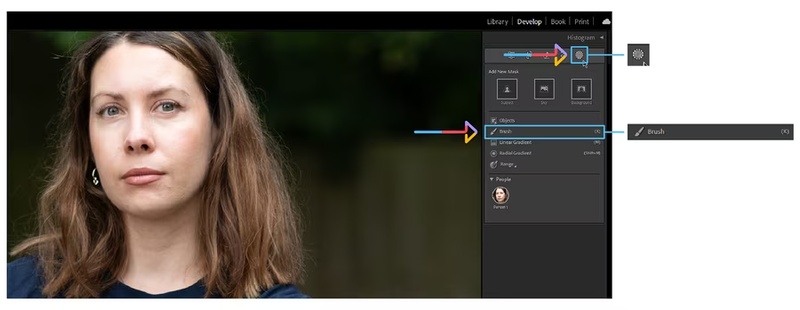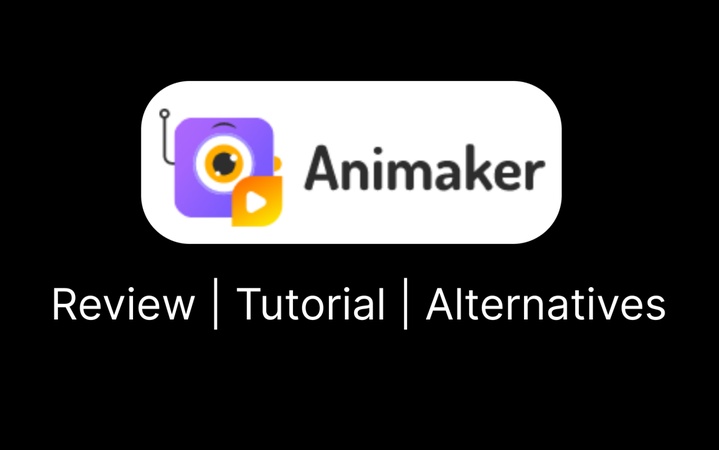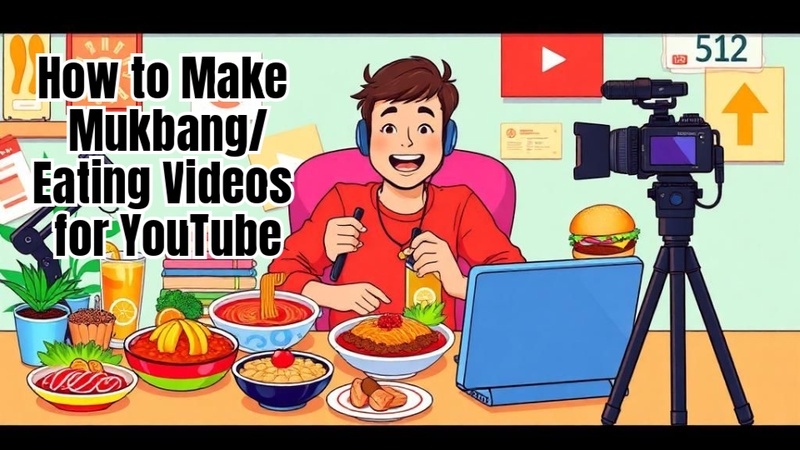Today, photography is about making a moment shine, not just about capturing it. Anyone can learn how to make photos look professional without employing a photographer, thanks to cellphones, editing software, and artificial intelligence capabilities.
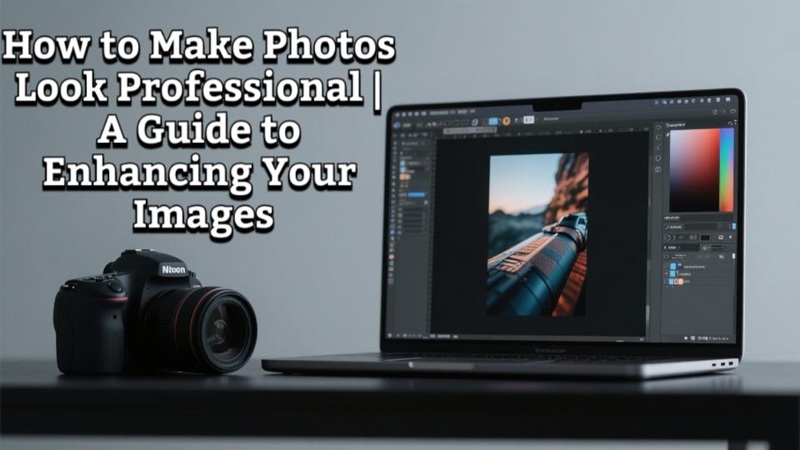
Part 1: How to Make Photos Look Professional for Different Conditions
This is how you can make photos look professional on the basis of different conditions:
5 Tips to Make Photos Look Professional
- Natural light makes images look cleaner and gentler. For a cosy hue, take your photos at golden hour.
- Make sure your subject is balanced and centred by adhering to the rule of thirds.
- To prevent blur, use a tripod or steady hands.
- Your subject stands out against a plain background.
- A little tweaking makes a big difference. Keep tones realistic and steer clear of oversaturation.
- Remove unwanted objects or watermarks will make your photo more professional. Edimakor AI Watermark Remover will help you a lot both in images and videos.
How to Make Product Photos Look Professional
The lifeblood of e-commerce is product photography. Consumers evaluate products based on their internet appearance.
- Make use of a soft-colored or plain white background.
- Place your product in a natural light source or a softbox.
- To draw attention to details, edit with clarity and contrast.

How to Make a Photo Look Professional for LinkedIn
The picture on your LinkedIn profile serves as your initial impression.
Select neutral backdrops.
- Dress professionally.
- To improve brightness and sharpness, use Photoshop or other applications.
- To create a head-and-shoulder frame, crop it.
How to Make Baby Pictures Look Professional
Natural light and patience are essential for baby photography.
- For gentle lighting, aim close to a huge window.
- Include warm accessories like blankets.
- Use pastel colours when editing to create a cosy, soft atmosphere.
How to Make Black and White Photos Look Professional
When done correctly, black-and-white photographs have a timeless quality.
- Use Photoshop or Lightroom to convert.
- For depth, adjust the shadows and contrast.
- To create a movie-like look, add light grain.
Part 2: How to Make Photos Look Professional | Software
On the other hand, software provides deeper control. Furthermore, programs like Lightroom and Photoshop are industry standards. In fact, Edimakor and Canva make professional photo editing accessible even to beginners.
1 How to Make Photos Look Professional in Edimakor
Step 1: Launch Edimakor , then start a new project.
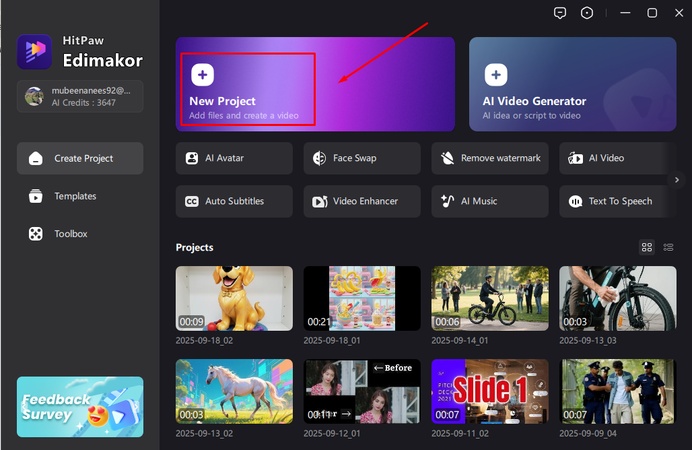
Step 2: Bring in the picture you wish to modify.
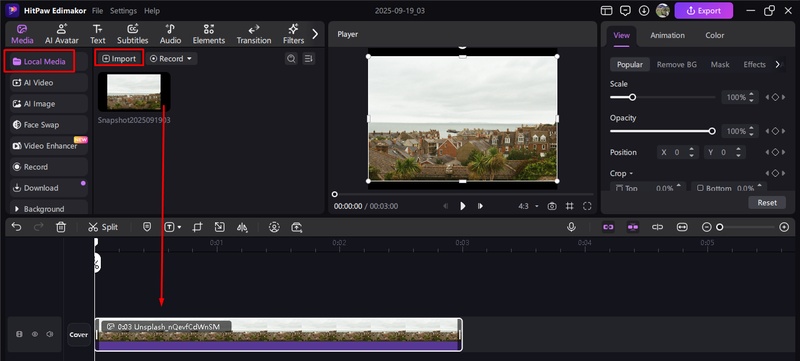
Step 3: To improve the appearance, use filters, effects, and transitions.
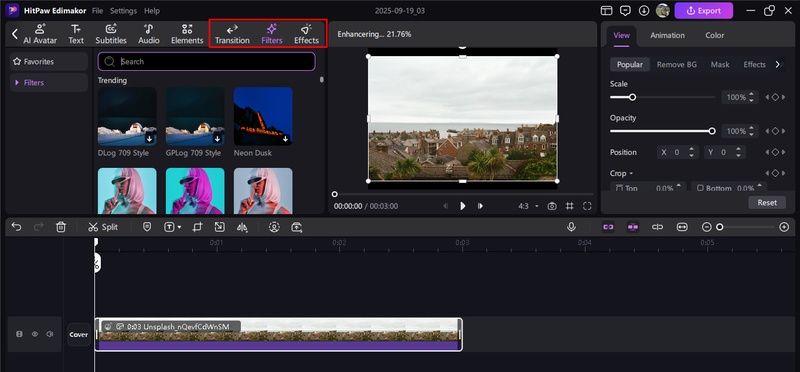
Step 4: From the AI Tools menu in the top-right, select the AI Photo Enhancer.
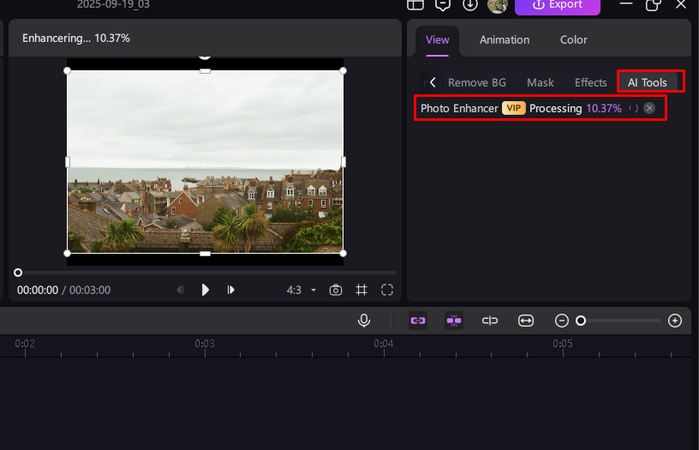
Step 5: Export the finished image after previewing your adjustments. This is how you can easily learn how to edit photos to look professional in Edimakor.
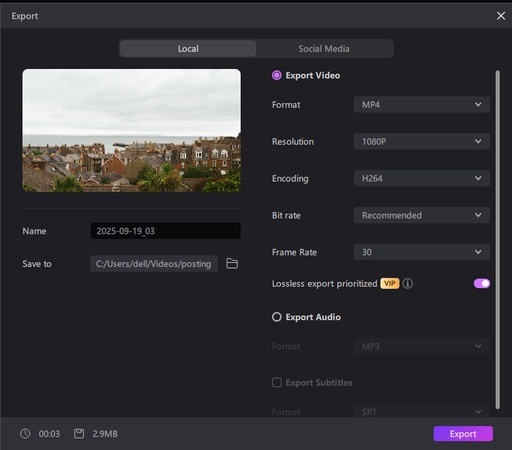
2 How to Make Product Photos Look Professional
- Images should be cropped and straightened for uniform size and placement.
-
To make goods stand out organically, adjust the exposure, contrast, and colours.

- Eliminate flaws such as glare, dust, and distractions.
- Add a subdued vignette if you want to draw attention to the goods.
3 How to Make Photos Look Professional in Lightroom
- Start by adjusting the calibration parameters for orange-teal tones, Blue -50, Red +50.
- Modify the tone by lowering the highlights and blacks and increasing the exposure and shadows.
-
Make use of the presence settings: saturation -20, vibrance +100.

- To achieve balanced contrast, add an S-curve to the tone curve.
- To achieve realistic skin tones, adjust the white balance.
- Adjust the hues of orange, yellow, and blue in HSL to create more natural colours.
4 How to Make Photos Look Professional in Photoshop
- The background layer should be duplicated for non-destructive editing.
- Use the blend modes for overlay or soft light to add depth and contrast.
-
Apply a Gaussian Blur for a smooth, luminous look.

- To make details like lips and eyes stand out, use a layer mask.
-
To maintain a polished and natural appearance, adjust the opacity

5 How to Make Camera Photos Look Professional
- Whenever possible, use natural lighting to get crisp, colourful photos.
- Make sure the camera has the proper exposure and white balance
-
Use focus and aperture adjustments to keep the subject sharp.

- To keep the visual equilibrium, stay away from busy backdrops.
- For greater editing freedom, shoot in RAW format.
6 How to Make Photos Look Professional in Canva Online
- Launch the Canva app or web browser, then upload your picture.
- Edit an existing project or begin a new design.
-
Navigate to Apps, then select Image Upscaler / AI Enhancer in the side panel.

- Select the upscale level and pick your photo.
- After processing, download the high-resolution image.
Part 3: How to Make Photos Look Professional | Apps
Apps can have a significant impact on photo editing. Without the need for pricey software, you can easily learn how to make camera photos look professional with apps like CapCut and Snapseed.
How to Make Photos Look Professional on iPhone Free
Here are the steps to know how to make camera photos look professional phone app
- After downloading and opening CapCut on your iPhone, create an account.
-
There are several methods to improve your images with CapCut. Select the photo editor option. To get started, choose the necessary tool and upload your picture.

- Add eye-catching fonts and captions to make your photo uniquely yours.
- Use filters to change the saturation, vibrancy, and brightness.
-
Add imaginative and entertaining stickers and filters to fit your mood.

- For a polished appearance, adjust brightness, contrast, texture, and other elements.
- After you are happy with your changes, click Export. You may post the image instantaneously to social media apps like TikTok or save it straight to your iPhone.
How to Make Photos Look Professional on Android
Here is a complete guide on how to make photos look professional on phone:
- First, on your Android device, download and open Snapseed.
- To align vertical lines or horizons, use the Rotate tool.
- To maintain attention on your subject, crop away distracting edges. For balanced compositions, a square crop is frequently the most effective.
-
For delicate contrast, apply the Drama Filter. To achieve a dynamic yet natural effect, lower its strength to around 20 and reset saturation to zero.

-
Reduce shadows and increase highlights, saturation, and contrast.

- To keep textures sharp without going overboard, use the Details tool to softly sharpen your image.
- Lastly, export your completed picture as a JPEG.
Part 4: How to Make Photos Look Professional | Online Free
Professional photo editing online has never been easier. With Canva, you can crop, blur, adjust colours, and apply filters instantly. These tools allow anyone to transform regular images into professional-quality visuals in minutes.
How to Make Photos Look Professional in Canva Online
Here are the steps to learn how to edit photos to look professional in Canva online:
- To enhance focus while adhering to the rule of thirds, open Canva, log in, upload your photo, and then crop it.
- To make words stand out and create a neat, balanced appearance, blur the background.
-
To improve colours, add depth, and make photos stand out organically, adjust contrast and saturation simultaneously.

- Carefully brighten darker images while maintaining contrast for uniform illumination.
-
When necessary, use filters to add artistic effects or adjust tones; keep them subtle for a finished look.

- Grids and frames can be used to accentuate style, align layouts, and display multiple pictures.
- For professional design, incorporate typography in open areas and apply overlays to soften images for text placement.
How to Make a Photo Look Like a Professional Headshot
Here are the professional photo editing tricks to make a photo look like a professional headshot:
-
Adjust exposure and lens distortions to produce clear tones and natural balance.

-
For a smooth yet realistic appearance, use brushes to soften the texture of the skin while erasing any transient imperfections.

- To make portraits more lively, lighten shadows, accentuate eyelashes, and brighten eyes.
- Use Photoshop tools or Generative Fill, which is driven by AI, to eliminate unwanted background items or stray hairs.
A Final Word
It is not just photographers who should learn how to make photos look professional. Anyone can improve their photos with the appropriate methods and resources. Start with crisp focus, crisp backgrounds, and powerful lighting. Next, refine using software such as HitPaw Edimakor (Video Editor) , which can transform a normal photograph into a professional one in a matter of glances.
Leave a Comment
Create your review for HitPaw articles