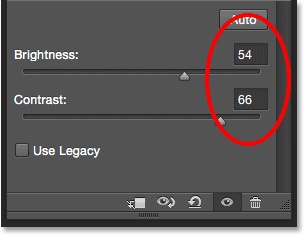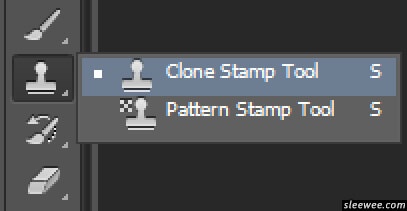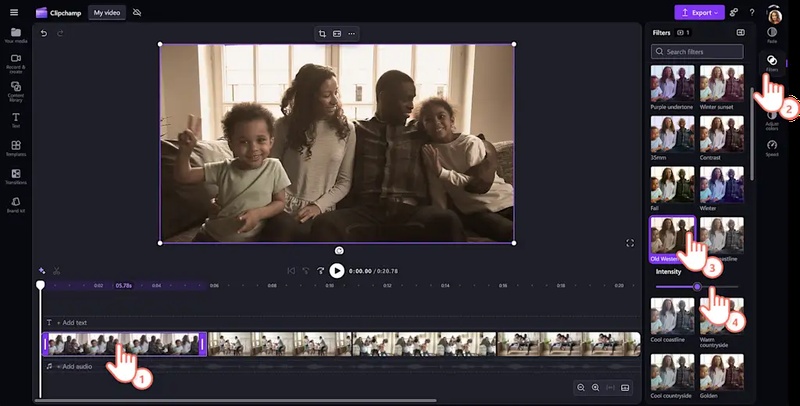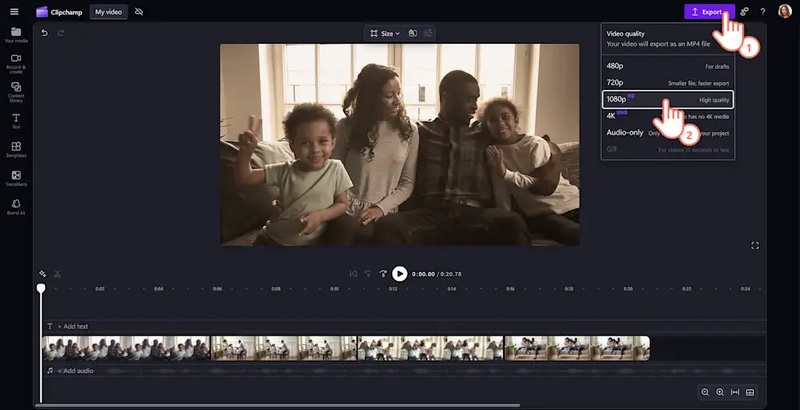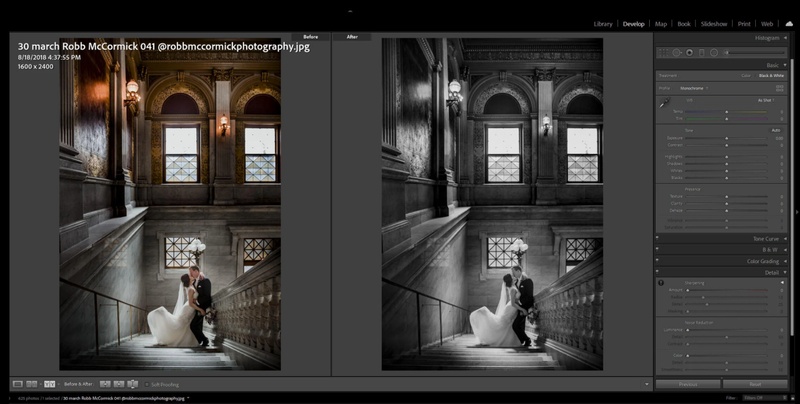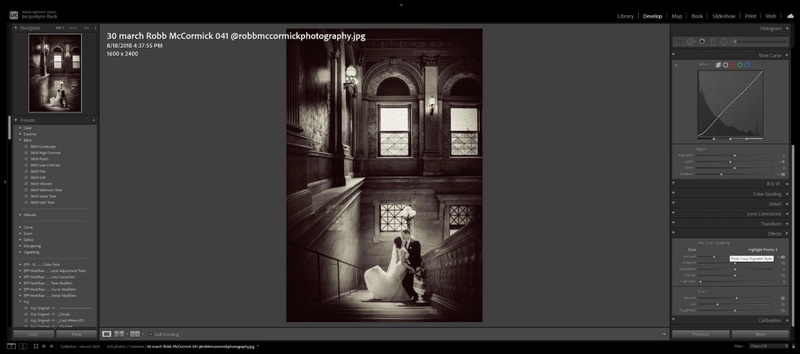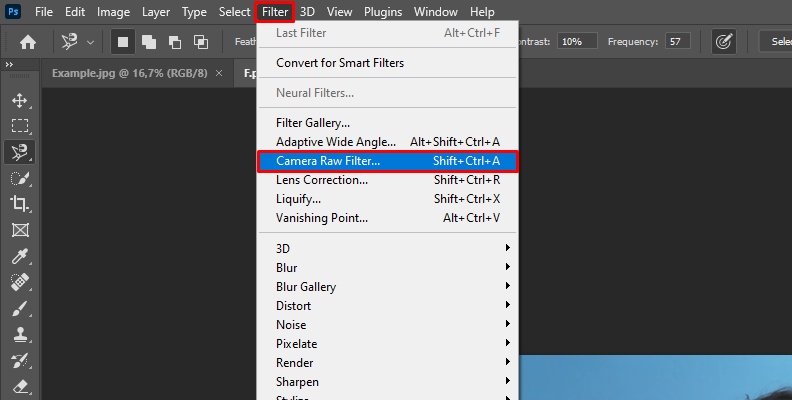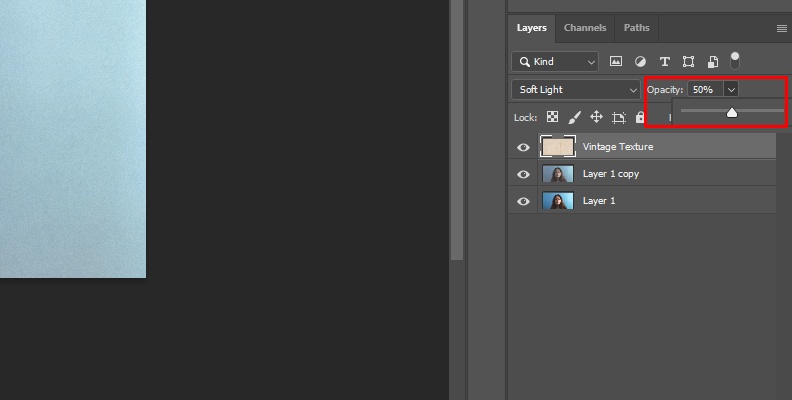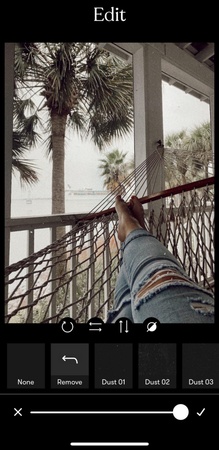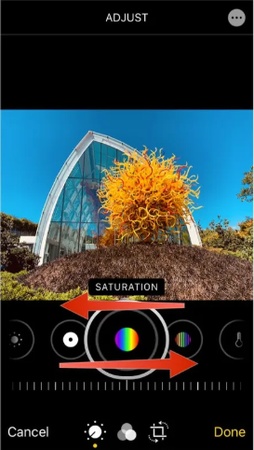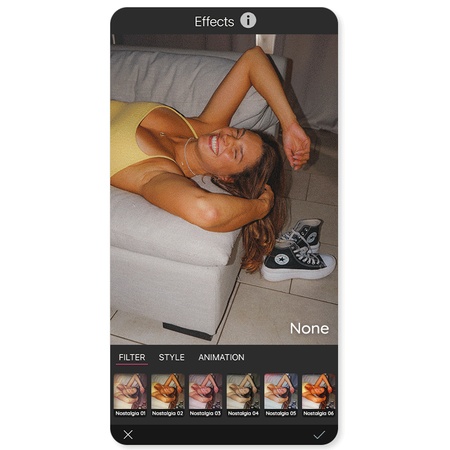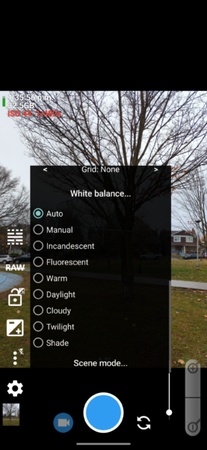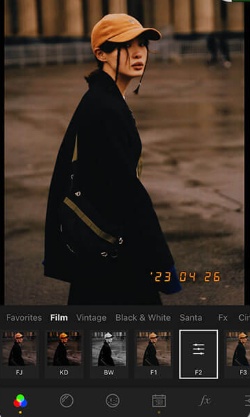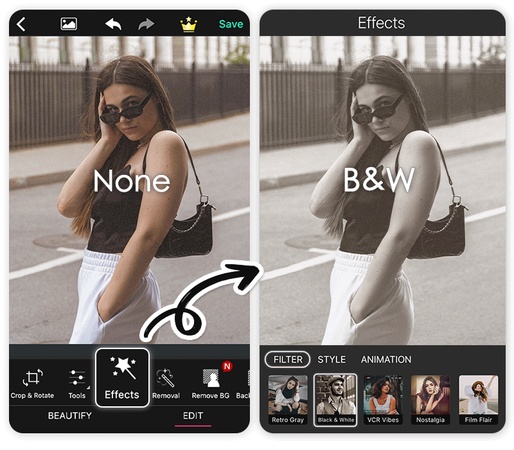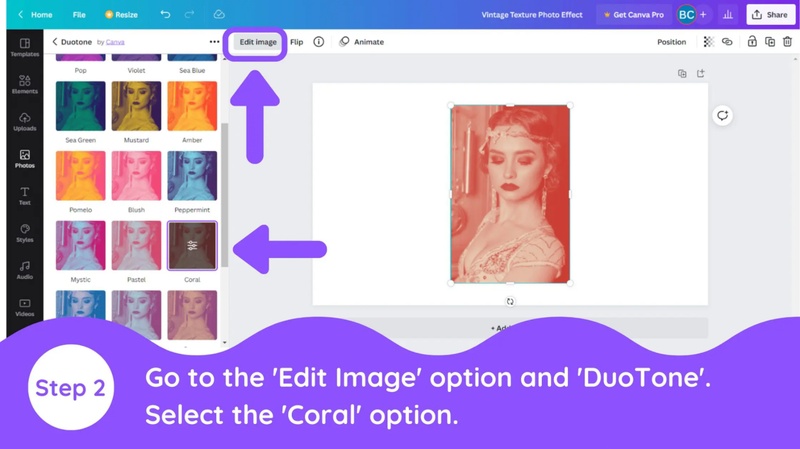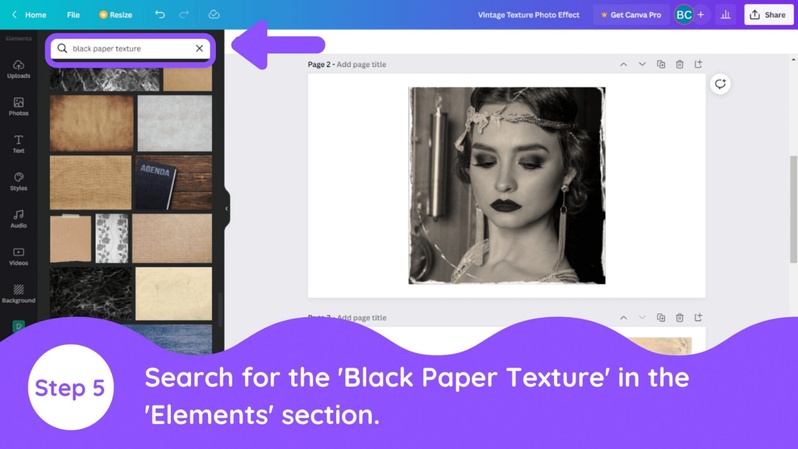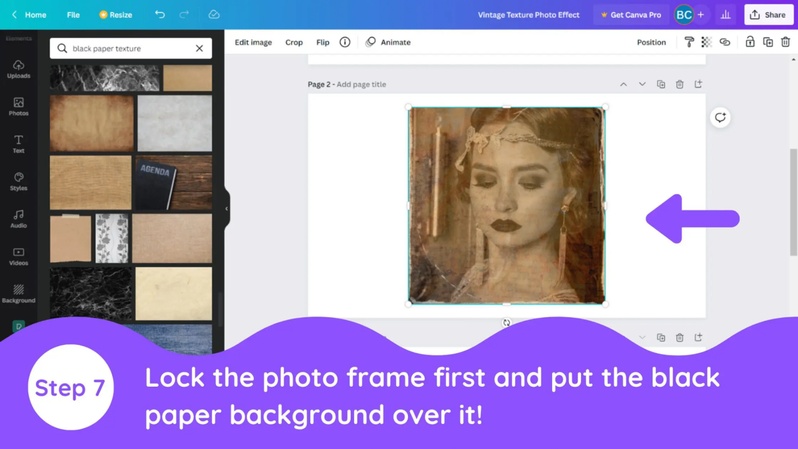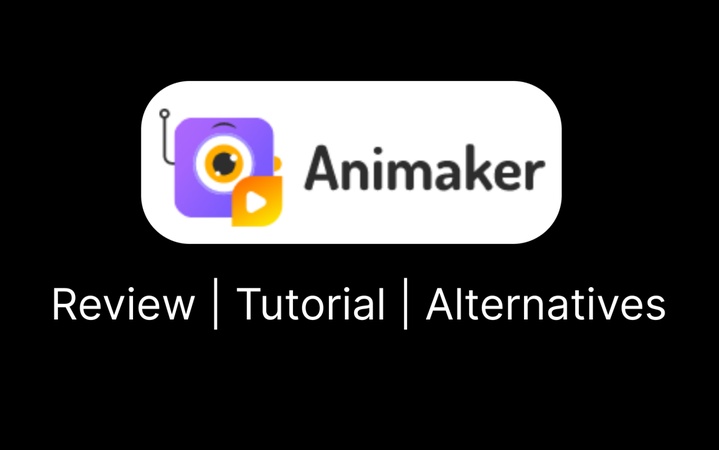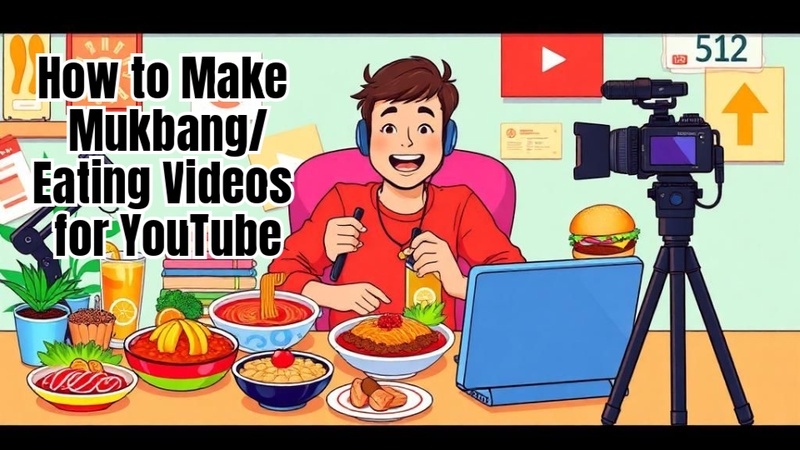There has never been a true decline in the popularity of vintage photography. Thanks to digital tools that make it simple for anybody to replicate that nostalgic appeal, the old-school look is back and stronger than ever in 2025. Everything you need to know about how to make photos look vintage on your computer, smartphone, and internet platforms is covered in this article.

Part 1: How to Make Photos Look Vintage | Computer
With only a few easy tweaks, you can turn commonplace photos into vintage masterpieces using a number of potent computer editing programs.
How to Make Photos Look Vintage in Edimakor
Step 1: Start by using Edimakor and starting a new project to give your picture a genuine retro feel.
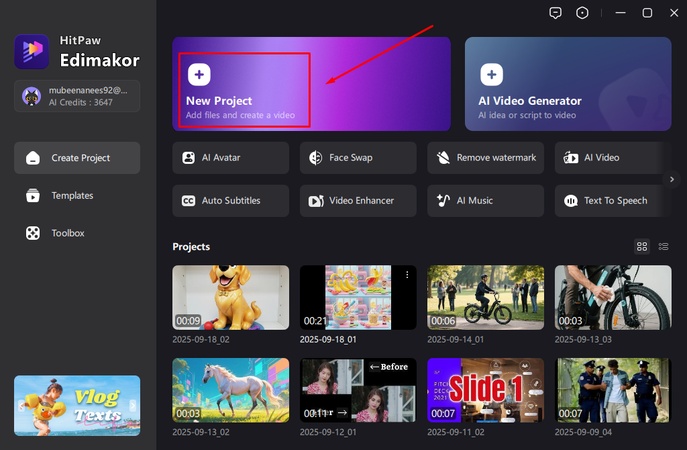
Step 2: The image you wish to modify is then imported into the workspace.
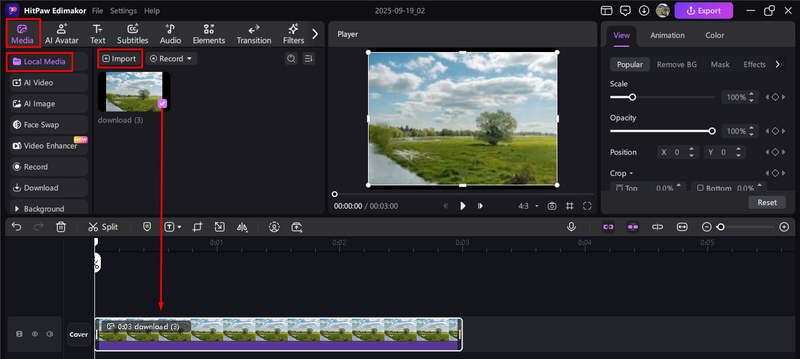
Step 3: To apply an old-school tone right away after importation, select the vintage effect in the filters area.
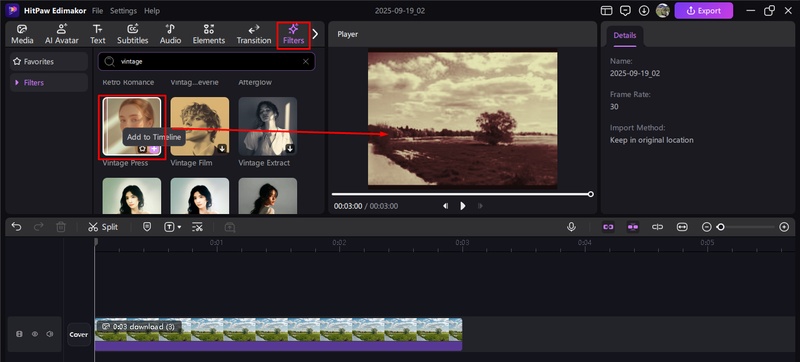
Step 4: Examine the outcome closely to make sure it lives up to your expectations.
Step 5: Lastly, save the old-fashioned picture to your device by exporting it.
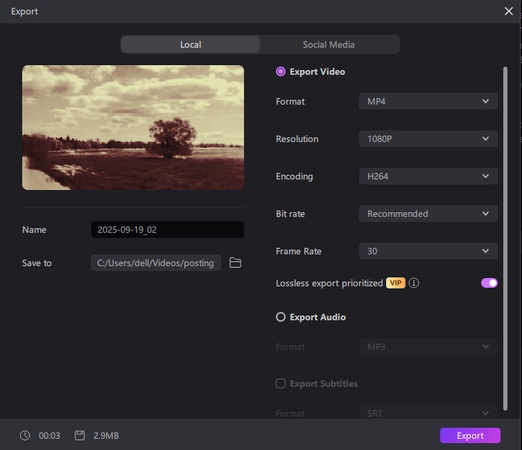
How to Make a Photo Look Vintage Black and White
- Start by turning your image into black and white if you want to get a retro monochrome appearance.
-
Then, to soften the tones and produce a faded look, alter the contrast and brightness levels.

- The warm tones of vintage photos can then be recreated by applying a sepia or colored tint filter.
- Use a noise effect that resembles classic film grain to further accentuate the old appearance.
- Then, to darken the margins and give the picture an aged appearance, use a vignette effect.
-
Lastly, eliminate any contemporary elements that detract from the vintage vibe using tools like the clone stamp.

How to Make Videos Look Vintage Film
- Start by importing your own material or using stock clips to turn your video into a vintage, retro movie.
- After importing, create the sequence by organizing the audio, video, and picture files on your timeline.
- To achieve the desired effect, use an old western, 35mm reel, or retro film filter.
-
After that, you can enhance the images by including entertaining stickers, animated text, or background music.

-
To complete the vintage-style project, export your video whenever the preview is suitable.

How to Make Photos Look Vintage in Lightroom
- For Lightroom users, begin by launching the develop module after importing your image into the application.
-
To create a classic impression, select the color panel and turn the picture into black and white.

- For a well-balanced retro look, use the color sliders to adjust the highlights, shadows, and mid-tones.
- To add warm, faded colors, use the split toning or color grading option to apply a sepia tone.
-
Use the effects panel to create a vignette and add a little of grain to give the picture a more realistic appearance.

- Finally, to soften the image and improve the vintage appearance, reduce the overall contrast and clarity.
How to Make Photos Look Vintage in Photoshop
- Import the photo into Photoshop. To protect the original, start by making a duplicate of the main layer.
-
To create an old-fashioned photo effect, open the Camera Raw filter and make adjustments like decreasing contrast, decreasing saturation, and slightly increasing dehaze.

- For a more organic fade, place a vignette in the image's corners.
- To replicate the grainy quality of film photographs, add noise after that.
- Select the soft light or overlay blending option and apply a vintage paper texture to the image for more depth.
-
Lastly, change the texture layer's opacity until the image has a believable vintage look.

Part 2: How to Make Photos Look Vintage | Mobile
Mobile editing is a quick and enjoyable way to add a retro feel to your images. Whether using an Android, Samsung, or iPhone, there are easy ways to get that classic vintage look.
How to Make Photos Look Vintage on iPhone
- Choose the photo you wish to modify by opening the iPhone's Photos app.
- To access the adjustment tools, tap Edit in the upper-right corner.
-
To create a faded vintage tone, select Vivid Warm or Dramatic Warm from the Filters menu.

- To give the image a vintage feel, manually adjust the brightness, contrast, and shadows.
- Your iPhone photo will now have a subtly retro appearance after you save your adjustments.
How to Make Photos Look Vintage on Camera Roll
- Select the picture you want to alter by opening your camera roll.
- To access the Color Adjustment area, tap Edit.
-
Reduce a little saturation to eliminate the contemporary sharpness.

- If you can, add a little warmth and grain to simulate the textures of vintage films.
- Once you save the picture, a vintage-looking version will appear in your camera roll.
How to Make Photos Look Vintage on Android
- On Android, open the gallery editor of your choice or the Google Photos app.
- After choosing the desired image, press Edit.
-
Use one of the Warm Vintage or Sepia filters found in Effects.

- To produce depth like in film photos, adjust the highlights and shadows.
- Save the picture, then enjoy your Android photo with a retro feel.
How to Make Photos Look Vintage on Camera
- In the event that Manual Mode is available, use it while shooting straight from the camera.
- Lower the ISO to preserve softness and minimize noise.
-
For a vintage appearance, change the White Balance to warmer hues.

- If your camera has built-in monochrome or sepia filters, use these
- Save your photo directly to the vintage-colored memory card.
How to Make Photos Look Vintage on Samsung
- Select a picture by activating the Gallery app on your Samsung mobile.
- After tapping Edit, choose Filters.
-
Scroll until you come across choices such as Sepia, Retro, or Nostalgia.

- For realism, manually adjust grain and contrast.
- To achieve a fully vintage look, save the finished modification to your Samsung gallery.
How to Make Photos Look Vintage on an App
- Install the YouCam Perfect app after downloading it from Google Play or the App Store
- Launch the application, select Photo Edit, and then upload your picture.
- Explore dozens of vintage-style filters by going to Effects.
-
Use a faded or grainy tone to give it more depth and genuineness.

- Save the finished product, then post it straight to your gallery, Instagram, or WhatsApp.
Part 3: How to Make Photos Look Vintage | Online
If you prefer to edit your photos online, Canva is one of the best tools for creating a vintage look.
- Add your desired photo to Canva.
-
Apply the Duotone Coral effect.

- Adjust Duotone highlights and shadows (Highlights: F7E8D4, Shadows: Black).
- Duplicate the image and add a distressed placeholder frame.
-
Insert the photo into the frame.

- Add a black paper background and tweak brightness, contrast, and saturation.
-
Place the textured paper background over the frame for a final vintage finish.

The Bottom Line
There is not only one way to learn how to make photos look vintage; you can use apps, editing software, or even in-camera techniques. That is the joy of learning how to do it. The possibilities are unlimited, whether you want your photos to resemble grainy VHS stills, vintage film prints, or black-and-white masterpieces. Reminiscence is just a click away thanks to websites like HitPaw Edimakor (Video Editor) , which allow you to apply retro effects to both images and movies.
Leave a Comment
Create your review for HitPaw articles