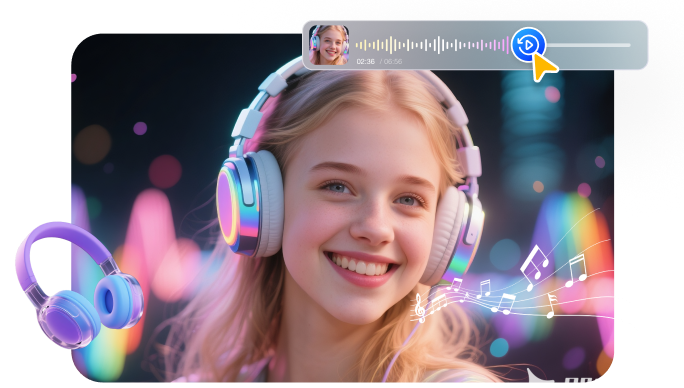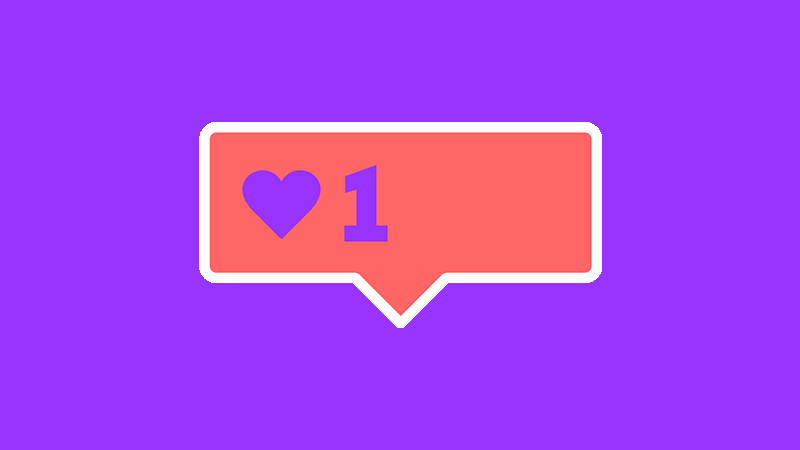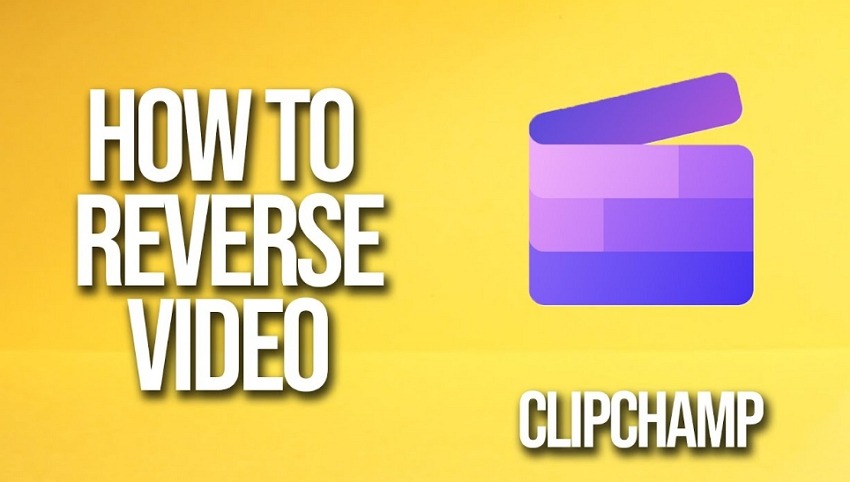The reverse video effect is now a popular editing trend. It brings creativity and fun to any video. You can make objects fly back into place or create dramatic rewind scenes. No matter the scene, this effect quickly catches the eye and hooks the viewer.
And if you're an Apple user, you can create this effect easily with iMovie. But how exactly do you do it? This article offers a complete guide on how to reverse a video in iMovie on Mac and iOS. You'll also find a strong alternative tool to achieve professional results!
Part 1. What is the Reverse Video Effect in iMovie?
iMovie is a free clip editing app from Apple. It's available on Mac and iOS devices. You can use it to create a reverse video effect. This effect backtracks your video from the last to the first frame. So, it plays backwards instead of following the original playback direction. This is a useful feature if you want to show an object in reverse motion. This could be anything, like a person walking backward or water flowing back into the bottle.
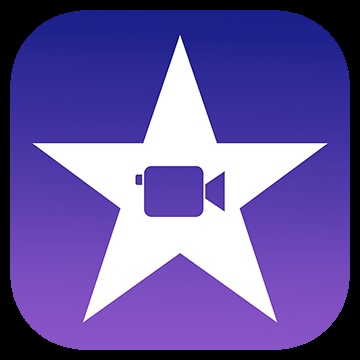
Part 2. How to Reverse a Video in iMovie Mac
The Speed tool in iMovie for Mac allows you to reverse the video playback. You can simply select this option. And iMovie backtracks your clip automatically. The tool also allows you to retain the clip's original audio. Plus, you can speed it up and down to enhance the effect further.
Here’s how to make a video reverse in iMovie.
Step 1: Launch iMovie on your Mac. Tap the “+” button in the top left. Then, select “Movie” from the list.
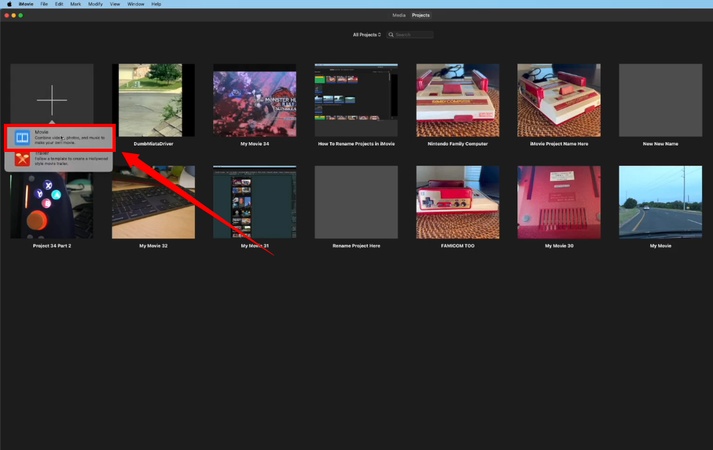
Step 2: You will be directed to iMovie’s editing interface. From here, click “Import Media” on the left. Then, import the file you want to play backwards.
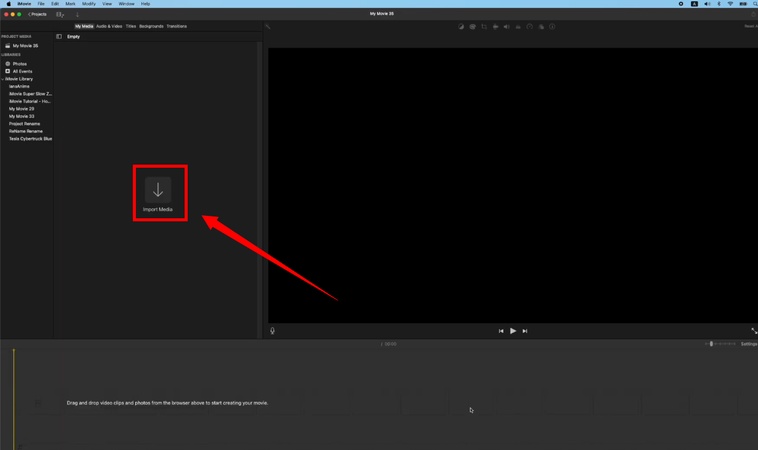
Step 3: Drag the video to the timeline. Split the video and select the clip you need to reverse.
Step 4: Go to the toolbar in the top right above the video preview panel. Then, click the “Speed” icon.
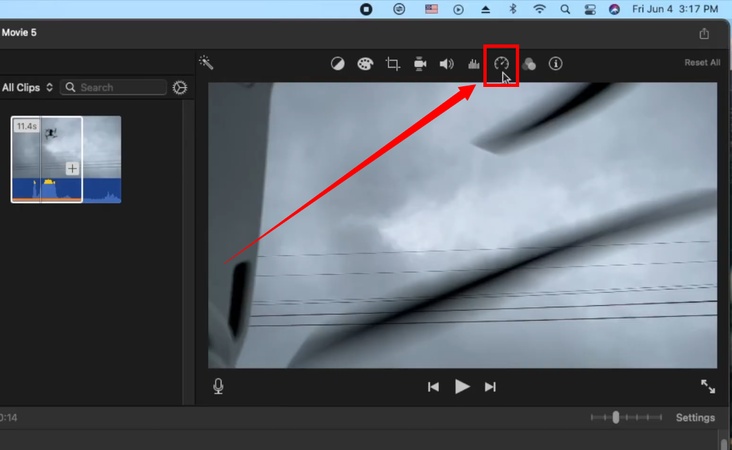
Step 5: A menu will appear. Check the “Reverse” box from here. This will allow your video to play backwards.
Step 6: If you want to maintain the original tone of the clip, check the box for “Preserve Pitch” from the Speed menu.
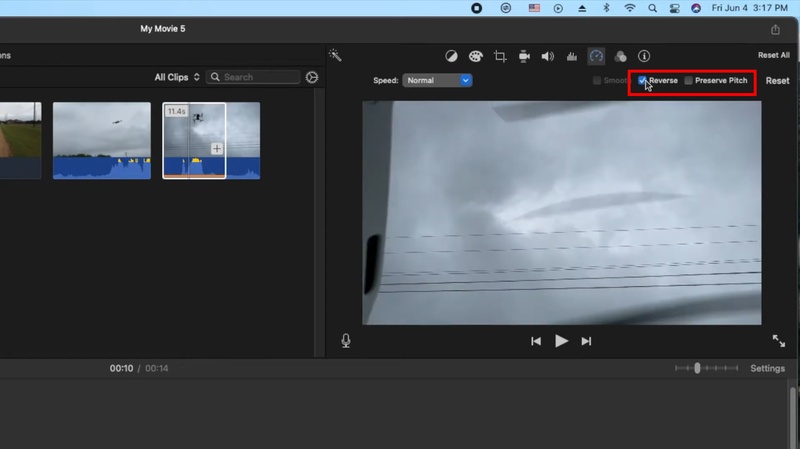
Part 3. How to Invert Video on iMovie in iPhone/iPad
Just like Mac, you can also use iMovie on your iOS devices. However, it does not offer a dedicated tool to reverse clips so they play backwards. But you can still invert your video, if it's what you need to do.
You can use the rotation option to flip vertically within iMovie. But it’s not the same for the horizontal rotation. You’ll need to open your clip in the Photos app and flip it there. Then, you can import the clip to iMovie for further editing.
Follow these steps to reverse a video in iMovie on iPhone.
Steps to Invert Clips Vertically
Step 1: Open iMovie on your iOS device. Tap “Start New Project” at the bottom and select “Movie.” Then, select your desired video and tap “Create Movie.”
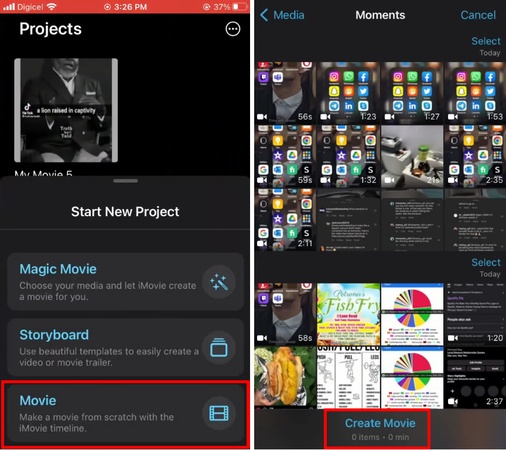
Step 2: Select your clip from the timeline. This will highlight it in yellow. Then, tap the “Scissors” icon at the bottom left.
Step 3: Use your fingers to rotate the clip in the top Preview. Rotate until it is upside down. Now, you have a vertically inverted video.
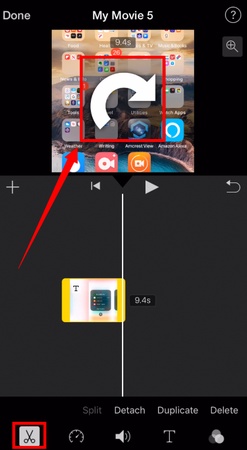
Steps to Invert Videos Horizontally
Step 1: Open the Photos app. Select the video to open it. Then, tap the “Share” button at the top.
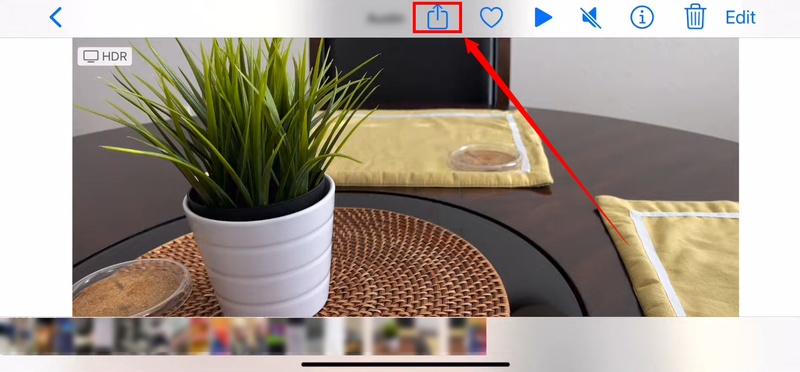
Step 2: Tap “Next” from the following screen. A menu will appear on your screen. Select “Duplicate” from here.
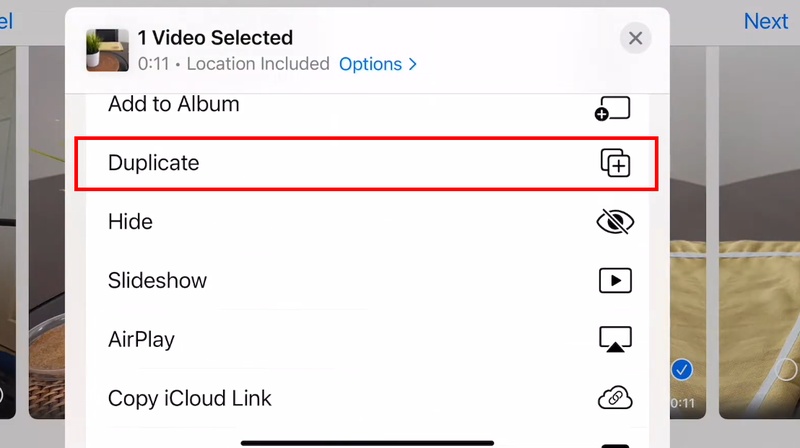
Note:
Sometimes, iMovie automatically restores the video to its original state after import. To avoid this problem, duplicate the clip before bringing it into iMovie.
Step 3: Select the duplicated video and tap “Edit” in the top right.

Step 4: Select the “Crop” tool on the right. You will see the flip tools at the top. Select the “Flip” tool from here to invert the clip horizontally. Then, tap “Done” to save it.
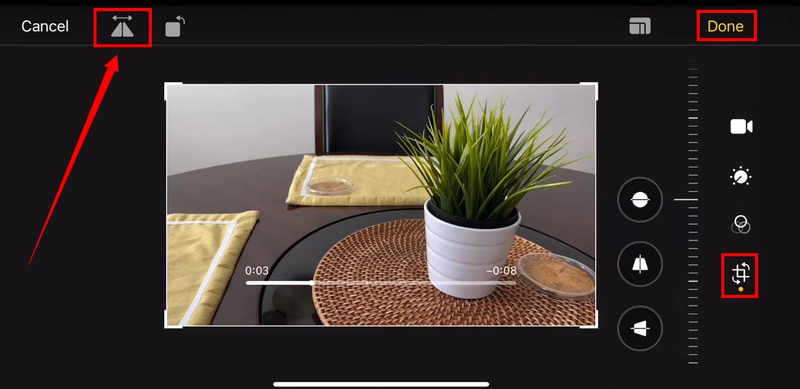
Step 5: Import the clip you just flipped in iMovie. Now, edit the inverted video as needed.
Part 4. Best Alternative to iMovie Mac to Reverse a Video
iMovie offers a quick way to reverse clips. But the tool is very basic. You don’t have many options to edit and enhance the clips. As a result, the reverse effect may not look as smooth as you expected. For professional-quality results, it’s best to look for an alternative.
HitPaw Edimakor is the perfect solution for this. It is an all-in-one editing software with smart AI-driven tools. You can use it to create professional-grade edits in just a few clicks — and without compromising the quality. Besides reversing, you can speed up and down to add more drama. And if you wish, it keeps the original audio of the clip in place. So, your edits look natural. Apart from this, it lets you create speed ramps, add masks, effects, stickers, and more.
Key Features of Edimakor
- Background Music Addition: You can add background music from Edimakor’s stock library to enhance your clips. This makes playback more engaging.
- Scene Detection: Edimakor detects key scenes in your video automatically. You can select specific parts and reverse only those moments as needed.
- Add Transitions: Keep your flow smooth with transitions. You can use fade, slideshow, motion, or even 3D effects. So, every scene connects without awkward cuts.
- Filters and Effects: Love stylish edits? Edimakor packs themed filters and cool effects. You can apply color grading or vintage looks to boost your visuals.
- Auto-generate Subtitles: The speech-to-text tool creates captions for you. Plus, you can edit the words and choose presets to match your style.
- Social Media Export: You can export videos tailored for TikTok, Instagram, or YouTube. So, your clips are ready to post and share right away!
How to reverse video on Mac with Edimakor
Step 1: Download, install and open Edimakor on your Mac computer. Click New Peoject and upload your video.
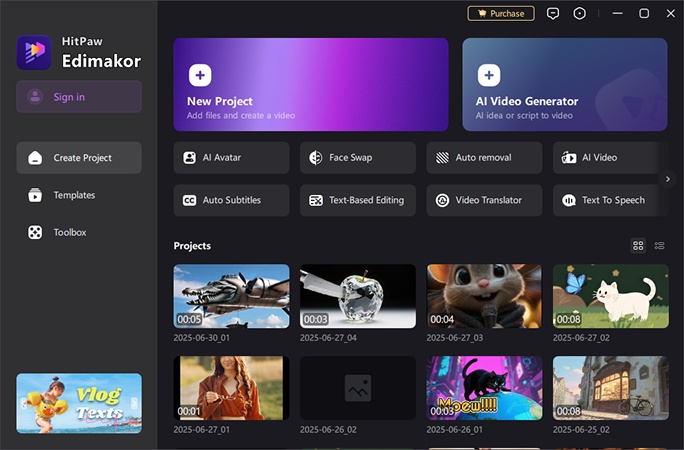
Step 2: Drag the video to the timeline and click the Reverse icon. Your video will be reversed soon.
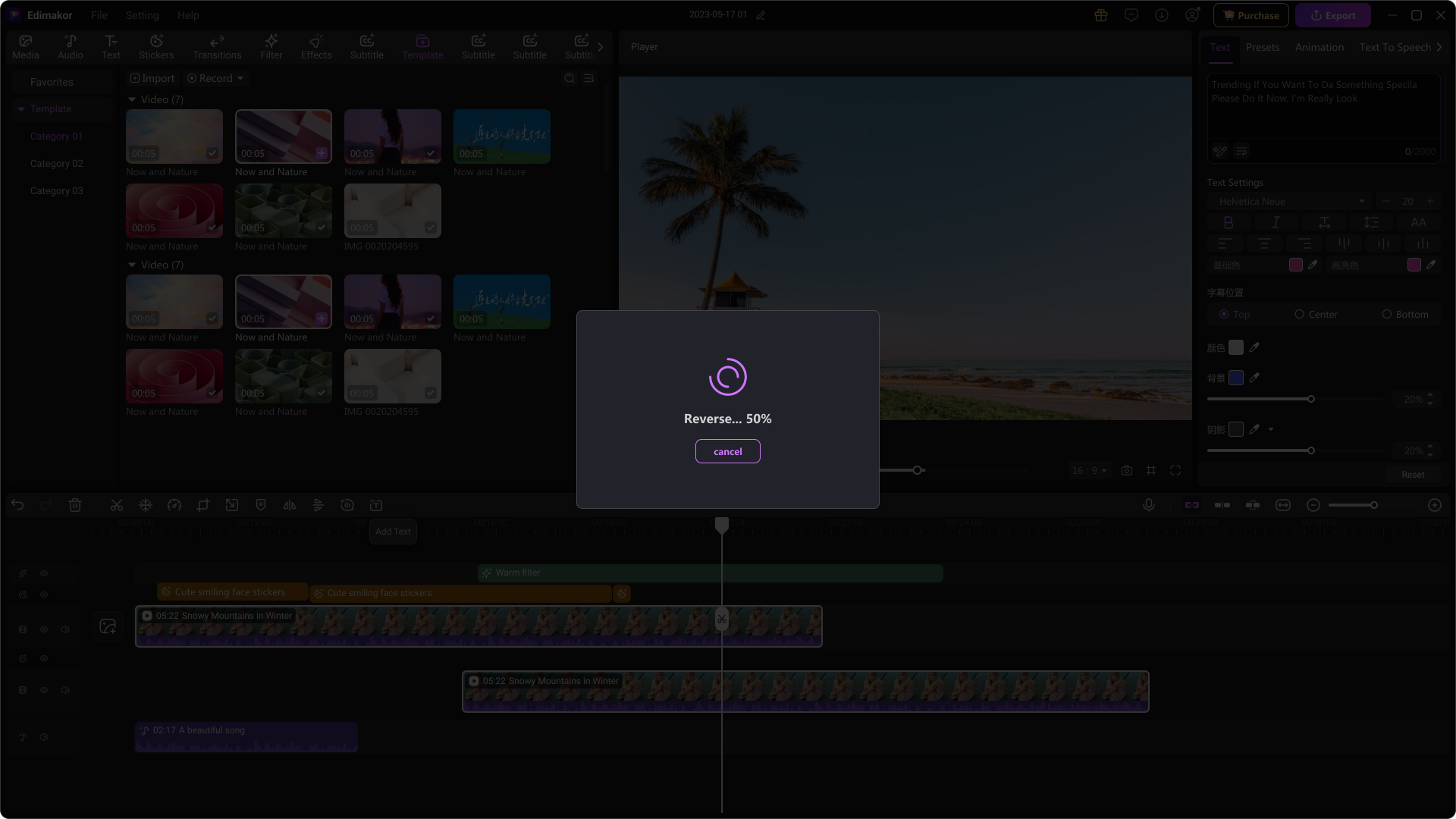
Conclusion
That wraps up our guide on how to reverse a video in iMovie. Whether you’re working on Mac or iOS, you can use it to reverse or invert your videos quickly. It offers basic functionality. But you can still use it to backtrack clips while controlling their speed and audio pitch. And if you want professional-grade results, Edimakor is just what you need. It is powered by AI and offers advanced editing tools to upscale your videos. Download and try it now !
Leave a Comment
Create your review for HitPaw articles