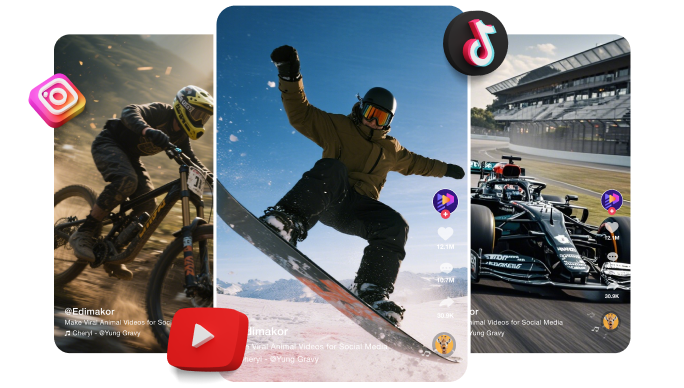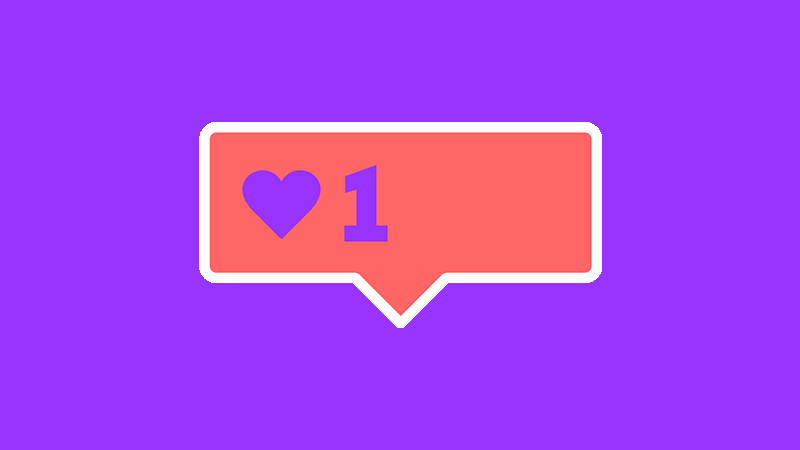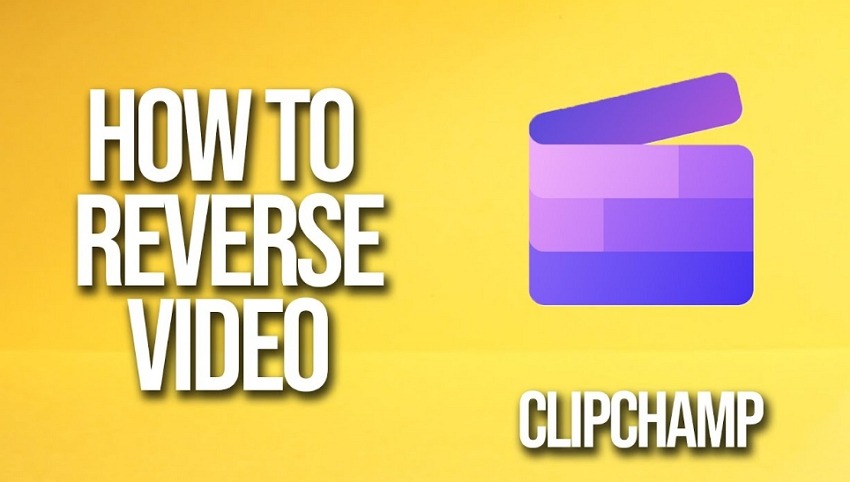Have you ever snapped a fun moment and wished it could play backward? You’ve probably seen your friends use that cool Reverse effect on their snaps. Naturally, you want to try it too! But when you open Snapchat, the Reverse filter seems to disappear. That can be really frustrating.
So, is there any way to make your videos rewind like others? This article guides you step by step. You will explore how to reverse a video on Snapchat using three effective methods.
Part 1. How to Reverse a Video on Snapchat
Reversing a video is easy with Snapchat. All you need is to apply the Reverse filter. Then, Snapchat automatically rewinds your clip to create a smooth reverse effect. There are three ways to use this feature.
You can apply it to an existing video saved in your Memories. Otherwise, you can record a live snap and apply the effect directly before saving. Finally, for more flexible options, you can use a dedicated video reverse tool.
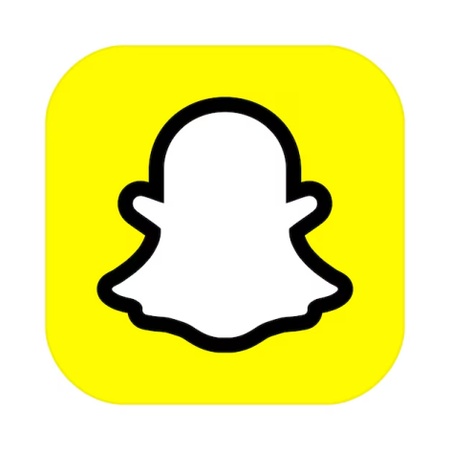
1 Method 1. Add Reverse Effect to Existing Videos on Snapchat
The Reverse effect on Snapchat offers a quick way to rewind your snaps. It is a popular tool that backtracks the entire clip. You don’t get any tools to edit it manually. You can recognize this filter through a curved arrow pointing to the left, which indicates its rewind effect.
Plus, the reverse isn’t available for all clips. Your snap must be within 10 seconds to be able to use it. Otherwise, this effect will not appear, and you cannot apply it. Also, this effect works only on videos recorded in Snapchat. Clips from your camera roll won’t work here.
With that in mind, here’s how to play a video in reverse on Snapchat.
Step 1: Open Snapchat and tap on the “Memories” option on the left of the record button.
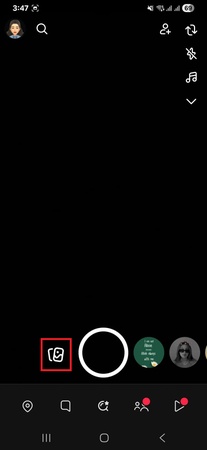
Step 2: Select your desired footage. Then, tap the three vertical dots in the top right.
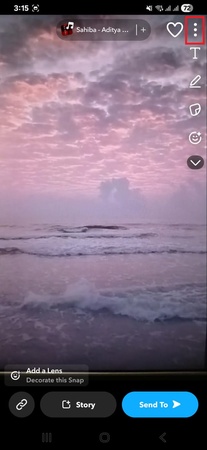
Step 3: Choose the “Edit Snap” option. Then, tap the clip and drag the edges of the playhead. Keep it within 10 seconds.
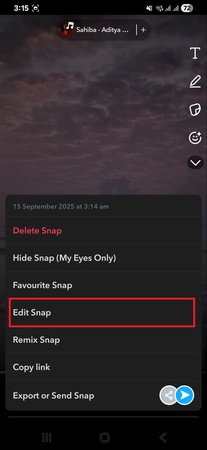
Step 4: Swipe left on the screen. Keep doing it until you see the “Reverse” effect. Once selected, you will see three reverse arrows (<<<) over the video preview.
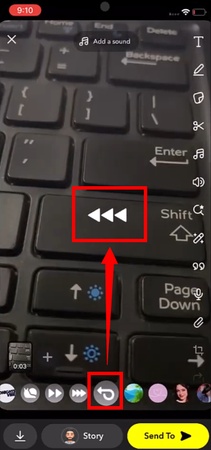
Step 5: Tap “Save” to store your video. Otherwise, tap “Story” or “Send to” to share it with friends.
2 Method 2. Record a Reverse Video on Snapchat
Apart from rewinding existing snaps, you can also apply the reverse effect on a current recording. All you need to do is record the clip. Then, reverse it directly before saving. Again, your clip must remain within 10 seconds to use this effect.
Here’s how to put a video in reverse on Snapchat by recording.
Step 1: Open Snapchat on your phone. Then tap and hold the “Record” button to capture a snap.

Step 2: You will see a trailer of your recorded video. Swipe left on the screen until you see the “Reverse” filter or three backwards arrows.
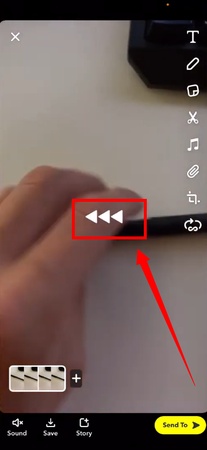
Step 3: Your video will now play backwards. Tap “Save” at the bottom to save the video. Or, share it with friends or post to your stories.
3 Method 3. Use a Video Reverse Tool
Snapchat might make it easy to reverse a video. But it has several limitations. The most significant of which is that the reverse filter is not available for everyone. This is because Snapchat effects are not available for all locations and devices. Even when it is available, you cannot use it on videos longer than ten seconds.
If you want to avoid these limitations, Hitpaw Edimakor can help you. It is a powerful video editing tool compatible with Mac and Windows. You can use it to create dramatic video effects and creative edits. It offers a full suite of features to edit and enhance your reversed videos. You can adjust the clip’s speed, use keyframing, create speed ramps, and more. The best part is that it has built-in AI features. This means less time and more creativity when editing videos for Snapchat.
Key Features of Edimakor
- Complete Editing Tools: Trim, split, and crop videos manually. Use advanced tools like keyframing, masking, and smart cut-outs to enhance your clips further.
- Speed Ramping: Create custom speed ramps for dramatic effects. Use six preset templates while maintaining the original tone.
- Add Text to Video: Customize text with over 1,000 fonts and style presets. Auto-generate subtitles and convert text into animations.
- Smart AI-Driven Tools: Convert images or text into videos. Generate new images, auto-detect scenes, swap faces, and convert text to speech.
- Background Sounds and Music: Enhance videos with music and sound effects from Edimakor’s stock library. Or, generate new ones with the built-in AI generator.
- Add Transitions: Create a smooth flow between scenes with transitions like fade, slideshow, motion, or 3D effects. Or, create from scratch using an AI transition generator.
- Filters and Effects: Choose from 15 themes and over 500 filters. Use themed filters, color grading, vintage looks, and more.
How to reverse Snapchat video with Edimakor for free and without any limitations:
Step 1: Download, install and open Edimakor on your computer. Click New Peoject and upload your Snapchat video.
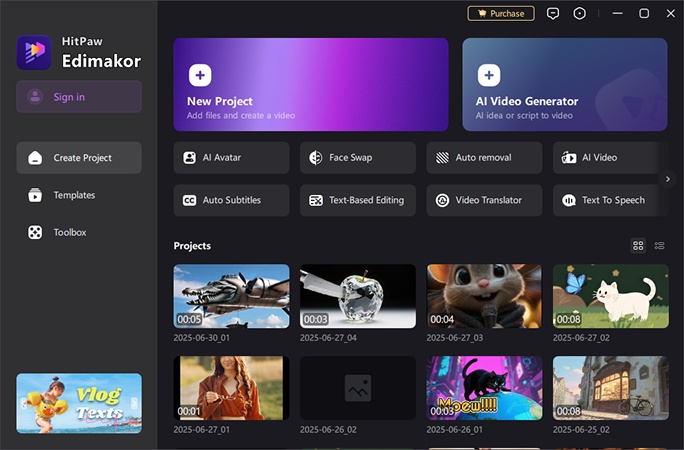
Step 2: Drag the Snapchat video to the timeline and click the Reverse icon.
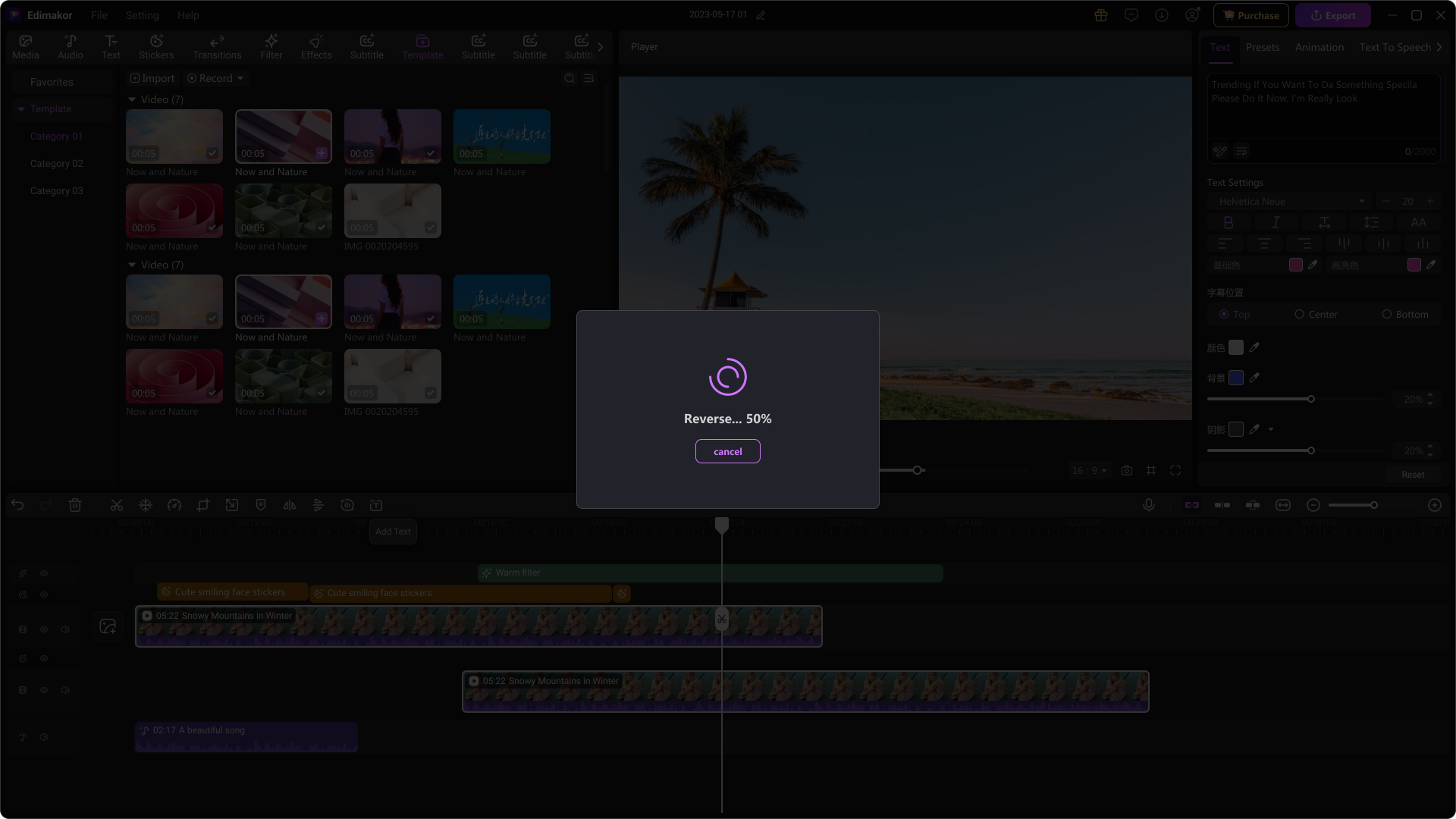
Step 3: Edimakor will soon reverse the Snapchat video. You can preview and then export it to share on the platform.
Part 2. When to Apply the Reverse Filter to Video on Snapchat
After knowing how to reverse a video on Snapchat, you should know when to use it for the most impact. Mainly, you apply the filter to flip your video backwards. So, it plays from the last frame to the first. Here are some scenarios when you can use it effectively.
1. Capturing playful actions
Apply the reverse filter to jumping, pouring, or spilling actions. Watching them rewind adds a funny or surprising twist to everyday movements.
2. Highlighting tricks or stunts
If you record a short stunt or skill, reversing the video makes the motion stand out. It looks more impressive and grabs attention.
3. Creating looping effects
Combine the reverse effect with looping clips. This creates a smooth back-and-forth motion. It works well for eye-catching stories or TikTok-style posts.
4. Adding dramatic effects
Reverse dramatic moments, such as falling objects or gestures. This adds suspense or a cinematic feel. It helps make your snaps more visually engaging.
5. Enhancing creative edits
Use the filter on artistic or experimental clips. Reversing transforms ordinary footage into unique and unexpected sequences. It makes your feed stand out.
Conclusion
That wraps up our guide on how to reverse a video on Snapchat. You can use the Reverse filter on saved clips or live recordings. Plus, Edimakor makes it even better. It has special editing tools to improve your footage instantly. Your reversed videos will look sharper and more exciting. Because they should gather the traction you deserve online. So, download Edimakor today and start sharing engaging content with friends.
Leave a Comment
Create your review for HitPaw articles