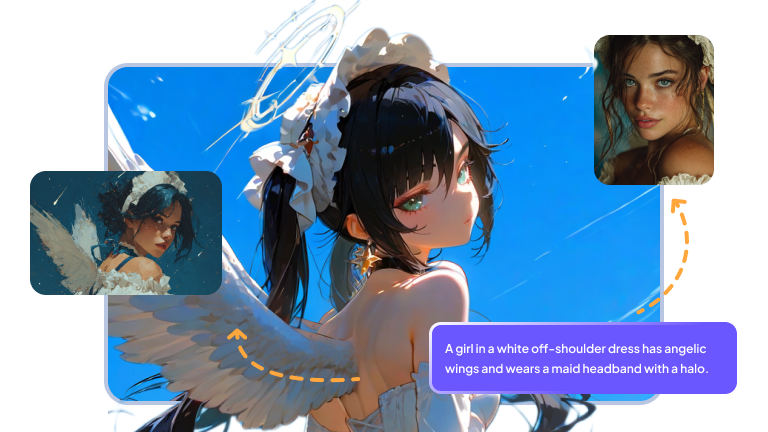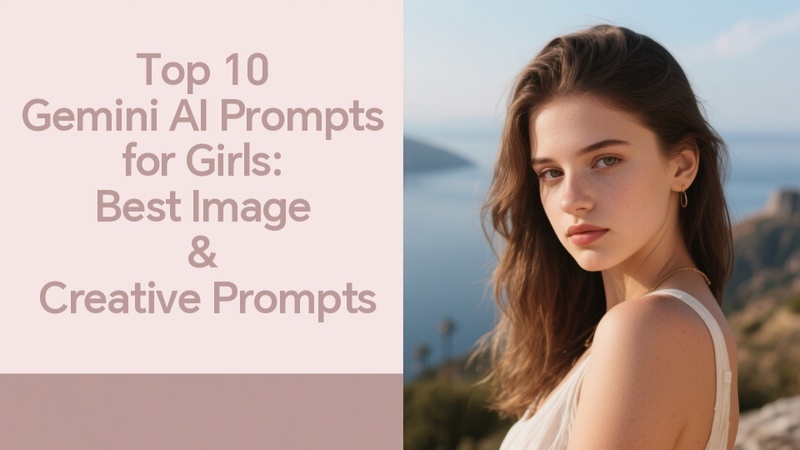Some tools make you think while others just click. That's what's happening in the world of AI art right now. New platforms are showing up fast, but only a few actually feel good to use.
The buzz? "Krea AI vs Leonardo AI." If you've used either one, you know, they're not built the same. The feel, the flow, and the feature are all different. So, how do you pick the right one? Let's break it down!
Part 1: Features Comparison Between Krea AI and Leonardo AI
| Features | Krea AI | Leonardo AI |
|---|---|---|
| Image Generation | Real-time painting with AI. Great for live sketching and fast ideas. | Text-to-image and image-to-image creation with strong style control. |
| Upscaling | Built-in AI upscaler for sharp, high-res output. | Improves low-res images with smart upscaling tools. |
| Art Styles | Offers tons of presets and style blending options. | Packed with presets for everything from fantasy to pixel art. |
| Video Tools | Supports video enhancement and basic motion editing. | No video support listed yet. |
| Interface | Clean layout with real-time control sliders. | Polished UI with easy drag-and-drop flow. |
| Output Quality | Clean, easy tools made for creators who want pro results fast. | It delivers sharp visuals with detail and polish. |
| Extra Tools | Mini apps for logos, patterns, and design tweaks. | Designed for concept artists for creating characters, scenes, and props. |
Part 2: An Overview of Krea AI
1 What is Krea AI, and How Does It Work?
Krea AI is an online creative tool. It is mainly built for artists, designers, and anyone who wants to bring ideas to life. Its real-time processing is what makes it different. You can see live what it is working on. Just enter a prompt, move your brush, or adjust the slider, and you will see the magic happening on the canvas.
Krea gives you tons of control. You can blend styles, upload references, fine-tune the look, and even upscale images to crazy-high resolutions. Plus, it's packed with smaller tools like logo makers, pattern creators, and even video enhancements.
2 How to Use Krea AI?
Getting started with Krea AI is very easy. Here are the steps to use the Image Generation feature of Krea AI:
Step 1: Go to krea.ai and log in with your Google account. From the dashboard, click on "Generate Images."
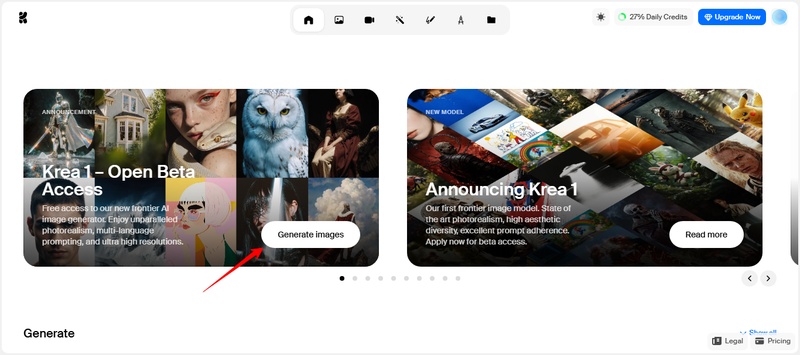
Step 2: Type a prompt describing what you want to create, select the dimensions, and click "Generate." Krea AI will create a few images in just a few seconds.
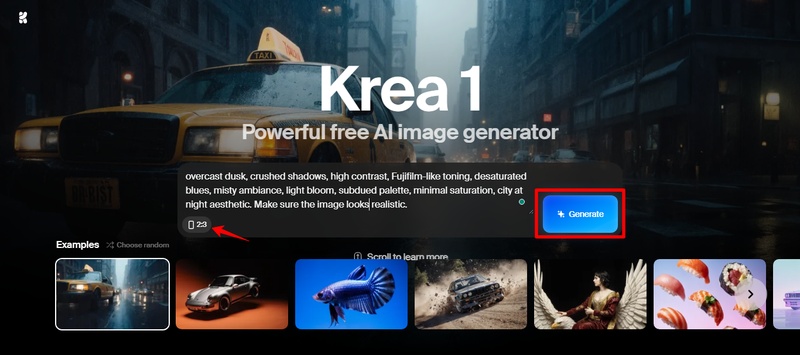
Step 3: You can also change the AI model from the bottom left corner. Or, pick a style preset, upload a reference image, and more.
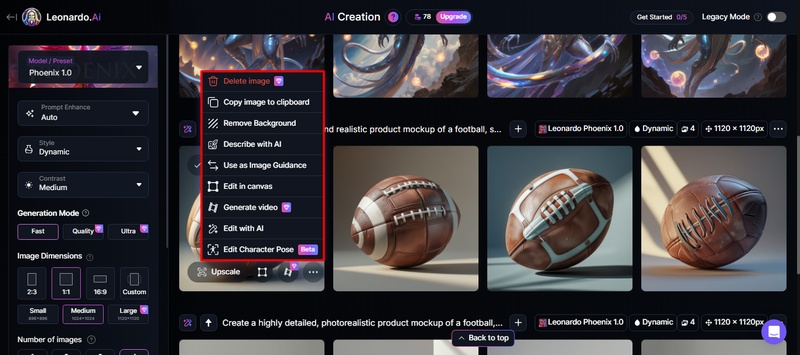
Step 4: You can edit, enhance, and more by clicking the three dots on the picture. Click "Download" to save the picture when you're happy with it.
3 Pros and Cons of Krea AI
Pros
- Krea AI displays image results in real-time as you adjust settings.
- It supports style mixing, reference uploads, and prompt customization.
- You will find a built-in library for exploring prompts and styles.
- The tool gets frequent updates with new features.
- The interface is simple and easy to use.
Cons
- It can slow down during peak usage hours.
- Editing or fine-tuning complex images is limited.
- The free plan has usage limits.
- It doesn't work offline or offer API access.
- Some results may include glitches or inconsistent details.
Part 3: An Overview of Leonardo AI
What is Leonardo AI, and How Does It Work?
Leonardo AI is a creative platform built to help people make stunning visuals with AI, fast. At its core, it's known for high-quality image generation. You type a prompt, choose a style or model, and it creates detailed art in seconds. But that's just the start.
It also offers tools for converting images, removing backgrounds, inpainting, and scaling. You can change every detail, style, resolution, lighting, and more. Want to train your own style? Leonardo supports custom models, too.
For developers and businesses, there's a powerful API. You can plug Leonardo's features right into your own apps, workflows, or creative tools. That's one reason why the Krea AI vs Leonardo AI debate keeps coming up; both offer strong tools.
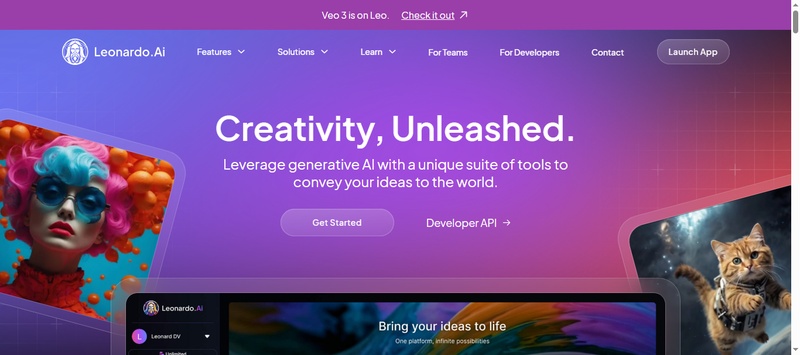
How to Use Leonardo AI
Step 1: Go to leonardo.ai and create an account or log in. From the dashboard, click on "Image."
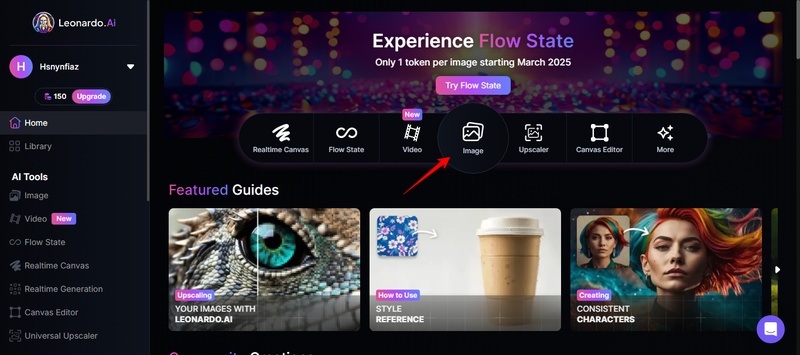
Step 2: Next, type a prompt describing what you want to create. You can also choose a model/preset.
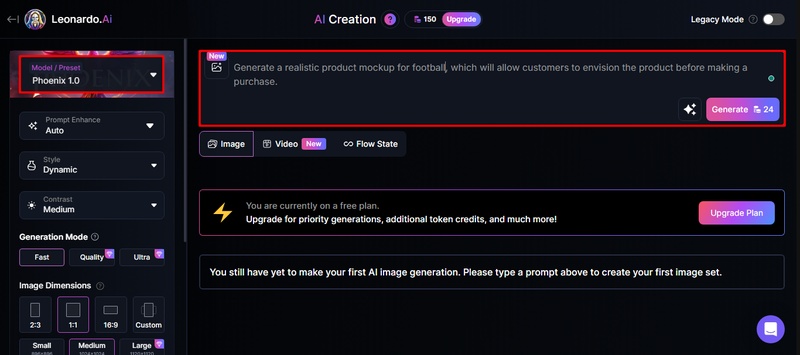
Step 3: You also have the options to pick Prompt Enhance, Style, Contrast, Generation Mode, Dimensions, and Number of Images on the left panel.
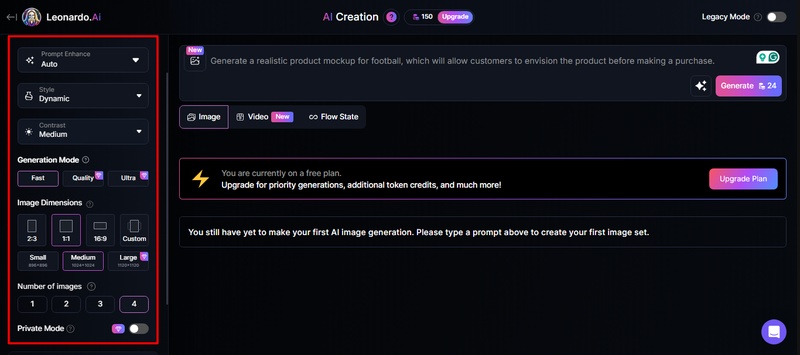
Step 4: Once everything is selected, click "Generate" and wait a few seconds for your images.
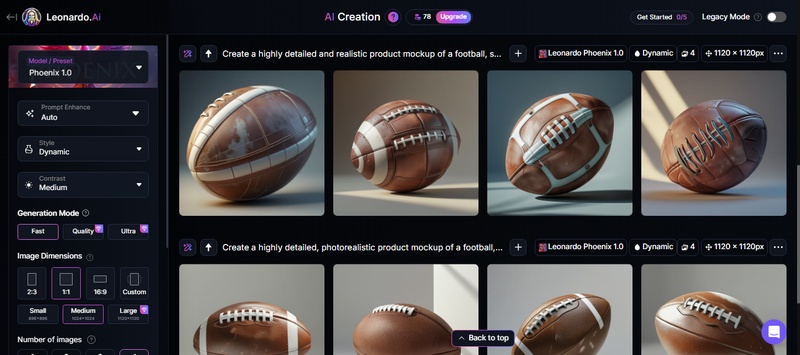
Step 5: Browse the results and select the one you like. Click the three dots on the image and use built-in tools to upscale, remove background, edit details, and more.
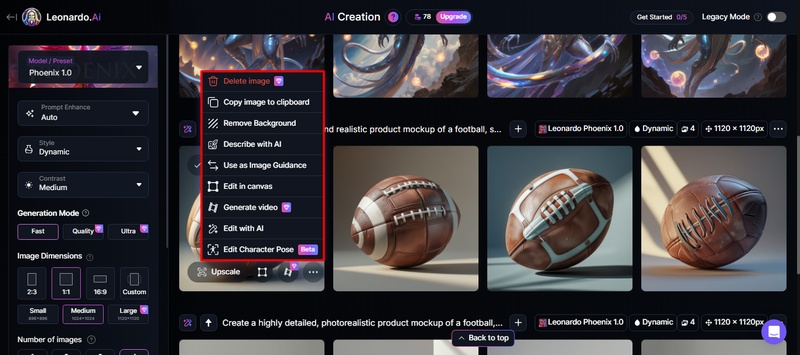
Step 6: Click the "Download" button to save the image to your desktop or to create your own collection after you like it.
Pros and Cons of Leonardo AI
Pros
- Generates high-quality and professional-looking images.
- Produces results quickly, even with detailed prompts.
- Offers advanced tools like AI Canvas, inpainting, and custom models.
- The free plan includes daily tokens for testing features.
- Has an active community that shares ideas and prompts.
Cons
- Free credits are limited and run out quickly.
- Some tools and modes can be confusing or cost extra credits.
- Sometimes pictures have faults that make extra limbs or faces look weird.
- New users may find it hard to use too many features.
So, after comparing Krea AI vs Leonardo AI, you may be thinking, "What if neither feels quite right?" In that case, we have a great alternative for you. Let's explore it together!
Part 4: Best Alternative to Krea AI and Leonardo AI
If you're torn between Krea AI vs Leonardo AI, there's another tool that might surprise you: HitPaw Edimakor . It's built for creators who want something creative and powerful.
Just open the app, and you can start turning your ideas into videos, voiceovers, or even AI-generated images with just a few clicks. It takes care of the hard stuff so you can focus on being creative.
What makes Edimakor different is that everything is built into one place. Want to turn a script into a video? You can. Need a quick voiceover? Just type it. Want some visuals to match? It can generate AI images too. It's made to save time and cut the learning curve, which makes it a solid choice if you're looking for something reliable.
Steps to Use Edimakor to Generate AI Images
First, download and install the Edimakor on your desktop. Then follow the instructions below:
Step 1: Launch the Edimakor software and click "Toolbox" on the left panel. Then, scroll down, find and open the "Text to Image" tab.
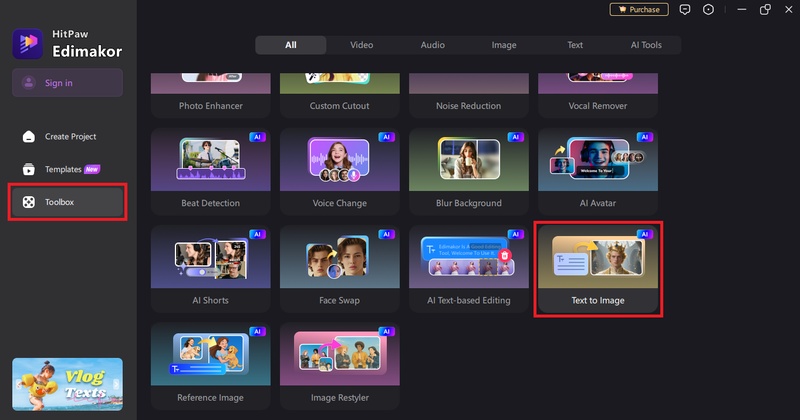
Step 2: Next, enter the prompt for the image you want to create. You can also select relevant "Prompt Tags."
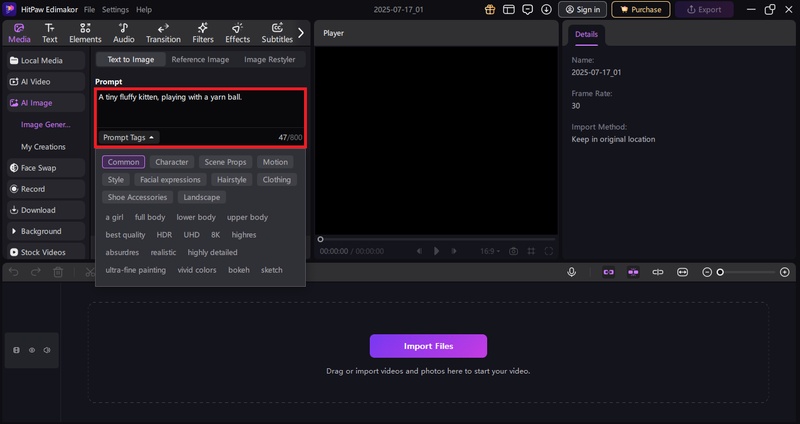
Step 3: After entering the prompt, select the "Style" and set options such as "Resolution," "Aspect Ratio," and "Output Quantity."
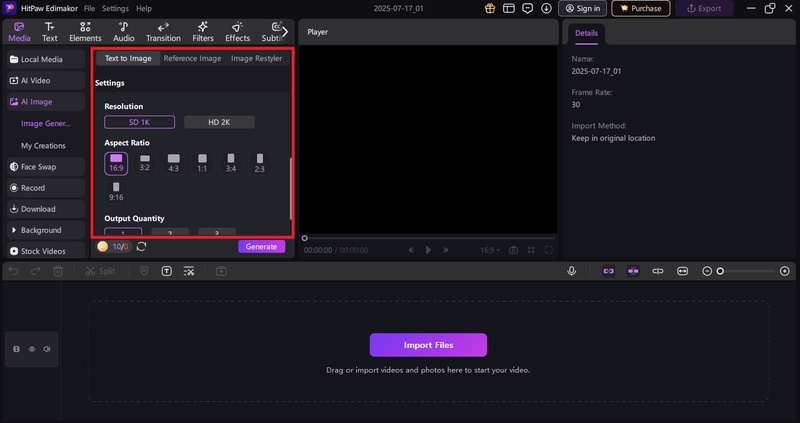
Step 4: Once everything is selected, click the "Generate" button, and Edimakor will create the images within seconds.
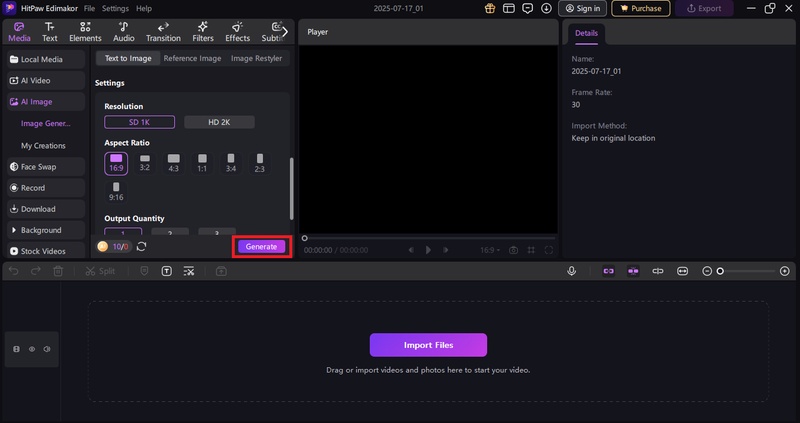
 Edimakor
Edimakor Best AI Image Generatorr
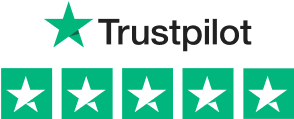
- Text to Image: Generate AI images through text prompts. Support different styles like Pixel, Ghibli and cartoon.
- Image to Image: Upload an image and change the photo to what you want such as clothes changing, changing colors, etc.
- Images Restyler: Convert your photos to other styles including realistism, painting, cyberpunk, animation and more.
- Image to Video: Convert image to videos with different templates like AI kiss, AI dance, etc.
- Other Image Tools: Supports photo enhancing, custom cutout and background removal.
Conclusion
Wrapping it up! No doubt, between Krea AI vs Leonardo AI, both are good choices. Krea AI is fast and simple, whereas Leonardo AI offers more features to play with. The rest vary depending on what you need.
But if you're looking for something that does more, Edimakor is an excellent option. You can create images, edit videos, and handle voice all in one. It's very easy to use and has everything one could ask for. Give it a try and see how it fits your flow!
Leave a Comment
Create your review for HitPaw articles