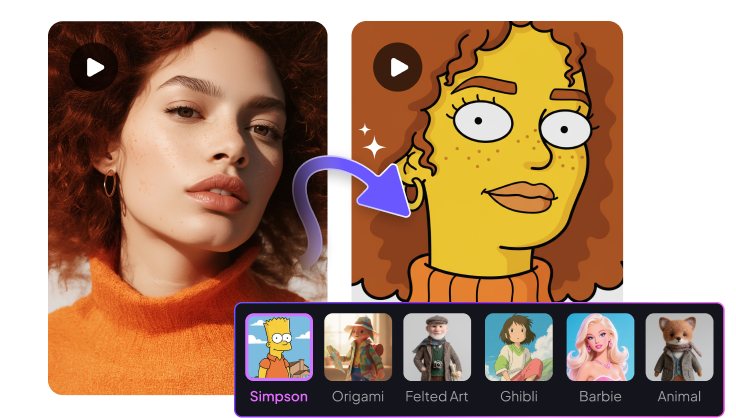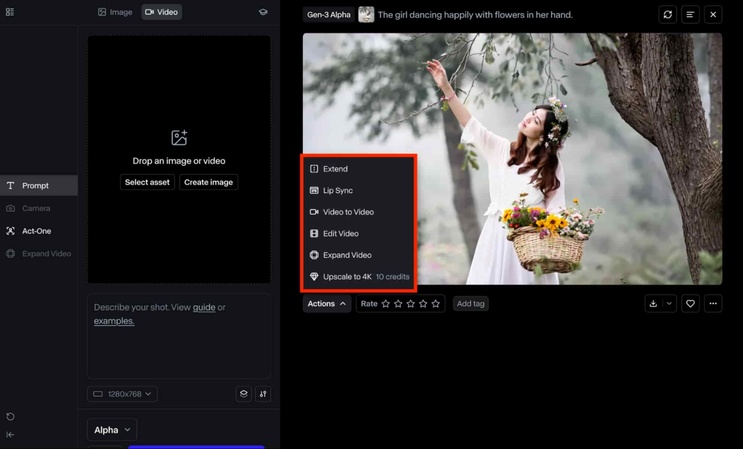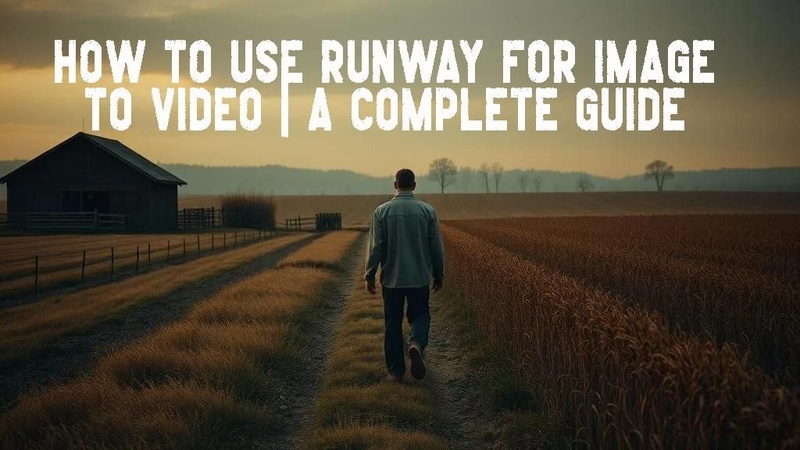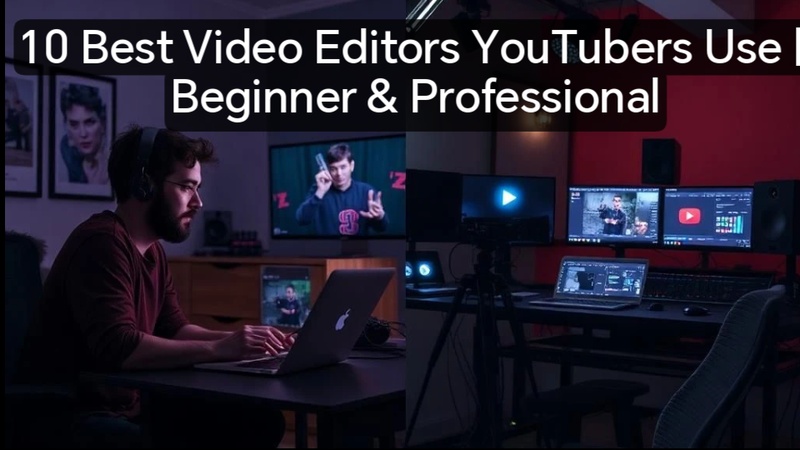Creating quality videos often requires time, gear, and skill. Not everyone has access to expensive tools or endless hours for editing. That’s where AI tools step in, changing the way creators work.
Runway’s Gen-3 Video-to-Video makes it possible to transform existing clips into something entirely new with just a few prompts. The problem of complex editing now has a smarter solution. You can restyle videos, adjust motion, or apply unique styles without traditional filmmaking.
This guide will show you how to use Runway Gen-3 Video-to-Video step by step. From understanding the models to customizing outputs, we will discuss everything. We will also explore better alternatives. So, by the end, you’ll learn everything you need to create faster, sharper, and more creative videos in 2025.
Part 1: What is Runway Gen-3 Video-to-Video?
Runway Gen-3 Video-to-Video is an AI feature that takes an existing video and transforms it into a new style or look. You can guide the transformation using text prompts or by choosing from preset styles. It allows you to alter the mood, design, or even the way characters move in a scene.
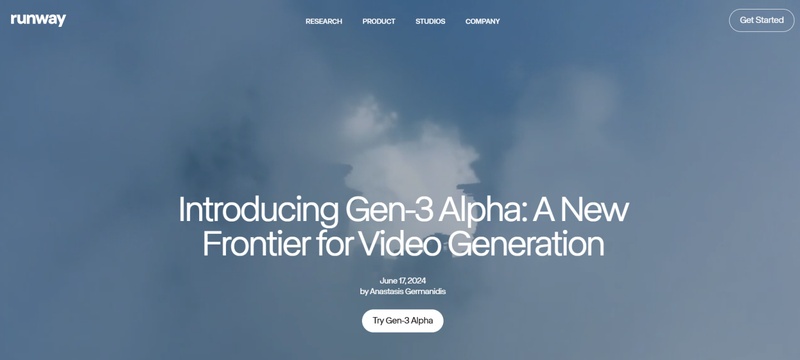
For example, you can restyle a simple clip into a vibrant comic book effect with halftone colors. Runway offers two models for this: Gen-3 Alpha and Gen-3 Turbo. Alpha costs 10 credits per second, while Turbo costs 5. Both support up to 20-second clips. Alpha outputs at 1280x768, while Turbo supports 1280x768 and 768x1280 formats.
Part 2: A Table Chart of Runway Video to Video AI Models
Runway has built several generations of video-to-video models. These tools take a source video and apply the style or composition of a text or image prompt. They can create realistic new footage with consistent characters, environments, and motion.
You can also simply restyle your video with new filters and effects. In short, they let you “film something new without filming.”
Here’s a look at the different Runaway video-to-video models:
| Model | Key Features | Best For |
|---|---|---|
| Gen-1 | First model for video-to-video. Focused on basic restyling and applying visual effects to footage. | Quick edits, adding simple styles or looks to existing clips. |
| Gen-2 | Improved realism, better consistency in characters, environments, and motion. Handles more complex prompts. | Creative projects need coherent story visuals. |
| Gen-3 Alpha | High-quality transformations with detailed styling. Supports 1280x768 resolution. | Polished content, film-grade experimentation, and precise restyling. |
| Gen-3 Turbo | Faster and more affordable generation. Supports 1280x768 and 768x1280. | Social media content, rapid iterations, and quick previews. |
Each model gives you more control over how your video looks and feels.
Part 3: How To Use Runway Gen-3 Video-to-Video
Before moving to how to use Runway Gen-3 video-to-video, you need to sign up for a Runway account. Go to the official website and click on Get Started.
You can easily register for a free account. Then, you can start generating on the Free plan. The free plan, on the other hand, only lets you access a few features. You will need to sign up for a premium plan if you want to keep using the tool as much as you want.
Here is how to use Runway Gen-3 Video to Video easily:
Step 1: After signing in, scroll down to ‘Generative Session’ in your user dashboard. Now, scroll down to the bottom left corner of the page and choose Gen-3 Alpha or Turbo model.
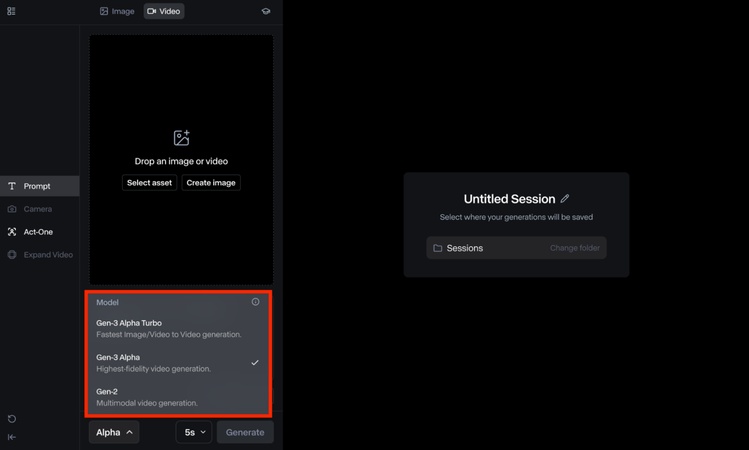
Step 2: Next, drag or upload the existing video file or select it from your own Assets folder. The tool will probably ask you to crop the video if it is not in a supported resolution. It can be set to either Landscape (1280 x 768) or Portrait (768 x 1280).
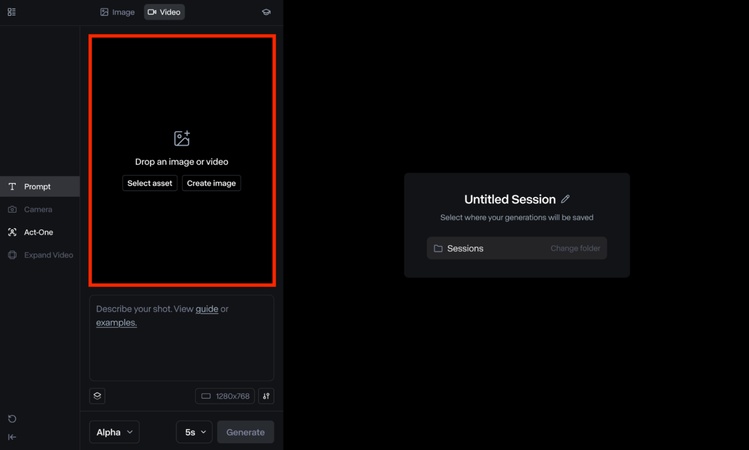
Step 3: Input a descriptive text prompt explaining the video style that you want to customize. Simple prompts are reliable. But detailed prompts help you achieve better results.
Click the ‘Examples’ button under the text prompt box to see examples. You can choose from multiple options, such as 3D Cartoon, Claymation, Line Art, Monochrome, and much more.
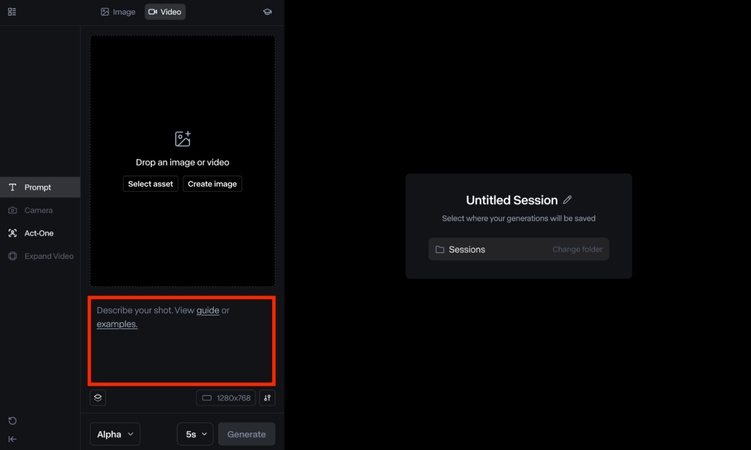
Step 4: Click on the Settings icon to make some additional changes to the video output. To begin with, adjust the ‘Structure Transformation’ controls. The lower values mean the structure of the uploaded video will be the same. In contrast, higher values mean more abstract results.
Another option is Fixed Seed. Select it to reuse the inputs you’ve made. This allows you to get similar results throughout multiple video generations. On the ‘Turbo’ model, you can alter the ‘Aspect Ratio’ between landscape and vertical.
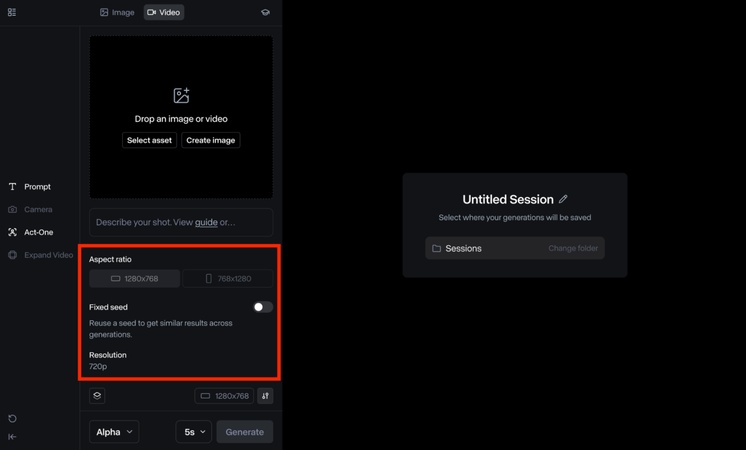
Step 5: When you are done, press the Generate button. The tool will require a few seconds or more for your request. In the meantime, you are presented with the output and may choose whether to download it or edit it.
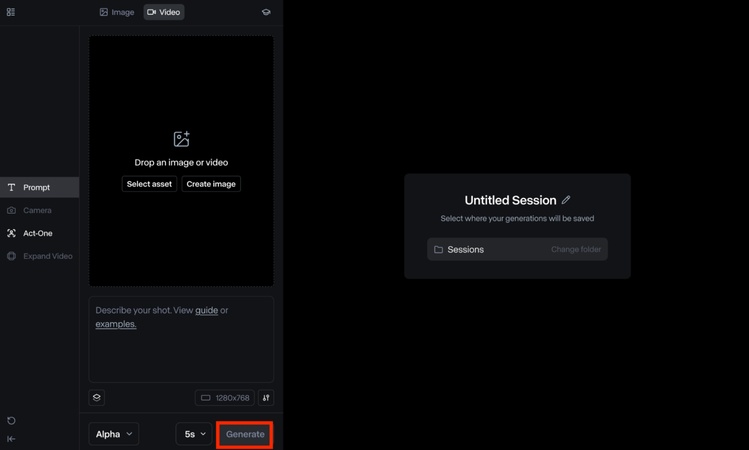
Step 6: Finally, customize the generated output. If the output isn’t right, Runway’s Actions menu offers quick edits:
- Extend: Stretch the video up to 3× by continuing the motion.
- Lip Sync: Match faces and lips to your audio or script.
- Edit Video: Adjust speed, trim, or add camera shake.
-
Expand Video: Switch aspect ratio between 1280x768 and 768x1280.

Step 7: Download the final video and export the video file in MP4 or GIF formats.
Part 4: Best Alternative to Runway Video to Video
Runway Video to Video is powerful, but sometimes you want something simpler and faster. Edimakor is a compact AI video tool that combines editing, generation, and export in one place. It helps you restyle footage, fix audio, and produce final cuts without complex menus.
Edimakor uses smart defaults, allowing beginners to move quickly. Professionals get fine controls for color, motion, and timelines. The interface is drag-and-drop and responsive on web and desktop. Templates speed up social posts, while AI assistants suggest scripts and captions.
You can sync audio automatically and export to multiple formats. Pricing stays predictable with transparent plans. If you want creative control with minimal friction, Edimakor is worth trying. It balances power, speed, and ease for most creators across platforms.
Standout features of Edimakor
- Drag-and-drop editor for fast assembly.
- AI-assisted script and caption suggestions.
- One-click audio-video sync.
- Instant restyling and visual filters.
- Fine controls for color and motion.
- Templates optimized for social formats.
- Predictable pricing and clear export options.
Conclusion
Now that you know how to use Runway Gen-3 Video-to-Video. The tool makes it easy to transform videos with AI. You can restyle footage, adjust details, and create new looks without filming again. The Alpha and Turbo models give flexibility for both polished edits and quick previews.
With step-by-step controls, you can upload, prompt, generate, and customize your clips in minutes. But if you prefer a simpler all-in-one solution, Edimakor is a stronger choice. It combines editing, AI tools, and exports in one smooth workflow.
Beginners save time with ready-made templates, while pros get advanced controls. If you want speed and creativity without the extra steps, Edimakor is the tool to try. Download Edimakor today and start creating videos with ease.
Leave a Comment
Create your review for HitPaw articles