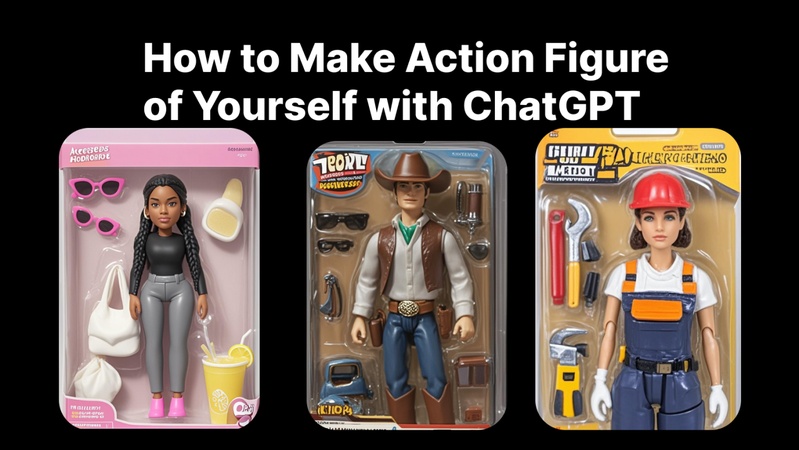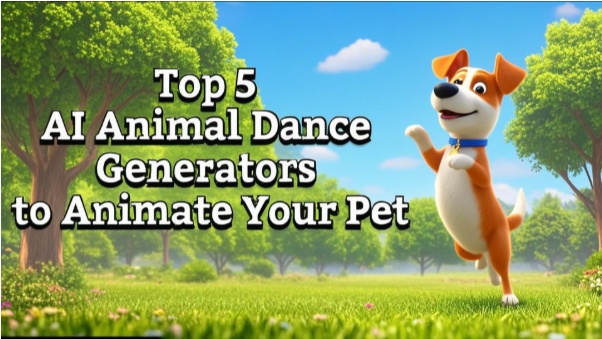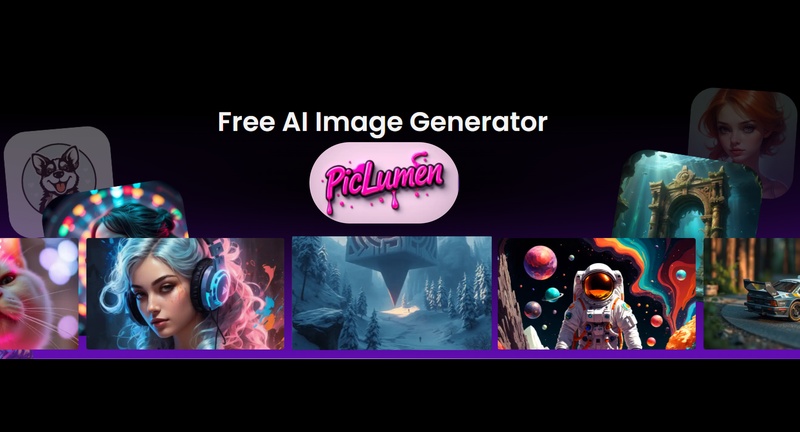One of the most widely shared trends on TikTok right now is the AI sway dance filter. Making your photos dance and joining in on the excitement is simple using Edimakor and TikTok's own filter library. From making your first AI sway dance video to resolving typical problems, this tutorial will take you step-by-step through the entire process.
Part 1: How to Make an AI Sway Dance Effect
You will need a trustworthy tool to start making your own AI sway dance effect. Platforms such as Edimakor offer easy-to-follow instructions for creating realistic swaying animations. Let us investigate your options.
Edimakor AI Sway Dance Creator
One of the most often used programs for creating the AI sway dance filter effect is Edimakor. It lets you make videos with static graphics that sway and move like real dancers, making it suitable for both novices and experts.
Step 1: Launching the Edimakor AI Dancing Tool
Open HitPaw Edimakor on your Windows or Mac. Choose AI Video from the main menu and then select the AI Dance option from the left side menu. You can also access it from the timeline. Here, you will see the AI Dance feature; select it. This section is intended to assist you in quickly producing dancing animations from images.
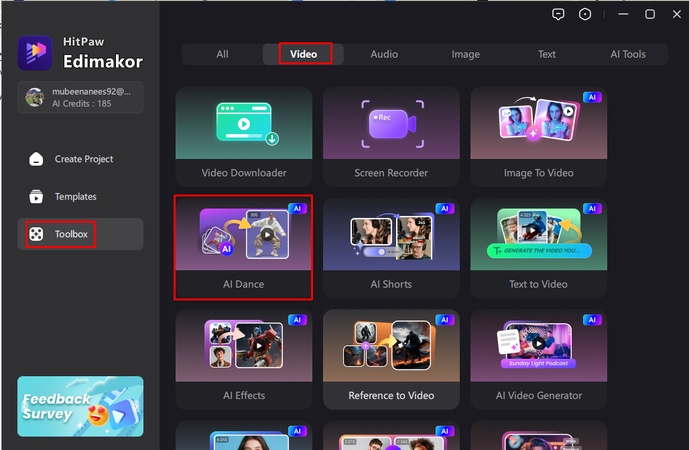
Step 2: Provide a Photo
Select a clear image, such as a cartoon figure, pet photograph, or other image. Open the editor and upload the file.
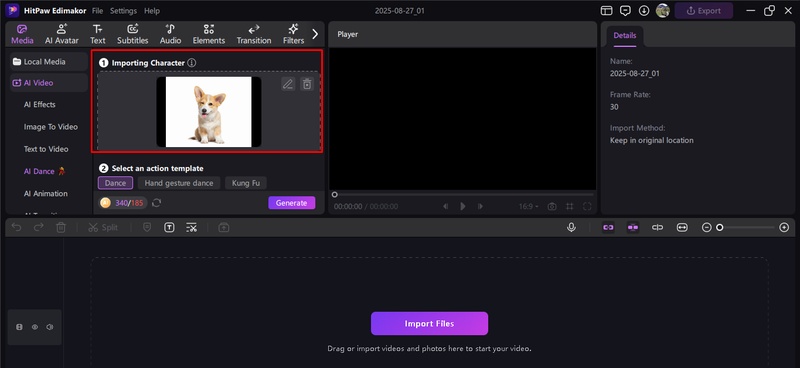
Step 3: Choose the AI Sway Dance Filter Effect
Select the AI sway dance filter option from the dance templates. You can also select other genres like hip-hop, ballet, or freestyle AI dance if you are looking for variety.
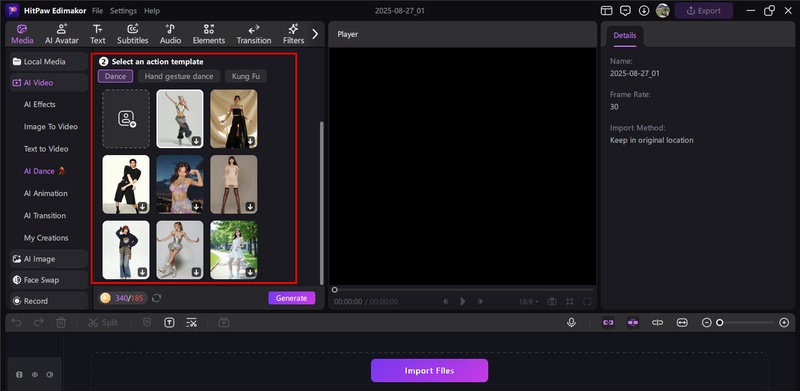
Step 4: Generate and Export
To allow AI to process your file, click Generate. Once the animation is ready, preview it and export as an MP4 or directly share on TikTok. This is how you can easily use AI sway dance effect in your TikTok video.
Part 2: How to Add an AI Sway Dance Filter on TikTok
Once you’ve learn about the AI sway dance tutorial with Edimakor, the next step is adding it to TikTok. The platform makes it easy to use filters and share with your followers.
Step 1: Open TikTok and Search for the AI Sway Dance Filter
Go to the search bar after launching the TikTok app on your phone. Choose the AI Sway Dance Filter from the list of effects by typing it in.
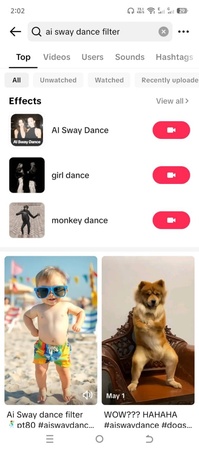
Step 2: Add Your Video
You can record a new video in the app or upload one from your collection. To ensure the AI sway dance effect is flawless, make sure the footage is clear.
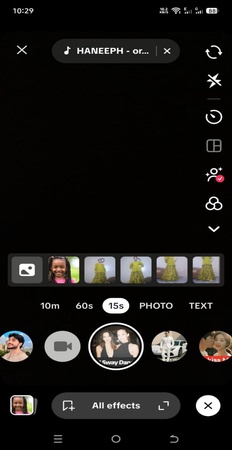
Step 3: Wait for Generation
Now, AI sway dance filter TikTok will be used to process the video after it has been applied. Depending on the length of the movie and your internet speed, this could take a few seconds.
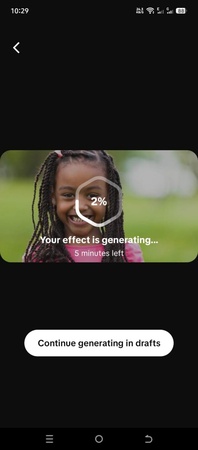
Step 4: Download Your Video
View a preview of your AI sway dance effect video once the filter has been created. If you are satisfied, you can share it straight on TikTok or save it by tapping the download button.
FAQs on AI Sway Dance Filter
A1: Try updating TikTok, cleaning out your cache, or reinstalling the program if your AI sway dancing filter is not functioning. Make sure files are supported and your internet is steady when using third-party apps like Edimakor.
A2: Edimakor is the greatest AI sway dance program since it integrates sway effects, AI dance patterns, and video editing into a single application. But for fast tweaks, TikTok's in-app sway filter is also well-liked.
A3: You may create basic sway animations online for free using tools like Wombo AI or DeepAnime, which do not require downloads. Despite their limitations, they work well for short tests.
A4: The best option for producing high-quality AI sway dancing movies is Edimakor's Android app. For Android users, other options like Reface or CapCut also offer sway effects.
In Conclusion
The AI sway dance filter is a method for creating dynamic, shareable animations from still photos, not just a trendy TikTok trend. You may use the AI sway dance effect to create films of high quality and post them straight to TikTok with tools like HitPaw Edimakor (Video Editor) . The sway dancing filter is a creative must-try, whether you are creating content for enjoyment or to expand your account.
Leave a Comment
Create your review for HitPaw articles