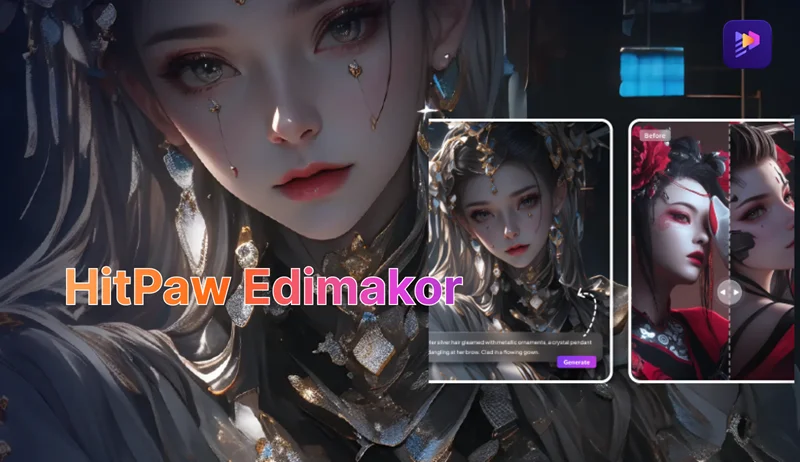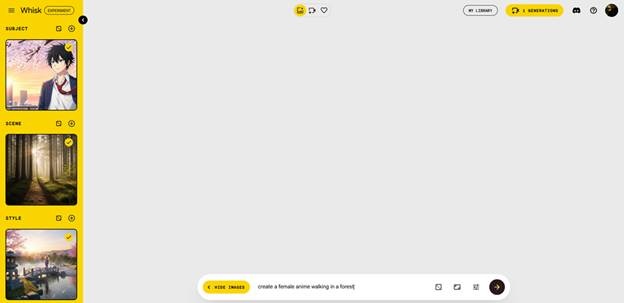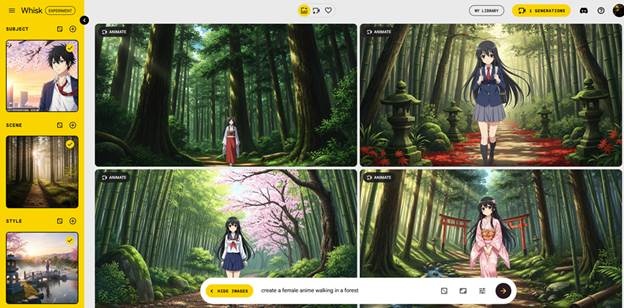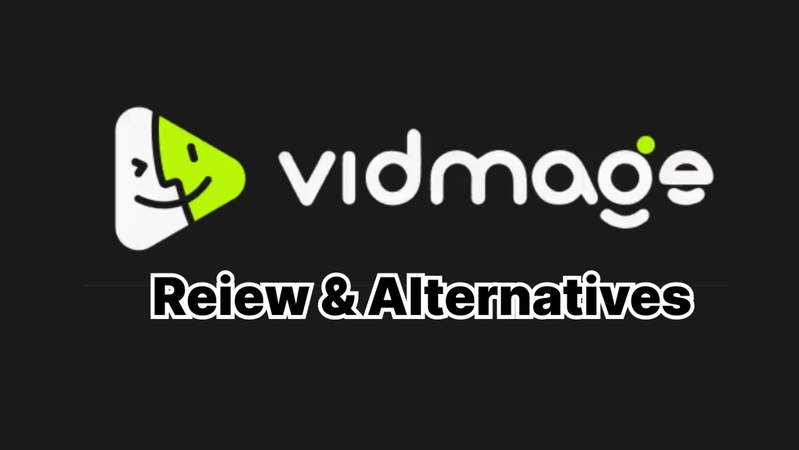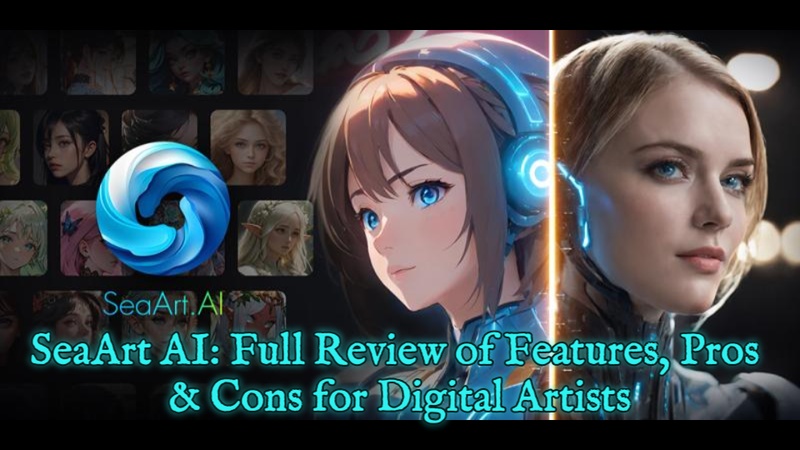Tired of clumsy text-prompt tools that churn out pixelated, irrelevant
images or trap you in endless prompt rewrites?
Seeking a visual-first solution that sparks ideas instantly?
In this deep Google Whisk AI review, we’ll put the platform to the test
alongside Edimakor AI—and see if Whisk AI can truly deliver.
Part 1: What is Whisk AI? Everything You Should Know About Whisk
Now that we’ve outlined common creative frustrations with prompt-based tools, let’s jump into the fundamentals of Whisk AI—what it is, how it’s priced, its core features, where it’s accessible worldwide.
1 What is Whisk AI?
Whisk AI is an experimental, visual-first image and video generator from Google Labs.
Instead of lengthy text prompts, you drag and drop three reference images—subject, scene, and style—then Whisk uses Gemini to auto-caption and Imagen 3 to produce cohesive, high-quality visuals or short animated clips via Whisk Animate.
Moreover, it’s designed for rapid ideation and creative exploration rather than pixel-perfect editing.
2 Whisk AI Pricing and Plans
Is it worth the cost? For casual users, the free Google Labs tier is perfect for experimentation. Power users benefit from shared monthly AI credits through Google One AI Premium, unlocking higher quotas without per-generation fees.
| Plan | Access & Limits | Cost |
|---|---|---|
| Experimental Free (Labs) | Unlimited remixing inputs within daily caps; limited Whisk Animate animations | $0 |
| Google One AI Premium | Shared monthly AI credits (≈1,000) for Whisk and Flow; higher image/video quotas; priority access | Included in Google One |
| Business | Not yet offered for Whisk—enterprise features under development | N/A |
| Enterprise | Not yet offered—custom solutions coming soon | N/A |
3 Whisk AI Features and Capabilities
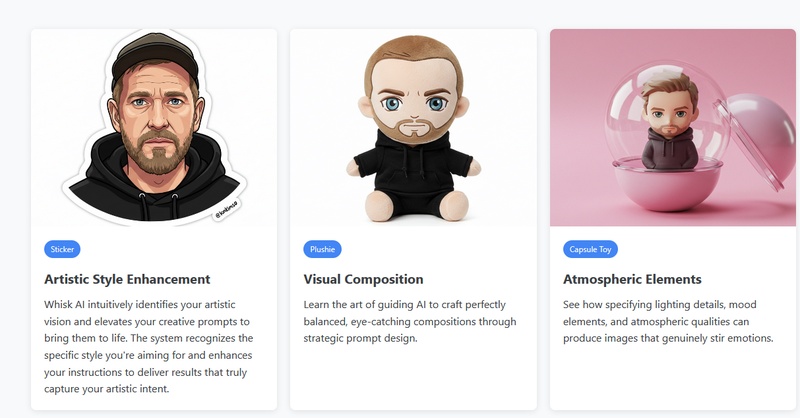
With pricing and core concepts clear, let’s get hands-on with Whisk AI’s creative arsenal—here are its key features and the extent of its global coverage.
Whisk AI transforms your inspiration into polished visuals by blending three image prompts—subject, scene, and style—rather than wrestling with lengthy text.
Under the hood, Gemini AI crafts rich captions from your inputs, which Imagen 3 then uses to produce vibrant, high-quality images in seconds. This visual-first approach lets you iterate rapidly, remixing dozens of ideas without ever touching a text prompt.
Need motion? Whisk Animate (powered by Veo 2) converts static creations into brief, eight-second video clips.
Simply select your generated image and hit “Animate”—the system leverages Google’s video model to add fluid motion and cinematic polish, all within your browser. It’s perfect for social posts, previews, or bringing storyboards to life without manual editing.
Video Editing and Enhancement
While Whisk’s strength lies in generation, its built-in video enhancer offers basic post-processing: automatic color adjustments, stabilization tweaks, and smart sharpening applied to your Whisk Animate clips.
Think of it as an instant polish tool—ideal for quick social-ready exports—though for complex cuts or multi-track edits you’ll still need a dedicated editor.
Audio Generation and Voice Cloning
Whisk AI remains laser-focused on visuals and does not natively support audio generation or voice cloning. If you want to add narration or soundtracks, you’ll need to layer in separate AI audio tools or integrate Whisk outputs into your favorite sound-design workflow.
AI-Powered Storyboarding
There’s no standalone storyboard module, but Whisk’s rapid image remixing makes DIY storyboarding a breeze: generate sequential frames by tweaking scene or style inputs, then arrange them in order to map out your narrative beats. This ad-hoc approach gives you a visual playbook without leaving the Whisk interface.
Whisk AI Available Countries
Initially U.S.-only, Whisk has now rolled out to over 100 countries—including Canada, Australia, Japan, Brazil, and Mexico—though major markets like the U.K., EU member states, India, and Indonesia remain in phased launch. Google’s phased expansion aims to refine the tool based on regional feedback before broader release.
Part 2: Best Whisk AI Alternative & Its Tutorial
While Whisk AI excels at visual-first remixing, many creators need an all-in-one suite for images, video, audio, and storyboarding without bouncing between tools. Enter Edimakor AI Video Editor, which combines powerful text-to-image, image-to-video, AI music, and TTS in one browser-based platform.
Let’s see why it might be your go-to whisk AI alternative.
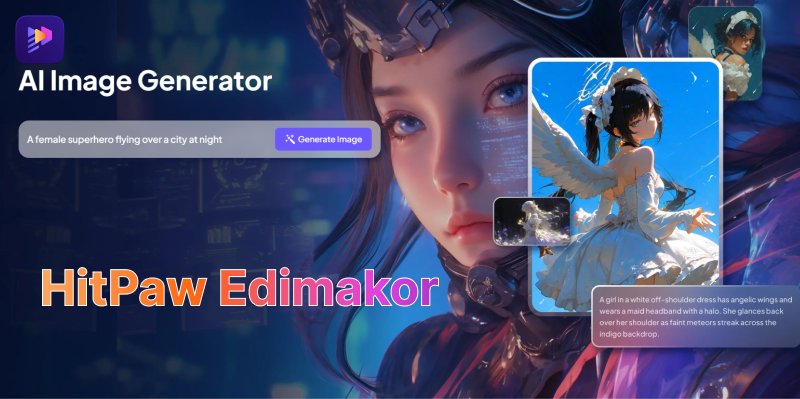
Why Choose Edimakor(Features)
Edimakor delivers a seamless, guided workflow that spans from concept to final cut. You get:
-
Easy Accessibility : Runs on WIndows and macOS.
-
End-to-end creation : Generate AI images in dozens of art style, turn them into video, add voiceovers and music—all in one project.
-
Freemium access + upgrades : Ample free credits to experiment, with affordable plans for professionals.
-
Rich tutorials : In-app guides help you master each AI feature fast.
Tutorial of Whisk AI Alternative – Edimakor
Follow these steps to go from a simple idea to a fully produced anime-style video—complete with AI-generated art, motion, narration, and soundtrack.
Step 1: Access Text to Image on Edimakor
Launch the tool, and select the AI Image section. Select the art style. Here, we chose the Japanese Anime art.
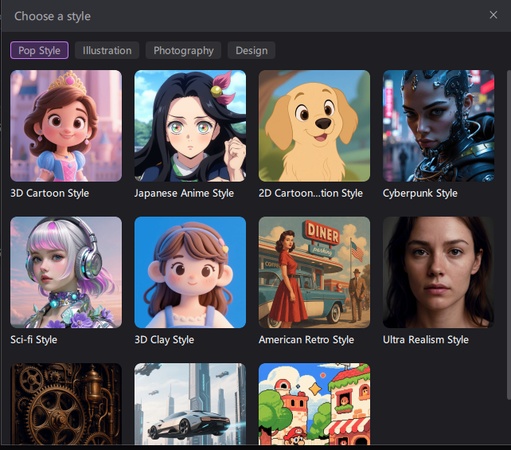
Next, tap Text to Image and enter the prompt. Next Click Generate
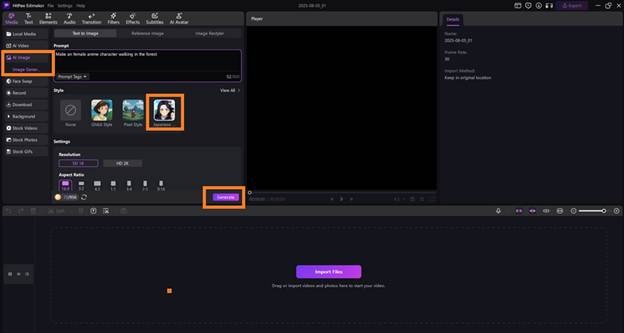
Step 2: Edit the Image
Once the image is generated, add it to the editing section and select the Audio feature. There, you can import the sound effects of your choice. You can also add filters and effects to the generated anime photo.
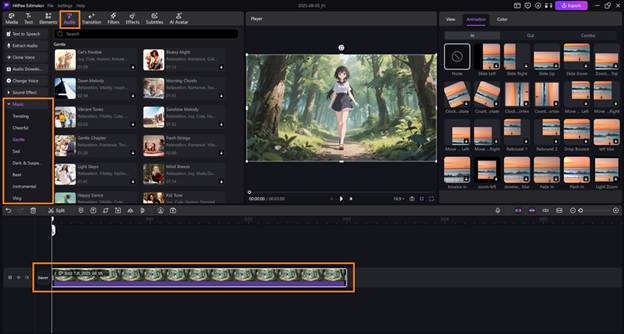
Step 3: Animate the Image
Right-click the result in “My Creation” and select “Image to Video” feature in the operation list. You can turn your art an amazing video there.
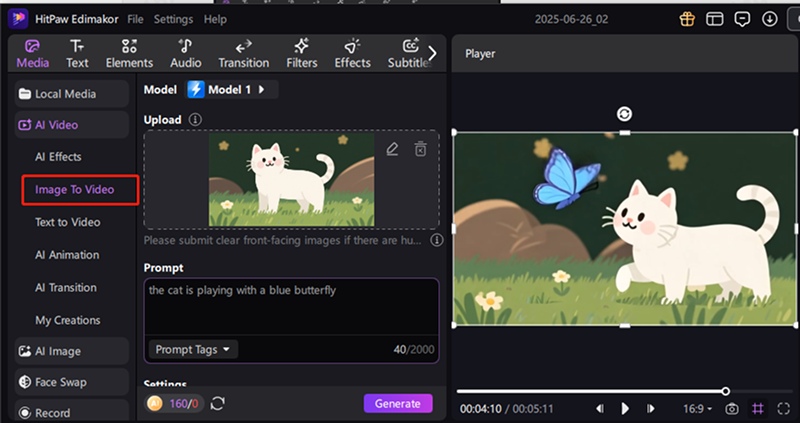
With Edimakor AI’s all-in-one workflow, you spend less time toggling between apps and more time bringing your creative visions to life.
Part 3: Tutorial | How to Use Whisk AI Image/Video Generator
With the basics covered, it’s time to roll up your sleeves and dive into Whisk AI’s hands-on workflows. Follow these steps to go from concept to polished image or animated clip without wrestling with complex prompts.
1 How to Use Whisk AI Image Generator
-
Open Whisk AI
Navigate to Whisk AI on Google Labs and sign in with your Google account.
Drag or click to add one image each for Subject, Scene, and Style. These can be photos, illustrations, or screenshots.

-
Review & Refine Captions
Whisk auto-generates Gemini captions for each input. Click the pencil icon to tweak wording or add extra keywords for finer control.

-
Download
Satisfied? Click Download to store the media on your device.

2 How to Use Whisk AI Video Generator
-
Select Whisk Animate
In the Whisk interface, switch from Image to Animate mode.
Pick one of your previously generated Whisk images or upload a new static visual.
-
Set Animation Parameters
Define animation length (up to 8 seconds) and choose a style—pan, zoom, or subtle motion.
Click Play to preview. Tweak speed or motion direction if it feels off.
-
Export Your Clip
When happy, hit Export to download your short video, ready for social sharing or embedding.
3 Whisk AI Use Cases and Applications
Whisk AI’s visual-first workflow makes it a versatile tool across industries. Here are key applications:
Sales Teams Craft personalized product demos and interactive pitch visuals by remixing client logos, product shots, and brand styles—delivering tailored experiences that close deals faster.
Marketing Teams Generate eye-catching social ads, explainer graphics, and campaign mockups in minutes. Whisk’s rapid iteration lets you A/B test visuals without spending hours in design software.
Education Build engaging lecture slides, tutorial thumbnails, and student project templates by combining educational content images with thematic styles—empowering both teachers and learners with custom visuals.
Part 4: Whisk AI Reviews and Ratings
Now that you’ve seen Whisk AI in action, it’s time to check real-world feedback. From Product Hunt to tech bloggers, here’s how Whisk stacks up in community and critic reviews.
Product Hunt (5/5) On Product Hunt, users praise the drag-and-drop inputs and rapid remix cycles, calling Whisk “a game-changer for quick ideation” and lauding its seamless Gemini-to-Imagen 3 workflow.
Genuine AI Tester (4.7/5) A reviewer at GenuineArtificialIntelligence.com found Whisk “innovative and easy to use,” highlighting its intuitive three-image prompts and automated captioning; they noted occasional output variance but still recommended it for brainstorming.
FAQs on Whisk AI Review
A1: The Remix button blends your subject, scene, and style inputs—using Gemini captions fed into Imagen 3—to generate fresh image variants, enabling endless rapid visual exploration.
A2: Whisk AI focuses on speed and creativity over precision. Outputs are high-quality but can show stylization artifacts, making them ideal for ideation rather than studio-grade editing.
A3: You can generate portraits, landscapes, product mockups, stylized art pieces, and even short animated scenes—so long as you supply clear subject, scene, and style reference images.
A4: Google launched Whisk to simplify AI-driven creativity, swapping brittle text prompts for intuitive image inputs, and lowering the barrier to experimentation across design, marketing, and education.
A5: The free experimental tier enforces daily usage caps on image remixes and Whisk Animate clips; heavy users need Google One AI Premium (≈1,000 shared credits/month) to extend quotas.
A6: No dedicated app exists—Whisk AI is exclusively a browser-based Google Labs tool, accessible at labs.google.com/fx/tools/whisk .
To Sum Up
Whisk AI redefines visual creativity by letting you remix subject, scene, and style images into striking visuals and short animations—no text prompts required. It’s experimental, freemium, and available in over 100 countries via Google Labs.
If you need deeper control, integrated audio, or comprehensive video editing, Edimakor AI Video Editor remains a top-tier alternative for end-to-end content creation.
Leave a Comment
Create your review for HitPaw articles