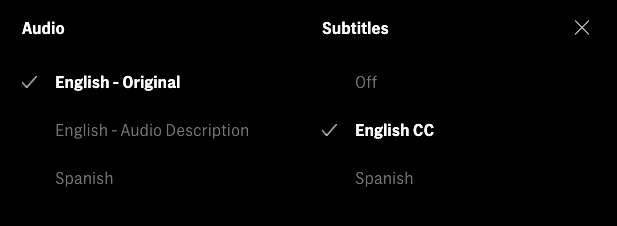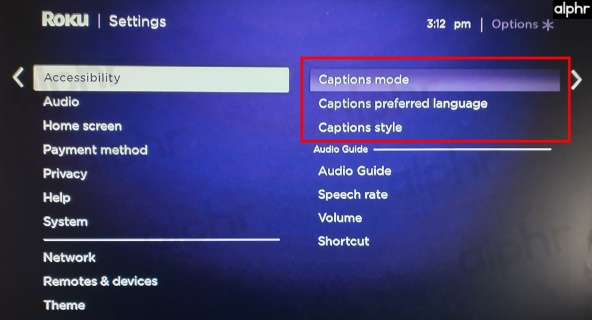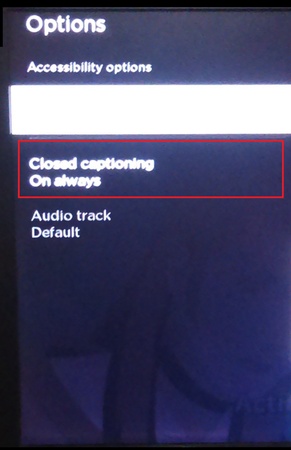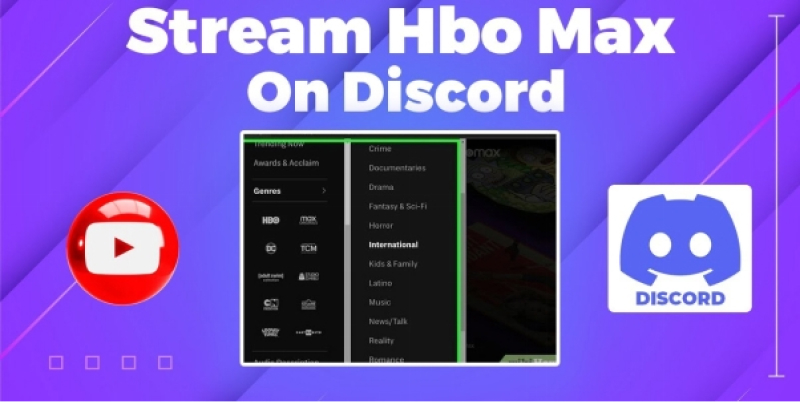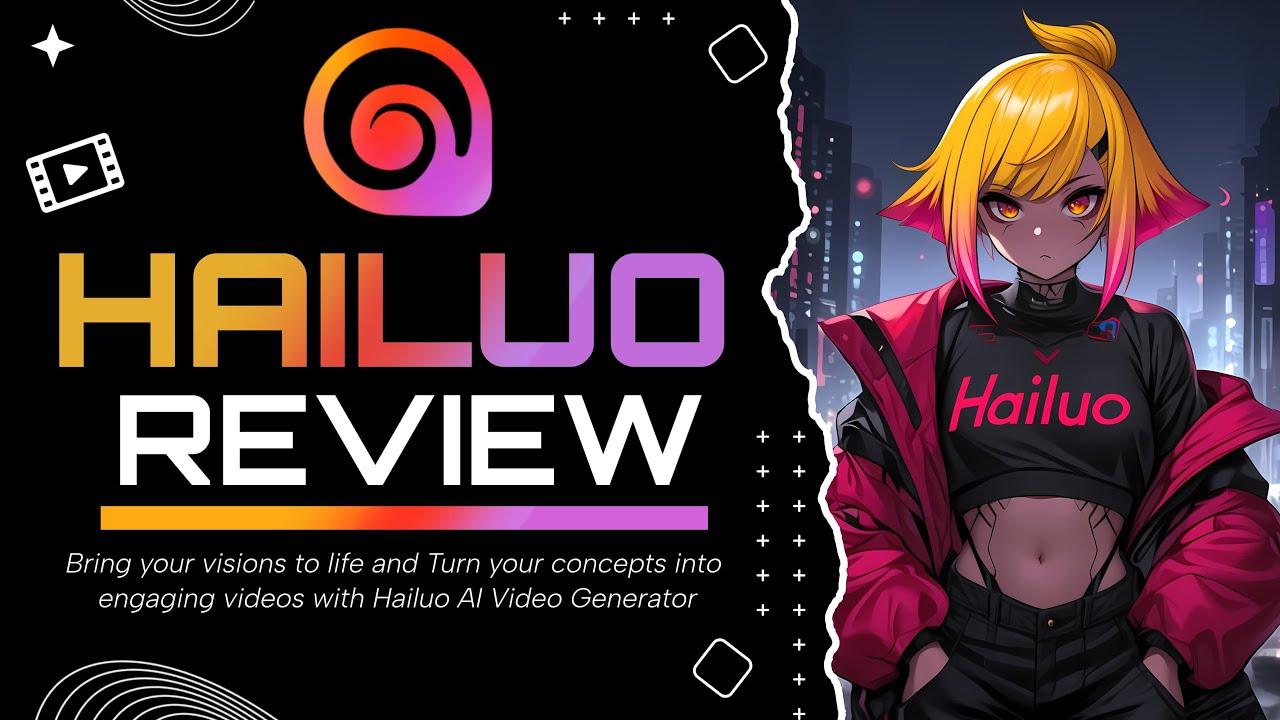When you settle in to watch a show and the HBO Max subtitles not working, it is really annoying. The solution is typically straightforward, so do not panic. This tutorial will explain the reasons for the failure of your HBO Max subtitles and offer the necessary solutions to restore them quickly.
Part 1: Why do HBO Max subtitles not work?
The issue of captions or subtitles not working on HBO Max can stem from several potential causes:
Why Do HBO Max Subtitles Not Work
- The subtitle track may not load properly due to a transient software glitch or a fragment of outdated, corrupted data in the app's cache.
- You might be missing important bug patches if the operating system on your device or the HBO Max app is out of current.
- Certain streaming services have their own settings for captioning. If these clash with the HBO Max app's settings, captions may not show up.
Why Subtitles Are Not Working On Netflix
The reasons why Netflix subtitles may not work are different from those of HBO Max, even though the troubleshooting procedures are frequently the same across platforms. It is crucial to keep in mind that every streaming app on your device functions separately. The success of one app does not guarantee that another will.
Why HBO Max has no English Subtitles
- The regional content library you are browsing determines which subtitle languages are available, whether you are traveling or using a VPN.
- Your Max profile's display language selection may unintentionally limit the number of subtitle languages that are available.
- It is possible that some older or specialized titles do not have licensed subtitle tracks in every language
Part 2: How to Fix Subtitles When They're Not Working on HBO Max
The steps below explain how to fix HBO Max subtitles not working issues with easy, device-specific instructions and quick settings adjustments.
How To Fix HBO Max Subtitles Not Working On TV
- For smart TVs like Samsung, LG, and Apple TV, open the Accessibility menu and confirm Captions are turned on.
- Inside the HBO Max player, select HBO Max English CC to activate subtitles.
-
If HBO Max subtitles still do not appear, power cycle your TV, reopen the app, and try playing a different title.

How To Fix HBO Max Subtitles Not Working On Roku
- Press the Star button on your Roku remote, open Captions Mode, and choose On or Off as needed.
- If you keep seeing HBO Max subtitles missing, switch Captions Mode to On Always, then reselect English Subtitles inside the Max app.
-
Finally, reboot your device.

How To Fix HBO Max Subtitles Not Working on Chromecast
- First, make sure both your HBO Max app and Chromecast firmware are up to date.
- Disconnect and reconnect your casting device to re-establish the link.
- If the issue persists, try closing and reopening the app before casting again.
-
Adjust subtitle settings within HBO Max on your phone before you cast to the TV.

Part 3: How do I turn on subtitles in HBO Max?
Turning on subtitles is easy if you are viewing HBO Max in your web browser. To enable captions and alter how they look, take these actions:
Step 1: Access Your HBO Max Account
Visit play.hbomax.com and enter your login information. Choose any film, television show, or documentary you would want to view from the HBO Max collection.
Step 2: Click the CC button
Look for the CC button on the bottom toolbar once your video has begun to play.
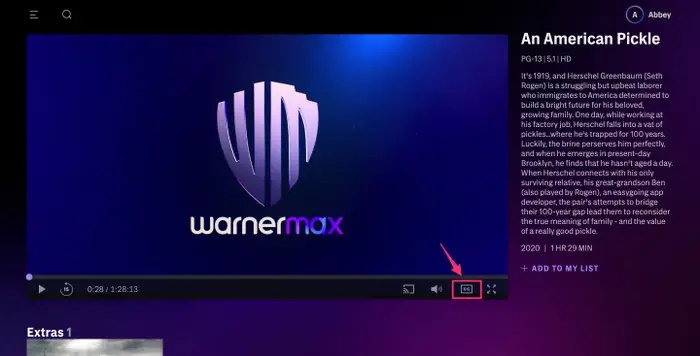
Step 3: Activate Subtitles
To activate subtitles, click On. When the typeface turns purple, you will know they are active.
Step 4: Access the Settings for Subtitles
Click the gear icon under the On/Off toggle to change how your subtitles appear. This brings up the option for customizing the subtitles.
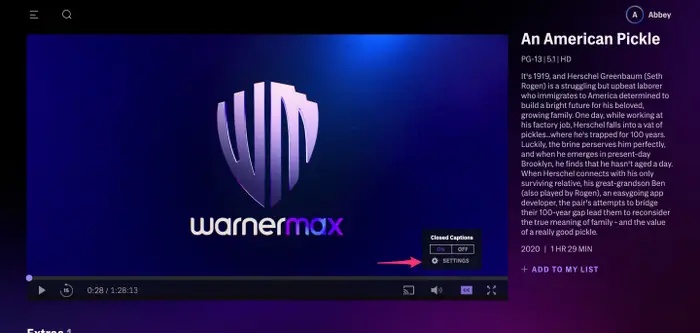
Step 5: Adjust the Color, Font, and Size
You can adjust the font type, text size, color, opacity, and background style of your subtitles using the pop-up that will display. For convenience, each setting has its own submenu.
Step 6: Save Your Preferences
A checkmark will show up next to your selections once you have made your changes. To apply the new subtitle style, click Save; to go back to the original settings, click Reset.
Part 4: How to Translate Subtitles in Any Video | Support 130+ Languages
From English to Japanese, Spanish to Arabic, HitPaw Edimakor ensures accurate translations without losing tone or meaning. Let’s explore how to translate subtitles in any video using Edimakor effortlessly.
Step 1: Upload Your Video to HitPaw Edimakor
Launch HitPaw Edimakor first, then select Create New Project. After that, you can either upload your movie straight from your computer or drag it onto the timeline. Every common video format is supported by the platform.
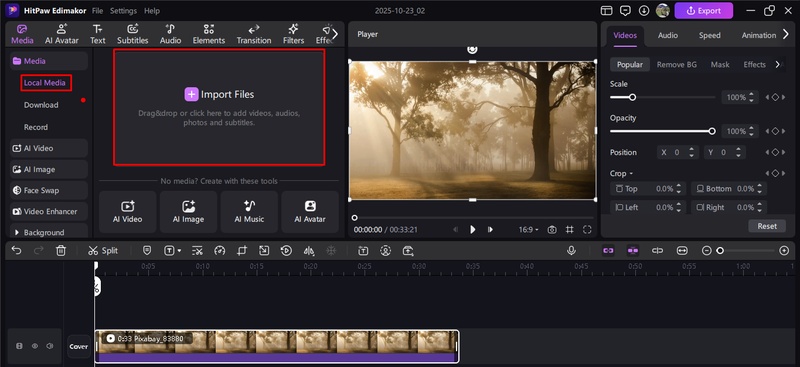
Step 2: Generate or Import Subtitles
Click Auto Subtitle to allow Edimakor to recognize and accurately transcribe your speech if your video does not yet have subtitles. Alternatively, if you already have a .srt or .txt subtitle file, simply import it, Edimakor will sync it exactly with your video’s audio.
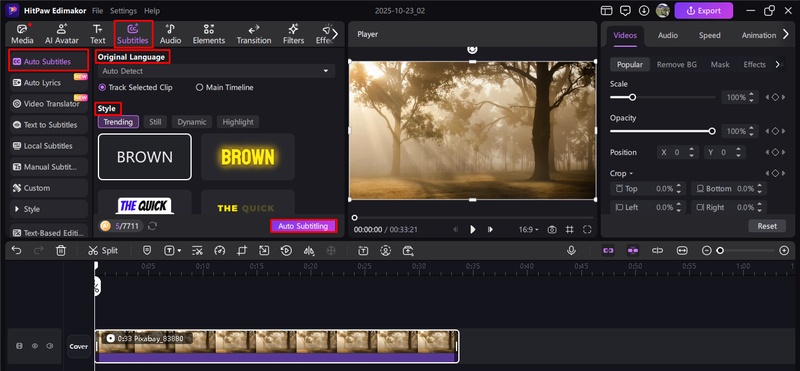
Step 3: Translate the Generated Subtitles
On the right menu, you will see the Translate option, a circle with an A in it. Select it, then choose the translated language and hit the Start Translate button.
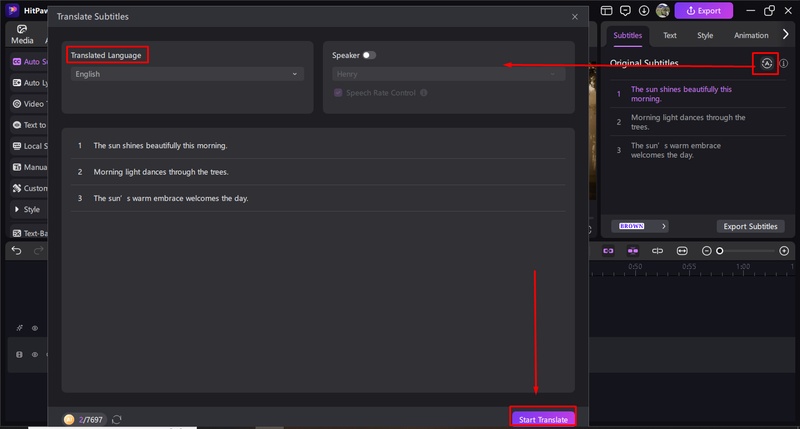
Step 4: Export and Share Globally
Lastly, export your video with the subtitles integrated after translation. If you would rather post the subtitle file individually to websites like Vimeo or YouTube, you may easily download it alone.
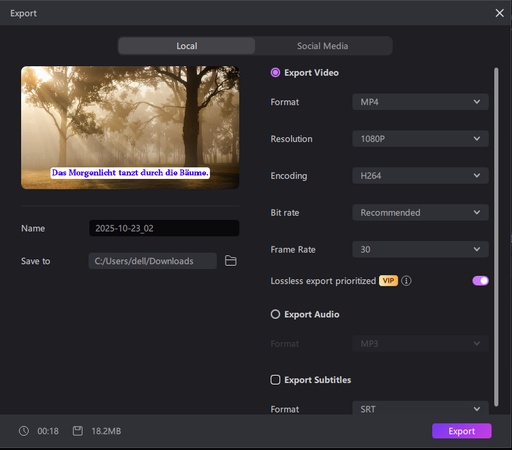
The Bottom Line
The most common reason behind HBO Max subtitles not working is a transient glitch. The switch-language-and-back technique and a quick app or device restart will fix the majority of problems with your TV, Roku, or Chromecast. The most dependable tool for any personal video project that needs bilingual captioning or professional translation is specialized software like HitPaw Edimakor (Video Editor).
Leave a Comment
Create your review for HitPaw articles