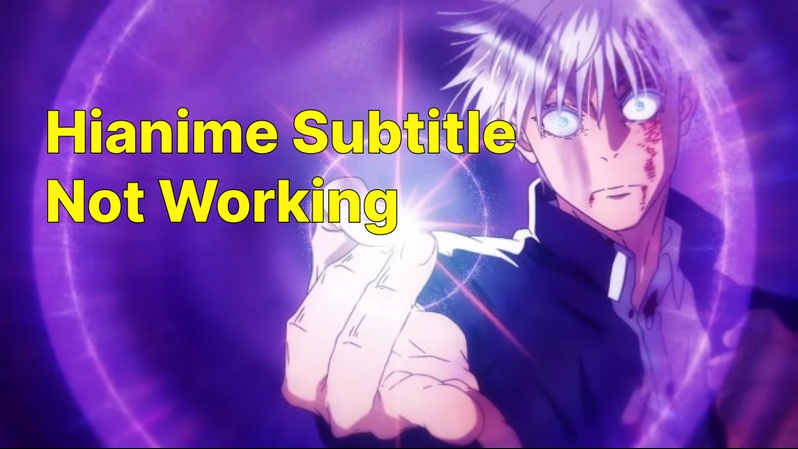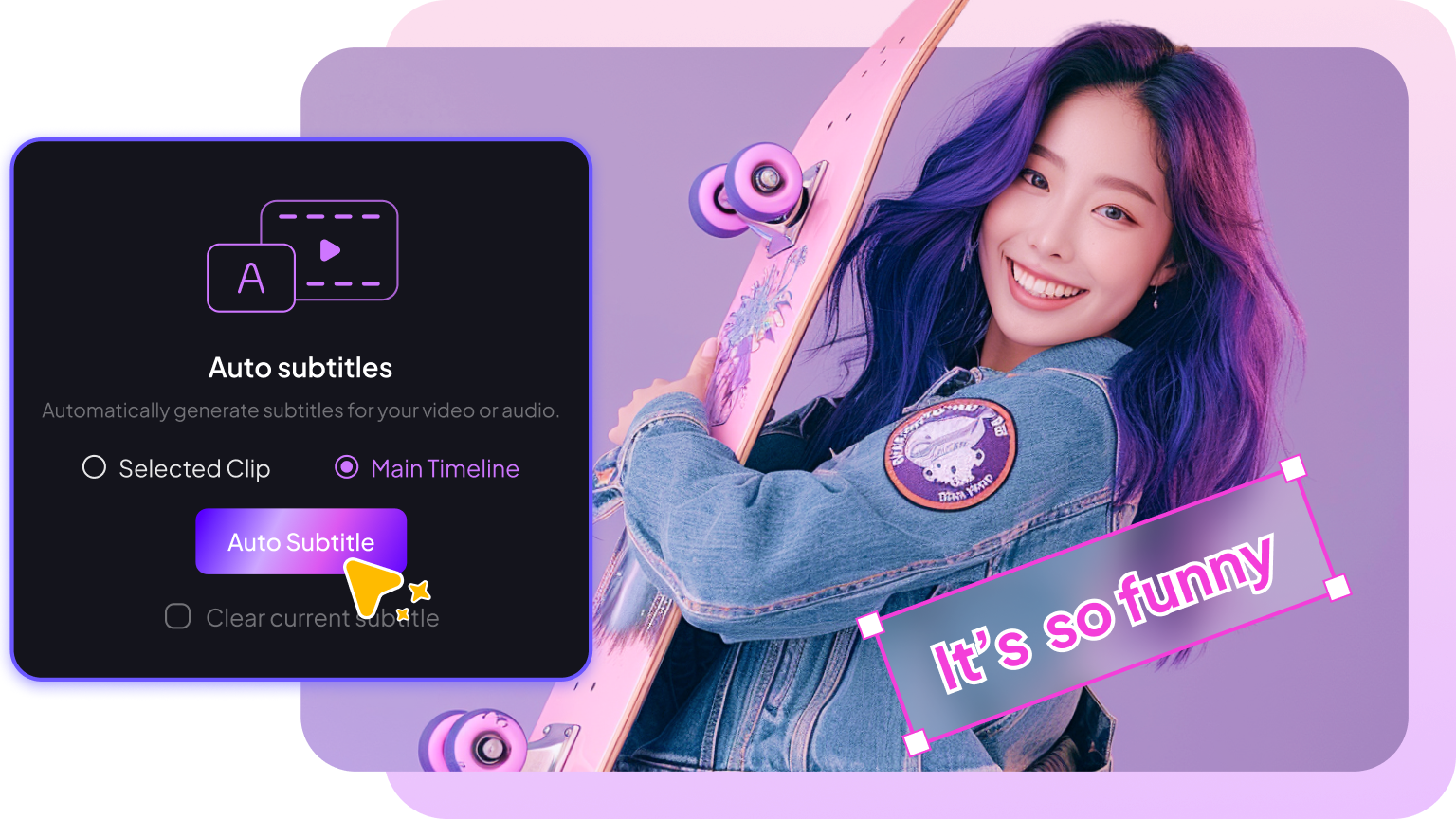AniWatch was a free anime streaming website. The site has been known to offer a large library of anime, ranging from classics to the latest releases, often in high definition. It is the aim of this guide to discuss all of how to fix AniWatch subtitle not working in 2025.

Part 1: Why Is Aniwatch Subtitle Not Working
If you are finding that AniWatch subtitle is not working , the primary reason is likely due to its nature as a free, unlicensed streaming platform that has a history of rebranding and being targeted for shutdown. Here's a breakdown of the common issues and the likely current status:
Rebranding to "HiAnime": The most significant factor is that the popular AniWatch domain has been officially and repeatedly rebranded to evade shutdowns and blocking: The platform was widely known as zoro.to before it was targeted and rebranded. It was then rebranded to AniWatch. AniWatch itself was subsequently rebranded to HiAnime (or a similar domain like Aniwave) in early 2024 (based on reports). If you are trying to access an old AniWatch URL, it may be dead, blocked by your Internet Service Provider (ISP), or set to redirect to a new name you aren't aware of.
Common Technical Issues: Even when the new domain is active, users often report a variety of issues, including aniwatch subtitles missing, aniwatch app subtitle issue and aniwatch subtitles not loading. Here's why:
- Server Downtime: Unlicensed streaming sites are less reliable than commercial ones and frequently experience unexpected downtime, loading issues, or playback errors.
- Browser/Ad-Blocker Conflicts: Many users report receiving error messages like "Brave browser does not support our player" or other issues when using browsers with strong ad-blockers (like Brave). The site may deliberately break the player to force users to disable ad-blockers, which then allows intrusive pop-up ads.
- Geo-Blocking/ISP Blocking: Because of anti-piracy efforts, the website and its various rebrands are often subject to site-blocking orders from rights holders and governments (like in India), making them inaccessible in certain regions.
-
Intrusive Ads/Malware Risk: When the site does work, a common complaint is an increase in aggressive pop-up ads and redirects, which pose a security risk.

Part 2: How to Fix Aniwatch Subtitle Not Working on iPad
Issues with subtitles not working on AniWatch are a very common complaint with unlicensed streaming sites. Since these sites use video players and content that can be unstable, the subtitles are often the first thing to break. Here's a discussion of the common reasons and troubleshooting steps to fix aniwatch subtitles:
Checking the Player Settings:
Since AniWatch is an unlicensed site, its video player is custom-built, but the subtitle controls usually follow standard video player design. Here are the steps to check the aniwatch subtitle settings:
Step 1: Ensure Subtitles are Enabled in the AniWatch Player
- Navigate to the anime episode and start playing the video.
-
Locate the Subtitle Icon: Look for one of these icons, which are universally used for subtitle/caption controls, typically located in the bottom-right corner of the video player:
CC (for Closed Captions)
A gear icon (for Settings, which usually includes subtitles)
A language icon (often looks like a speech bubble or a square with lines of text).
- Check the Subtitle/Language Selection
- Tap or click the appropriate icon (CC or gear).
- A menu should pop up. Look for the option labeled "Subtitles" or "Language."
- Make sure that a language, usually "English" or "English (Sub)," is selected. If the option is set to "Off," "None," or "Auto," try selecting the specific language.
Step 2: Try Switching to a Different Server or Video Source
If you confirm the subtitles are enabled in the player settings but still aniwatch sub not showing up, the subtitle file may be missing from the specific video server you are using. What you can do:
- Look for a button, usually above the video player, that says something like "SERVER 1," "SERVER 2," or "VIDSTREAM."
- Click to switch to a different server and then check the subtitle settings again. This often resolves the issue.
Resolving Browser/App Issues:
Since AniWatch is an unofficial streaming site, it often experiences technical glitches and server issues. Here are common browser and app troubleshooting steps to resolve playback or loading problems:
Step 1: Clear Your Browser Cache and Cookies
Old, corrupted site data can interfere with the loading of the video player and new content.
Steps: Go to your browser Settings > Privacy & Security and clear your Cached images and files and Cookies.
Step 2: Update or Restart the AniWatch App/Browser
The site owners often change their coding, which "breaks" the old app/extension scripts. Developers need to release an update to fix this.
Steps: Check your app's or extension's settings for an "Update" option to install the latest version of the specific source script.

Part 3: How to Fix Aniwatch Subtitle Not Working on Airplay
Aniwatch captions not showing is a very common and frustrating issue, and it's almost always related to how AirPlay and unofficial streaming sites handle subtitle files. The subtitles on these sites are often generated dynamically by the website's video player, and they don't get included in the raw stream that AirPlay uses. Here are the most effective aniwatch subtitles delayed solutions and workarounds:
1 Fixing Delayed or Out-of-Sync Subtitles:
The pause/sub-toggle trick is the most widely reported fix for temporary sync issues on various streaming sites. It seems to "reset" the subtitle stream's timing. Here's how to do it:
- Pause the video immediately.
- Go to the Settings/CC icon in the video player (usually a gear or a square with lines/CC).
- Change the subtitle track to "Off" or "None."
- Go back to the settings and change the subtitle track back to "English" or your desired language.
- Unpause the video. The subtitles should now be re-synchronized. If you rewind, fast-forward, or pause for a long time, you might have to repeat this process.
2 Testing with a Different Browser or Device:
Sometimes, switching to the desktop version of the website can force the video player to use a different subtitle rendering method that is more compatible with Airplay. Here's how:
- Open Safari (or your preferred browser) and go to AniWatch.
- Tap the aA icon (or the three-dot menu on Chrome/Firefox) in the address bar.
- Select Request Desktop Website.
- Reload the episode, ensure subtitles are enabled in the video player, and then try AirPlay again.
3 Troubleshooting VPN/Ad Blocker Conflicts:
VPNs and Ad Blockers are often the cause of subtitle issues on AniWatch, because they interfere with the website's scripts, which are responsible for fetching and displaying the captions. The fastest way to test if your ad blocker is the culprit is to turn it off completely for the website:
- Click on your Ad Blocker icon (e.g., uBlock Origin, AdBlock Plus) in your browser's toolbar.
- Look for a large Power Button, Toggle, or a "Don't run on this site" option and click it.
- Refresh the AniWatch page and try playing the video.
- If the aniwatch closed captioning problem now work, the ad blocker is the problem. If the subtitles still don't work, your ad blocker is likely not the issue. You will need to do VPN troubleshooting.
4 Troubleshooting VPN Conflicts:
A VPN might cause a subtitle issue if the connection speed is too slow (causing delayed loading) or if the site blocks content based on the VPN's IP address. Here's start you can do:
- Disconnect from your VPN client.
- Refresh the AniWatch page and try playing the video.
- If the subtitles now work, the VPN is causing the issue. If the subtitles still don't work, the VPN is likely not the issue.
- Reconnect your VPN, but choose a different server in the same country, or a server in a neighboring country.
- Refresh the AniWatch page.
Part 4: How to Fix Aniwatch Dub Subtitles Not Working
AniWatch subtitles dub likely refers to the common experience on anime streaming sites, including those like AniWatch, where the English subtitles do not match the dialogue of the English dub. Here are the most likely causes and troubleshooting steps:
Out-of-Sync or Delayed Subtitles:
If the subtitles appear but don't match the spoken dialogue, they are likely out of sync. The subtitle track might be timed for the original Japanese audio (which often has a different script and timing than the English dub), or a technical glitch is causing a delay. Fixes to Try:
- Pause and Restart: Pause the video for a few seconds and then resume playback. This often forces the player to re-sync the audio and subtitle tracks.
- Change Subtitle Track: If the player allows, switch the subtitle track to a different language (e.g., from English to Spanish) and then switch it back to English. This is a common workaround for streaming glitches.
- Clear Browser Cache/Try a Different Browser: Your browser might be caching old, incorrect data. Clear your browser's cache and cookies, or try watching the video in a different browser (like Firefox, Edge, or Brave).
Subtitles for Dubbed Content Are Missing or Don't Match the Dub Script:
Many anime platforms often only provide the original translation subtitles, which are written to match the original Japanese script. Dub scripts are often localised (changed to sound more natural for the new language, fit the mouth movements, etc.), so the original subtitle track will not match the English dialogue. Fixes to Try:
- Check for "Closed Captions" (CC): In the official streaming world, subtitles that match a dub script are usually labeled as "Closed Captions" (CC), not just "Subtitles." Look closely in the player settings for a CC option or a subtitle track specifically labeled for the dub (e.g., "English (Dub)"). If it's not available, the site may not offer the dub-matching subtitles for that specific show.
- Try a Different Server/Player: If the site offers multiple video servers (sometimes labeled as "Server 1," "Vidstream," etc.), try switching to a different one. Different servers might host the video with different subtitle options.
General Technical Glitch:
A temporary bug in the site's player or a conflict with your browser/device settings. Fixes to Try:
- Refresh the Page: A simple reload can often resolve minor streaming errors.
- Disable Browser Extensions: Browser extensions, especially ad-blockers or privacy tools, can sometimes interfere with video players and subtitle rendering. Try disabling them temporarily or adding the site to their whitelist.
- Check for Site Updates/Announcements: Since the site is unofficial, it might be experiencing downtime or technical issues that the administrators are aware of. Check if they have an announcement section.
Part 5: How to Dub Aniwatch in ANy Other Languages Using Edimakor AI video translator
Step 1: Launch the Edimakor AI software on your computer and select “ Video Translator ” on the main interface.
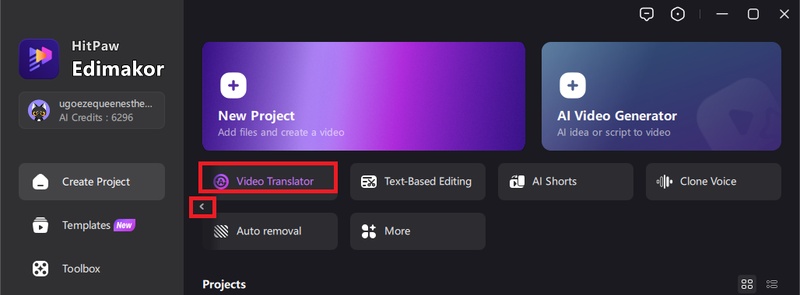
Step 2: Import your files, select video original language and the intended translation language.
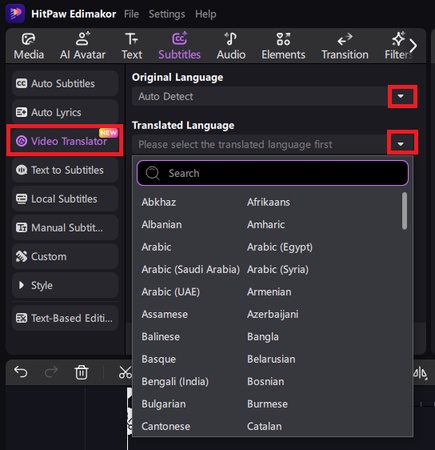
Step 3: Scroll down to select subtitle display Style and toggle off the “Dubbing the video” button before hitting the “ Auto Subtitling ” button.
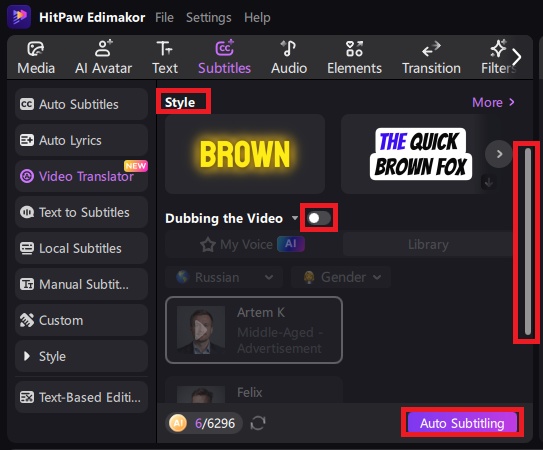
Step 4: The AI will generate subtitles in the original video language and your preferred translation language. Click on the eye icon to turn off the one you don’t want to display. You can edit your generated subtitles on the left panel.
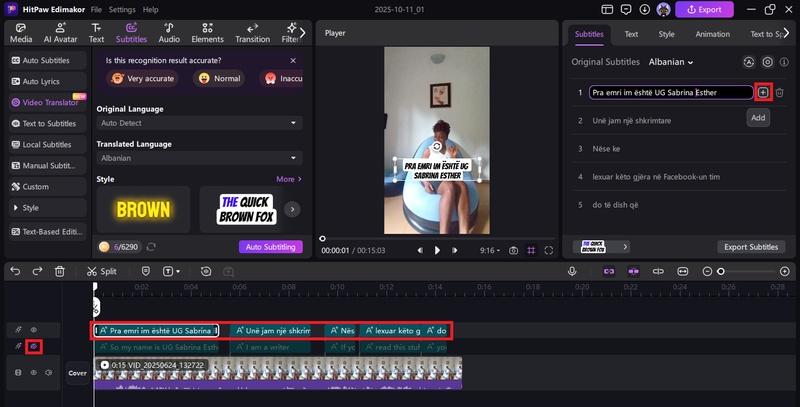
Step 5: Preview your video and hit the “Export” button to save your video with subtitles.
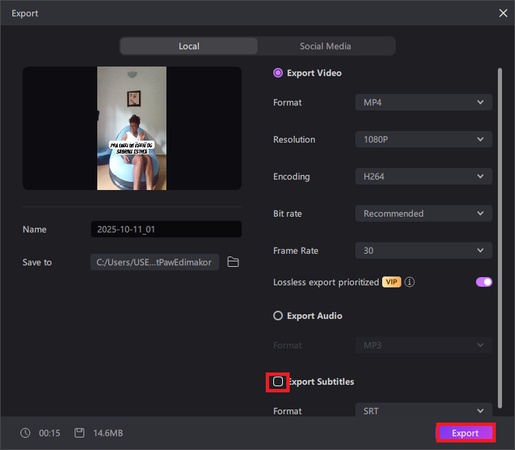
How to Dub Aniwatch in ANy Other Languages Using Edimakor AI Text to Speech
Step 1: On the Edimakor AI main interface, select “ Text to Speech ” .
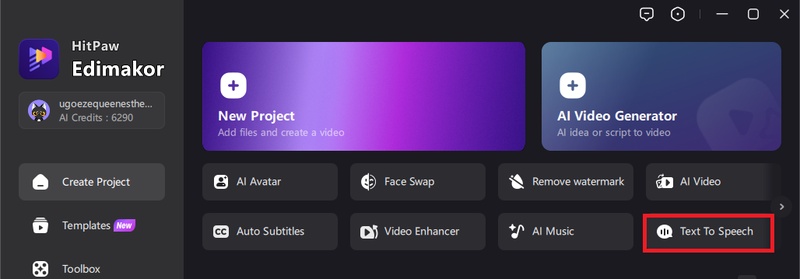
Step 2: Copy and paste your text in the text to speech interface.
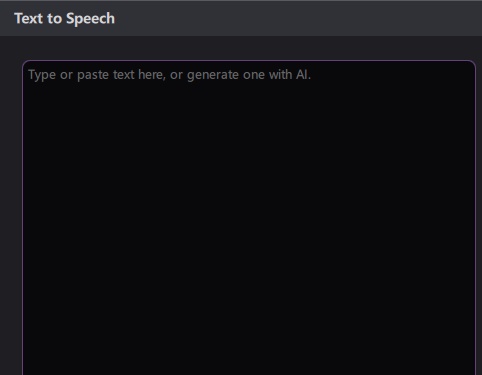
Step 3: To choose a voice on the right panel, you can either use your customized AI voice or select one from the vast library and hit the “Generate” button.
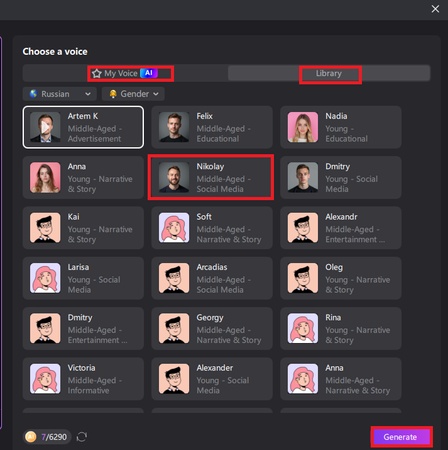
Step 4: The voice will be automatically generated and saved on your computer. You can preview it by clicking on the play button.
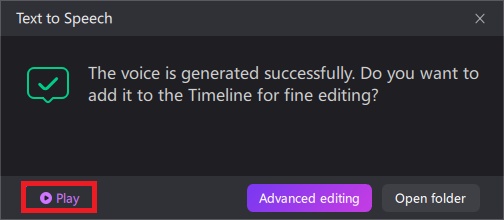
Step 5: Optional: You can click on the “advanced edit,” which will transfer you to the main editing interface, where you can further edit your generated audio.
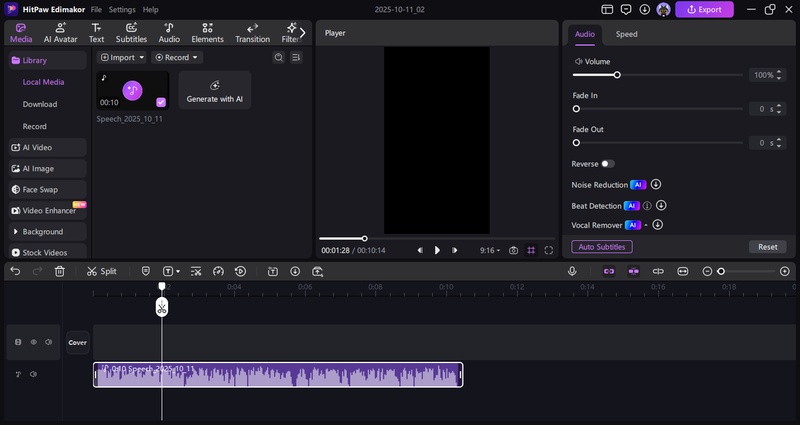
Step 6: Hit the “Export” button when satisfied to save.
Conclusion
In conclusion, we have discussed several aniwatch subtitle not working issues and fixes. If none of these steps resolve the issue, the problem is almost certainly on the website's end for that specific episode or server, and you may need to wait for them to fix it or try one of the official, reliable anime streaming services. With the Edimakor AI , you can automatically translate spoken words in your video or audio into synchronized subtitles using AI speech recognition technology.
Leave a Comment
Create your review for HitPaw articles