A cutting-edge AI picture tool, Gemini Nano Banana, assists users in creating beautiful images. Nevertheless, watermarks are obvious in their default output. This tutorial demonstrates how to use both Edimakor's and Nano Banana's own tools to get rid of the Gemini Nano Banana watermark.
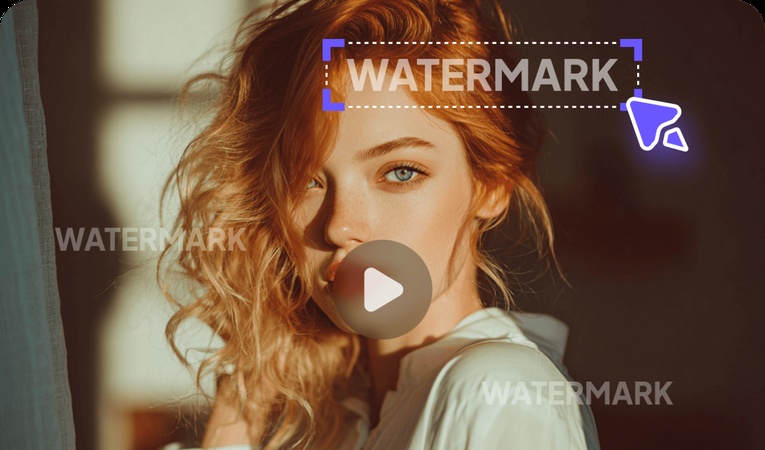
Part 1: How to Remove Gemini Nano Banana's Watermarks
Do not worry if there are noticeable watermarks on your Gemini Nano Banana photos; Edimakor makes it simple to remove them. Simply use these easy steps to tidy up your images and give them a polished appearance.
Step 1: Open Edimakor and Go to Toolbox
On your PC, launch HitPaw Edimakor. After it is opened, click the Remove Watermark option under the Image category after navigating to the Toolbox section.
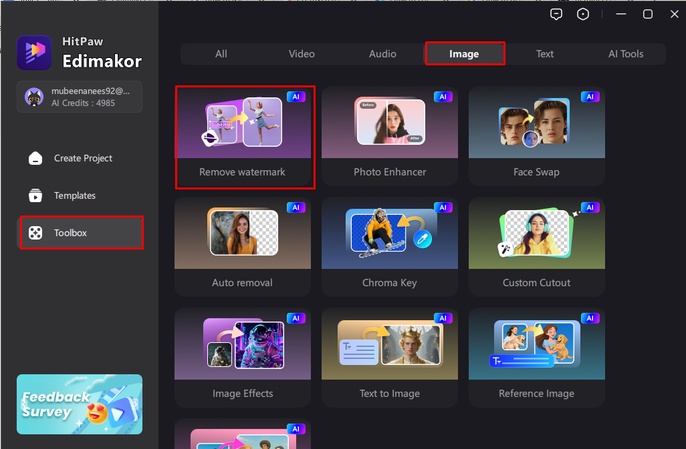
Step 2: Upload the File
To import your picture or video with the Gemini Nano Banana watermark, click Upload File. Select the file you wish to clean using Edimakor's capability for both image and video uploads.
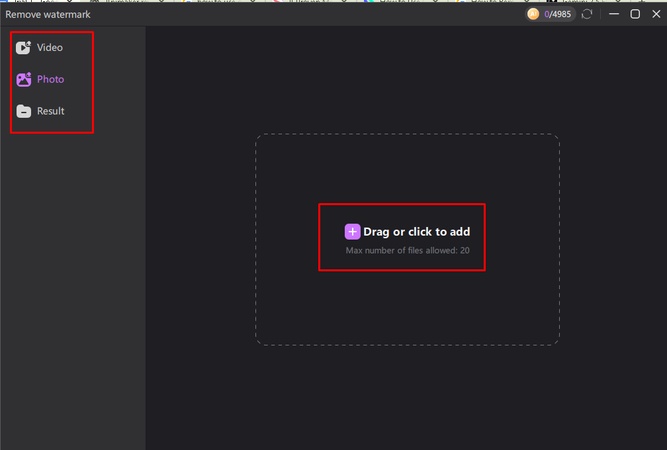
Step 3: Remove the Watermark
Select the watermark removal option that you prefer: Auto, Manual, or Quick Blur. After making your choice, click the Remove button to allow Edimakor's AI to quickly and seamlessly remove the watermark.
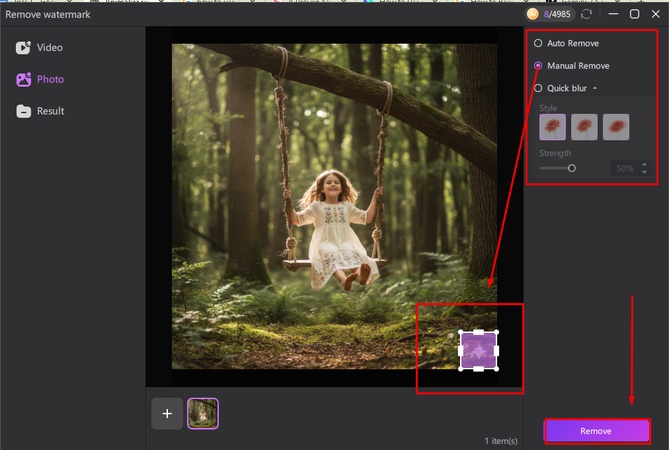
Step 4: Export the File
Once the watermark is removed, go to the Result section to preview your file. Tap on the Folder option appearing on the image and you will be brought to the folder having the image without the watermark.
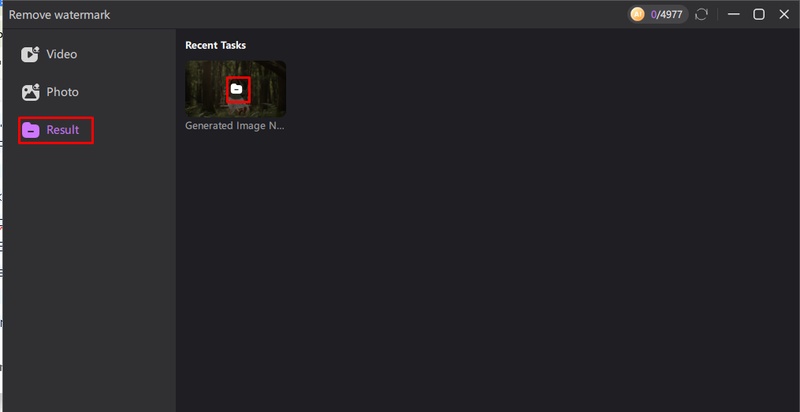
Part 2: How to Remove Image Watermarks with Gemini Nano Banana
If you prefer using Gemini Nano Banana directly, it also offers an effective way to clear image watermarks. These are the steps to learn how to remove image watermarks with Gemini Nano Banana:
Step 1: Apply a Mosaic to the Watermark
Start by giving the watermark a blur or mosaic appearance before utilizing the tool directly. This stage aids the system in determining which region requires reconstruction. You can direct Gemini Nano Banana's AI to organically fill in the watermark by placing a little blur over it, preventing distortions or jagged edges.

Step 2: Upload the Mosaic Image to Nano Banana
Open Gemini Nano Banana and upload the image once it has been prepared for a mosaic. The platform does not require conversions because it supports a variety of image formats. After uploading, let the AI take a few seconds to process the picture. Gemini Nano Banana recognizes masked or blurred areas automatically and gets ready to recreate them using the textures and colors of the surrounding area.
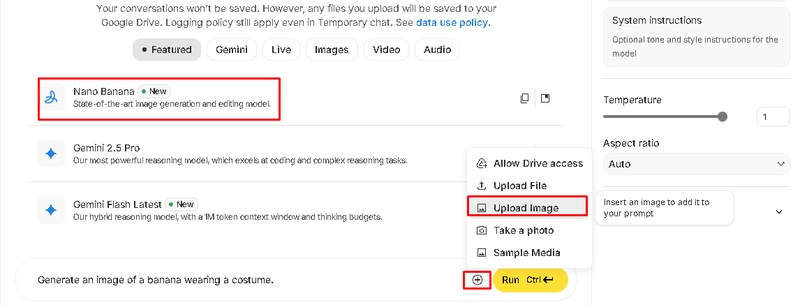
Step 3: Enter the Prompt
After uploading the image, you’ll see a prompt field. This is where you can guide the AI on what kind of correction or enhancement you want. Type a brief prompt, like restore background texture or clear sky, that describes the element that is missing or desired in the picture. To allow the AI to process it, click Generate.
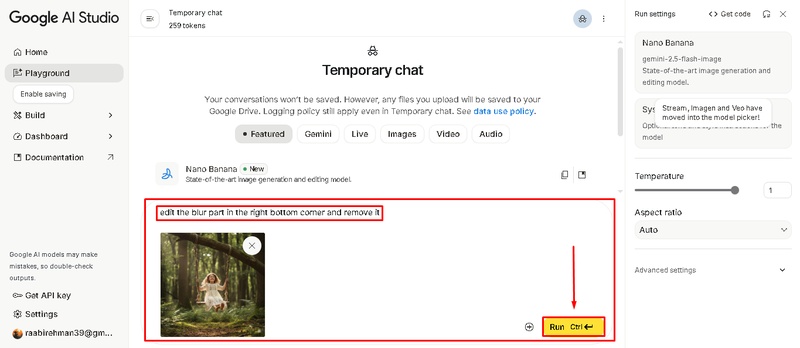
Step 4: Download the Edited Image
Gemini Nano Banana will display the cleaned version of your photo after processing is complete. Take a moment to look at the findings; enlarge them to be sure the watermark is gone. After you are happy, just click the Download option to save your image without a watermark. The outcome is typically quite natural, preserving the original lighting, color tones, and quality.
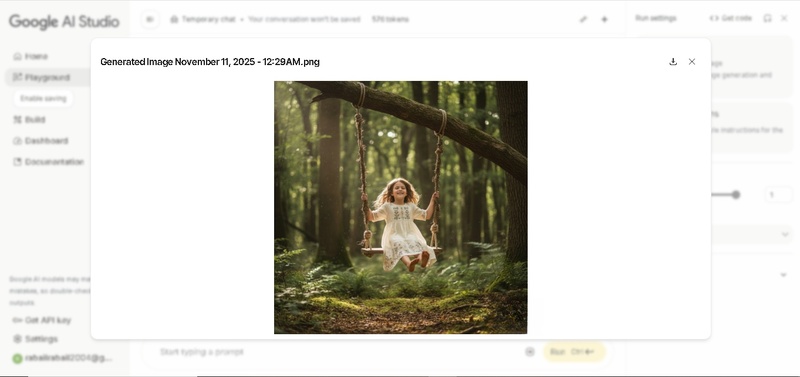
FAQs About Gemini Nano Banana Watermark
A1: Yes, the Edimakor AI Image Generator makes it simple to create images without watermarks. For creative projects, marketing, and content creation without watermarks, this tool assists in producing high-resolution, professional photographs with customisable styles, backdrops, and lighting.
A2: Gemini Nano Banana's basic watermark removal tool is available for free. However, you might need to switch to a premium plan or buy AI credits for longer usage if you want faster processing, bulk editing capabilities, or higher-quality results.
A3: Use Gemini Nano Banana's Pro or Paid versions to get rid of export watermarks entirely. With this premium package, customers may access more sophisticated editing capabilities for professional use and download clean, unmarked AI-generated photos.
A4: It is illegal and may be against intellectual property regulations to remove watermarks from photos that are copyrighted or owned by third parties. However, you are allowed to alter or remove watermarks from AI-generated photos or your own works for either personal or professional use.
To Sum Up
With the correct tools, removing the Gemini Nano Banana watermark from photos is easy. You can restore image clarity without sacrificing quality by using Gemini Nano Banana's built-in editor or HitPaw Edimakor (Video Editor) AI watermark removal. Both tools make it simple to keep all of your AI creations looking polished and professional.
Leave a Comment
Create your review for HitPaw articles





