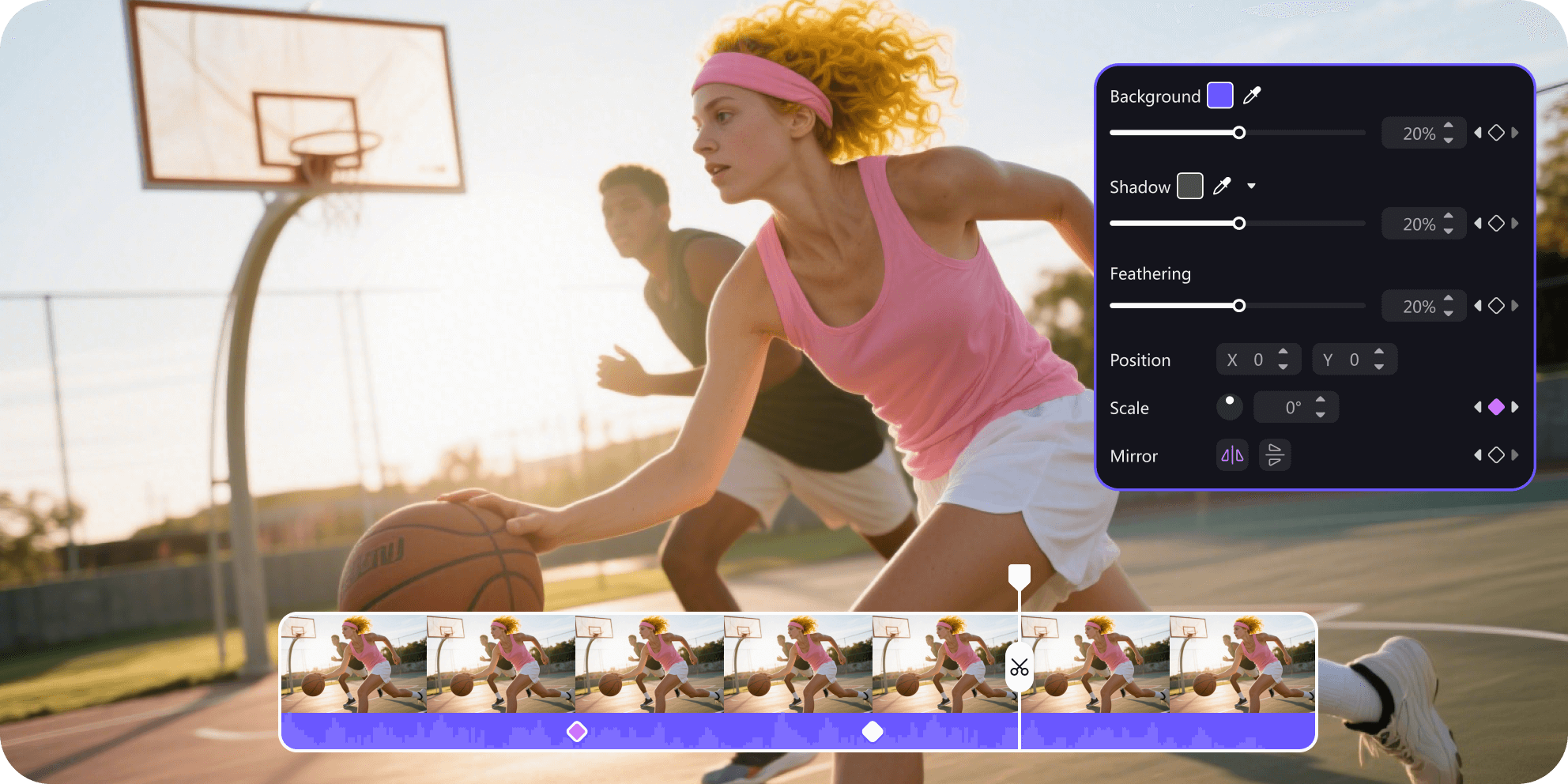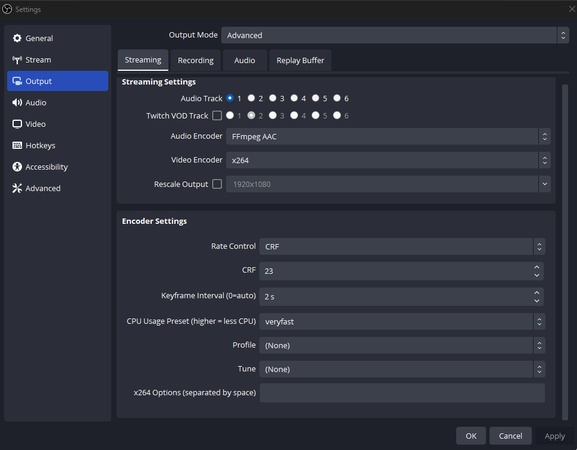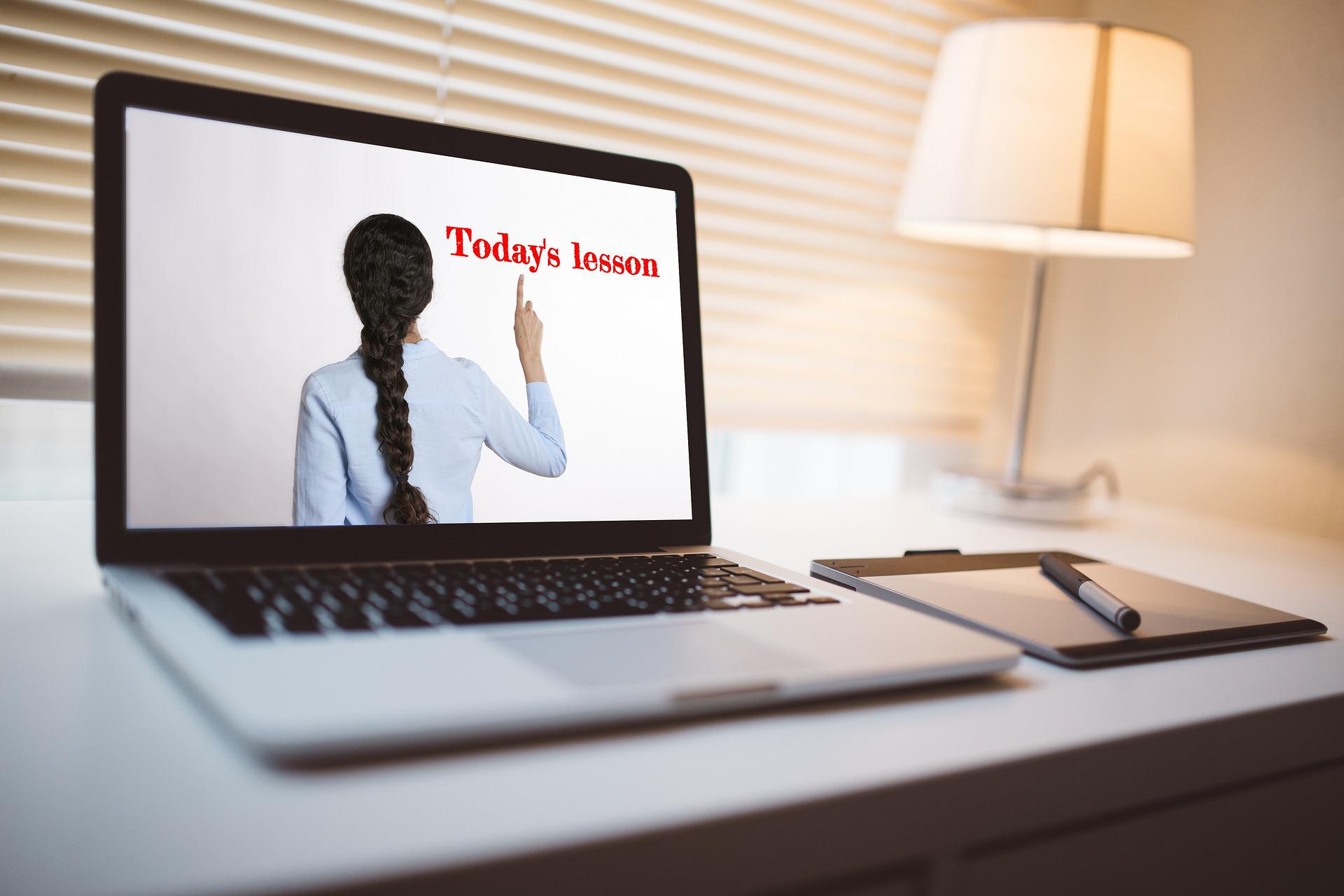Smooth streaming doesn’t just depend on internet speed. One hidden setting, the keyframe interval in OBS, can make or break your video quality. Many streamers face buffering, lag, or poor playback simply because this setting is overlooked.
The good news is that with the right interval, you can balance clarity, performance, and bandwidth easily. This blog explains what a keyframe interval is, why it matters, the best settings, and how to adjust it for flawless streaming.
Part 1: What Is Keyframe Interval in OBS?
A keyframe interval in OBS is the setting that controls how often a full video frame, called a keyframe, is created. Keyframes are complete images, while the frames between them only store changes. They act as checkpoints that help video players rebuild smooth playback.
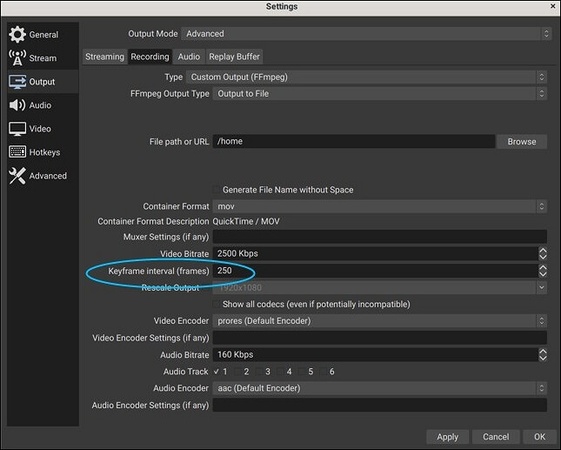
The value of the interval is usually expressed in seconds. As an example, two as an interval means that OBS generates an entire frame every 2 seconds.
The most popular streaming platforms, like YouTube and Twitch, suggest a 2-second interval. A huge gap can cause stuttering or buffering during video playback.
Conversely, a low setting may result in increased bandwidth usage. Selecting an appropriate keyframe interval will make your stream stable, high-quality, and cross-platform compatible.
Part 2: Importance of Keyframe Interval for Streaming Videos
Keyframe interval is a crucial setting in OBS and other streaming programs. It affects bandwidth and video quality. Setting it correctly will make streaming seamless and performance evened out.
Balancing Quality and Size
Shorter intervals create more frequent keyframes. This improves clarity, especially in fast-motion scenes, but increases file size. Longer intervals reduce file size but can lower visual quality.
Smooth Playback
Keyframes act as reference points. They help the player decode content quickly and display video without lag. The right interval ensures smooth playback without buffering.
Bandwidth Optimization
Frequent keyframes use more bandwidth. Longer intervals save bandwidth but may affect clarity. Choosing the right interval keeps the stream efficient and stable.
Content-Based Settings
Different content requires different intervals. Sports and action need shorter ones for sharp visuals. Static content like interviews can use longer intervals.
Compression Efficiency
Intervals also affect compression. Proper keyframes help to compress, but too many keyframes can increase the size of the files. There is a need to balance.
Keyframe interval is important in video streaming. Optmizing quality, playback, bandwidth, and compression could help to deliver the best experience to the creators and viewers.
Part 3: Recommended Keyframe Interval in OBS Studio
How many keyframe interval is optimal for OBS? The ideal keyframe interval of OBS Studio is 2 seconds . Most platforms used, such as Twitch and YouTube, also recommend this setting, as there will be no issues when streaming. The shorter the time, e.g., 1 second, the sharper the motion. But it has a higher bandwidth and larger files.
Conversely, a larger difference, e.g., 3 to 4 seconds, will minimize the file size. Nevertheless, it might lose the video quality and stability.
That is why 2 seconds is the safest choice. Its readability versus performance is very nice. The correct interval will make it easier to avoid buffering and provide your audience with a superior experience. Make sure that you are prepared in advance about what the platform requires before going live.
Part 4: Keyframe Interval Settings in OBS Studio
When setting up OBS Studio, keyframe intervals play an important role in stream quality. They control how often a complete frame is sent, which affects clarity and performance. Choosing the correct interval depends on the type of content you stream.
Default Setting
In OBS Studio, the default keyframe interval is set to 0. This means auto, which is about 8 seconds. Such a long interval can lower the quality and increase the latency during streaming.
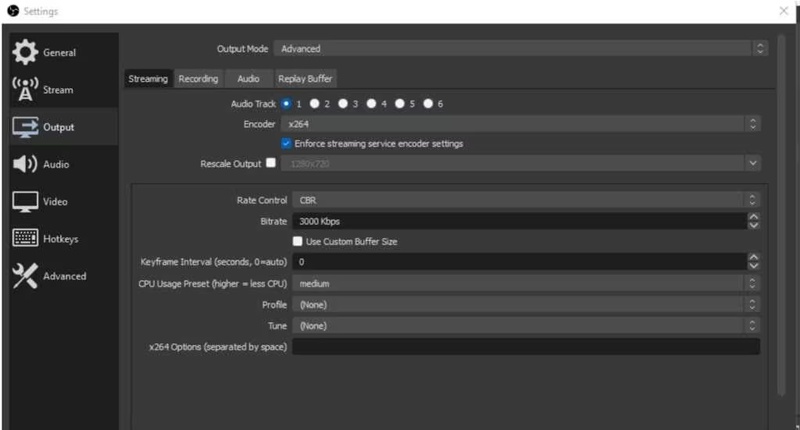
Static Scenes
For static scenes, like a news desk or talk show, a 2-second interval works best. It keeps the video stable and clear without creating extra file size.
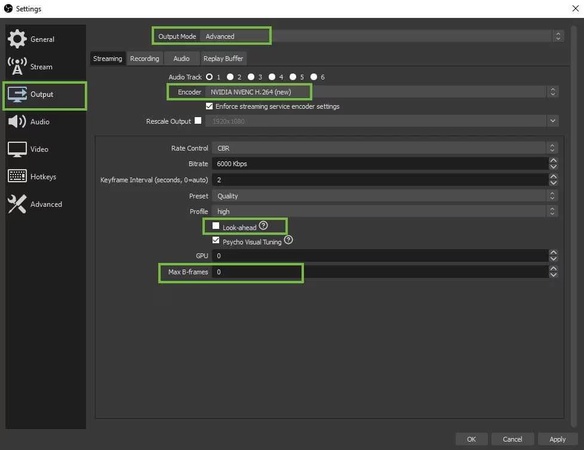
Action-Packed Streams
For action-heavy content, for example, gaming or sports, a shorter interval of around 1 second is ideal. It captures fast movements more smoothly but uses more bandwidth and storage.
Most platforms recommend sticking with 2 seconds for balance. It helps maintain good quality and ensures a smooth viewing experience.
Part 5: How to Change Keyframe Interval in OBS?
Below are the key steps for changing the keyframe interval in OBS Studio.
- First of all, open OBS Studio.
- Go to the File menu and select Settings.
-
In the left menu, Click Output.

- Under the Streaming section, find Keyframe Interval in the Encoder settings.
- Enter your desired keyframe interval. (Recommended is 2 seconds).
- Click Apply and Ok to save changes.
Bonus: Best Keyframing Animation Tool for Video Editing
Edimakor is one of the best tools for keyframing animation in video editing. It gives you full control over movements, effects, and transitions with ease. The interface is simple. Thus even the novices can use it without any trouble. Keyframing can enable you to ensure your videos are smooth, professional and creative. It applies to the small-scale edits and large projects.
Standout Features
- Precise control over animations and effects.
- Simple and easy-to-use interface for beginners and pros.
- Smooth transitions and natural motion.
- Supports text, stickers, filters, and more with keyframes.
- Real-time preview to check edits instantly.
Conclusion
Choosing the right keyframe interval in OBS is key to smooth, high-quality streaming. A 2-second interval works best for most platforms, giving a balance between quality and performance. Shorter intervals are great for action, while longer ones suit static content. Always adjust based on what you stream. For video editing beyond streaming, Edimakor is a great choice. It makes keyframing simple, powerful, and creative for both beginners and pros.
Leave a Comment
Create your review for HitPaw articles