Vidu AI is a well-known and cutting-edge Chinese text-to-video generator that offers an innovative way to convert written content into dynamic videos effortlessly. The given review of Vidu AI China is going to explore the key features as well as the overall performance of this amazing tool.
Part 1: What You Need to Know about Vidu AI China?

Vidu AI is an advanced Chinese text-to-video generator that has successfully gained significant attention and popularity in the industry of content creation. The vidu AI china which is developed with the latest AI Technology, allows users to transform any kind of written text into engaging videos and hence is considered a valuable tool for educators, marketers and content creators.
This tool comes with lots of unique features that are the reason behind its popularity. One of the main features of this amazing tool is its ability to produce high-quality videos with minimal effort. You just have to input your text, select a template and go ahead with customised elements like fonts, colours and animations. The vidu online AI will then generate a professional-looking video based on your provided requirements.
However, some important factors are important to consider before going ahead with vidu AI chrome extension. It's important to keep in mind that it offers a variety of templates but the customisation options may feel limited for some users who are looking for highly tailored videos. Moreover, as with many AI-driven tools, the quality of the video will directly depend upon the clarity and structure of the content that you provide.
It is also important to have a look at the vidu AI pricing structure to make sure that it goes with your budget. Another important thing to consider is that this tool is specifically designed for Chinese language users which may cause challenges for non-Chinese speakers.
Part 2: How to Use Vidu AI for Your Video Needs?
Here are the steps that you can follow to use vidu AI video generator for your video needs:
Step 1: Sign up or Log in
Step 2: Click on Create Video
Step 3: Input Text or Upload Image
Step 4: Select Style and Duration
Step 5: Use Text Prompts to Enhance Video
Step 6: Get the Video
First of all, you have to visit the Vidu AI website. You have to create a new account by signing up using your email or Google account if you are a new user. If you are an existing user then simply log in using your credentials.
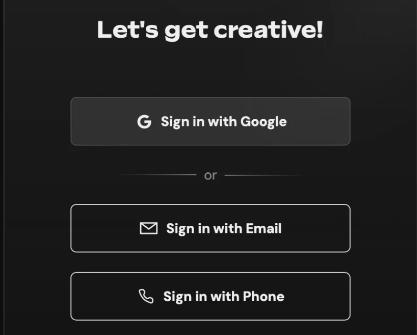
Once log in you will be directed to the dashboard and you will see the create video option. Tap on it to start a new video project. A new interface will open where you can begin crafting your video.
This amazing tool offers flexibility. You can start by entertaining the text that the tool will use to generate the video content or you can also upload an image that will serve as a visual foundation for the video. Moreover, you can combine both text and images for a more dynamic and engaging video.
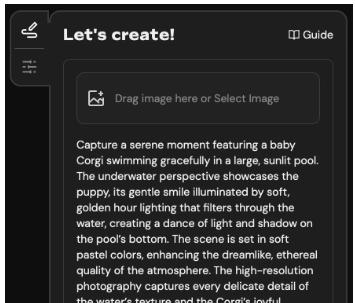
The next step is to choose the style and the duration of your video. Vidu AI offers different styles to suit different content types that can be a social media clip or a marketing video. You can also specify the duration of your video whether you need a 30-second clip or a more details 2 minute video.
Now you can further customise and refine your video by adding additional text prompts. This will help you in guiding the AI more precisely. You can also tweak the text to highlight the key points, add calls to action elements or adjust the pacing.
Once you are satisfied with all the customisation and settings you can generate the video. The generation will take a few moments depending on the complexity of your project.
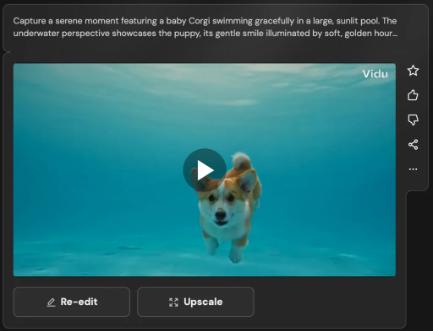
Part 3: How to Enhance the Vidu AI-Generated Video Using Edimakor
Now, it's time to discuss how you can enhance the video generated by vidu ai text to video by using HitPaw Edimakor:
Step 1: Import Video
Step 2: Use Basic Editing Features
Step 3: Use AI Advance Features
Step 4: Export the Video
First of all, you have to open HitPaw Edimakor and tap on Create a Video option. On the new screen, you have to select the media tab and click on the Import option. Add the video that you have generated using Vidu AI.
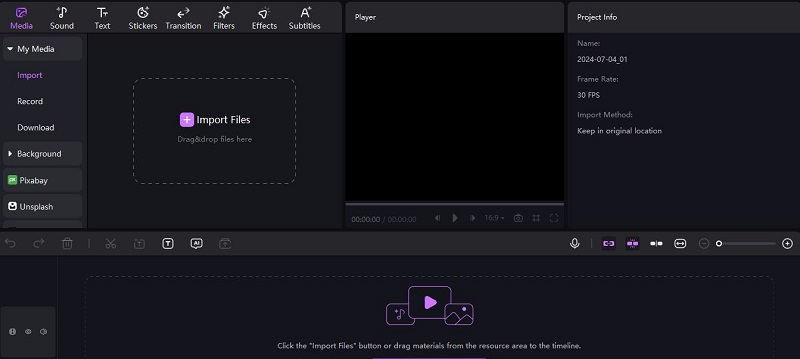
HitPaw Edimakor has almost all the editing features that a content creator needs to edit a video. You can cut out unnecessary parts, crop the video, split it into multiple segments, adjust the volume and modify the opacity for creative effects. Tomorrow where you can also go ahead with the available effects, transitions and filters for a more engaging appearance.
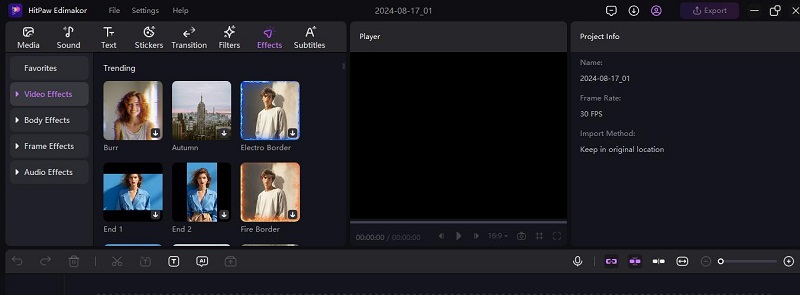
HitPaw Edimakor also allows its users to use its AI advanced features so that their videos look professional. Users can take advantage of text-to-speech, script making, video stabiliser, AI copywriting, subtitle maker and so on.
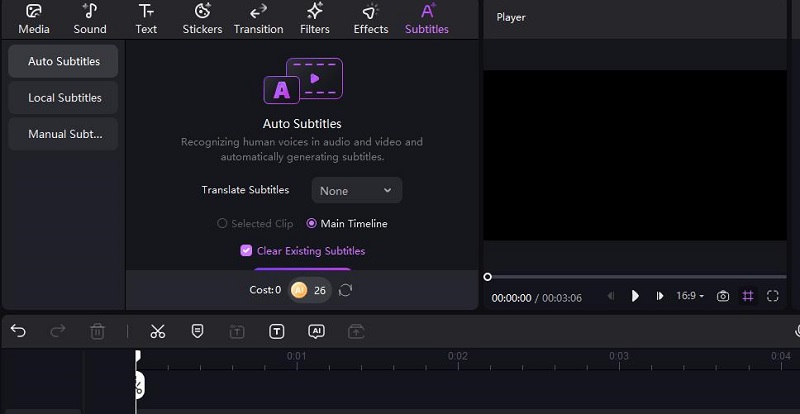
After you have completed all your editing, it's time to export the video. This tool allows you to choose from different expert settings like resolution, format and quality. Once you have made your selections click on the export button to save the enhanced video to your PC.
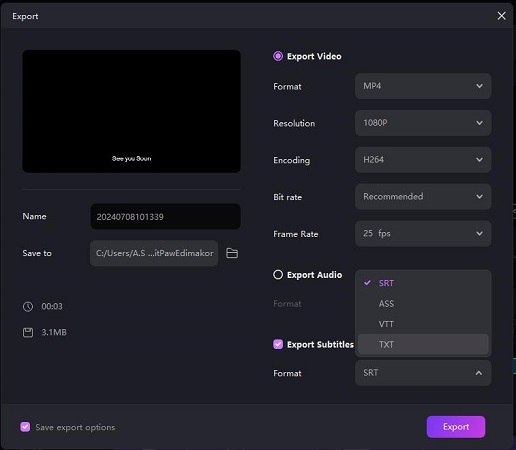
Part 4: Best Alternative to Vidu AI Video Generator
HitPaw Edimakor is a robust alternative to vidu text to video AIi that offers a straight forward approach to creating videos from text and footage. Here is the complete guide:
Step 1: Add Text
Step 2: Add Footage
Step 3: Generate Video
Begin by launching HitPaw Edimakor and tap on the AI Video Generator feature from the main interface. A new screen will appear where you will be asked to enter or paste the text.
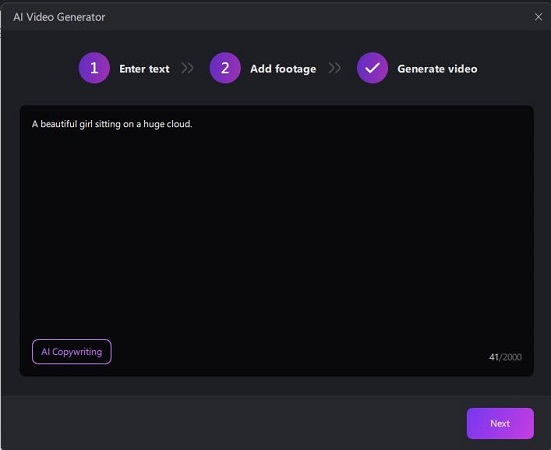
Next, you will need to add the footage to complement the text. HitPaw Edimakor, a perfect, text to video AI, allows you to upload video clips from your PC that will be integrated into your video project.
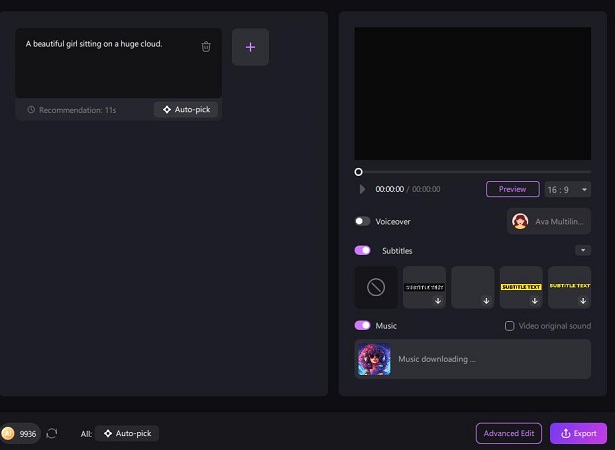
After inputting your text and adding than necessary footage its time to generate the video. You just have to tap on the export option appearing on the right bottom of the screen. Choose the available expert settings and hit the export option, the video will automatically move to your PC. This is how you can use HitPaw Edimakor as an alternative to vidu AI sora.
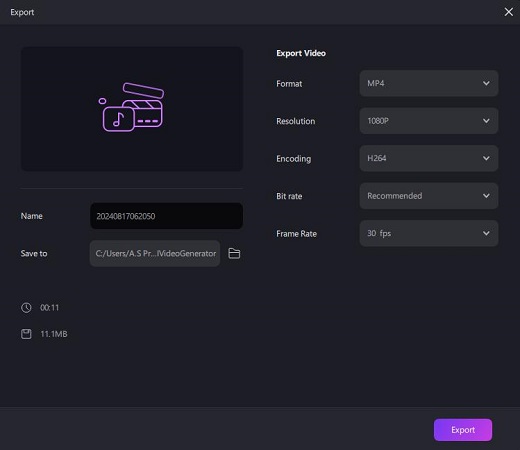
FAQs on Vidu AI |Text to Speech
-
Q1. Is Vidu AI Free?
A1: Vidu AI typically offers a range of pricing plans, including a free trial or limited free version. However, for full access to its features, a subscription or payment may be required. Check their official website for the most current pricing and features.
-
Q2. Which is better? Vidu AI vs. Luma AI and Camb ai
A2: All is good but choose based on needs. Vidu AI is ideal for engaging video content with realistic avatars. Luma AI excels in creating immersive 3D models. Camb AI focuses on interactive conversational experiences for chatbots.
-
Q3. Can Vidu AI transform images into videos?
A3: Yes, Vidu AI can transform images into videos by animating them with realistic avatars and voiceovers. This feature allows users to create engaging video content from static images, enhancing storytelling and presentation. For specific capabilities, it's best to check Vidu AI's official documentation or website.
Final Words
Vidu AI stands out as the most recommended and powerful tool that is created for the creation of videos after analysing the written content. The vidu ai tool offers impressive customisation options and ease of use so that people don't have to put in much effort. Although it excels in many areas, it is important to consider your specific requirements. If you want to access an alternative to Vidu AI then HitPaw Edimakor (Video Editor) is here for your help.
HitPaw Edimakor (Video Editor)
- Create effortlessly with our AI-powered video editing suite, no experience needed.
- Add auto subtitles and lifelike voiceovers to videos with our AI.
- Convert scripts to videos with our AI script generator.
- Explore a rich library of effects, stickers, videos, audios, music, images, and sounds.

Home > AI Video Tools > Best Review of Vidu AI | Chinese Text to Video Generator
Leave a Comment
Create your review for HitPaw articles





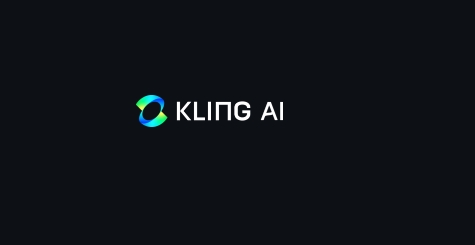
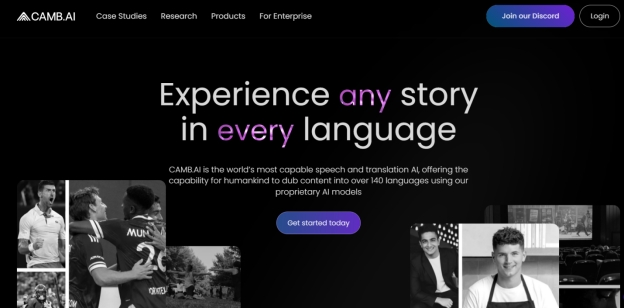

Yuraq Wambli
Editor-in-Chief
Yuraq Wambli is the Editor-in-Chief of Edimakor, dedicated to the art and science of video editing. With a passion for visual storytelling, Yuraq oversees the creation of high-quality content that offers expert tips, in-depth tutorials, and the latest trends in video production.
(Click to rate this post)