If you’re recording your video in a less-than-ideal location, or you want to give your video a professional, cinematic feel, adding blur to your video with the right software can make your footage visually striking without distracting your audience. Nowadays video editing tools are more accessible and user-friendly than ever before, and mastering background blur is easier than you think. Let’s dive into the methods and tools that can help you blur video background in no time.
Part 1: How to Blur Video Background on Computer
Computers are the preferred choice for video editing, allowing editors to run powerful software and complete intricate tasks with ease. HitPaw Edimakor stands out as an AI-driven video editing platform that enables users to create stunning videos effortlessly. With a comprehensive suite of basic video editing features, it also has AI video generator, AI subtitling, AI vocal removal, and AI avatars. As for video background blur here, you can do the following operations with Edimakor:
Key Features
- One click to blur the background of your videos and images.
- Adjust the degree of video background blur from 0% to 100%.
- One click to remove the video background .
- Change the video background to any color or images without green screen.
Now let’s see how you can use Edimakor to blur video backgrounds effectively.
-
Step 1: Launch HitPaw Edimakor on your computer. Click on Create a video and then import your video to the main timeline.

-
Step 2: Now, select the video and go to the box on the right of video preview. Click on AI tools and then Blur video background. Adjust the intensity.

-
Step 3: Then click on the Export button in the top right corner to save the video with the blurred background.

-
Step 4: You can also quickly access the Blur feature in the toolbox.

Part 2: How to Blur Video Background on Mobile
Smartphones of today are very powerful and can run many video editing tools too. In this part, we will tell you how to add blurry background using Inshot or PowerDirector on your phone.
1. InShot
InShot is an amazing mobile video editor that offers some AI features as well, like removing the video background and adding the background blur effect, in just a couple of taps. Here’s how to blur the video background:
1. Open InShot on your phone and tap on Video. Then import your desired video.
2. Once the video has loaded, tap on Effects from the toolbar and select AI Effect.
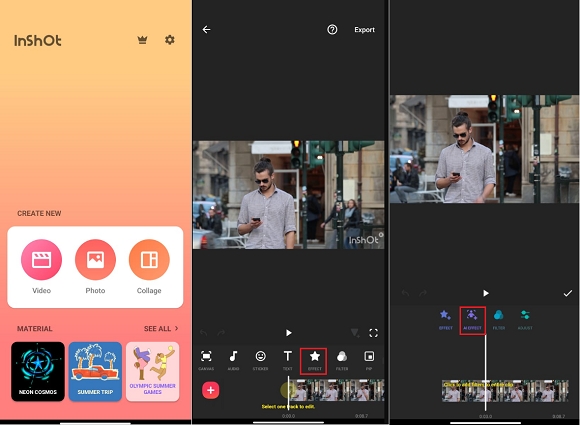
3. Slide through the categories to find the Blur option in the end. Choose the kind of blur effect that you want.
4. Apply the effect and then export the video.
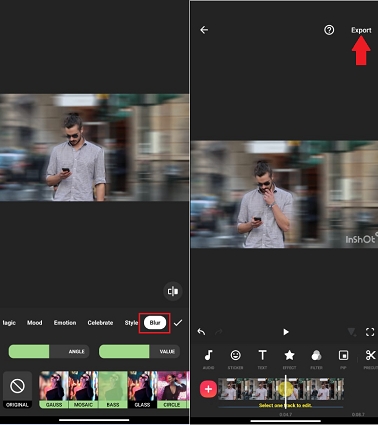
2. PowerDirector
PowerDirector is also a famous video editing app for mobile phones that offers many features including blurring video background. Just follow the directions below and you’ll be fine:
1. Open PowerDirector on your phone and tap on the Mosaic option. Next, you’ll be asked to import your video.
2. Once the video is imported, it’ll automatically be processed.
3. Next, tap on Body. Select the kind of mosaic and then tap on Reversal. This will reverse the blur and apply it to the background.
4. You can adjust the intensity if you want. Then tap on Export.
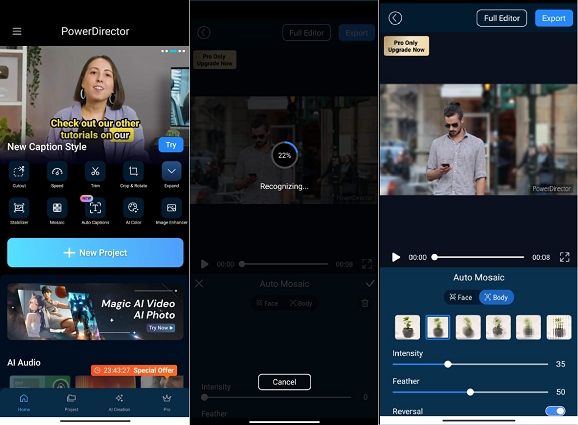
Part 3: How to Blur Video Background on Social Media Platforms
Different social media apps also offer their users ways to optimize their video and photos using their built-in editors. Here’s how to blur video background on three apps:
1. Snapchat
Snapchat is used by people all over the world. People create videos to share with their friends from right within the app. You could either use a background blur lens while recording the video, or apply the lens to a prerecorded video. Just open the video on your Snapchat from Camera roll and then add a suitable blur lens to it. Once applied, save the video.
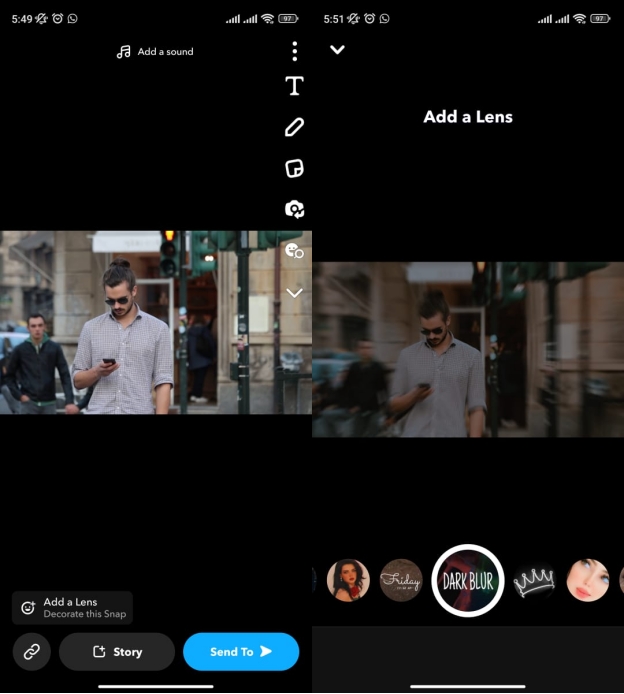
2. TikTok
TikTok is inarguably one of the most widely used video sharing platforms these days. TikTok not only lets you create and share videos, but also offers an extensive video editing experience. Here’s how to blur the background of a video.
First, open TikTok and tap on the Plus sign. Next, import your video and then tap on the Effects button. Next, go to Sticker and scroll down until you find Background Soft. Tap on it to apply the blur background effect and save the video.

3. Instagram
Next up, we have Instagram. We can use Instagram to apply the blur background effect on our videos as well. All we have got to do is:
1.Open Instagram and start a new post. Select the video that you want and then tap on Next.
2.Now, tap on the effects button. Search for a blur background effect from the list of effects.
3.Once the effect is applied, save the video as a draft or share it with others.
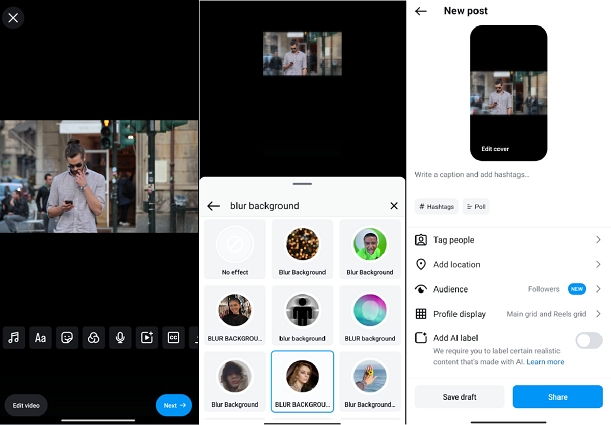
Conclusion
Blurring video backgrounds adds a more professional look to your videos and make viewers focus more on the subjects. With the tools and techniques explained in this article, you now know how to blur the background of a video. From HitPaw Edimakor to basic techniques built right within our daily social media apps, we can use any method that we want to achieve our desired results.
Home > Video Editing Tips > How to Blur the Background of a Video 2025
Leave a Comment
Create your review for HitPaw articles




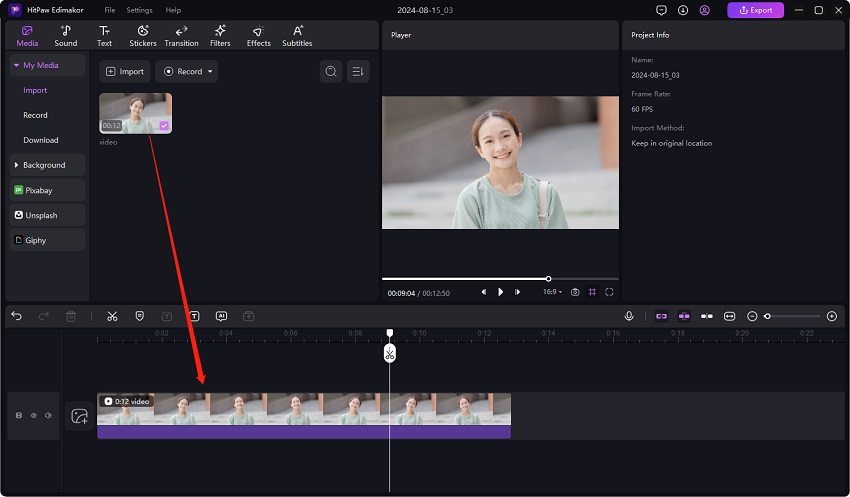
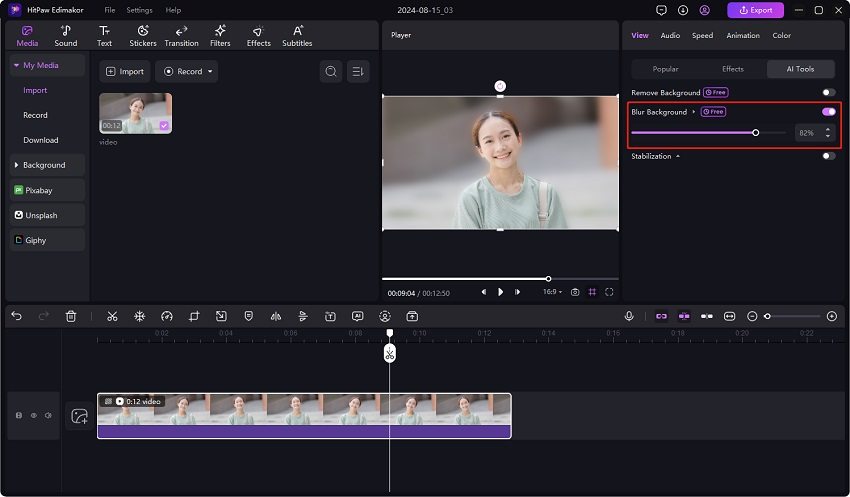
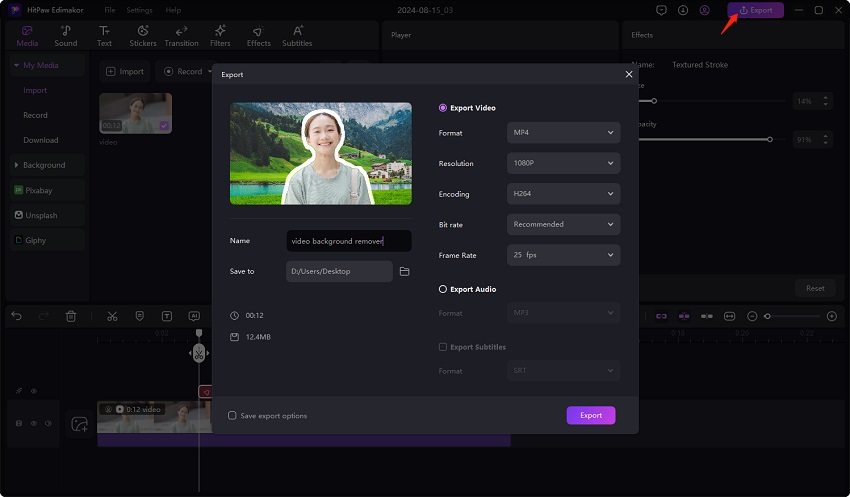
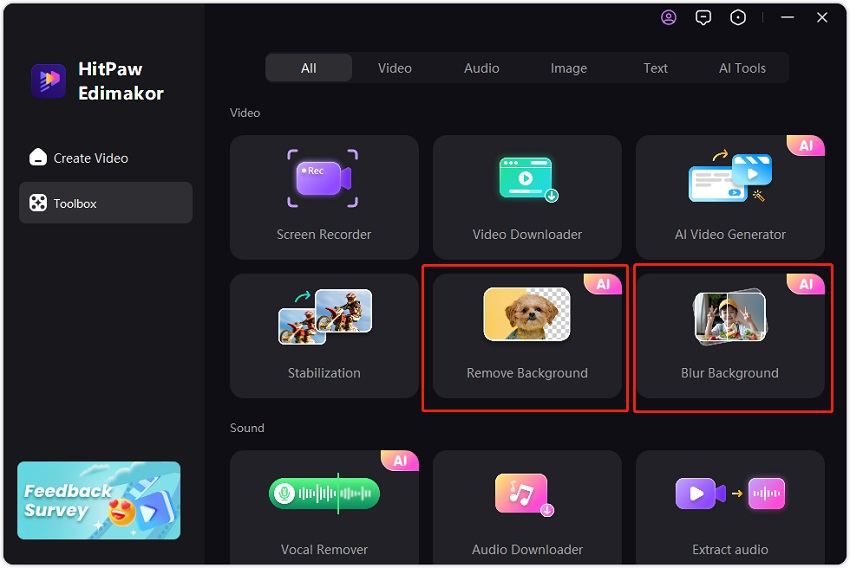

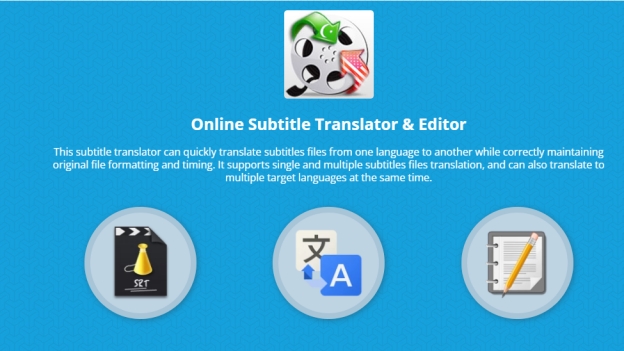
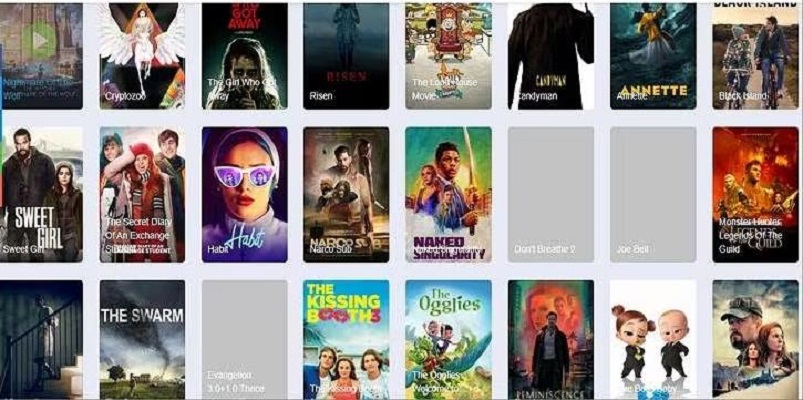

Yuraq Wambli
Editor-in-Chief
Yuraq Wambli is the Editor-in-Chief of Edimakor, dedicated to the art and science of video editing. With a passion for visual storytelling, Yuraq oversees the creation of high-quality content that offers expert tips, in-depth tutorials, and the latest trends in video production.
(Click to rate this post)