The feature of Auto Caption on Instagram Reels has gained a large audience as it also helps the deaf or hearing problems audience. It also results in attractiveness, and compatibility and gives visual appeal to its audience. If you are unaware of how to add auto-captions this article will help you in this way.
Part 1: How to Add Auto Caption on Instagram
The auto caption feature has a number of advantages on Instagram. The procedure of adding Instagram Auto Captions is described below.
-
Step 1: Select Reel
First of all, open your Instagram app and log in if required. After logging, go to the + option available at the bottom of the screen. A new screen will appear where you can create a reel or select it from your camera roll, after selecting the reel press the next option.
-
Step 2: Find the Caption Feature
Once you have selected the reel, you have different options. Select the stickers option at the top of the screen. Now press the sticker showing captions. Now wait for a few minutes until the automatic transcription for the caption is loaded.

-
Step 3: Input and Manage Captions
After the presence of automatic caption transcription use the menu bar consisting of the caption words font and format style. To change or edit the Add Auto Captions to Video Instagram you have to go to the caption group as it appears on screen and select the words individually to edit them.

-
Step 4: Select Done
Now take a wide look at the Auto caption on the Instagram reel. You can also edit the caption if you need one or just select the Done option available on the screen.
Part 2: How to Auto Generated Captions Instagram Reels
If you are unaware of some platforms that help to add Auto Caption on Instagram Reels then a detailed review on this topic is described below.
-
Step 1: Go To the Platform
Firstly, go to the official website of any caption-adding platform such as kapwing. Now after opening it click on the choose a video option to input the required video. You can also input the video link from the browser or add the video directly from Google Drive or camera roll.

-
Step 2: Click on Auto Subtitles
Once you have uploaded the video, a new interface will be in front of you. Now you have to select the subtitles option present in the left bar of the screen. Now from the three options i.e. Auto Subtitles, Upload SRT/VTT and manual subtitles select Auto subtitles. You can also translate the video into any other language if you want or just click on again Auto Subtitles.

-
Step 3: Edit Your Caption
After a few minutes, the caption will appear on the screen. You can also edit the caption in case of any error. You can also change the font, format style, alignment, colour, and many more by the options available on the right side of the screen.

-
Step 4: Export
Now at last preview your video by the playback option. The Kapwing caption feature uses AI transcription to generate and input captions accurately. Once you are satisfied with the video click on the Export or Share button at the right top corner.

Part 3: How to Edit Auto Captions on Instagram
The Procedure of editing Auto Detailing Captions for Instagram requires some steps that are present below.
-
Step 1: Open Instagram
Navigate to the Plus option located at the bottom of the screen after opening the Instagram app. Once you've created a reel or chosen one from your camera roll, a new screen will show up. Click the next button.
-
Step 2: Select Caption Sticker
After choosing the reel, you may choose from a variety of alternatives. Go to the top of the screen and select the stickers option. Press the caption-displaying sticker now.

-
Step 3: Edit Auto Caption
Use the menu bar with the caption words' font and format style to edit the Auto Generated Captions for Instagram once automated caption transcription is enabled. You must choose each word individually in the caption group as it appears on screen in order to modify or alter the Add Auto Captions to Video Instagram.

-
Step 4: Share
Once all the editing is done. Click on the Done option. Now select the share option after selecting whether you want to video public or private.
Part 4: How to Add Auto Caption to Instagram Reels (Word by Word)
The process of adding auto-captions to an Instagram video after experiencing an out-of-synch video on Amazon is not tough, but only if you know the fundamentals of auto-captions and, more significantly, have the right tool for the job. Fortunately, HitPaw Edimakor also known as Auto Caption Generator Instagram can let you add auto word by word caption to any instagram video in a matter of seconds, so you're covered in this scenario.
-
Step 1: Launch HitPaw Edimakor
The first step is to download HitPaw Edimakor from its official website if you want to Add Auto Captions to Instagram Stories. After downloading and installing it, navigate to the main screen where the "Create a Video" option is located.

-
Step 2: Import a Instagram Video
You will be taken to a new screen where you may add the video to which you wish to add automatic subtitles after choosing the Create a Video option. If you want a word by word dynamic subtitles, click the dynamic option under the Style.

-
Step 3: Make Use of the Auto Subtitle Option
The next action is to choose the subtitles tab at the top of the screen in order to activate the auto subtitle option. With the aid of this image, you may automatically add subtitles to your videos without sacrificing their quality.

-
Step 4: Export
Lastly, in order to save the movie to your device for later use, you must press the export button. Additionally, you can select the export format.

Final Words
The process of adding Auto Caption Instagram is simple if you know the process of adding them. They also give an attractive visual appeal to its users and grab a large audience worldwide. Most content creators use this feature to reach a broad audience with ensuring that their message is conveyed properly to their audience. You can also use some other platforms like Hitpaw Edimakor to add captions to the videos that have already been downloaded.
Home > Subtitle Tips > How to Add Auto Caption on Instagram Video 2025
Leave a Comment
Create your review for HitPaw articles
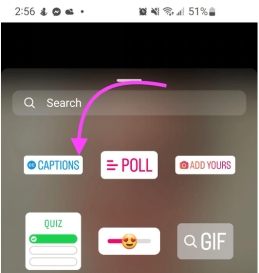
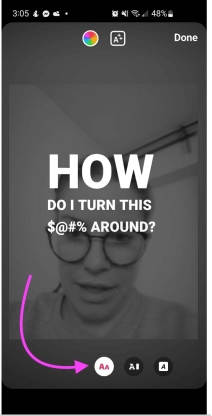




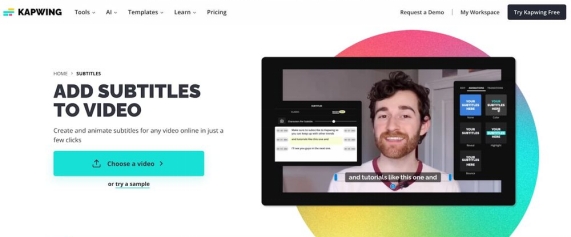
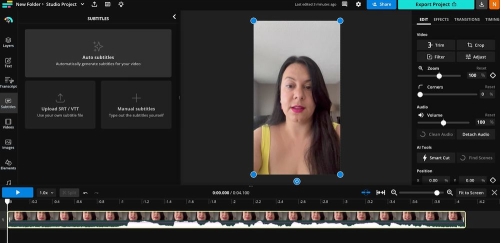
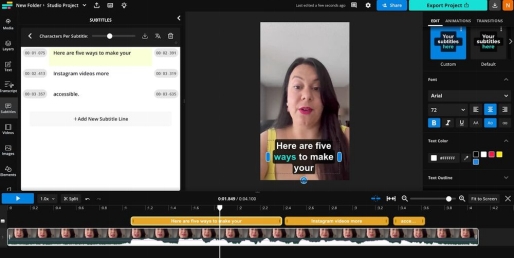
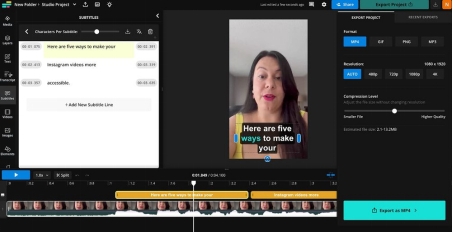
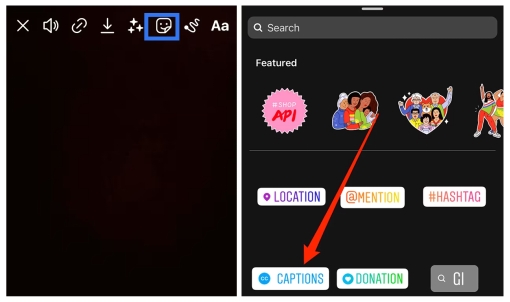
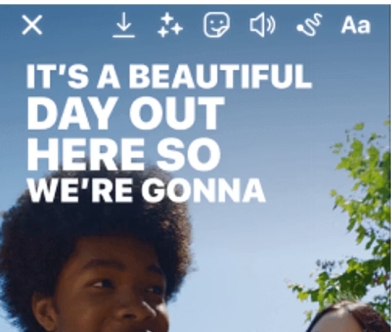
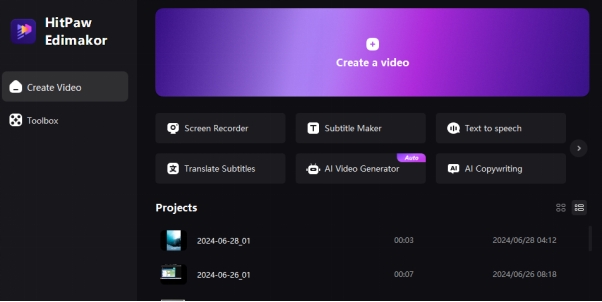

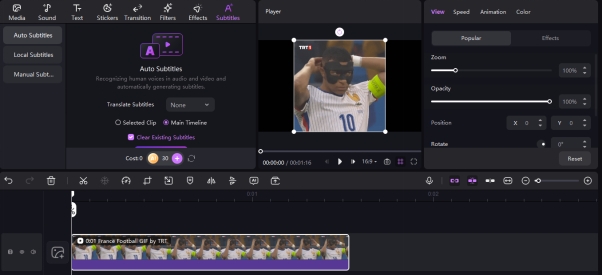
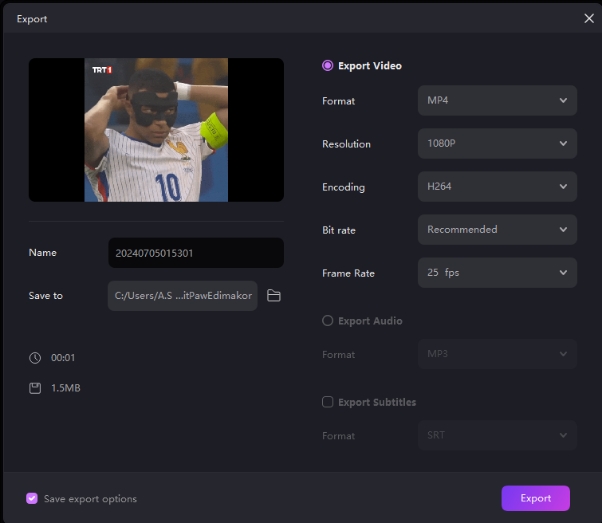

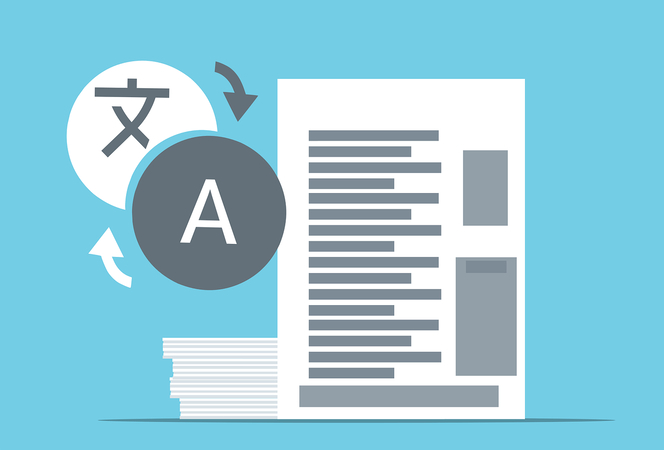
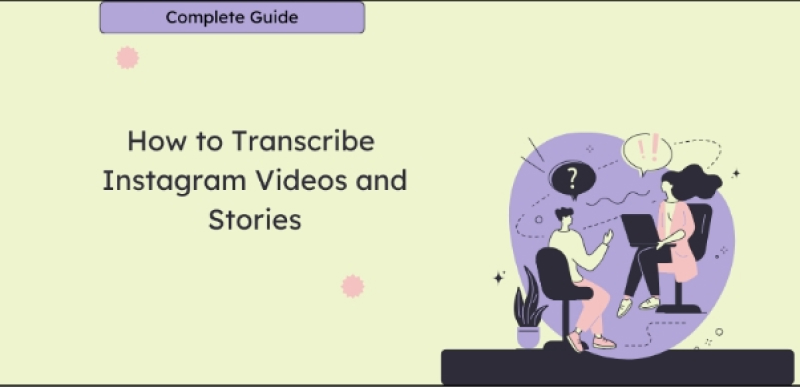

Yuraq Wambli
Editor-in-Chief
Yuraq Wambli is the Editor-in-Chief of Edimakor, dedicated to the art and science of video editing. With a passion for visual storytelling, Yuraq oversees the creation of high-quality content that offers expert tips, in-depth tutorials, and the latest trends in video production.
(Click to rate this post)