In the past, changing the background of a video during post-production was a difficult task. If you want to customize or change the background, the only way is to record the video in front of a green screen, which could then be edited out and replaced with something else. This effort during video production is no longer necessary, as video editing software and artificial intelligence have made it possible to change the background without a green screen. It’s more like accessing the green screen effect without a green screen.
Do you have videos with backgrounds you want to edit, but they weren't recorded behind a green screen? In this article, we’ll discuss all the ways you can get to remove the video background without a green screen.
Part 1: What is A Green Screen
A green screen, also known by many as a chroma key, is a solid color background that many video creators and filmmakers use to replace backgrounds during the editing process. The color green was chosen because it is very different from human skin tones, so it is easy to separate and remove this color from a video. This way, you end up with a video without a background, and you can then overlay any other video or image onto the background. The green screen has been around for a long time and plays a vital role in adding complex visual effects to videos such as CGI.

Part 2: Can You Remove Video Background without Green Screen?
With advancements in AI and machine learning, software have a new feature which allows them to remove the background from videos without a green screen. These advanced tools use complex algorithms to render the video frame by frame and separate the subject from its background even in complex situations.
While green screen still remains the standard technique for movies and TV shows, these new software have allowed everyday users and content creators to achieve similar effects with minimal effort.
Part 3: How to Remove and Change Video Background without Green Screen
Moving on to the important and more technical part, how to change video background without green screen. We have a list of 7 tools, and we’ll show you how to remove the background one by one.
1. Edimakor Video BG Remover [Video Tutorial]
HitPaw Edimakor , an AI-driven video editor, seamlessly integrates AI to simplify video editing tasks that were once challenging. One of its standout AI features is the ability to remove video backgrounds and change the backgrounds as you want effortlessly.
Key Features
- One click to remove the video background without green screen.
- Change the video background to any solid color or provides image.
- Upload any picture and customize the video background.
- One click to blur the background of the video.
You can now use Edimakor to remove and change the background from videos very easily and quickly in three simple steps as followings.
-
Step 1: Open HitPaw Edimakor in your computer and click on Create a video. Once launched, import the video and move it to the main timeline.

-
Step 2: Select the video on the main timeline and go to the box right next to the video player. There you’ll find AI Tools. Click on it and then turn on the toggle for Remove Background.

-
Step 3: Now in the right panel, go to Popular section and scroll down to find and enable Backgrounds. Here you can change and customize your preferred video background.

2. OBS Remove Video Background
OBS studio can also be used to remove the background of a video. In this technique, what we do is create a virtual green screen with a plugin for OBS on Github. But the process is much more complex and is not friendly for beginners.
1. After you download the plugin, copy the contents to where OBS Studio is installed and launch it. Then, from the sources in OBS Studio, select Camera and go to Filters.
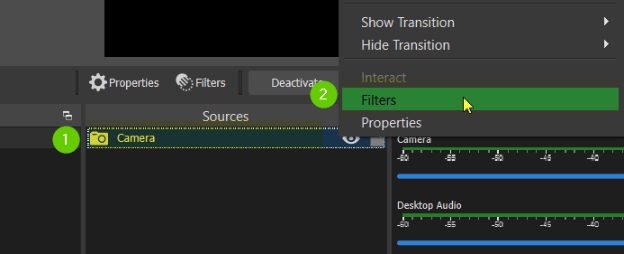
2. Click on the + sign to add Background Removal. This will remove the background from your video.
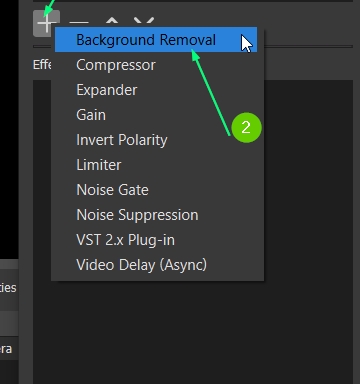
3. Next, you have to change some parameters. Then, click on Select Colour and choose Green. Also change the Segmentation model to see which one gives you the best results.
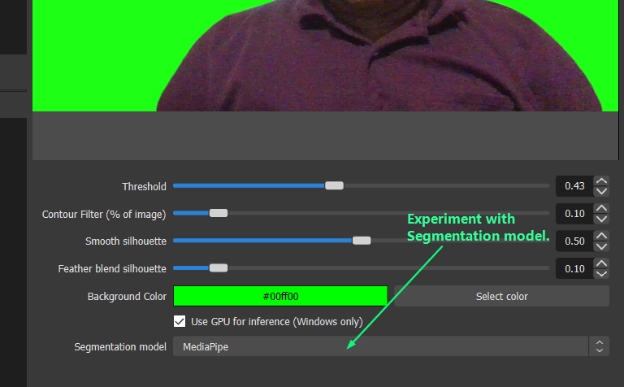
4. Now you can add any image or video as the background with the Chroma Keying effect.
3. Unscreen
Unscreen is an online platform to remove backgrounds from your videos. The beauty of this software is that it can remove the background in just a few clicks, and you don’t even need to install anything. You could also replace the background if you wanted to. Just go to Unscreen’s website and upload your video:
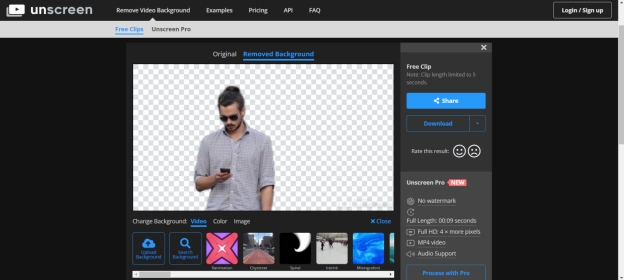
Once the video is uploaded, it automatically removes background from it. You can download this video or add a new background.
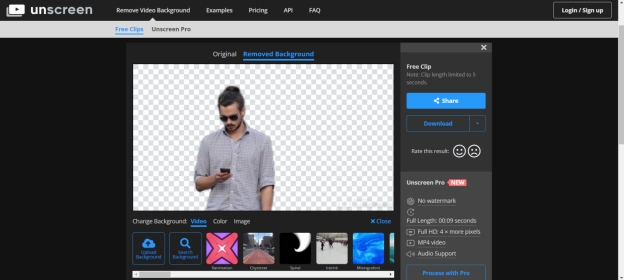
4. DaVinci Resolve
DaVinci Resolve is a professional grade video editing tool which can help users edit their videos and make professional videos. It also has the ability to remove background from videos without requiring a green screen. With its Magic Mask feature, the subject can be isolated and automatically tracked. However, this software can be a bit complex for beginners to use.
5. Final Cut Pro
Final Cut Pro is a software designed only for Apple devices. Just like DaVinci Resolve, this software can remove the background from any video. It uses the Keyer effect or the Screen Removal Mask to isolate the background and remove it. Final Cut Pro is one of the advanced video editing platforms and has gained much publicity due to its ease of use, rich features and stability on Macs.
6. Cutout Pro
Cutout Pro also offers an online, no-installation solution for people who want green screen effects without green screen. All users have to do is upload their video to Cutout Pro’s website and let it do the magic for one click video background removal.
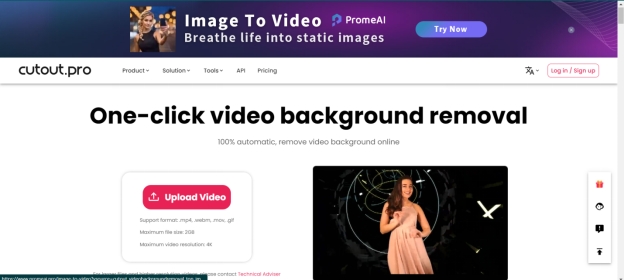
7. Vmaker
Vmaker AI is the last platform we introduce here that uses AI and a strong internet connection to provide you with the facility of editing your videos.To get green screen effects in its Manual Editing section and remove the video background without green screen.
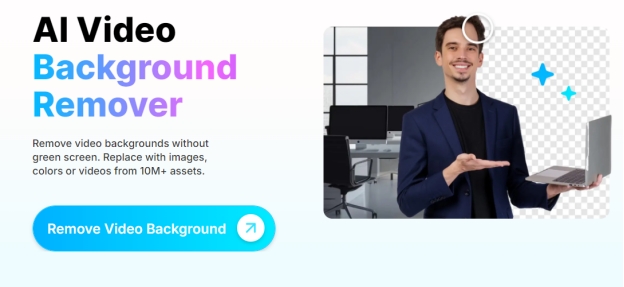
Part 4: How to Remove and Change Image Background
In addition to video background removal and replacement, many people also want to know how to change the picture background. Luckily, HitPaw Edimakor also supports one-click removal of image background with its AI Cutout feature.
-
Step 1: Run Edimakor, and click on Create a Video. Upload your image.
-
Step 2: Select the iamge track in the Timeline and toggle on the AI Cutout button in the right pane to remove the background from the image.

-
Step 3: Once you’ve removed the original background, you can easily add a new one.

Conclusion
Green Screen is a really useful tool in mainstream media production. However, thanks to the new advances in software and integration of AI, it has been easier to remove and change backgrounds of your video without green screen. Now try HitPaw Edimakor to change background in video with a simple click.
Home > Video Editing Tips > How to Remove and Change Video Background without Green Screen
Leave a Comment
Create your review for HitPaw articles




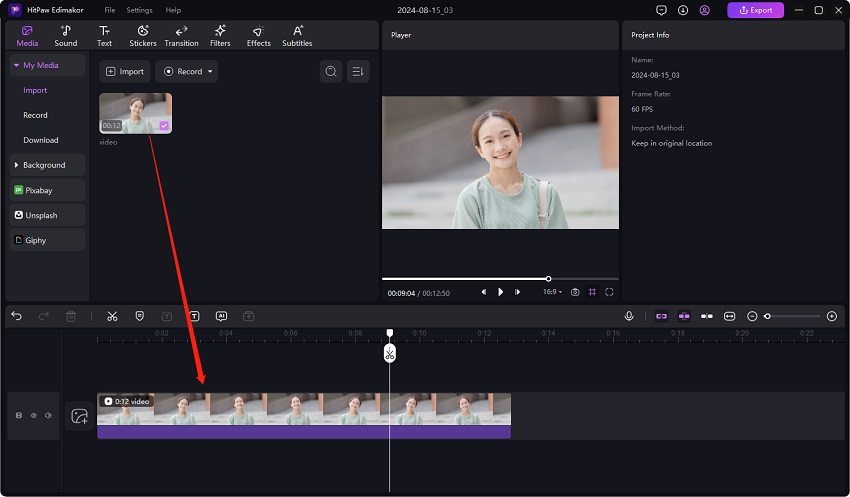
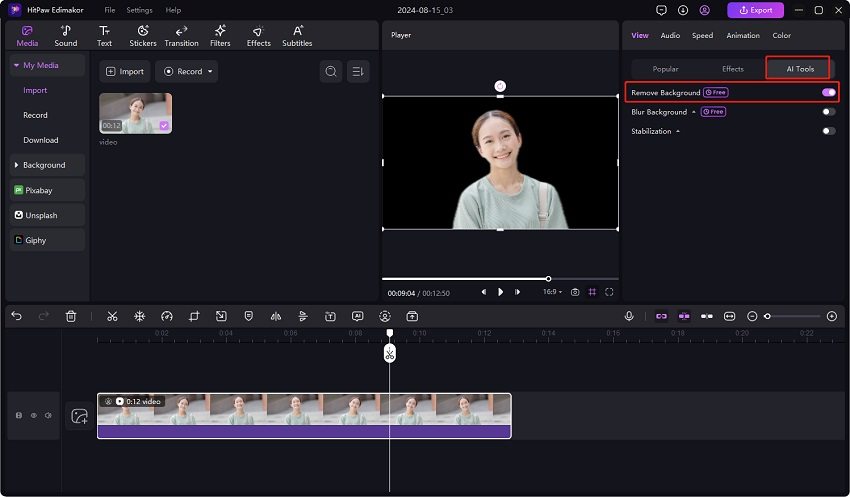
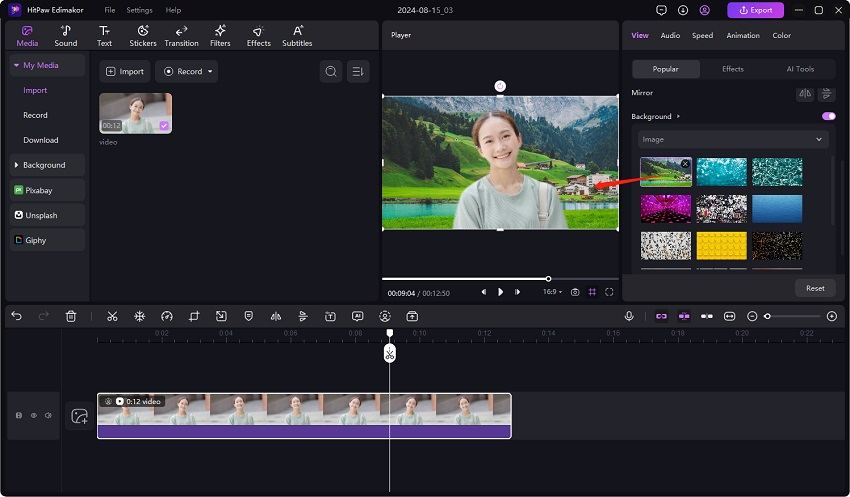


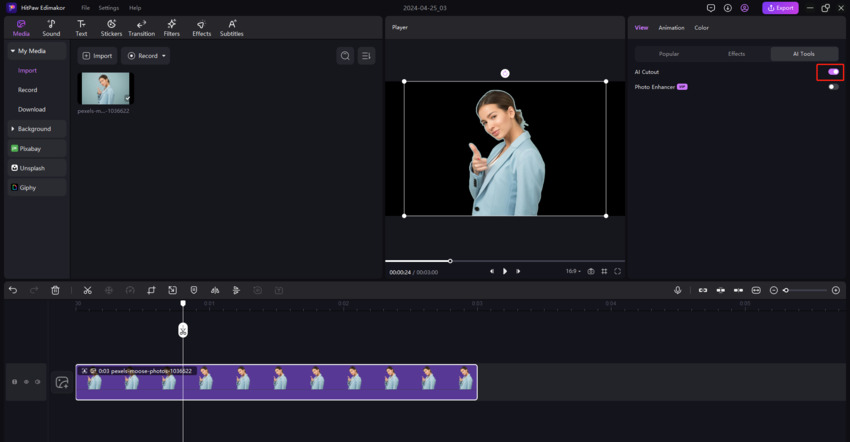
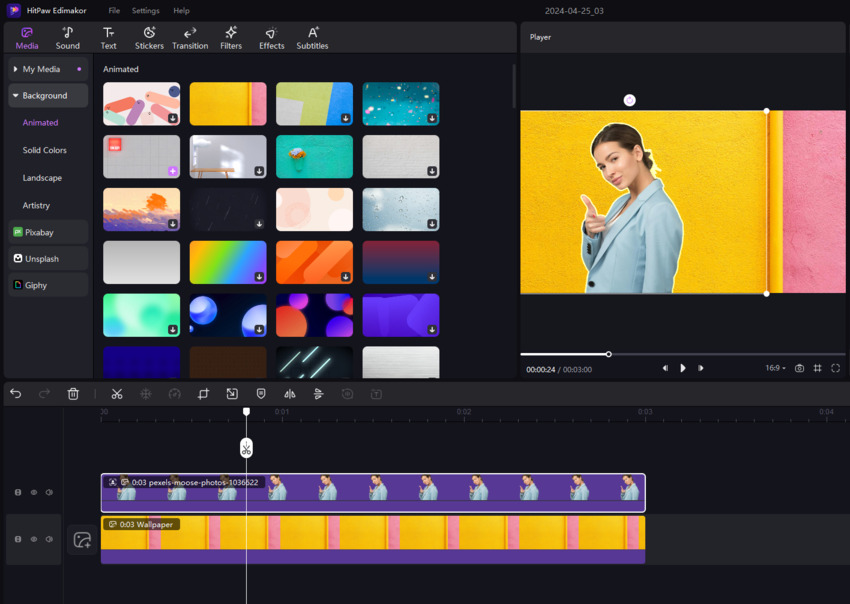

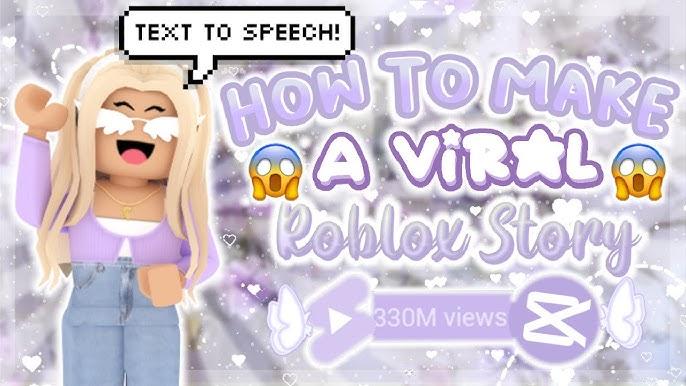
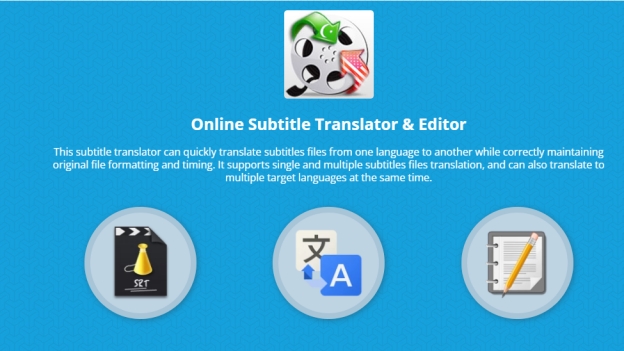

Yuraq Wambli
Editor-in-Chief
Yuraq Wambli is the Editor-in-Chief of Edimakor, dedicated to the art and science of video editing. With a passion for visual storytelling, Yuraq oversees the creation of high-quality content that offers expert tips, in-depth tutorials, and the latest trends in video production.
(Click to rate this post)