Video content usage is growing across various sectors, such as entertainment, education, marketing, and more. With that, the need to transcribe or generate subtitles is also growing. It not only helps to make the content reach a broader audience but also leads to better content understanding.
Today, hundreds of tools can generate automatic transcription/subtitles for audio and video files. One such tool is pyTranscriber, an open-source tool that can transcribe audio/video files for free. In this guide, we will review pyTranscriber thoroughly, covering its features, how-to steps, pros and cons, and more.
Part 1: pyTranscriber Overview
pyTranscriber is in the spotlight for offering a free software solution to transcribe audio/video files. Here's all you need to know about the pyTranscriber GitHub project.
1. What can pyTranscriber do
2. pyTranscriber Pros & Cons
- Free and easy to use
- Near to accurate transcription for clear audio
- Two output files: subtitles in .srt format and transcription in .txt format
- Varying accuracy depending on the clarity/quality of the audio and background noise
- Not suited for large audio/video tracks with multiple speakers
- Limited features, no support for inserting subtitles into the video
- Limited multilingual support
- Last updated in 2020
pyTranscriber is designed to generate automatic subtitles and transcriptions for audio and video files. It provides a user-friendly graphical interface to upload the file, generate subtitles or transcribe audio/videos, and download the output file. It supports English, Spanish, Chinese, and Portuguese languages.
pyTranscriber performs speech recognition via Google Speech Recognition API using Autosub. It provides two outputs, i.e., a subtitles file in .srt format and a transcribed audio file in .txt format. Furthermore, you can easily edit and customize the SRT and transcription files to optimize the quality.
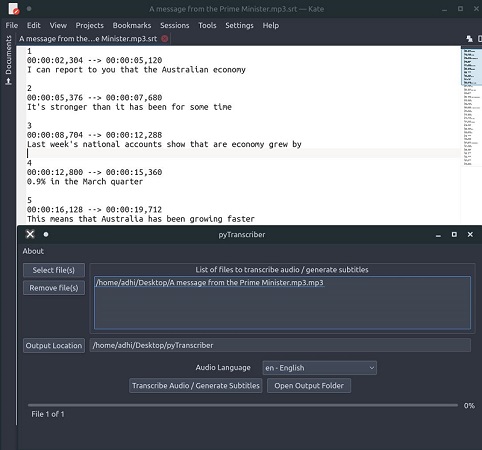
Pros
Cons
Part 2: How to Download and Use pyTranscriber
pyTranscriber is compatible with Windows, Mac and Linux system. To use pyTranscriber on Mac, you have to allow it to run manually at System Preferences > Security and Privacy because the app is not downloaded from the App Store. You can use pyTranscriber Windows 10 or other versions directly after installation.
Follow the below steps to learn the pyTranscriber download and usage steps:
Step 1. Head to the pyTranscriber online GitHub page and download its installer as per your operating system. Run the installer and follow the on-screen instructions to install the software.

Step 2. After installation, launch the software. Click "Select file(s)" to select and upload the audio/video file. Select the audio language and click "Transcribe Audio / Generate Subtitles".

Step 3. Once the speech-to-text conversion is completed, it will pop up two windows. One will show the transcription in .txt format, while the other will show the subtitles in .srt format.

Part 3: pyTranscriber Alternatives
pyTranscriber does seem to be a free and effective way to auto-generate subtitles and transcriptions, but when you need to generate subtitles for multiple audio/video files or you want to add subtitles to your videos, you need a more powerful solution. This is where HitPaw Edimakor comes into action.
HitPaw Edimakor is an AI video editor that also provides speech to text and auto subtitling features. It can intelligently extract text from audio and video files. Its AI technology can effectively distinguish audio from background noise or other sounds and generate accurate subtitles. Furthermore, it allows you to insert the generated subtitles into the video in your customized font.
The key features of Edimakor vs pyTranscriber include:
- AI-powered subtitle generation from audio and video files.
- Recognize 120+ languages.
- Edit subtitles text and customize them with varying font, style, and more.
- Insert generated subtitles into the video file.
- Support subtitle translation with AI.
- Save the subtitle file in SRT, ASS, VTT, and TXT formats.
Here's how to automatically generate subtitles from video/audio files and save them with Edimakor. You can also use Speech to Text for transcription.
Step 1. Download and run Edimakor on your computer (Windows/Mac). Launch the tool and click "Subtitle Maker" from the home screen. Import the audio or video file you want to process to the timeline.

Step 2. Click the "Subtitles" tab and select "Auto Subtitling". Once the subtitles are generated, select the subtitle and edit its text, font, or style as you want.

Step 3. To export subtitles as a separate file, click the "Export" button from the right sidebar and save the file in SRT or other formats.

Step 4. To save the video with subtitles, click the "Export" button from the top, set the export settings, and save the file on your computer.

That's it! This way, Edimakor provides a user-friendly and powerful tool to transcribe audio and generate subtitles with high accuracy.
Conclusion
pyTranscriber is a useful tool for generating subtitles and transcriptions for audio/video files. You can simply access the pyTranscriber download for Windows, Mac, or Linux and follow the steps above to use it. Alternatively, HitPaw Edimakor offers an AI-powered platform that can accurately generate subtitles and even support editing and adding them to videos.
HitPaw Edimakor (Video Editor)
- Create effortlessly with our AI-powered video editing suite, no experience needed.
- Add auto subtitles and lifelike voiceovers to videos with our AI.
- Convert scripts to videos with our AI script generator.
- Explore a rich library of effects, stickers, videos, audios, music, images, and sounds.

Home > Subtitle Tips > pyTranscriber Download, Review & Alternatives
Leave a Comment
Create your review for HitPaw articles
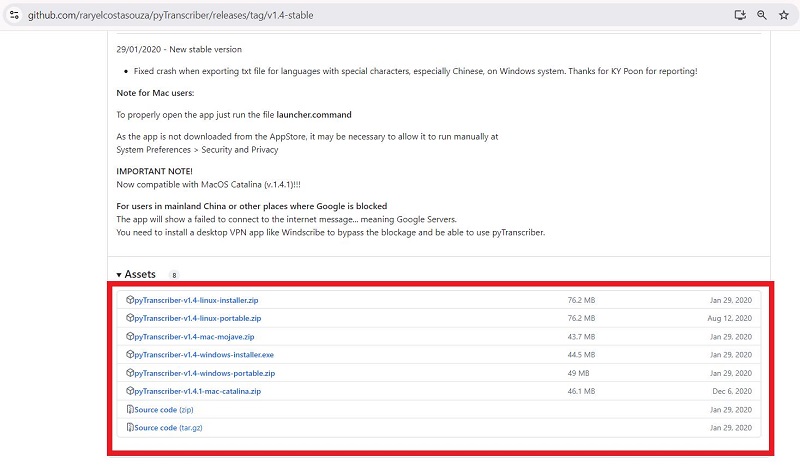
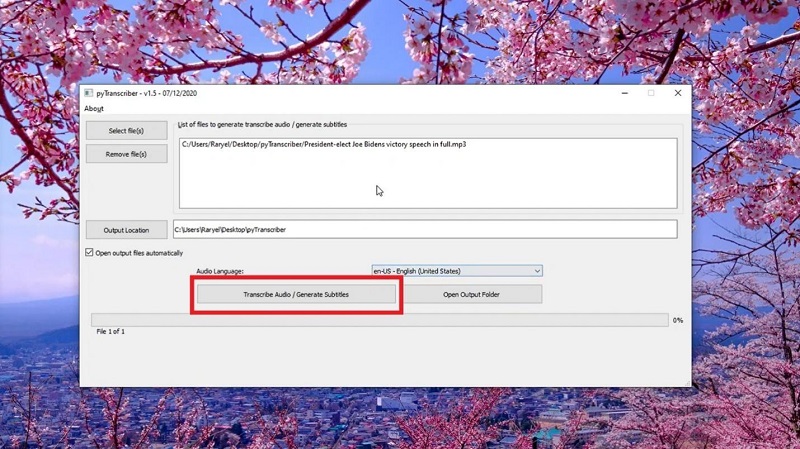
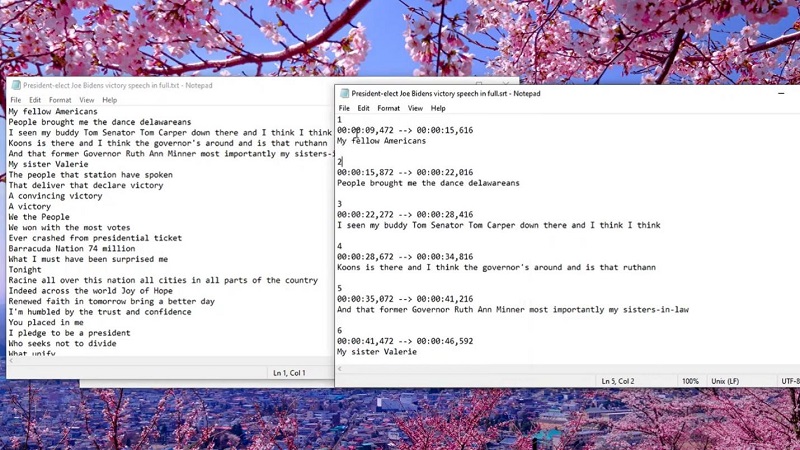




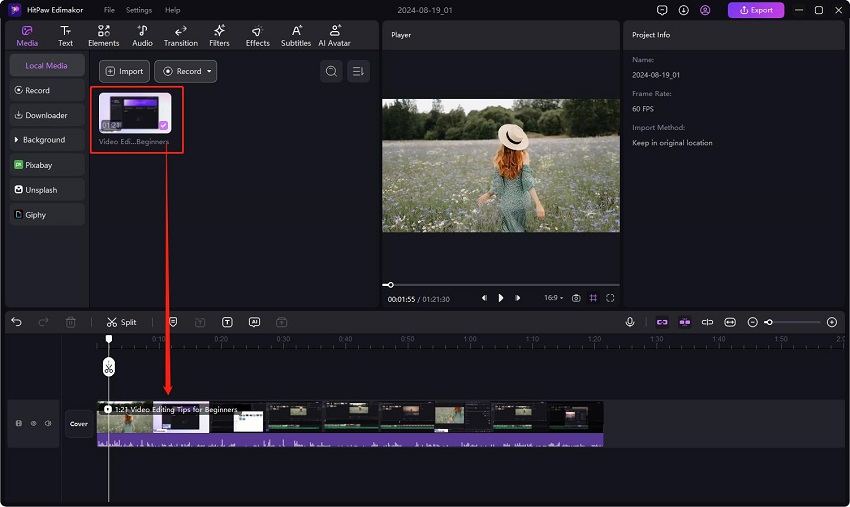
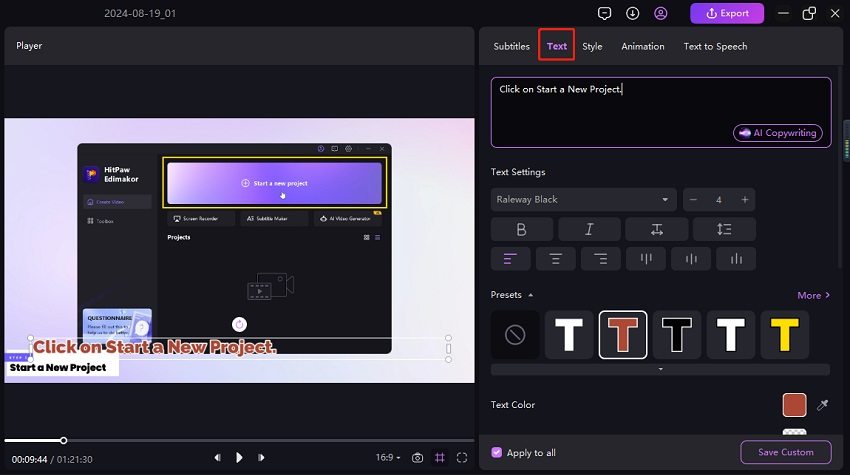
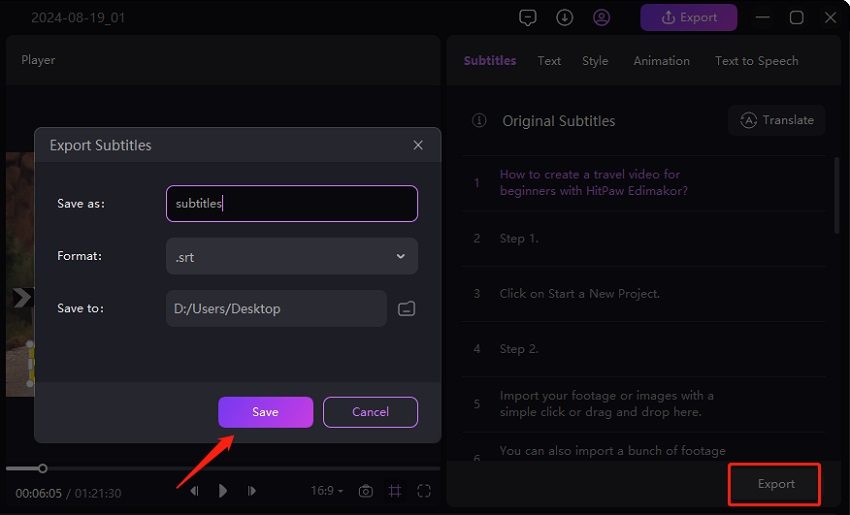
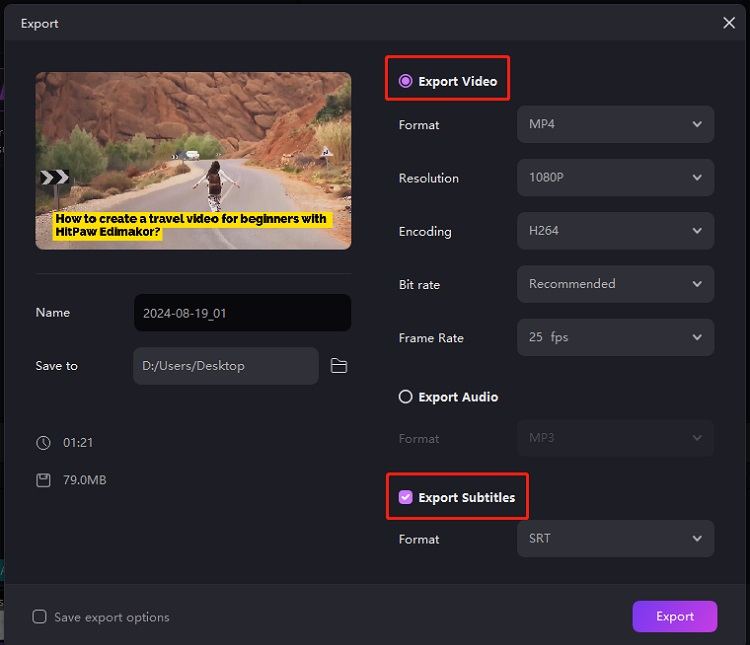

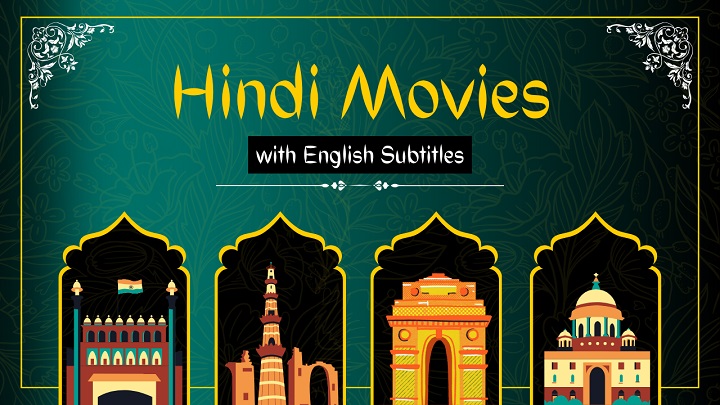

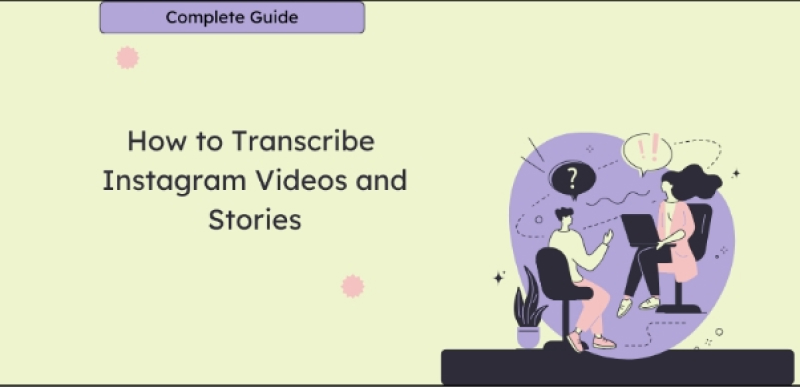
Yuraq Wambli
Editor-in-Chief
Yuraq Wambli is the Editor-in-Chief of Edimakor, dedicated to the art and science of video editing. With a passion for visual storytelling, Yuraq oversees the creation of high-quality content that offers expert tips, in-depth tutorials, and the latest trends in video production.
(Click to rate this post)