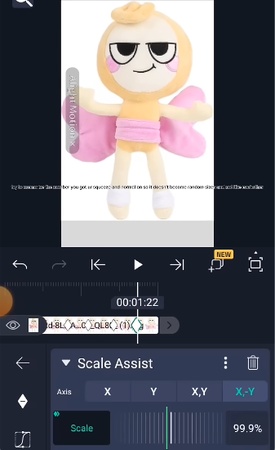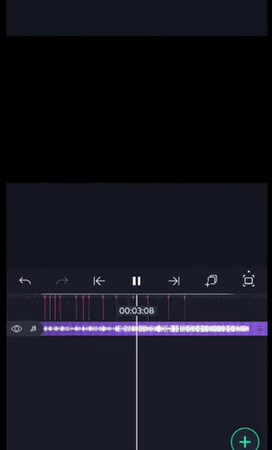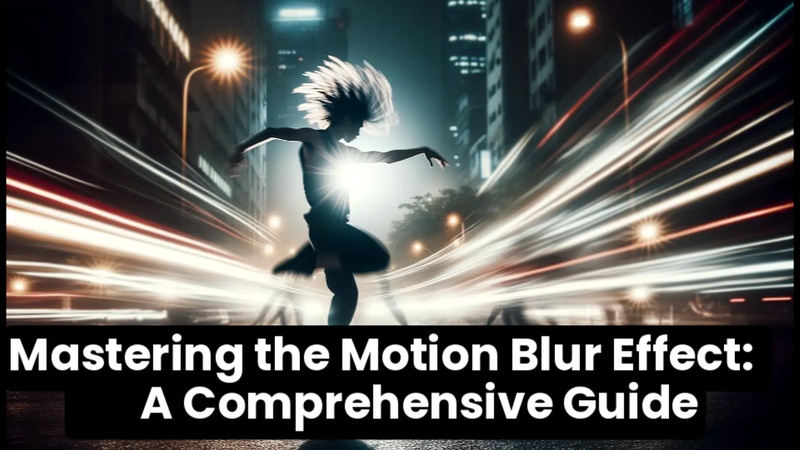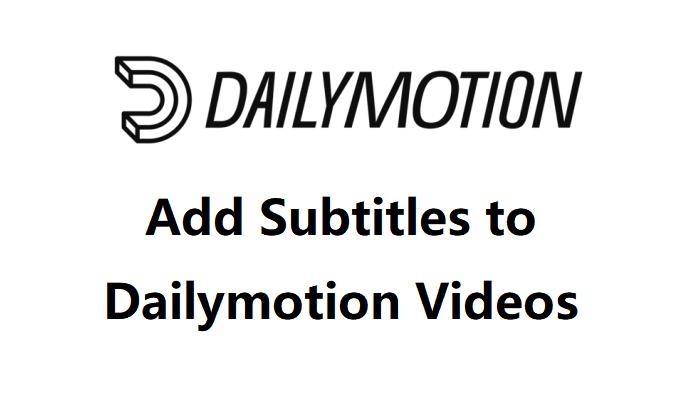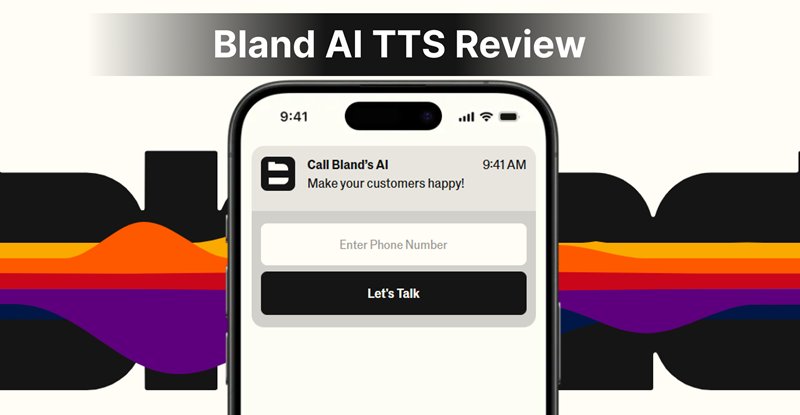Editors, designers, and producers utilise Alight Motion, a robust mobile animation program, to quickly and simply animate text, images, and effects. This Alight Motion tutorial covers everything from bounce effects to text animation, as well as a PC-friendly version utilising Edimakor, regardless of your level of experience.
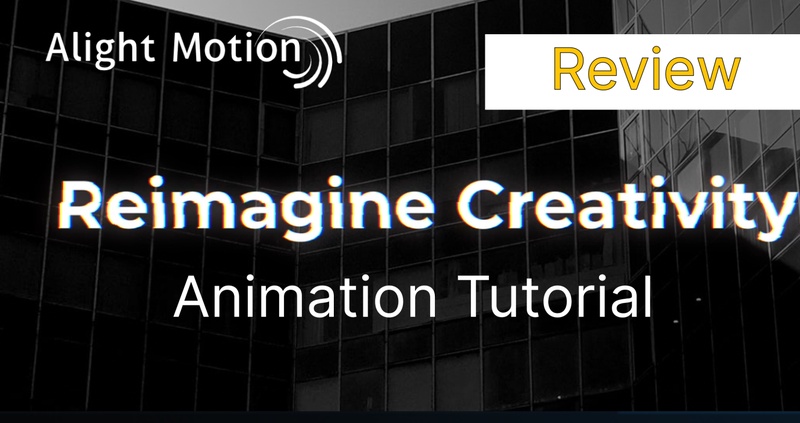
Part 1: What Is Alight Motion
For producing animations, motion graphics, visual effects, and expert edits, Alight Motion is a popular smartphone software for motion design and video editing. Animating text, applying transitions, and customising typefaces are all made possible by its capability for layers of images, music, and video.
It is ideal for both novices and experts due to its user-friendly interface and robust features. Both the free and Pro versions of Alight Motion apk are available for iOS and Android; however, the free version adds a watermark to exported videos.
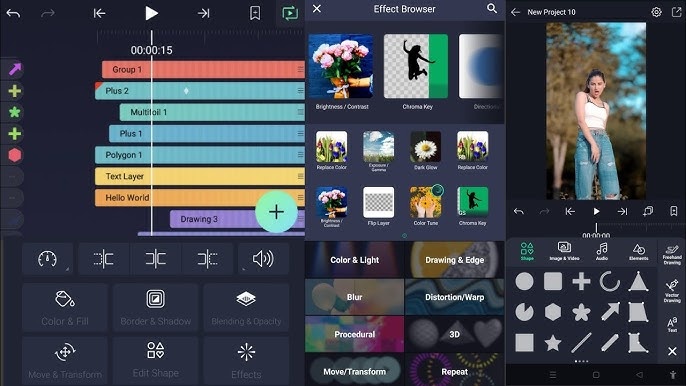
Part 2: Alight Motion Tutorial | Step by Step
With simple, step-by-step lessons designed for novices and content creators, discover how to animate text, eliminate backgrounds, add bounce effects, and make flawless beat marks with Alight Motion pro apk.
1 How to Turn Text to Animation With Alight Motion
-
Open Alight Motion and Add Your Video
Start by launching the Alight Motion application on your tablet or phone. Create a new project. Then, import your video and hit the plus icon to add the text you want animated to the timeline.
-
Add Text Animation Using Effects Panel
From the timeline, choose the text layer directly. After tapping the Effect icon, search for and select Text Transform. With the help of this integrated feature, you can create rich, dynamic text effects using strong Alight Motion animation capabilities, including range, transform settings, and visual attributes. For a seamless fade-in, set the alpha to 1% under Transform.
-
Customise Movement Using Offset, Rotation, and Scale
Now use the Transform options to experiment with movement. Text can be moved left, right, up, or down by adjusting the offset on the X or Y axis. For a striking, dramatic motion effect, extend it, zoom it in with scale, or rotate it with the angle setting.
-
Enhance with Visual Attributes, Easing, and Overlap
Turn on Visual Attributes to add colour to your text while it is animating. For fluid beginning and ending actions, use easing. If you want your text to look disorganised, use random order and overlap for smooth transitions.
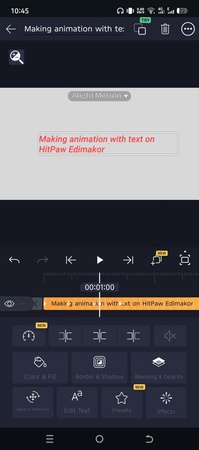
2 How to Use Alight Motion Background Remover
-
Start a New Project and Understand the Setup
Open Alight Motion apk, create a New Project and add the media. By eliminating the white backdrop in this layer, the finished product will have a cleaner, more polished appearance.
-
Select the Correct Layer for Background Removal
To get rid of the white background, tap on the layer that has it. To ensure that modifications are applied to the correct visual element, make sure this layer is active before applying any effects.
-
Apply the Luma Key Effect Using Mat Mask
Move to Effects and tap on Mat Mask. The Luma Key effect, which helps eliminate background colours based on brightness values like black or white, can then be applied.
-
Adjust Luma Key Parameters for a Clean Cut
Adjust the Luma Key settings now. To remove dark parts, raise the Low value; to gradually fade out the white background while maintaining the integrity of the main subject, lower the High value.
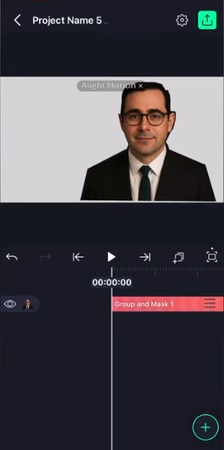
3 How to Make Alight Motion Bounce Effect
-
Import Your Picture or Graphic First
-
Navigate to Effects and Add Scale Assist
-
Animate Bounce Using Keyframes and Scale

4 How to Make Alight Motion Beat Mark
-
Create a New Project with the Right Settings
-
Import Your Audio File to the Timeline
-
Identify Beats Using Audio Waveform Spikes
-
Enable the Beat Mark Layer for Manual Taps
-
Tap to Add Beat Marks at Key Moments
-
Sync Visual Animations with Beat Marks

Part 3: Make Animation With Text Like Alight Motion
You do not always need sophisticated programs to create character-based animation that seems expressive and flowing, similar to the animations in Alight Motion. Instead, you can use HitPaw Edimakor, a perfect A light M otion alternative for pc to make your animation ideas a reality by combining AI-generated characters, fluid scene changes, and captivating text overlays.
Step 1: Open HitPaw Edimakor (Video Editor)
To begin, start HitPaw Edimakor on your PC. To use the newest AI tools and capabilities, make sure the program is up to date.
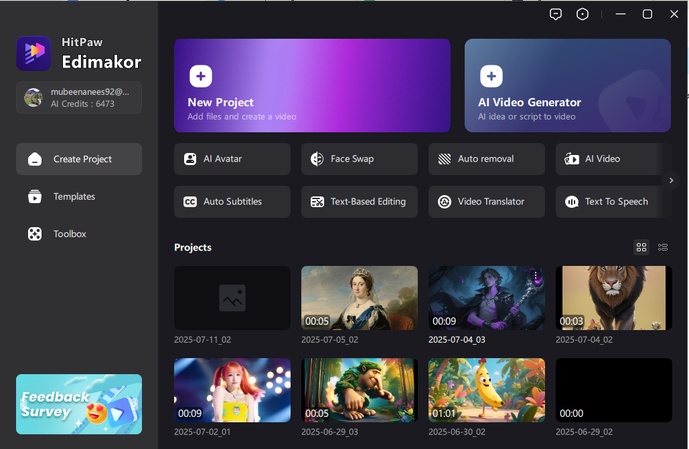
Step 2: Select Text to Image Tool from the Toolbox
To access the Text to Image option, select the Toolbox tab from the menu on the left and scroll down. Here's where you will design your characters.
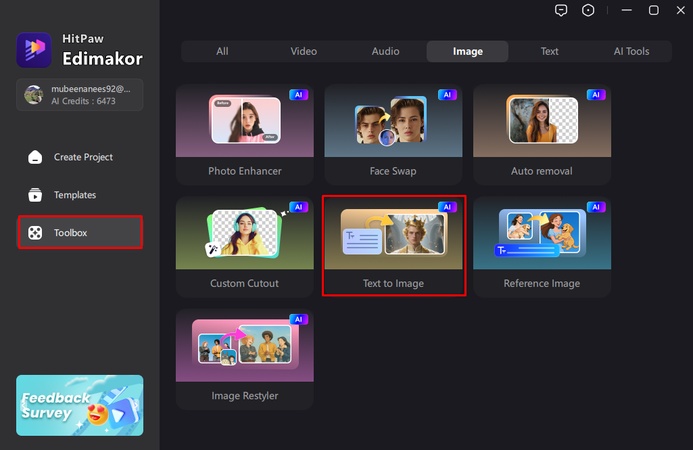
Step 3: Enter a Prompt
Give a detailed description of your character in the prompt box. For instance: A confident young girl in a red futuristic suit, standing on a flying hoverboard, neon city background, cartoon style. Choose a style, resolution, aspect ratio, and quantity of at least 2–3.
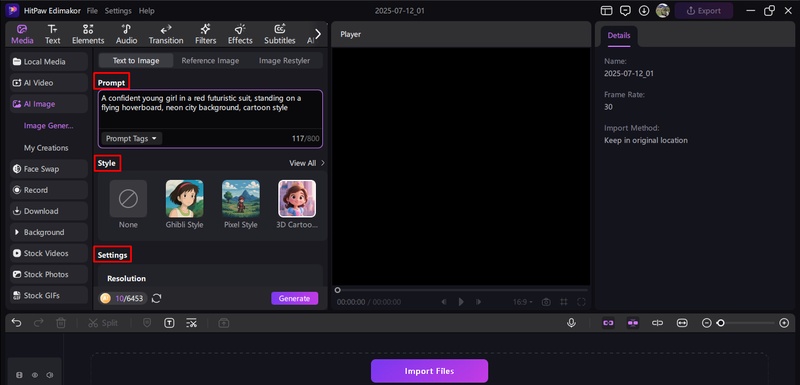
Step 4: Generate the Image
After selecting Generate, let Edimakor work its magic. Your photographs will show up in the My Creations tab after they have been rendered. From there, you can import them straight into your project timeline or download them.
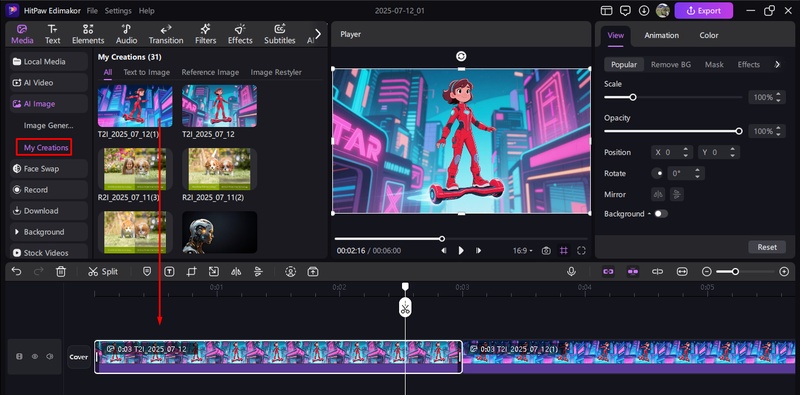
Step 5: Get More Characters with Tweaked Prompts
Do you want to see the exact figure in a different role? Use the Modify option to make little adjustments to your prompt, such as altering the action, setting, or attire, and get fresh, reliable variations. For instance: Same girl in a space pilot uniform, running on a metal bridge inside a spaceship.
Step 6: Select Image to Video in Toolbox
Click the Image to Video under the Video area of the toolbox. With the help of this program, you may use prompt-based movement to animate still photos.
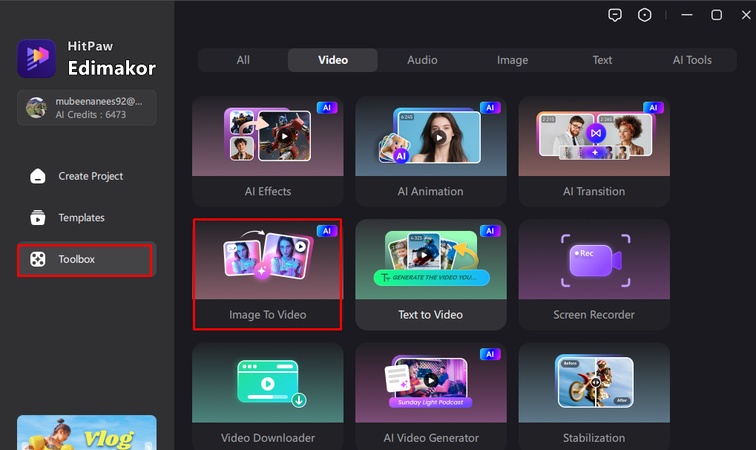
Step 7: Upload the Image
Use the Text to Image function to upload the image you have already prepared. Write a description of the movement or atmosphere in the prompt box. Decide on the time and resolution you want.
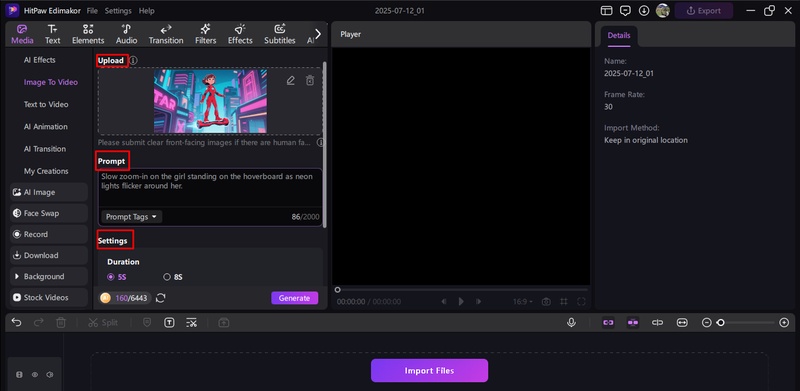
Step 8: Generate the Video
Select Generate. The movie will instantly show up in the My Creations tab when it is ready. It can then be added to your project timeline for additional editing.
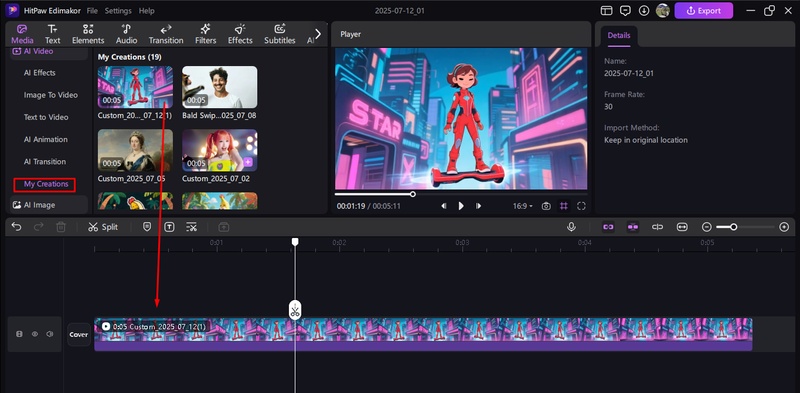
Step 9: Add Subtitles and Music to Video
Go to the Subtitles menu and select the desired Subtitle mode to add extra interest or a narrative focus to your video. Choose the language and adjust the font's size, style, and location. Edimakor will flawlessly sync your audio and subtitles.
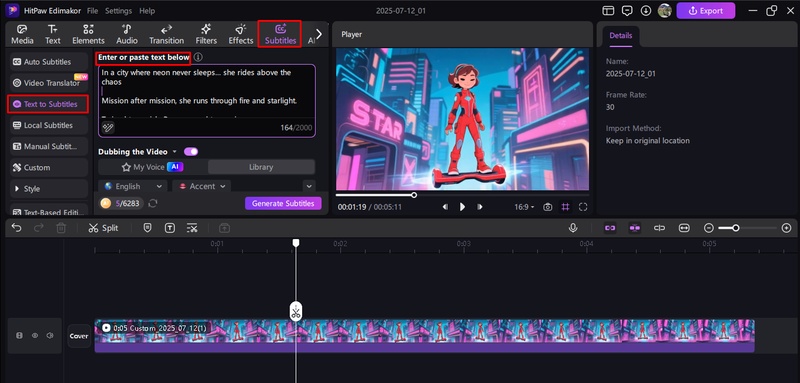
From the top bar, select the Audio tab. You can explore Edimakor's sound collection for dramatic music, whoosh effects, or ambient city noise, or you can contribute your background music. To align with your animation, drag & drop it onto the timeline.
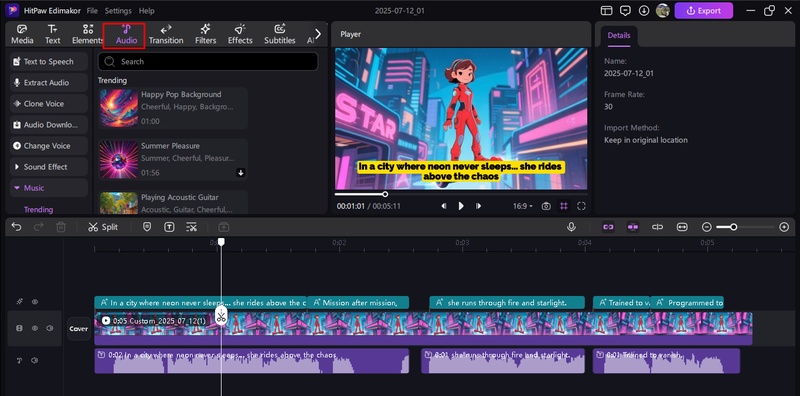
Step 10: Export Your Final Animated Video
After the image sequences, timing, audio, and subtitles are all in order, click Export, choose the video quality, and then generate your animation.
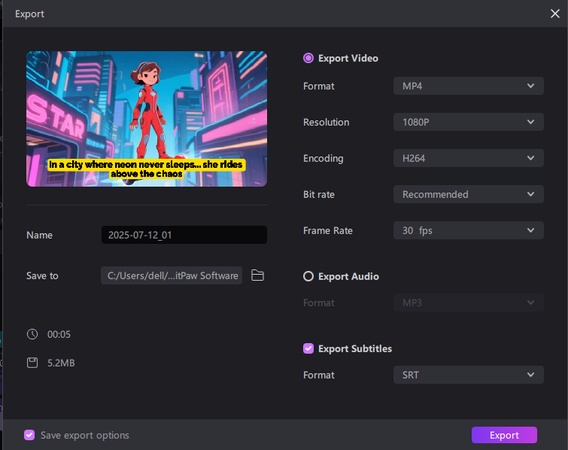
FAQs on Alight Motion
A1. You can access Alight Motion Apk for Android from the App Store, Play Store, or trustworthy APK websites. For Alight Motion PC Download, you can use an emulator on your PC or look into alternatives like Edimakor.
A2. Watermark removal is only possible with Alight Motion's Pro edition. Despite their claims, mod APKs are frequently unstable or dangerous.
A3. Use websites that offer audio downloads or take sounds from libraries that do not charge for them.
A4. At this time, browser editing is not supported by Alight Motion. Edimakor, on the other hand, provides a comparable online editing experience and is entirely browser-based.
A5. Bluestacks is an Android emulator that allows you to run Alight Motion APK on Windows or Mac computers.
In Conclusion
The powerful mobile animation tool Alight Motion is perfect for novices who want to animate backgrounds, text, and visual effects. Anyone can learn how to effectively use its features with the simple instructions mentioned in above Alight Motion tutorial. For customers on PC or seeking a watermark-free experience, HitPaw Edimakor (Video Editor) stands out as the ultimate Alight Motion alternative, AI-powered, browser-based, and loaded with innovative editing options.
Leave a Comment
Create your review for HitPaw articles