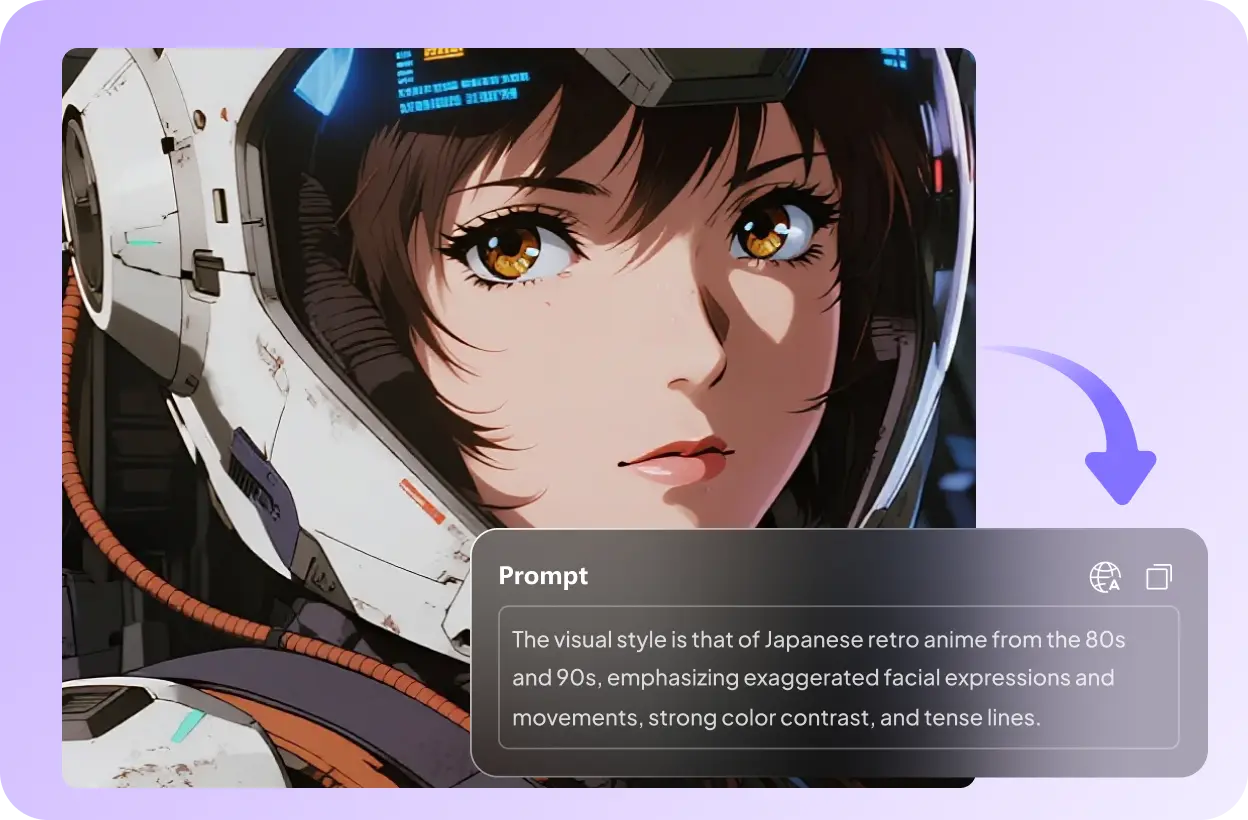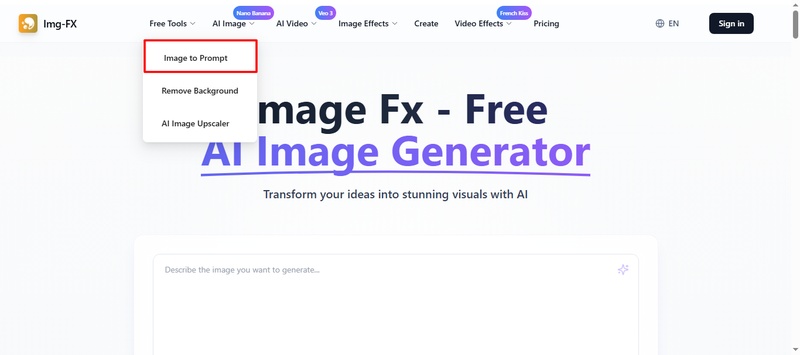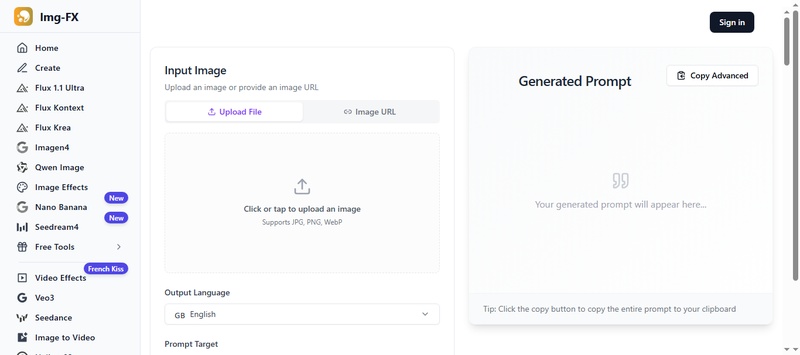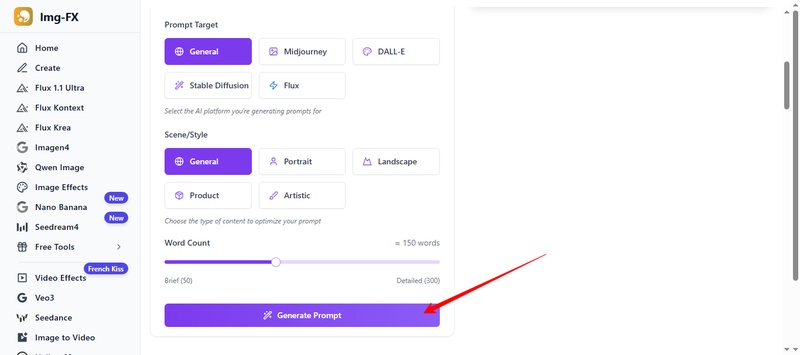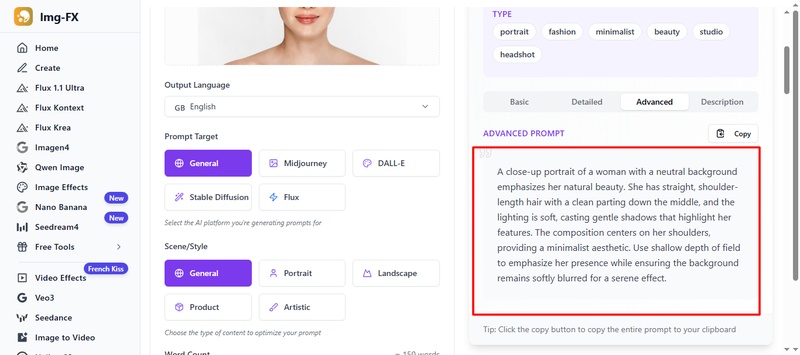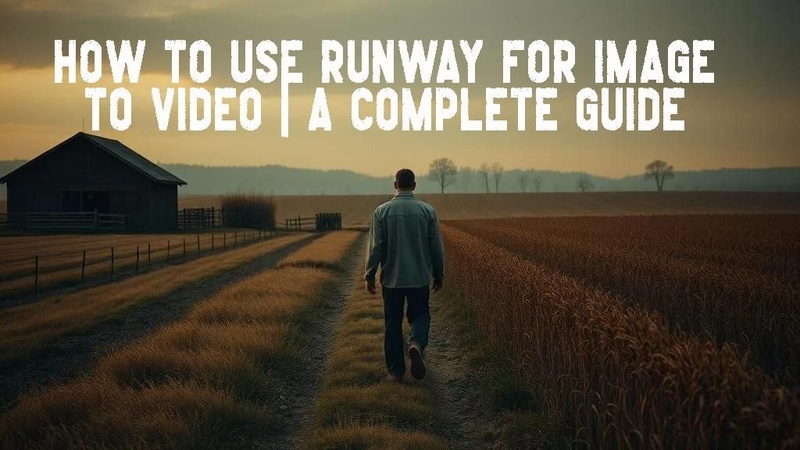Image FX Image to Prompt is making waves in the creative world. At its core, it's a tool that transforms images into text prompts for AI models.
In simple words? You upload an image, and it gives you a detailed description you can use to generate new visuals. Pretty handy when you're out of ideas or need fresh inspiration.
In this article, we'll walk through what Image FX Image to Prompt is and how it works. You'll see the steps to use it, the benefits, and the drawbacks you need to know. And in the end? We'll also share a better alternative.
Let's dive in!
Part 1: What Is Image FX Image to Prompt?
Image FX Image to Prompt is an AI-powered service that takes an image and turns it into a detailed text prompt. You feed it a photo, illustration, or other graphic. The system then analyzes visual details. It recognizes the subject, style, lighting, colors, and composition. Then, it outputs a descriptive prompt that you can plug into text-to-image tools.
On the technical side, Image FX uses computer vision and image captioning techniques to parse the image. It detects objects, backgrounds, and stylistic cues to build a prompt.
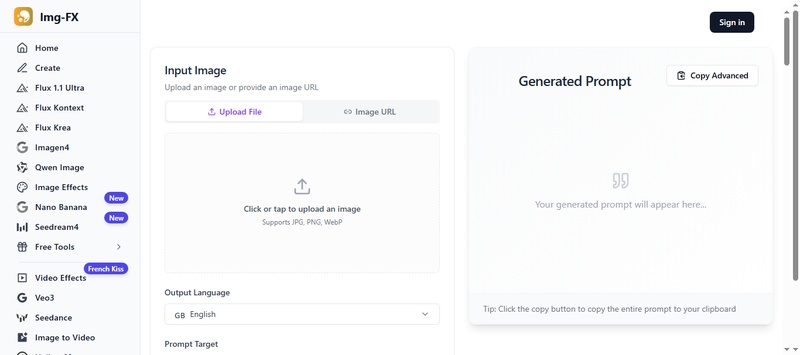
The tool supports uploads from local files or image URLs, and can generate prompts in multiple languages.
Internally, it likely relies on vision-language models to generate prompt text. These prompts are designed to be refined further by users for applications like AI image generators.
Part 2: How to Use Image FX Image to Prompt Generator
Using Image FX Image to Prompt is simple. You don't need any technical skills to get started. The process takes just a few steps, which are mentioned below:
-
First, head over to the Image FX Image to Prompt page.

-
Here, you'll see an option to upload an image or paste an image URL. Pick whichever works best for you.

-
Once the picture is uploaded, select the
"Output Language," "Prompt Target," "Scene/Style," "Wordcount,"
and hit the
"Generate Prompt"
button.

-
The tool scans your image and creates a descriptive prompt. This includes objects, colors, settings, and even artistic styles. In seconds, you'll have text you can copy and use in AI art tools.

The best part? You can tweak the prompt. Add details. Remove parts you don't need.
Part 3: Pros & Cons
Here are some of the pros and cons of the Image FX Image to Prompt generator:
Pros
- Free to use with no sign-up needed.
- Generates detailed prompts in seconds.
- Simple interface that anyone can figure out.
- Supports multiple AI tools and languages.
- Saves time compared to writing prompts by hand.
Cons
- Accuracy isn't perfect. Small details can get lost.
- Works best with clear, high-quality images.
- Needs an internet connection. No offline use.
- May have daily usage or file size limits.
- Sticks to what's in the image. No extra creativity.
Part 4: Best Alternative to Image FX Image to Prompt
If you're looking for a strong alternative to Image FX, HitPaw Edimakor is worth checking out. Its Image to Prompt feature works in much the same way.
What really sets Edimakor apart is how it handles style and mood extraction. The tool doesn't just point out what's in the image - it digs deeper. It also identifies whether it's cinematic, anime, minimalistic, or realistic, and then weaves those cues into the prompt.
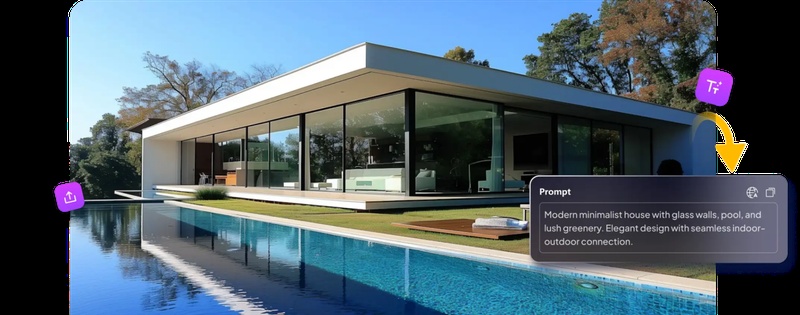
Even more impressive: Edimakor builds prompts that can be reused. This means you can reuse them in text-to-image, text-to-video, image-to-video, and animation workflows. That makes it a flexible option for creators.
Steps to Use Edimakor's Image to Prompt Feature
First, make sure to download and install the Edimakor software on your desktop. Then, follow the instructions given below:
Step 1: Once the installation is completed, open the Edimakor software on your desktop. Click "New Project" and the tool will take you to the editing window.
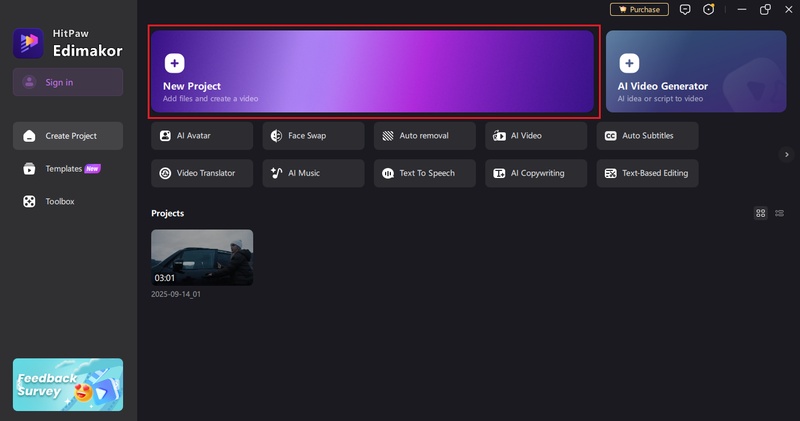
Step 2: Go to the "AI Image" or "AI Video" option from the left panel. You will see this interface. Click the "Prompt Generator" button and select "Image to Prompt." You will see a pop-up appear.
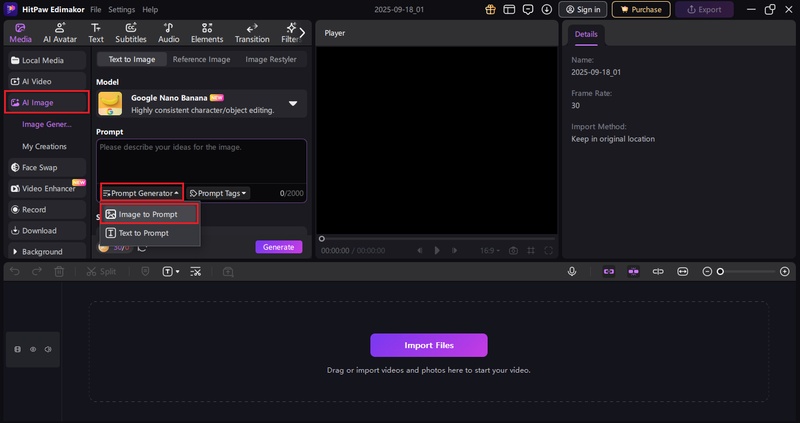
Step 3: Now, click the "Drag or Click to Import" button and upload your image. Once the image is uploaded, click "Generate" and Edimakor will create a detailed prompt within seconds.
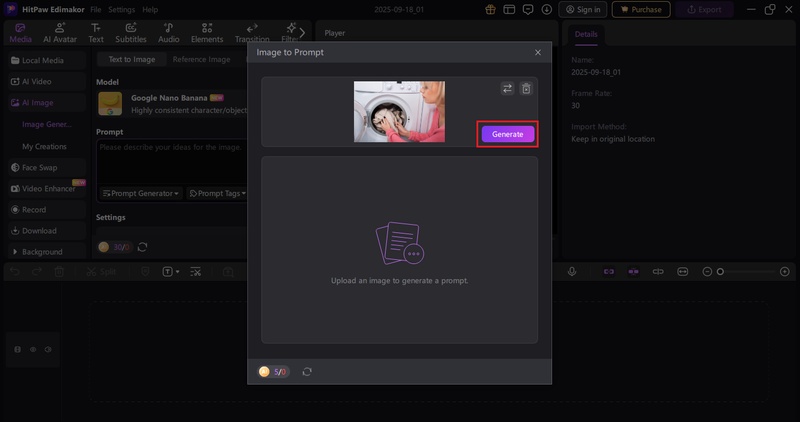
Conclusion
Turning images into prompts doesn't have to be hard. Tools like Image FX image to prompt generator, make the process quick and simple. You upload a picture, and you get a description. For general users, that's more than enough. But sometimes, you need more than the basics.
That's where Edimakor comes in. It's not just an image-to-prompt generator. It's an all-in-one creative suite. Text to video, image editing, animation, and more - everything in one place. No switching between apps. No wasted time.
Curious? Download and try Edimakor for yourself. See how it changes the way you create.
Leave a Comment
Create your review for HitPaw articles