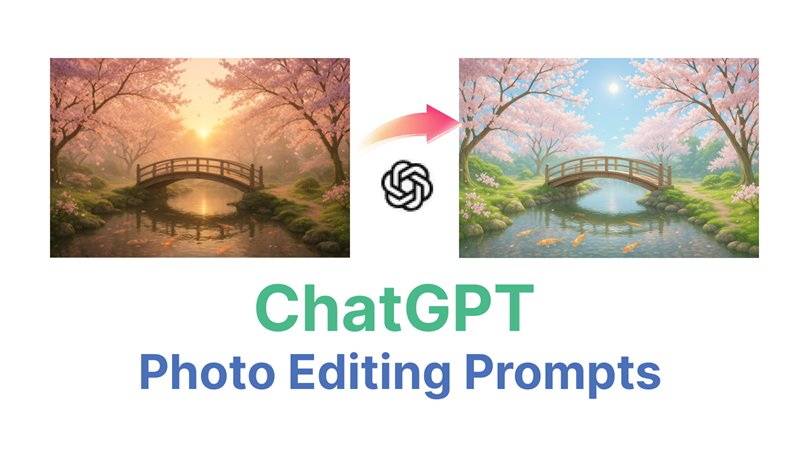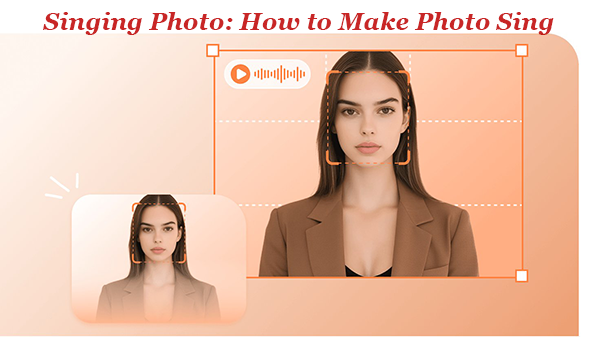Caricature art has gone digital, and owing to AI algorithms, converting a photo to caricature is now quicker, more intelligent, and completely free. This post will show you the top photo-caricature tools available online in 2025, whether you are creating avatars, wedding invites, or just for fun.

Part 1: How to Turn Your Photo into a Caricature for a Wedding Invitation
Adding a personalised caricature to your wedding invitation is a unique and imaginative way to make it stand out. Edimakor offers a fun and easy AI alternative to employing an illustrator or sophisticated photo-caricature software. Here's how to create your wedding card caricature with HitPaw Edimakor's photo to caricature software:
Step 1: Access HitPaw Edimakor (Video Editor)
Go to Edimakor's official website to get started. Go to the Toolbox and click on AI Image Restyler under the Image section. This application is ideal for creating caricatures since it lets you add artistic elements to already-existing photographs.
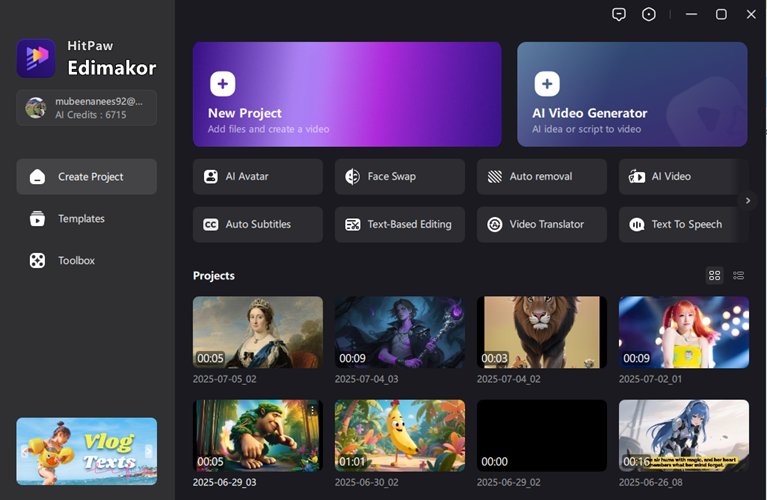
Step 2: Upload Your Couple Photo
Select a crisp picture of the pair, preferably in good lighting and facing the front. Add this picture to the website. In order to produce an accurate and dynamic sketch, Edimakor's AI image generatoranalyses the characteristics, facial structure, and expressions.
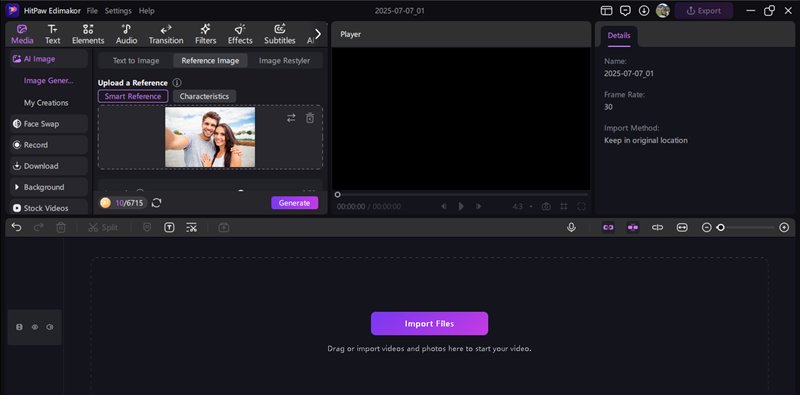
Step 3: Enter the Prompt
Before applying the style, enter a descriptive prompt to guide the AI. This helps Edimakor deliver precisely the kind of caricature you want, whether it's sketchy, colourful, or themed.
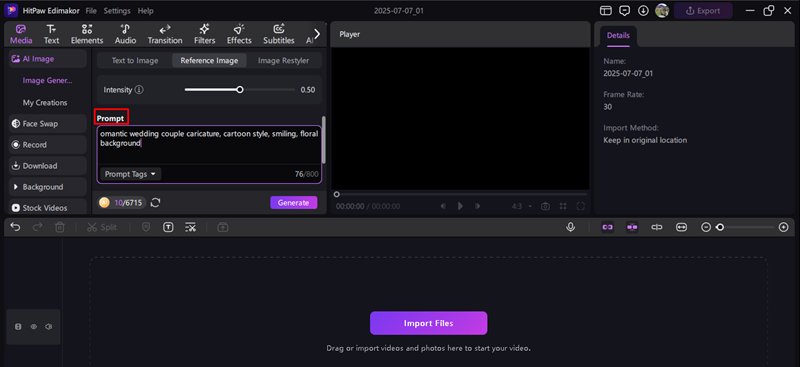
Step 4: Customise the Output
The created caricature can be altered by adding props, changing the background, or altering the colours. If you want to convert your caricature into a little animated clip for digital invites, Edimakor now enables image-to-video conversions.
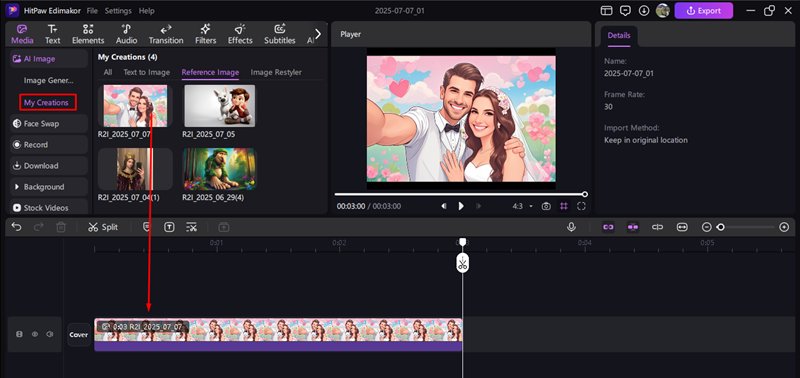
Step 5: Download and Print or Share
Click Download once you are satisfied with the caricature. Usually accessible in high-resolution PNG or JPEG format, the file is prepared for printing on wedding cards.
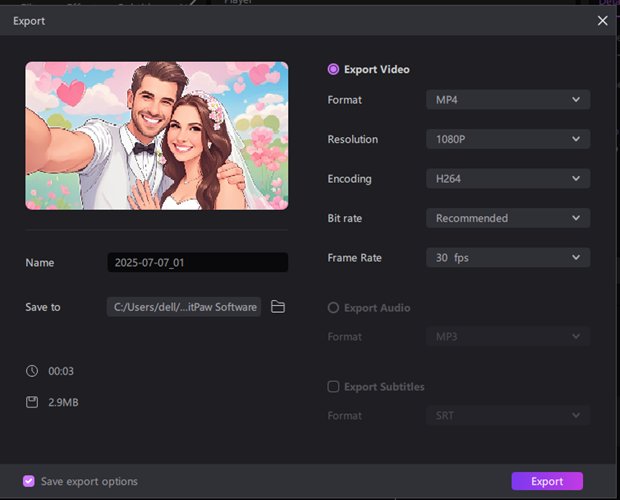
Part 2: How to Turn Your Photo into a Caricature With Canva
With just a few clicks, Canva can turn your photo into a caricature, so it is not just for presentations or posters. You may create a stylish caricature that is perfect for digital invites, avatars, or entertaining art gifts by fusing manual changes with cartoon elements and clever effects. To begin with photo to caricature maker online, take these specific actions:
Step 1: Upload Your Photo
Open Canva and start by making a fresh, blank design. To create a caricature of a photo, upload it. For optimal effects, the image should ideally be front-facing and high-resolution.
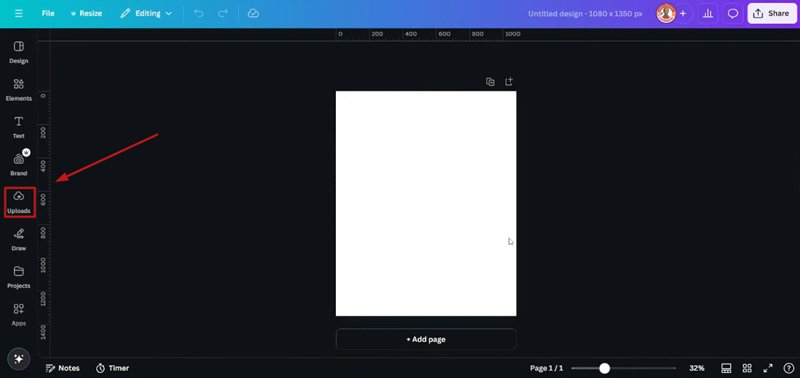
Step 2: Remove Background and the Body
After clicking on your photo, select Remove Background, and the background of the image will be removed. After that, select Background Remover again, then manually remove the body using the Brush Tool, preserving only the face or head area.
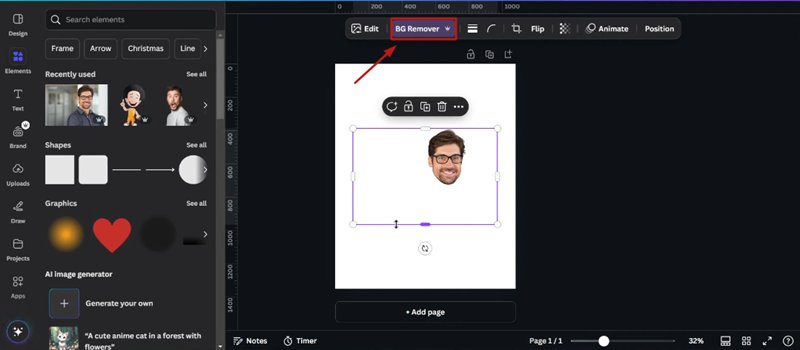
Step 3: Select Cartoonify from Apps
Find Cartoonify by selecting Apps from the left toolbar. Launch the app, then crop your face and apply the filter. This will make your image look like a caricature or stylized cartoon.
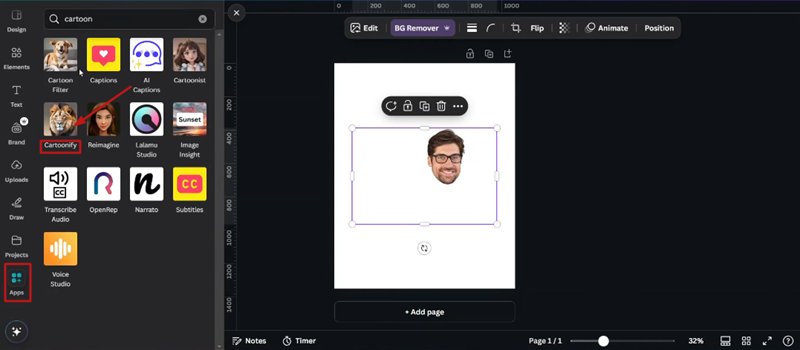
Step 4: Move to Elements and Select Caricature Style
Now, select Elements from the sidebar of Canva. Look for a body or theme that resembles a caricature, such as a basketball player caricature. Right-click the image, select Layer, then select Send to Back after dragging it into the canvas. This positions your cartoon face behind the caricature background.
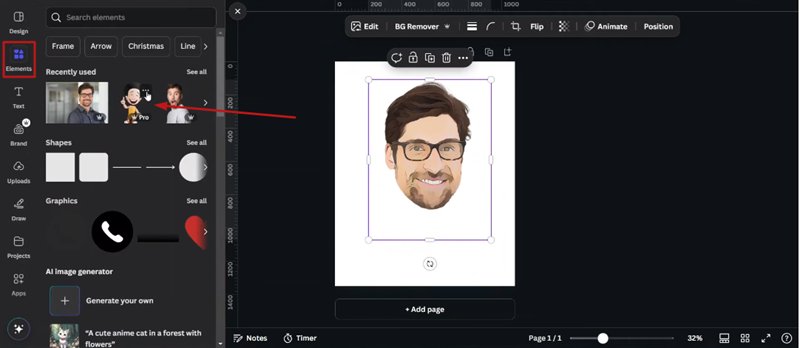
Step 5: Select Download Selection
Right-click on the combined image and choose Download Selection after your head and caricature body are correctly positioned. To save your image without a background, ensure that the Transparent Background box is checked before clicking Download.
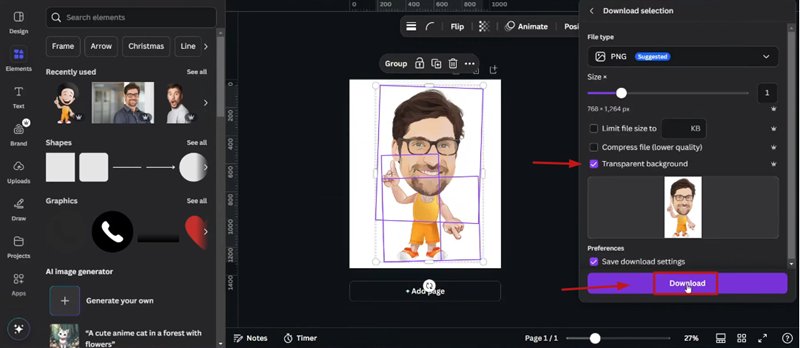
Step 6: Add Page and Paste Image
Click Add Page to add a new page to your design. Select a backdrop color, such as white, gradient, or a theme. To make last-minute changes, copy and paste the previously obtained caricature picture onto this new page.
Step 7: Add Shadow Effects
After selecting your caricature, select Edit Photo, Effects, and than Shadows. Choose Outline and choose white or any other color that complements your design as the outline color. This gives your caricature a polished final touch and makes it stand out from the background.
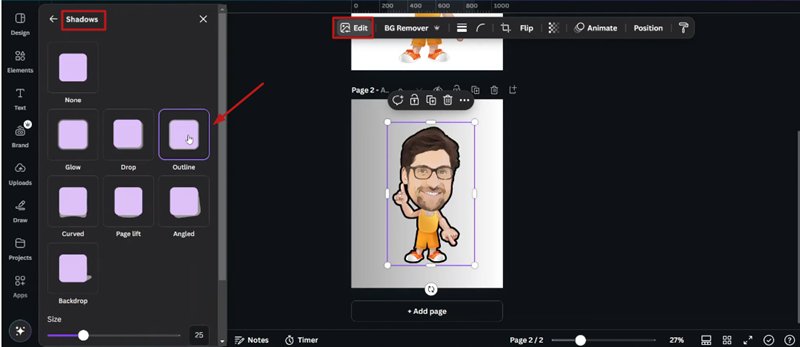
Step 8: Download Your Final Caricature
Click the Download button located at the top once you are happy with the design and layout. Click Download after selecting the PNG format and turning on Transparent Background if necessary. You may now print or share your photo to caricature canva version output.
Part 3: How to Turn Your Photo into a Caricature With ChatGPT
Without requiring any additional software, apps, or plugins, ChatGPT can now instantly convert a Photo to Sketch Drawing Online, thanks to its intelligent image production capabilities. It just requires a few clicks to produce a stylized sketch portrait or a humorous cartoon of yourself.
Step 1: Upload Your Photo
Uploading a clear picture of yourself or another person straight into the ChatGPT chat window is the first step. For the greatest AI results, make sure the face is front-facing, well-lit, and easily visible.
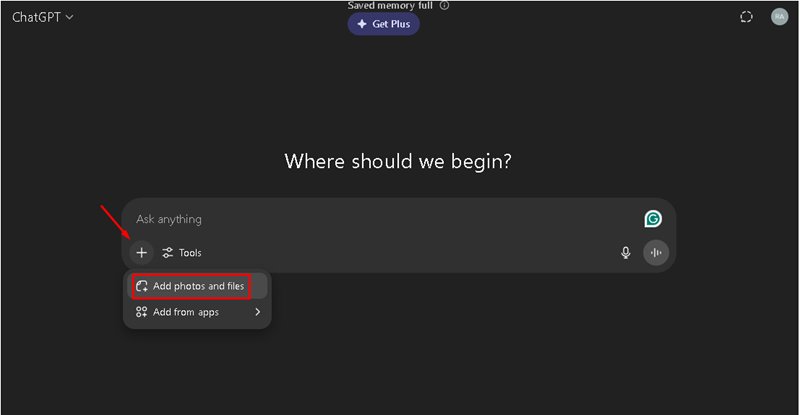
Step 2: Give a Simple Prompt
Enter the following prompt in the chat window after the photo has been uploaded: Make a caricature out of this picture. Another way to add more detail is to create a caricature in black and white with exaggerated facial characteristics.
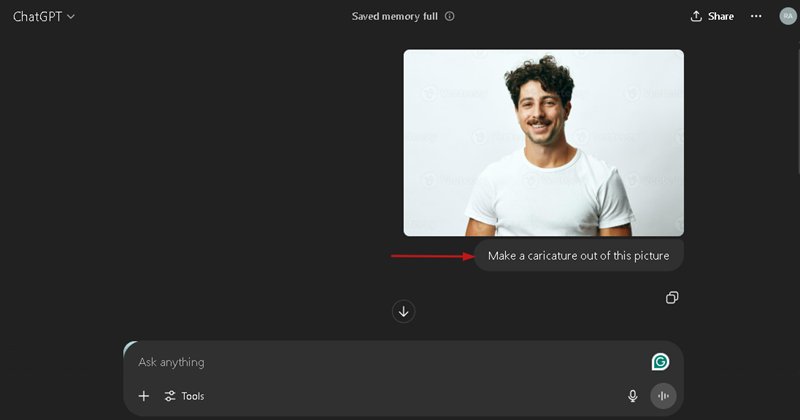
Step 3: View the Result and Regenerate
A caricature of the image will appear in ChatGPT after a few seconds. Simply type: Generate a fresh caricature version with various colors if you want to change the look or style.
Step 4: Save and Use Your Image
Right-click the picture or select the download icon at the bottom of the image to save it to your device. It's ideal for event cards, avatars, social media, and even unexpected gifts. Because it is AI-generated, each photo to sketch art will be entirely different..
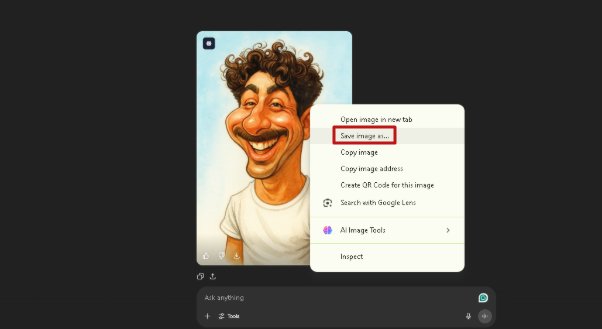
FAQs on Turn My Photo to Cartoon
A1. Befunky provides a free online photo-to-sketch tool. Applying outline effects, pencil sketches, and ink drawings is simple. Additional artistic filters and high-resolution downloads are made available through premium alternatives.
A2. You can create black-and-white caricatures of photographs using various AI techniques. To achieve a traditional, hand-drawn caricature effect, simply choose a grayscale or sketch style during export.
A3. ToonMe, Voilà AI Artist, and CapCut AI tools are among the best photo-to-cartoon apps. These mobile-friendly apps include real-time previews, a variety of cartoon styles, and even animated changes.
A4. Yes, you can use Edimakor to blur or alter backdrops in addition to cartoonizing your face. This makes it simple to build customized scenes for invites, profile pictures, and avatars.
A5. A number of AI tools, such as Edimakor, ChatGPT, and ToonMe, let you create cartoon portraits in the Disney manner. To make dreamlike animation versions, simply use prompts such as Disney Pixar character style.
A Final Word
With the help of clever AI tools like HitPaw Edimakor (Video Editor), Canva, and ChatGPT, making caricatures has never been simpler. These platforms can quickly turn any photo to caricature, whether you are creating a Disney-style drawing, a wedding invitation, or a humorous profile picture. Anyone may become an artist with a single click thanks to the free access, personalized styles, and rapid downloads.
Leave a Comment
Create your review for HitPaw articles