The rise of artificial intelligence in content creation has brought incredible possibilities for creators and fans alike. One popular trend is cloning and creating AI voices of famous personalities, including Caseoh AI. In this comprehensive guide, we’ll explore how you can clone and create Caseoh AI voice and generate Caseoh AI cover songs.

Who Is Caseoh?
Understanding who Caseoh is will help you appreciate why AI-generated content featuring his voice and image has gained so much popularity.
Full Name:
Caseoh full name is Case Dylan Baker.
Why He Is Famous
Caseoh is well-known for his unique voice and imaginative music covers that have gained a lot of popularity on websites like Instagram, TikTok, and YouTube. Audiences across the world have been enthralled by Caseoh AI voice, AI-generated songs, covers, and imaginative artwork.

Features of His Voice:
Caseoh's voice is ideal for a variety of musical genres, including upbeat rap covers and ballads, due to its expressive and silky tone.
What Can His Voice Do:
Caseoh's voice is utilized in a variety of inventive ways, such as AI song covers, memes, storytelling, and conversational AI chat videos, in addition to AI-generated music.
How to Clone and Create Caseoh AI Voice | Text to Speech
Cloning Caseoh's AI voice and transforming text to speech has become simpler thanks to advanced AI tools like HitPaw Edimakor. Here’s a step-by-step guide to create Caseoh AI covers:
-
Step 1: Install HitPaw Edimakor (Video Editor)
Visit the official website of HitPaw Edimakor and download the application compatible with your device, Windows or Mac. Follow the installation instructions to complete the setup. From the main interface, select the Text to Speech option.

-
Step 2: Access the AI Voice Clone Feature
A new screen will appear, providing you with various tools for voice generation. Navigate to the My Voice section, where you can begin the voice cloning process. Here, you have the option to record your voice directly or import an audio file of Caseoh’s voice to clone it. Click the button to clone the voice using your preferred method.

-
Step 3: Text-to-Speech Conversion
Head to the Text to Speech section from the right side menu. Enter the text you want Caseoh’s AI voice to speak. Choose the appropriate voice settings to achieve the desired tone and style.

-
Step 4: Generate & Export
Click on the Generate button to create the AI voice clip. Preview the audio to ensure it matches the desired output. Export the audio file and save it to your preferred location.

How to Make Caseoh AI Cover Song
Signify makes it simple and efficient to create Caseoh AI cover songs. Your cover songs will sound exactly like they were done by Caseoh thanks to this program, which is specifically made to transform audio files into his AI-generated voice. Here is a detailed guide:
-
Step 1: Add Audio File
Open Signify and go to the Audio Upload area to get started. To make your preferred Caseoh AI cover song, you can either upload an existing audio file from your device or obtain audio from YouTube. For the greatest AI conversion results, make sure the audio file is high-quality and clear. Signify is compatible with the majority of your audio files because it supports a wide range of audio formats.

-
Step 2: Create AI Caseoh Song Cover
The audio will be processed by Signify's AI algorithms when your file has been submitted. The program automatically converts the audio into Caseoh's distinctive voice after extracting the human voice. In order to create a genuine AI cover, the AI technology precisely replicates Caseoh's tone, pitch, and style throughout this procedure. Depending on the length and complexity of the audio clip, the conversion process could take a few seconds.

-
Step 3: Save the Cover Song
To make sure the freshly produced Caseoh AI cover song lives up to your expectations, you can preview it after the conversion is finished. If you are happy with the result, you can download the entire song or only the instrumental and vocals. Share your Caseoh AI cover song with the world after saving the file in the format of your choice.

How to Make Caseoh AI Images
Using PIXLR to create Caseoh AI images is a simple and imaginative method that lets you produce original AI-generated images that mimic Caseoh's aesthetic. Here's how to accomplish it:
-
Step 1: Open the Website
Go to the image creation tool on the PIXLR website first. Select the AI picture generator feature once you are on the platform. Because of its intuitive UI, PIXLR is accessible to even the most inexperienced users. The platform's robust AI algorithms are made to effortlessly transform text suggestions into crisp visuals.
-
Step 2: Enter the Prompt
Once the tool is available, type the text prompt that best describes the Caseoh AI image you want to produce. You may create photographs that best reflect your creative vision by experimenting with different styles and topics. Your text input will be processed by PIXLR's AI system, which will then use the information to create a unique image.

-
Step 3: Save the Image
You can preview and edit your image once it has been made. Save the image to your device after you are happy with the results. Because PIXLR lets you download the finished image in a variety of formats, it may be used for a number of things, including promotional materials, personal projects, and social network sharing.
How to Make Caseoh AI Chat Videos
Making Caseoh AI Chat videos may be a fun and innovative method to generate content. You may quickly convert any picture of Caseoh into a talking movie by utilizing Edimakor's AI-powered features. You can accomplish that by following the easy steps outlined in this guide.
-
Step 1: Launch HitPaw Edimakor (Video Editor)
Start by opening Edimakor on your gadget. After it opens, select the Talking Photo tab under the AI Avatar area. With this function, you may use your preferred audio to animate a photo and make it speak.
HitPaw Edimakor (Video Editor)
- Create effortlessly with our AI-powered video editing suite, no experience needed.
- Add auto subtitles and lifelike voiceovers to videos with our AI.
- Convert scripts to videos with our AI script generator.
- Explore a rich library of effects, stickers, videos, audios, music, images, and sounds.


-
Step 2: Prepare the Voice
Prepare the audio file you want the photo to speak to before creating the talking video. Upload the preferred Caseoh image after the audio is ready. Edimakor will process the image once you click the Generate button, synchronizing the audio and visual to produce a realistic talking video.

-
Step 3: Preview and Export
Once the video has been created, take the time to check that the animation and voice are perfectly synced. If the outcome meets your expectations, save the video to your smartphone. You can now share your Caseoh AI chat video.

How to Make Caseoh AI GIF Online
An innovative and entertaining method to share quick animations is to make a Caseoh AI GIF. You may quickly and easily convert your Caseoh pictures into animated GIFs by using a user-friendly program like Ezgif. To create a high-quality Caseoh AI GIF online, follow these instructions.
-
Step 1: Use the Access Tool
Go to the Ezgif website to begin. The platform is a useful solution for both novices and experts because it provides a variety of tools for creating and altering GIFs.
-
Step 2: Enter the URL or Upload an Image
You can either input the URL of the image you like to use or upload your Caseoh image straight from your device once you are on the Ezgif webpage. After uploading, move on to the following phase.

-
Step 3: Choose Settings
Change the settings to suit your tastes. To improve the animation, you can change the frame rate, resize the picture, and apply different effects. Before committing, make sure to preview the changes.

-
Step 4: Produce a GIF
In order to make your Caseoh AI GIF, click the Generate button. Download the GIF and save it to your device after the process is finished. You may now share or use your animated Caseoh GIF whichever you like.

Final Thoughts
The world of AI-generated content has opened countless possibilities for creative expression. From producing Caseoh AI cover songs and Caseoh AI chat videos to generating stunning Caseoh AI images and GIFs, AI tools like HitPaw Edimakor (Video Editor) provide the perfect platform for creating engaging content. If you’re looking for the most reliable and user-friendly software to bring your Caseoh AI creations to life, HitPaw Edimakor is a top choice.
Home > Video Editing Tips > How to Make Caseoh AI Chat Videos| AI Talking Photo & Voice Clone
Leave a Comment
Create your review for HitPaw articles




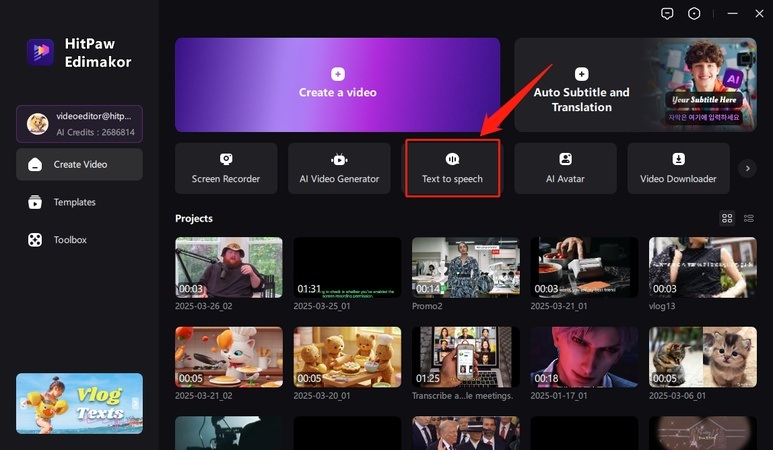
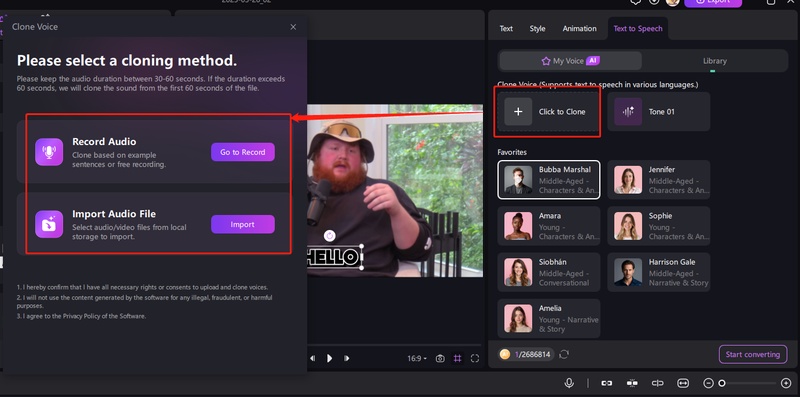
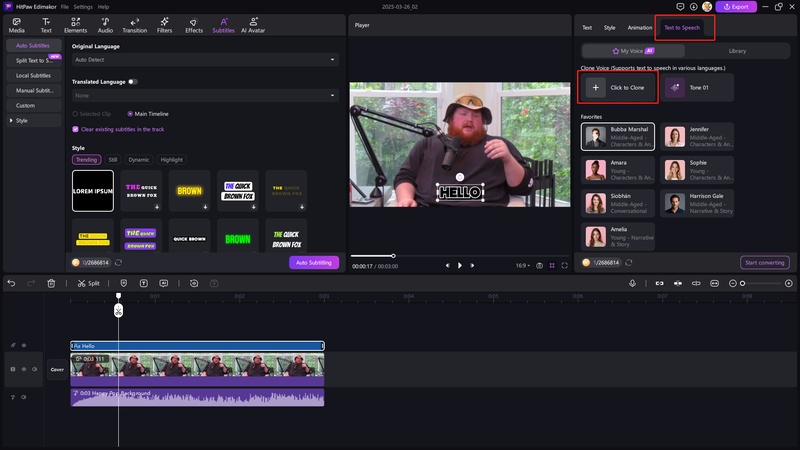
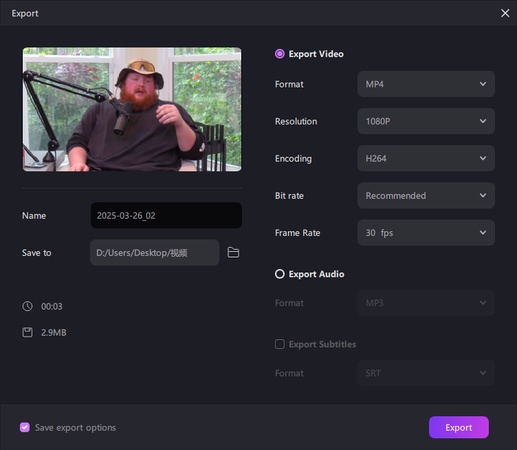

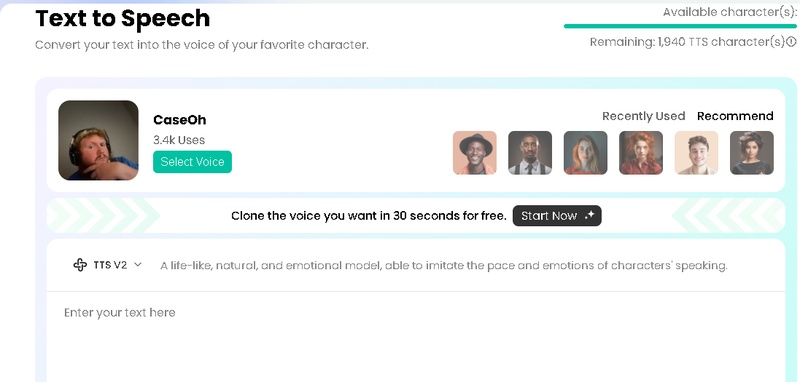
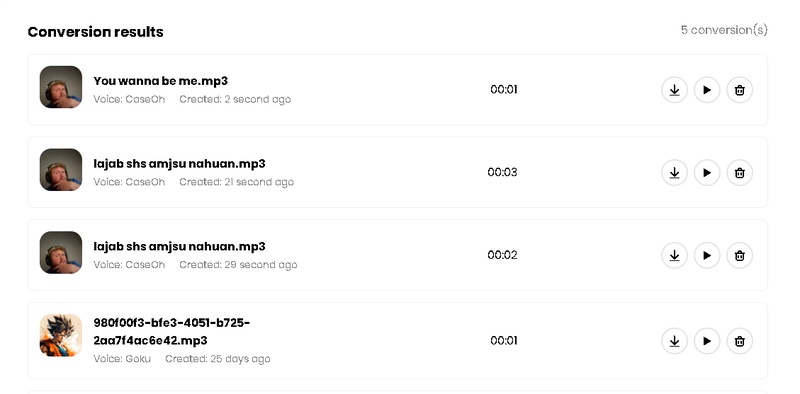
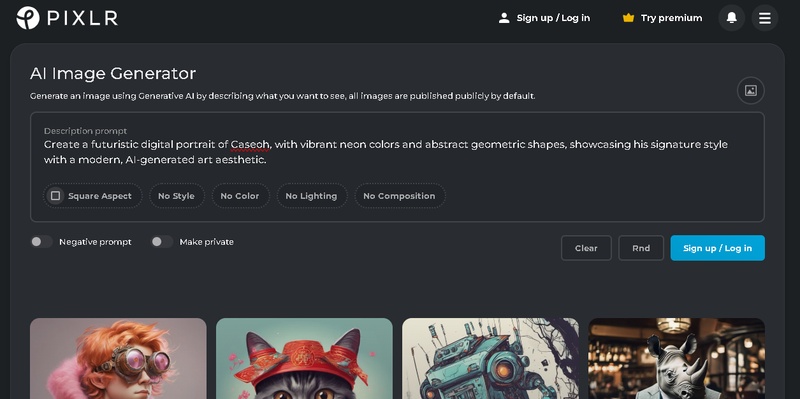

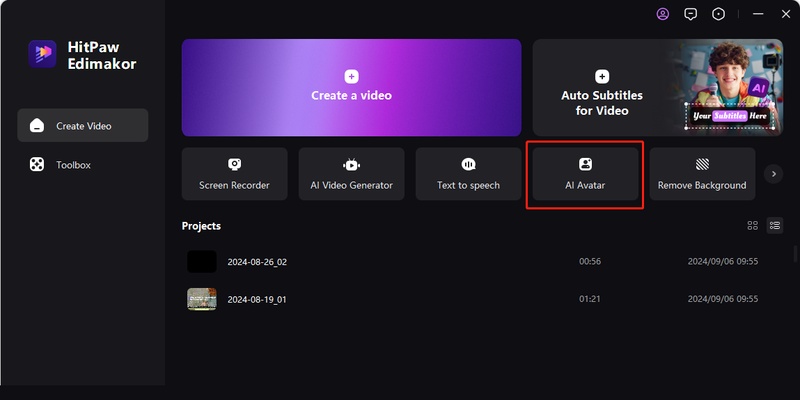

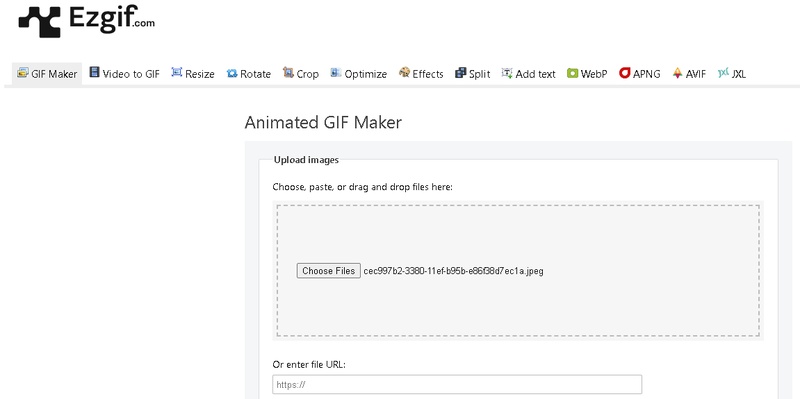
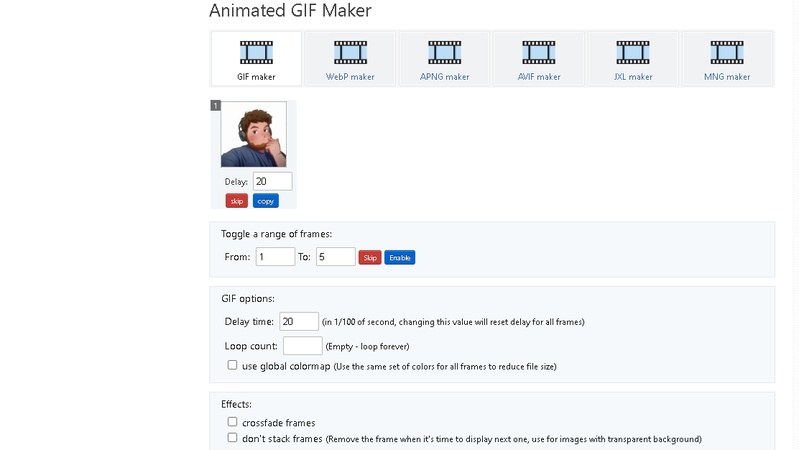


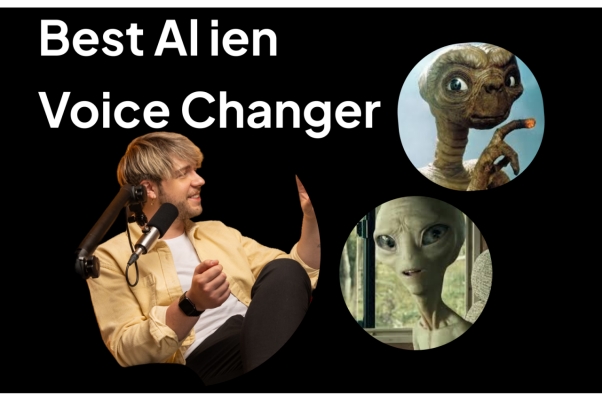
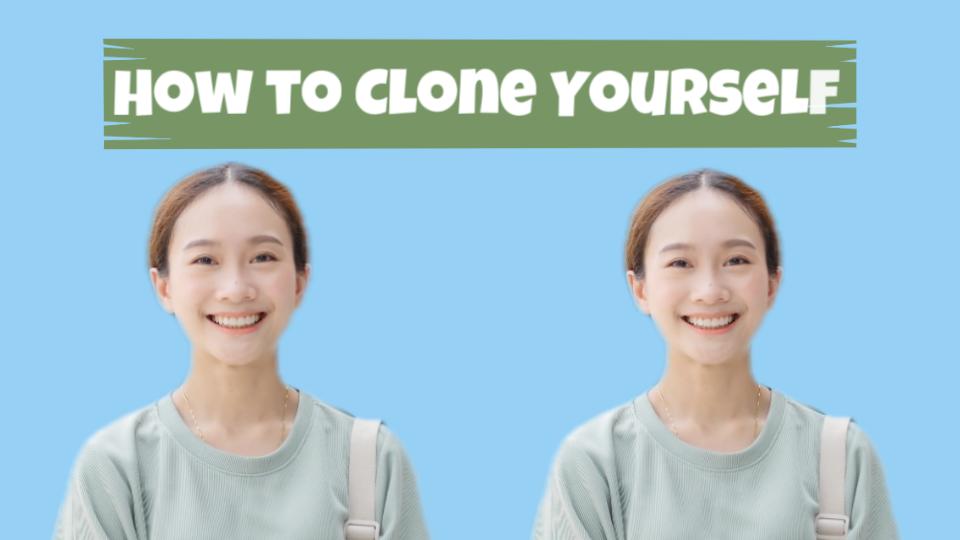
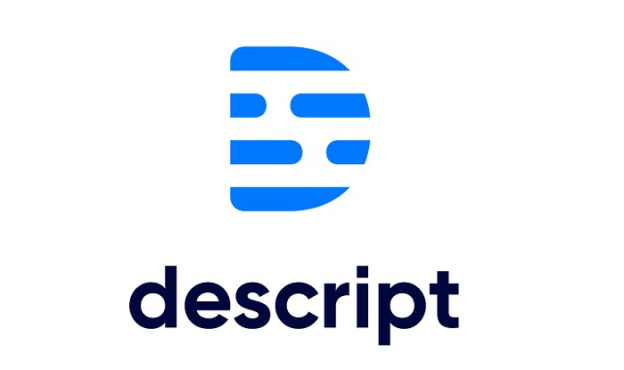
Yuraq Wambli
Editor-in-Chief
Yuraq Wambli is the Editor-in-Chief of Edimakor, dedicated to the art and science of video editing. With a passion for visual storytelling, Yuraq oversees the creation of high-quality content that offers expert tips, in-depth tutorials, and the latest trends in video production.
(Click to rate this post)