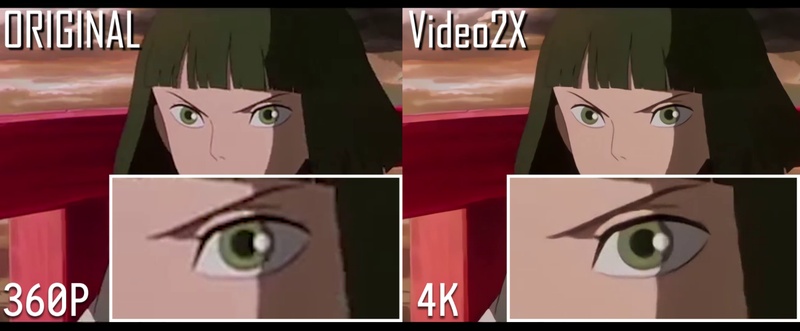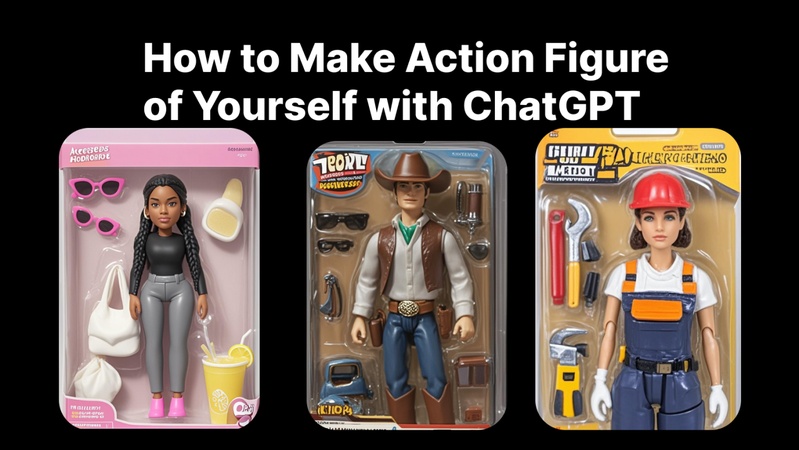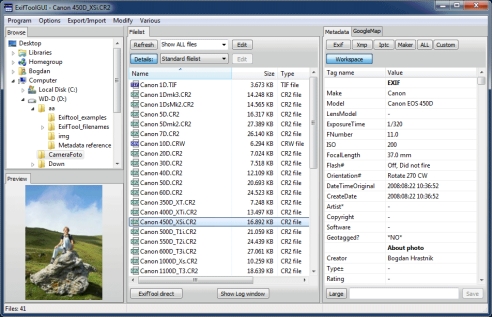Have you ever watched an old video and felt frustrated by the pixel-like and smoky appearance of it? This is irritating because you can't see that the memory or the creative work is not taking the shape you want.
Even the most captivating content will be difficult to enjoy due to poor quality, wiggly videos, and uninteresting GIFs. Many of the tools promise fixes. However, the majority of these are complex or time-consuming and can confuse and frustrate beginners.
This is where Video2X comes in. It’s a free tool that helps enhance videos, images, and GIFs. You can increase resolution, adjust frame rates, and make old clips look sharper and more precise.
This blog will give you a comprehensive Video2X review. Later, we’ll also share a better, simpler alternative that makes improving video quality fast and effortless.
Part 1: What is Video2X?
Video2X is a free, open-source program created to improve and enlarge GIFs, photos, and videos. It is available for download from SourceForge or GitHub and runs on Mac or Windows computers.
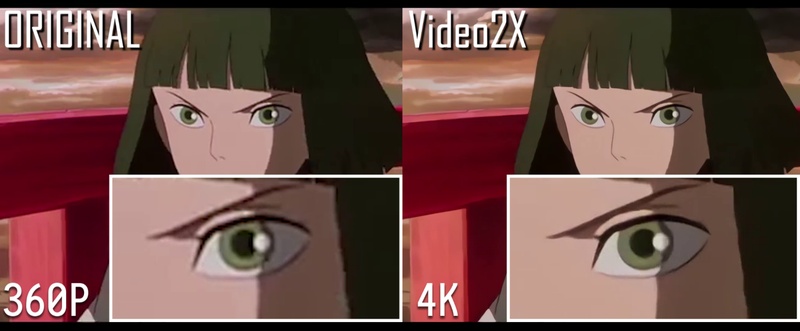
It lets you change the frame rate to suit your needs and boost the resolution of new or old files. This makes weak or grainy recordings look sharp and lively again. It also lets you turn videos into GIFs in moments.
With its high-definition output, your media displays clearly on larger screens. Written in Python, the software can be edited, improved, or expanded by anyone. Video2X gives you a practical way to revive old memories and improve visuals at no cost.
Part 2: Key Features of Video2X
Below are the standout features of Video2X.
- Lossless Upscaling: Video2X can boost the resolution of videos, images, and GIFs without losing detail. It applies advanced upscaling engines such as RealSR, Anime4K, Waifu2x, and SrMD to provide clean results.
- Advanced Algorithms: The software utilizes powerful, modern algorithms to refine visuals and enhance overall quality.
- Google Colab Support: Don’t have a strong GPU? You can run Video2X for free on Google Colab and tap into GPUs such as Tesla K80, T4, P4, or P100 for up to 12 hours per session.
- Other Benefits: Upscales old or low-quality clips, saves files as MP4 or MKV, and costs nothing to download and use on Windows.
Part 3: Video2X Tutorial: How to Download and Use Video2X
Video2X allows you to make common videos, images, and GIFs appear sharper, clearer, and brighter. The software is simple to run. So you can enhance the quality of your media without having to learn anything costly. It has adjustable settings that let you adjust the resolution, frame rate, and other parameters until you achieve the required look.
There are too many options; hence, you may continue refining your content as needs change. This is how you can upgrade your videos using Video2X and make them sound and look pristine.
Step 1: First, download and install the latest Video2x software from GitHub or SourceForge.
Step 2: Choose whether you want a full version or a lighter version.
Step 3: The full version features all the dependencies and drivers. In contrast, the light version requires installing them separately.
Step 4: After downloading and extracting the ZIP file, run video2x_gui.exe to launch the GUI (Graphical User Interface) or video2x.exe to run the CLI (Command-Line Interface).
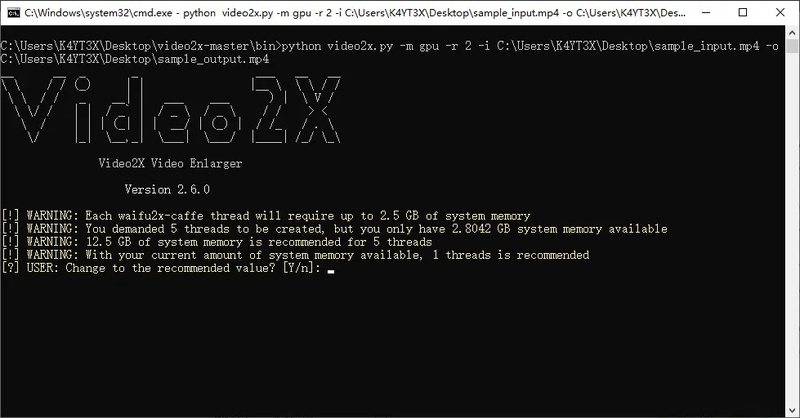
Step 5: Now, add the video or image file(s) to Video2X.
Step 6: Choose a processing mode accordingly. Filter (Upscaling) to boost the resolution, or Frame Interpolation to increase the frame rate.
Step 7: Select the AI model or shader based on your needs.
Step 8: Tweak settings like output format, resolution, etc.
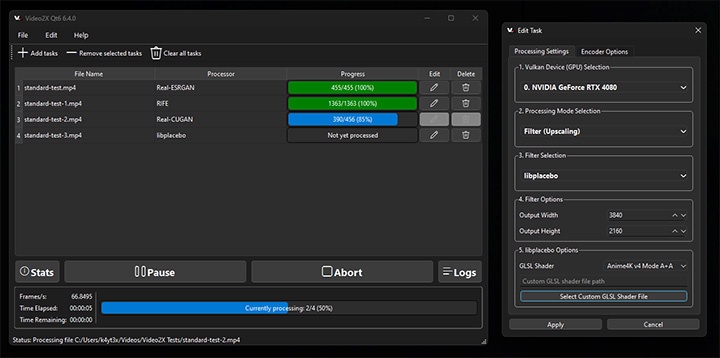
Step 9: Click Start to start processing.
Part 4: Pros and Cons of Video2X
Below you’ll find its main pros and cons to help you understand what it does well and where it may fall short. This overview will help you determine if the software meets your needs.
1 Pros of Video2X
Totally Free
Video2X doesn’t charge for any of its tools. Everything is open source. So you can download, use, or even tweak it without paying anything.
Easy to Handle
It offers two ways to work. A straightforward graphical window or a command-line version. Both are simple enough for beginners but still powerful for advanced users.
Quick Improvements
Videos, images, and GIFs can be upscaled in a few moments. No outside software or add-ons are needed during the process.
Sharp Visuals
Its built-in engines boost clarity and keep small details intact, turning dull footage into crisp, clear media.
Works with Many Formats
It lets you save your enhanced files in formats like MP4, MOV, or FLV. Thus, it offers you plenty of flexibility.
2 Cons of Video2X
Needs a Decent Computer
Video2X may run slowly on older or less powerful machines. Upscaling large files may take time without a strong CPU or GPU.
Learning Curve for CLI
The graphical version is simple. In contrast, the command-line option can feel tricky for people who have never used one before.
Limited Built-In Support
There’s no official customer service. Help usually comes from community forums or GitHub discussions.
Storage and Processing Time
Upscaled files can be large, which takes up more space and can lengthen export times.
Occasional Compatibility Issues
Certain formats or extremely high-resolution files can require additional steps or plug-ins to work well with. The user may need to test the settings to achieve optimal results.
Part 5: Best Alternative to Video2X: Edimakor Video Enhancer
Are you looking for a simple but powerful way to enhance your videos? Edimakor Video Enhancer is a great choice. It utilizes AI in a way that enhances the quality of a video without requiring intricate procedures. Even low-resolution or jerky videos can be transformed into seeming even smoother and crisper.
Key Features That Stand Out:
- Upscale Videos: Boost resolution without losing details. Your old clips can look near-HD.
- Denoise Footage: Remove background noise and grain for perfect visuals.
- Stabilization: Automatically smooths out all shaky videos, maintaining the frame.
- AI Enhancement: Intelligent algorithms can change the colors, brightness, and contrast to have a professional appearance.
- User-friendly: As it is easily enhanced with the help of a user-friendly interface, anybody can improve it easily and quickly. It is even proving more convenient for individuals who lack technical skills.
Edimakor Video Enhancer is ideal if you want to improve video quality without complicated software quickly. It’s a practical alternative to Video2X for creators and hobbyists alike.
Steps to Use Edimakor Video Enhancer
Step 1: To begin with, download and install Edimakor on your computer. Launch the tool. Then click "Video Enhancer" from the main interface.
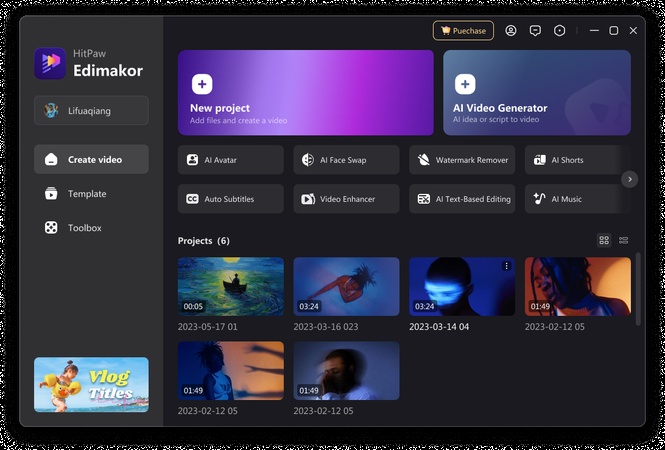
Step 2: Select the mode you want to enhance your video—for example, an AI enhancement.
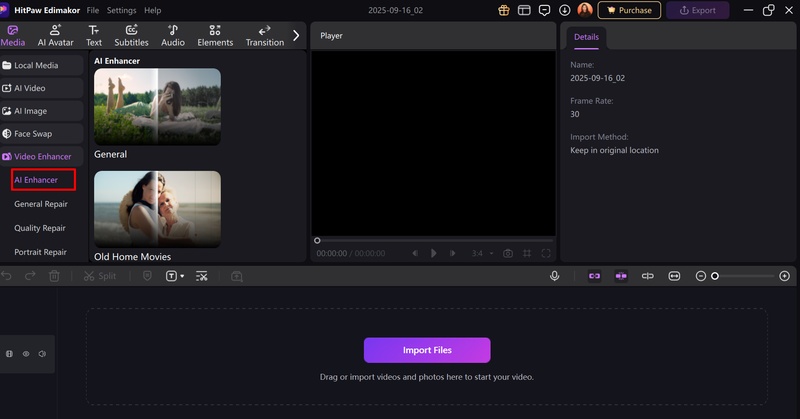
Step 3: Now, upload your video and select the resolution. Finally, click "Generate" and your enhanced video will appear on "My Creations".
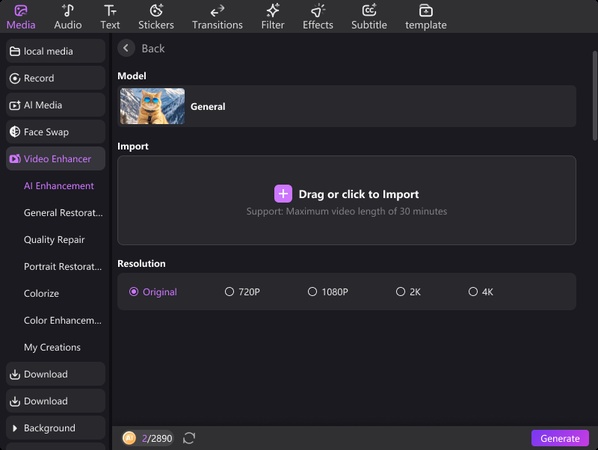
That’s all about using Edimakor Video Enhancer. Isn’t it quite convenient to use it? Definitely, it is!
Conclusion
Video2X is a free tool for enhancing videos, pictures, and GIFs. It can clear up old or grainy clips. You can change frame rates, resolutions, or convert videos to GIFs. It works well on Windows and Mac. However, it may run more slowly on older computer models. The command line interface is slightly tricky for a new user, and processing large files is time-consuming.
For an easier option, Edimakor Video Enhancer is a great choice. It can delete noise, enhance video quality, stabilize shaking video, and most importantly, do so within the shortest time possible. The interface is non-complicated, such that there is no need to strain to produce professional-quality output.
Leave a Comment
Create your review for HitPaw articles