Most viewers are more likely to watch a video that has subtitles. This reflects the necessity of subtitles to videos. Adding subtitles is one thing, but ensuring that they are accurate is more important. Subtitle Edit fills this need by providing a powerful subtitle editor software. In this guide, we will perform a comprehensive review of Subtitle Edit and cover its features, pricing, performance, and more.
Part 1: Subtitle Edit Full Review in 4 Aspects
-
1. Subtitle Edit Overview
Subtitle Edit is an open-source and free editor for video subtitles. It provides an all-in-one desktop subtitle editor that can help edit subtitles. With Subtitle Edit, you can manually edit the subtitle text, like fix incorrect words, remove grammar mistakes, merge short lines, compare subtitles, or translate/sync/adjust subtitle lines. It also allows you to make new subtitles from scratch. You can only work on subtitles separately or play the video in parallel to create/edit subtitles accurately.

-
2. Subtitle Edit Features
Subtitle Edit incorporates almost all the basic to advanced features you may need to edit subtitles. The key features of Subtitle Edit are as follows:
-
Create subtitles from scratch using manual inputs.
-
Adjust and sync subtitle lines to match the video content.
-
Audio visualizer control (spectrogram and/or waveform).
-
Edit existing subtitles, like fixing text, correcting grammar, etc.
-
Merge/split subtitles.
-
Translate subtitles in different languages.
-
Compare subtitles.
-
Read, write, and convert subtitles into 300 formats (SubRip, Avid, ABD iView, Dvd Studio Pro, OpenDvt, etc.
-
-
3. Subtitle Edit Prices
Subtitle Edit is open-source and free. You don't have to pay any penny to use it. Its features are accessible for free. All you need to do is visit GitHub or its nikse.dk website, install the tool, and start using it right away.
-
4. Subtitle Edit Pros & Cons
Pros
-
Free and open-source
-
Unified, click-based interface
-
Powerful subtitle editing toolkit
-
Quick translation of subtitles in different languages
-
Easy syncing/adjusting/splitting subtitles
-
Read/write/convert 300+ subtitle formats
Cons
-
Require Microsoft .NET Framework Version 4.8 to operate
-
Learning curve for beginners
-
Need third-party tool integration to auto-generate subtitles
-
Compatible with Windows only
-
No modernized subtitle styling option
-
Need a media player to play videos
-
Part 2: Subtitle Edit Download: How to Download and Use Subtitle Edit
Subtitle Edit has an online version to use, however, if you want to download this tool, it is compatible with Windows OS only. There is no version of Subtitle Edit for Mac or Linux. Follow the below steps to use Subtitle Edit on Windows:
1. Download the Subtitle Edit setup ZIP file. Unzip the file, run the installer, and follow the on-screen instructions to complete the installation.
2. Launch Subtitle Edit. Click File > Open to open the subtitle file. The tool will automatically sense the subtitles from the file. To import the video, click the "Video" tab and select "Open Video File".
3. To edit the subtitle text, select a subtitle and then use the text editor from the bottom to make changes.
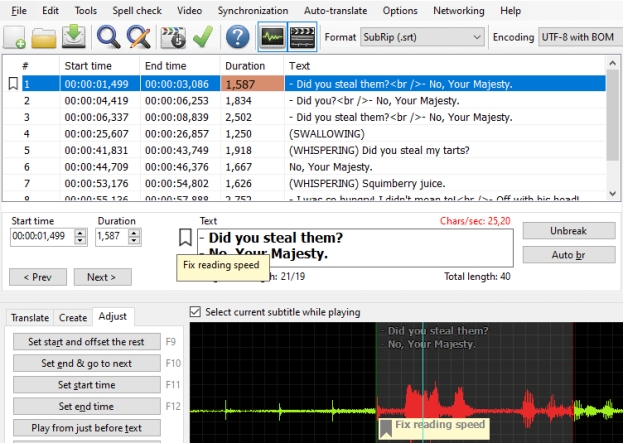
4. To synchronize subtitles, click the "Synchronization" tab from the top and choose the relevant option to sync subtitles.

5. To translate subtitles into another language, add another text manually or click the "Auto-translate" tab, select the translation language, and get the translation.
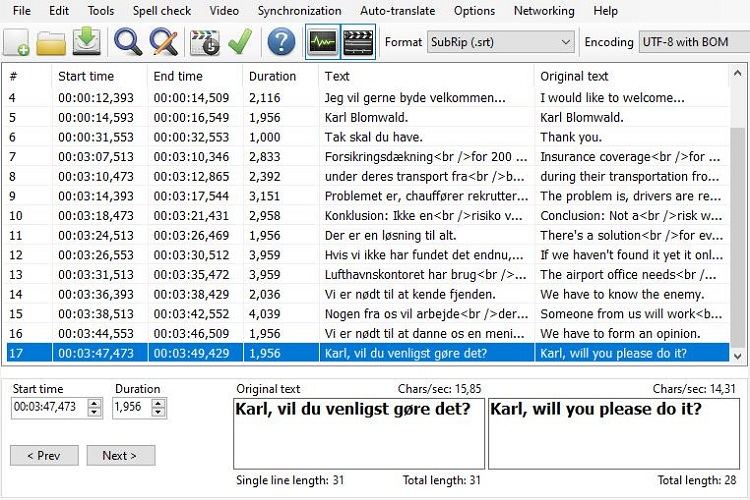
6. Once you are done editing subtitles, click the "Save" icon, choose the export format, and save the subtitles.
Part 3: Subtitle Edit Alternatives for Subtitling
Although Subtitle Edit is a widely used tool due to its free and open-source nature, there are a few other alternatives for subtitling you can use.
-
1. Edimakor
Edimakor is an advanced video editor and subtitle generator/editor tool. It provides a modernized and AI-driven interface to auto generate and sync subtitles . Its AI technology can generate accurate subtitles from videos with a few simple clicks. Afterward, it allows you to edit subtitles as you want. Furthermore, it can also automatically sync subtitles with the timeline.
Edimakor goes beyond just a subtitle generator and editor. It provides extensive features for styling subtitles. Moreover, you can translate subtitles into 35+ languages with simple clicks.
Key Features of Edimakor
-
AI-powered automated subtitle generation from videos.
-
Accurately sync subtitles with the timeline.
-
Import and edit existing subtitles.
-
Add popular subtitle styles/templates to videos.
-
Translate subtitles in 35+ languages.
-
Export subtitles in multiple formats.
-
Compatibility with Windows and macOS.
Here's a quick glimpse of how to use Edimakor to automatically generate and translate subtitles:
Step 1. Install and launch Edimakor and click "Auto Subtitles for Video" from the home screen.

Step 2. Import the video file to the timeline.

Step 3. To auto-generate subtitles, click "Auto Subtitling". If you want to translate subtitles, select the translation language, and then click "Auto Subtitling". You can also import existing subtitles from Local Subtitles.


Step 4. After that, use the right sidebar toolbar to make edits and customizations to the subtitles, including adjusting the style and animation.

Step 5. To save the subtitles with the video, click the "Export" button from the top and save the video as with subtitles.

-
-
2. Aegisub
Aegisub is another open-source subtitle editor that can create and modify subtitles easily. It provides a wide range of tools to assist you with type settings, timing, editing, and translating subtitles. The key features of Aegisub include:
1. Create/modify subtitles with an intuitive interface.
2. Visual typesetting to control the appearance of subtitles.
3. Timing tools for accurate syncing.
4. Automation with Lua scripting to automate tasks like managing translations, applying effects, etc.
5. Support various subtitle formats
6. Compatibility with Windows and macOS.

-
3. Subtitle Workshop
Subtitle Workshop provides a workshop to create, convert, and edit subtitle files. It can handle 60+ subtitle formats. Subtitle Workshop matches Subtitle Edit for its free nature and Windows-only compatibility. However, it dominates for its integrated video player, subtitle styling, automation, and a few other features.
The key features of Subtitle Workshop are as follows:
1. Create, edit, and convert subtitles into 60+ formats.
2. Multi-language, user-friendly interface.
3. Automate text and timing manipulations, such as spell checking, automatic durations, search and replace, etc.
4. Support color and style tags in the subtitle text.
5. Integrated video player.

Part 4: FAQs on Subtitle Edit
-
Q1. Is Subtitle Edit safe?
A1: Yes, Subtitle Edit is safe to use. It has received many awards for being a safe subtitle editor tool. Its open-source nature also lets the community to quickly pinpoint and fix issues.
-
Q2. Can I use Subtitle Edit Online?
A2: Yes, you can use Subtitle Edit online. It offers a dedicated online version that you can use to make edits to subtitles online.
-
Q3. Is AegiSub better than Subtitle Edit?
A3: AegiSub provides many similar functionalities like Subtitle Edit. If you want more styling options, macOS compatibility, and better task automation, then AegiSub is better than Subtitle Edit.
-
Q4. What is the best video editor for subtitles?
A4: There are plenty of best video editors for subtitles you can use. However, Edimakor seema to be the best choice for fulfilling your subtitle and video editing needs with the help of its advanced AI features.
Conclusion
Subtitle Edit is a full-fledged open-source tool to edit subtitles from every aspect. You can easily edit text, sync, split/extract, translate, proofread, and do a lot more. However, the lack of macOS compatibility, built-in automated subtitle creation, and other features hinder its usability. Edimakor shines as an ideal alternative due to its modernized interface, AI-backed subtitle creation, powerful styling, and other features. Try out Edimakor right away.
Home > Subtitle Tips > Subtitle Edit Download and Review: Is Subtitle Edit Free
Leave a Comment
Create your review for HitPaw articles
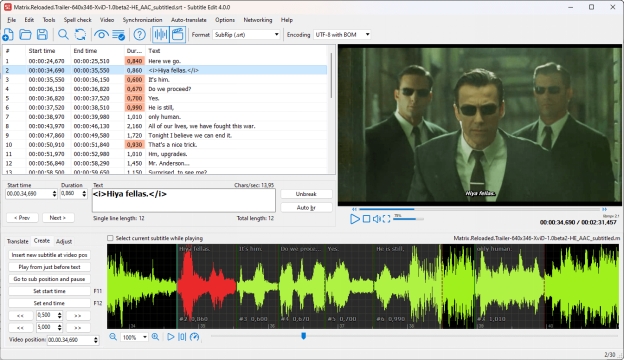




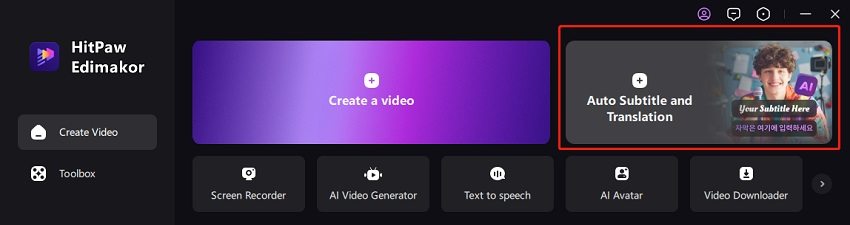
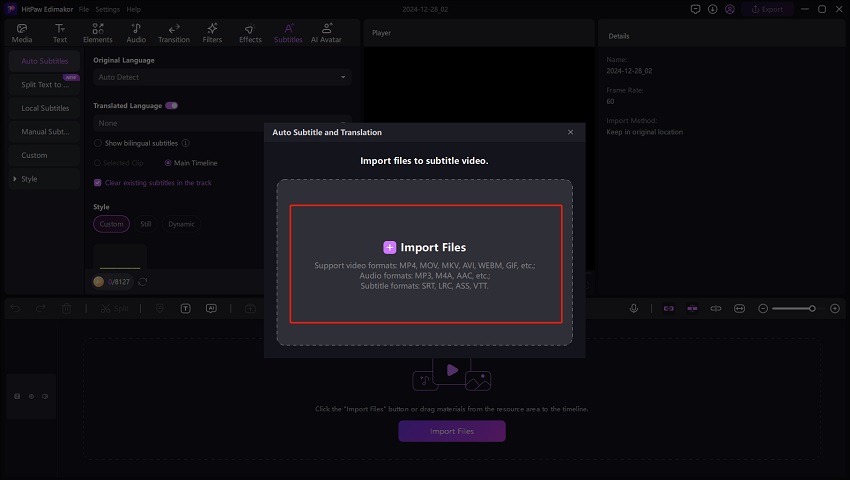
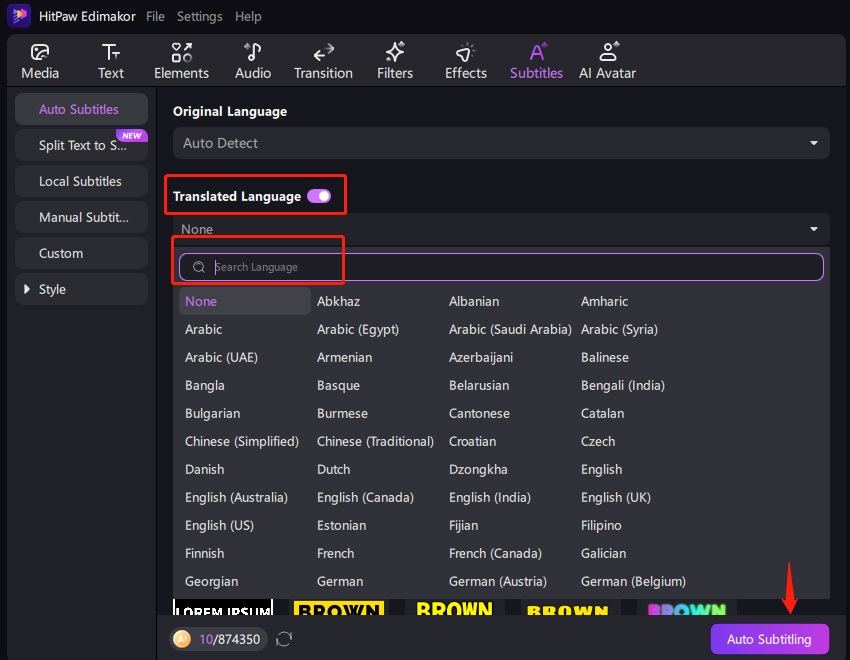

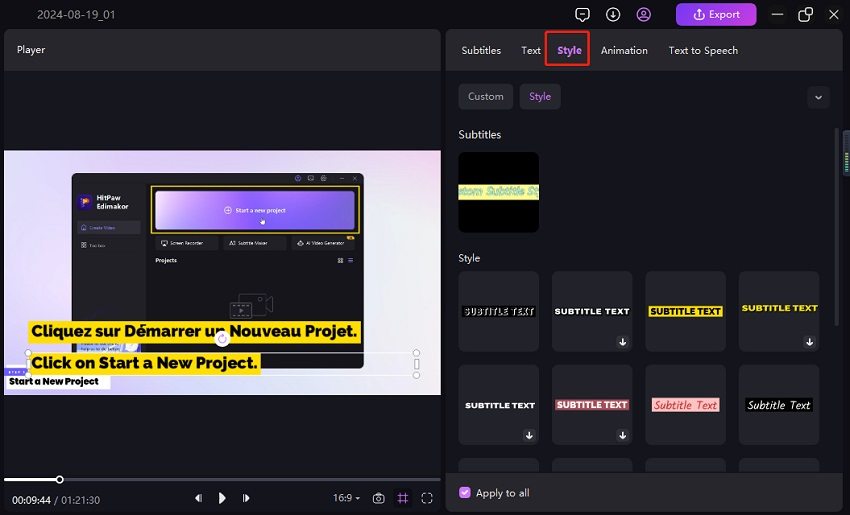
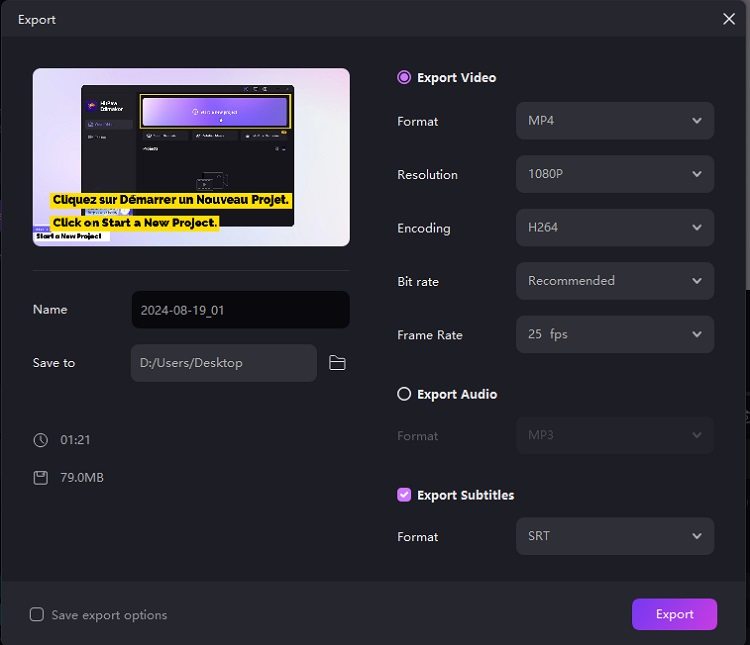
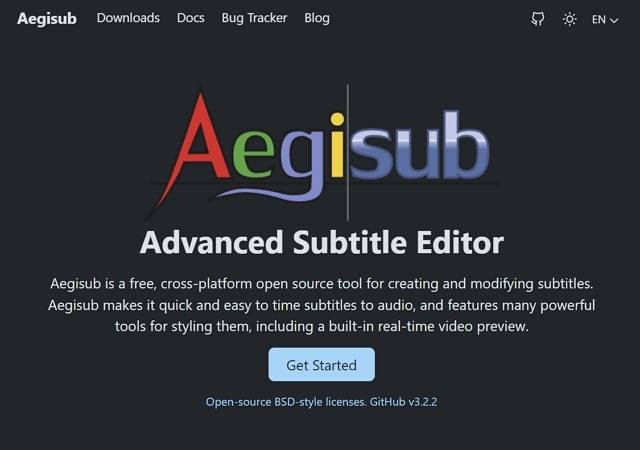
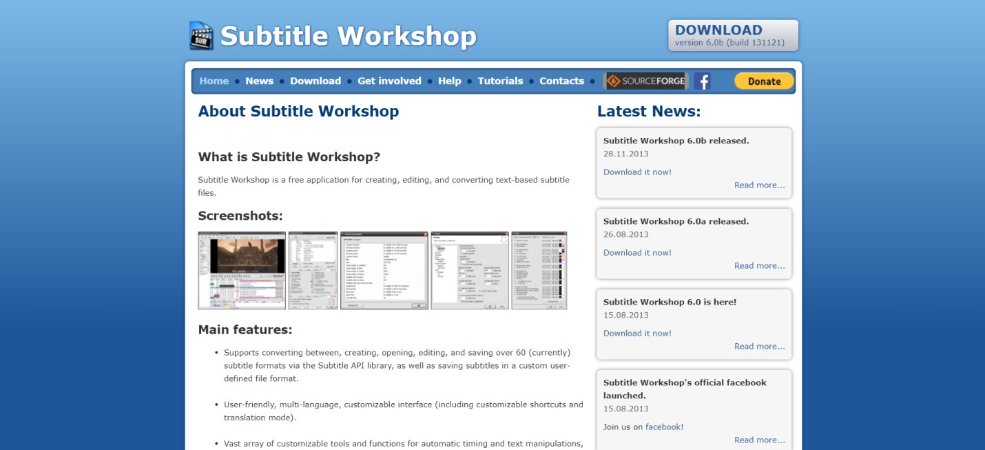

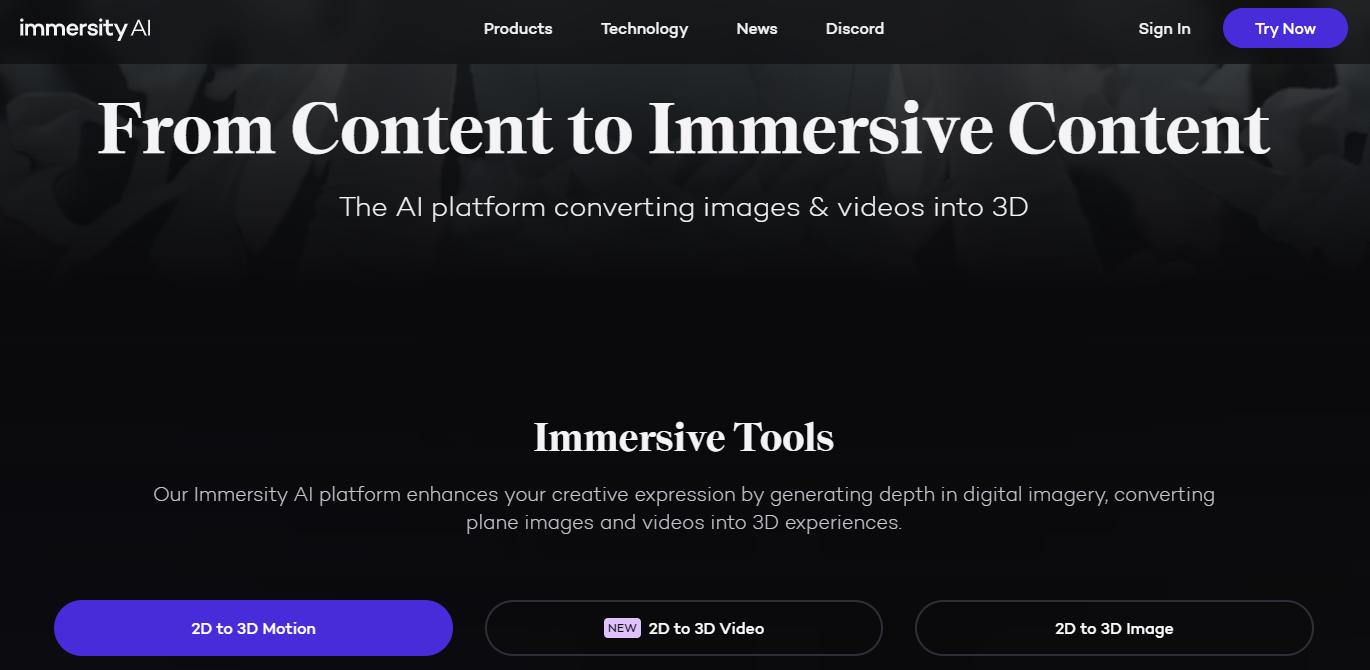
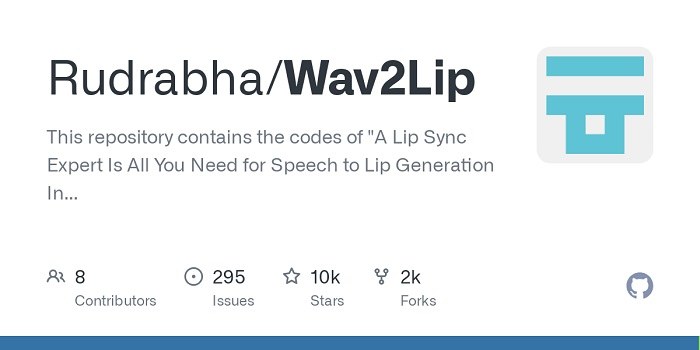
Yuraq Wambli
Editor-in-Chief
Yuraq Wambli is the Editor-in-Chief of Edimakor, dedicated to the art and science of video editing. With a passion for visual storytelling, Yuraq oversees the creation of high-quality content that offers expert tips, in-depth tutorials, and the latest trends in video production.
(Click to rate this post)