Aegisub is a free and open-source software primarily designed for creating and editing subtitles. It's use cases cannot be underemphasized. In this guide, We will learn all about Aegisub download, tutorial, review and alternative.
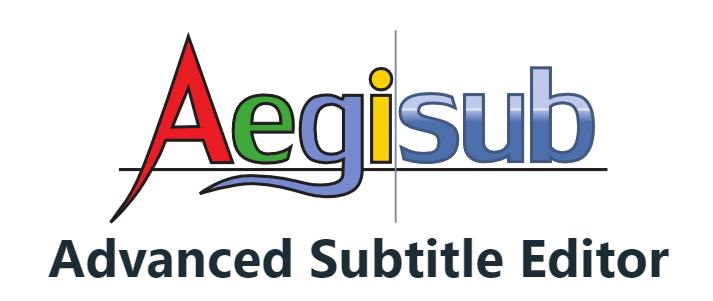
Part 1: What is Aegisub?
Aegisub subtitle editor is a free and open-source software primarily designed for creating and editing subtitles. It's a popular choice among subtitle enthusiasts, video editors, and language learners due to its robust features and user-friendly interface.
Aegisubs was created in 2005 by Niels Martin Hansen and Rodrigo Braz Monteiro to replace the previously established subtitle editor Medusa. It was designed to make typesetting, particularly for anime fansubs, more efficient and less cumbersome.
In 2005, Aegisub was launched, quickly becoming popular among fansubbers for its powerful features. In 2012, Thomas Goyne took over the project’s maintenance, leading to the release of version 3.0. In 2014, The Aegisub latest version, 3.2.2, was released.
Part 2: Aegisub's Key Features and Use Cases
Aegisub subtitle editor offers a wide range of features that make it a popular choice among subtitle creators and translators. Here are some of its key features and use cases:
Key features:
- Text Editing
- Timing Precision
- Style Customization
- Multiple Language Support
- Synchronization Tools
- Scripting and Automation
- Integration with Other Tools
Use Cases:
- Creating Subtitles for Videos.
- Translating Video Content.
- Adding Captions to Videos.
- Creating Karaoke Lyrics.
- Developing Educational Materials.
- Creating Custom Video Effects.
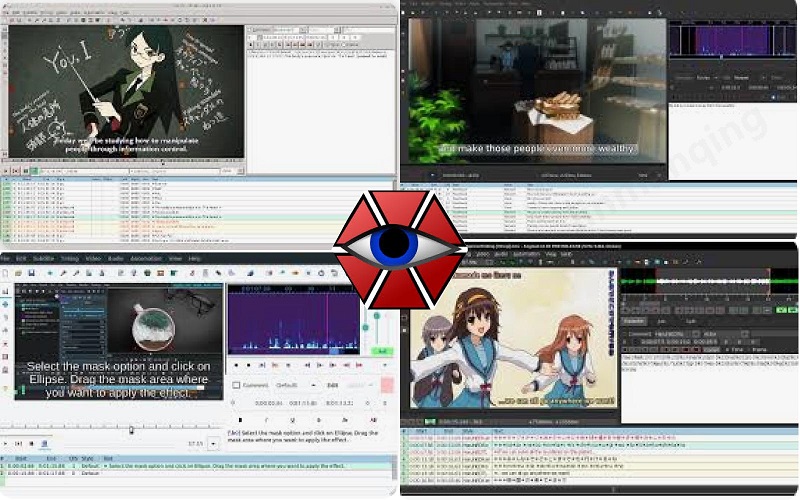
Part 3: Pros and Cons | Is Aegisub Worthy to Use?
Let's decide if aegisub is worthy to use by examining the pros and cons:
Pros
- Aegisub is available for free and its source code is open, allowing for community contributions and customization.
- It offers a comprehensive set of features for creating and editing subtitles, including timing, styling, and synchronization.
- Aegisub can be highly customized through scripts and plugins, allowing users to tailor it to their specific needs.
- A large and active community of users and developers provides support, resources, and plugins.
Cons
- Aegisub can have a steep learning curve for new users, especially those unfamiliar with subtitle creation.
- The interface can be complex and overwhelming for beginners, with numerous options and settings.
Part 4: How to Use Aegisub on Different Devices
Here's brief aegisub tutorial for Windows:
Step 1: Download Aegisub
Step 2: Open a New Project
Step 3: Import a Video (Optional)
Step 4: Create a New Subtitle
Step 5: Enter Text
Step 6: Set Timing
Step 7: Customize Appearance
Step 8: Export Subtitles
Visit the official Aegisub website and download the latest Windows installer. Run the installer and follow the on-screen instructions to install Aegisub on your computer.
Launch Aegisub. Go to File > New to create a new project:
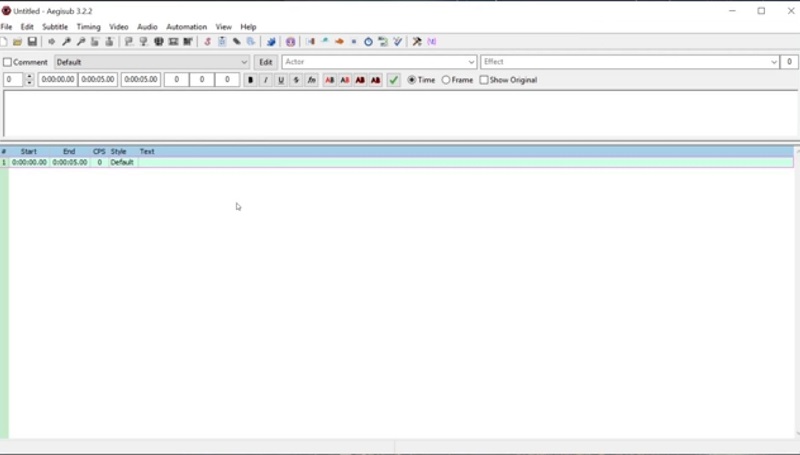
If you want to aegisub add subtitles to video, go to File > Open Video. Select the video file you want to work with:
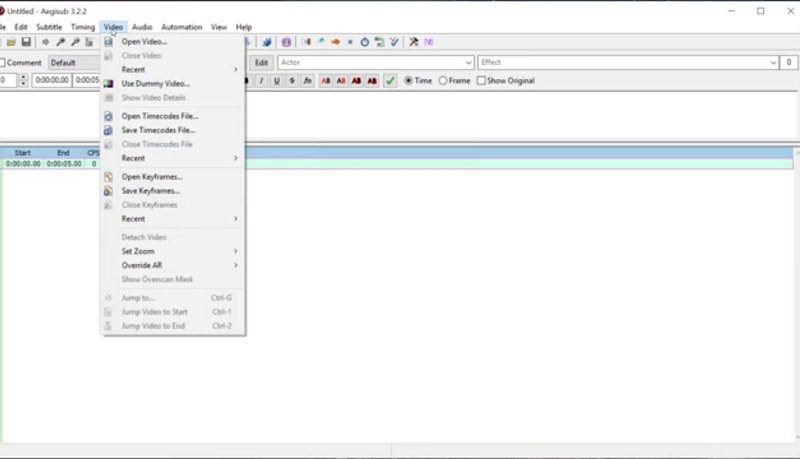
Click the Add button (or press Ctrl+Shift+N) to create aegisub automatic subtitles:
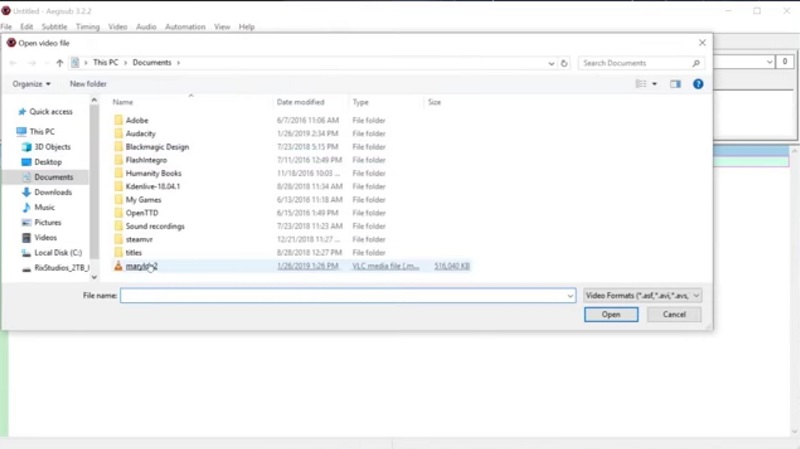
In the Text field, type the text you want to display in the subtitle:
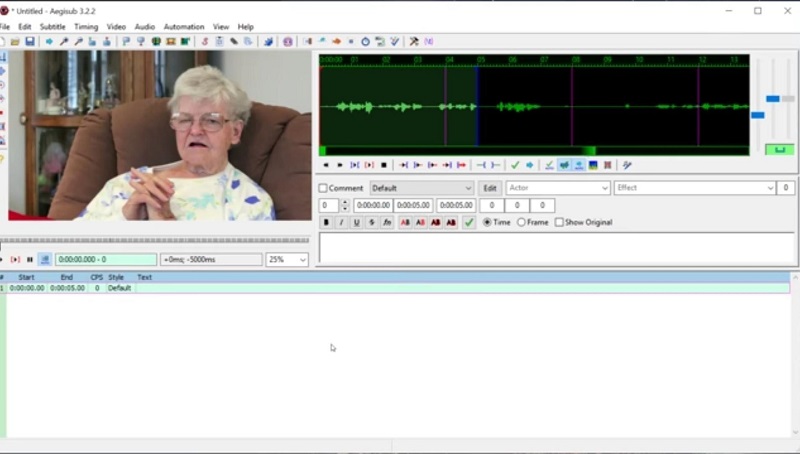
Use the Start and End fields for aegisub automatic timing:
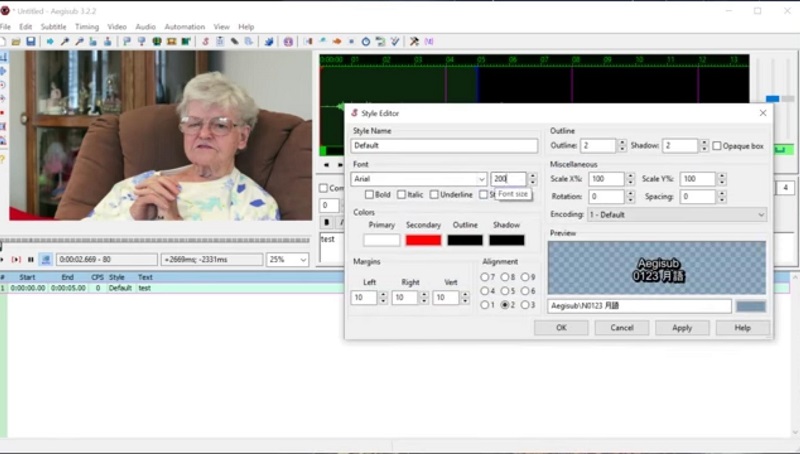
To change the appearance of the subtitle, adjust the Font, Aegisub Effect, Size, Color, Position, and other settings in the Style panel.
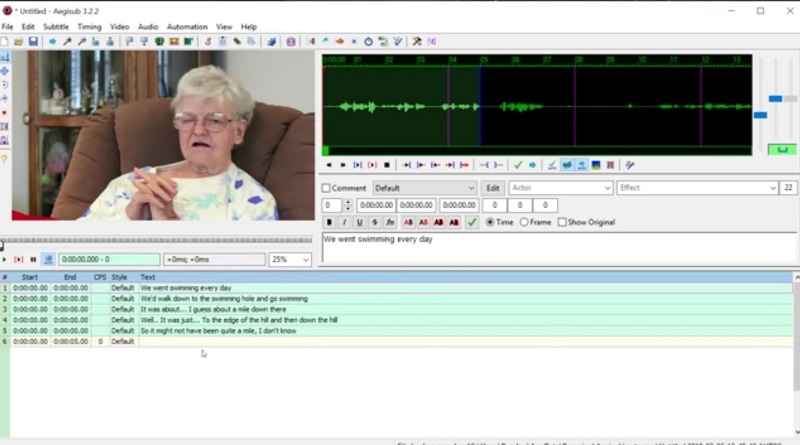
Once you've finished editing your subtitles, go to File > Export:
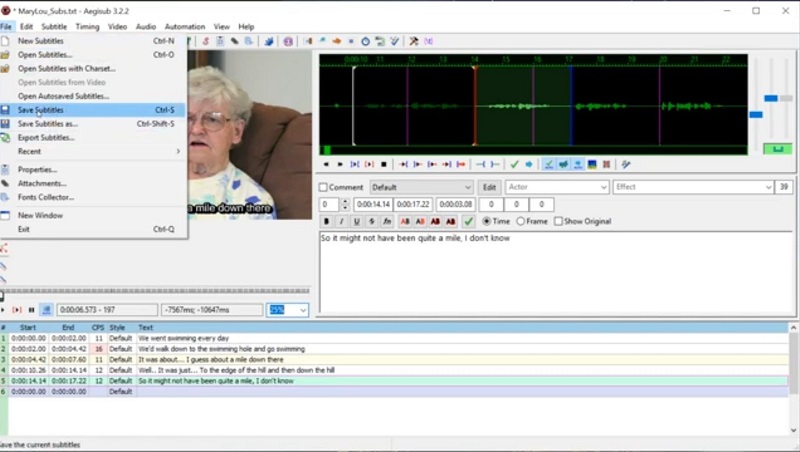
Part 5: Pricing of Aegisub
Aegisub is a completely free and open-source software. This means you can download and use it without any cost. There are no licensing fees or subscription charges associated with Aegisub.

Part 6: User Comments on Aegisub
Here are some user comments and insights about Aegisub:
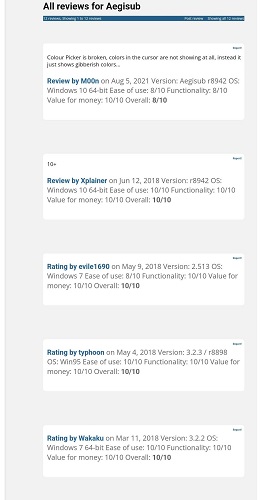
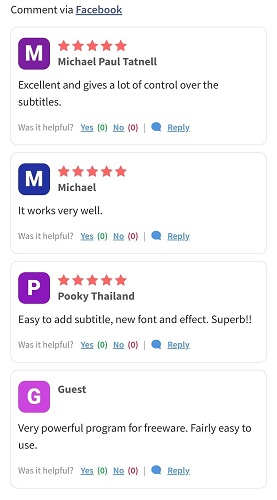
Part 7: Best Aegisub Alternatives
HitPaw Edimakor: It is particularly the best aegisub alternative. It is an AI-driven video editing software designed to simplify the video creation process. With Edimakor aegisub alternative mac, you could add subtitles, auto subtitles, subtitle translation, and download subtitles in different formats. Here are some of its key features:
- Auto Subtitle Generation(Speech to text).
- Advanced Subtitle Animation.
- Add subtitle in 15+ languages.
- AI Voiceover.
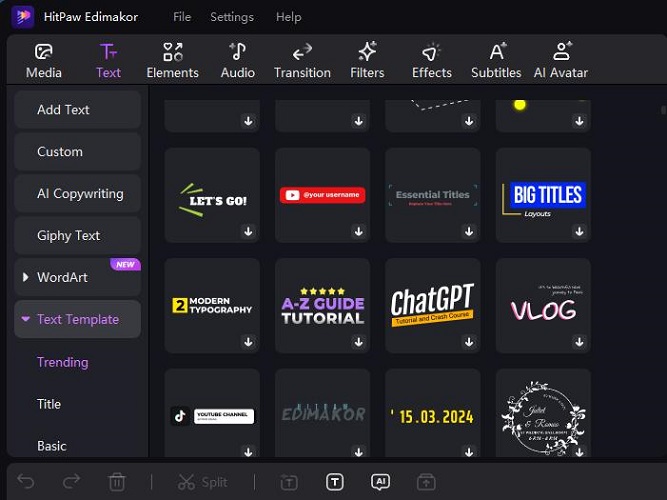
Part 8: How to Download Aegisub on Different Devices?
Aegisub is primarily designed for desktop computers, but you can also use it on other devices through certain methods:
- Desktop Computers(Windows, macOS, Linux): Visit the aegisub official site instead of aegisub github.
- Android Devices: Remote Desktop: Install a remote desktop app like Microsoft Remote Desktop, TeamViewer, or VNC Connect on your Android device.
- Cloud-Based Solutions: Some online platforms offer subtitle editing tools that can be accessed through a web browser on your Android device. These platforms may have limitations compared to Aegisub.
- Linux Distributions: Aegisub is often included in the default repositories of popular Linux distributions like Ubuntu, Debian, Fedora, and Mint. You can usually install it using your distribution's package manager (e.g., apt, dnf, pacman).
Download the installer for your operating system (Windows, macOS, or Linux).
Follow the on-screen instructions to install Aegisub.
Set up remote access on your desktop computer.
Connect to your desktop using the remote desktop app on your Android device.
Launch Aegisub on your desktop.
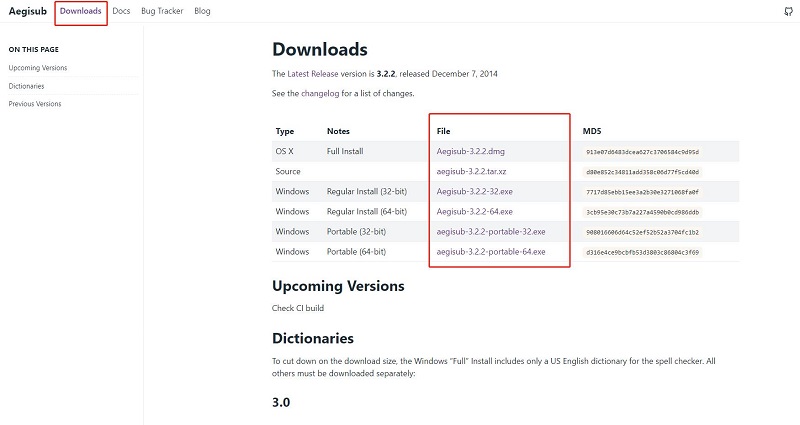
Part 9: FAQs About Aegisub
-
Q1. How about aegisub-3.3.3-x64-macos.dmg torrent?
A1. I strongly advise against downloading Aegisub from torrent sites. While you may find the file you're looking for, torrent sites often host pirated or unofficial software.
-
Q2. How to fix Aegisub blur?
A2. Update Aegisub: Make sure you're using the latest version of Aegisub, as newer versions often include bug fixes and performance improvements.
-
Q3. What does Aegisub cps mean?
A3. CPS in Aegisub refers to "Characters Per Second". It is a metric used to measure the speed or pace of a subtitle.
-
Q4. Can I use Aegisub online?
A4. Unfortunately, there isn't an official online version of Aegisub. It's primarily designed as a desktop application for Windows, macOS, and Linux.
Conclusion
Aegisub is a powerful and flexible tool for creating subtitles and captions. Its features and capabilities make it suitable for a wide range of use cases. The HitPaw Edimakor remains the best alternative for aegisub as the software is AI-powered and easy to use.
HitPaw Edimakor (Video Editor)
- Create effortlessly with our AI-powered video editing suite, no experience needed.
- Add auto subtitles and lifelike voiceovers to videos with our AI.
- Convert scripts to videos with our AI script generator.
- Explore a rich library of effects, stickers, videos, audios, music, images, and sounds.

Home > Subtitle Tips > Aegisub Review & Alternative 2025 [Tutorial for Mac and Win]
Leave a Comment
Create your review for HitPaw articles






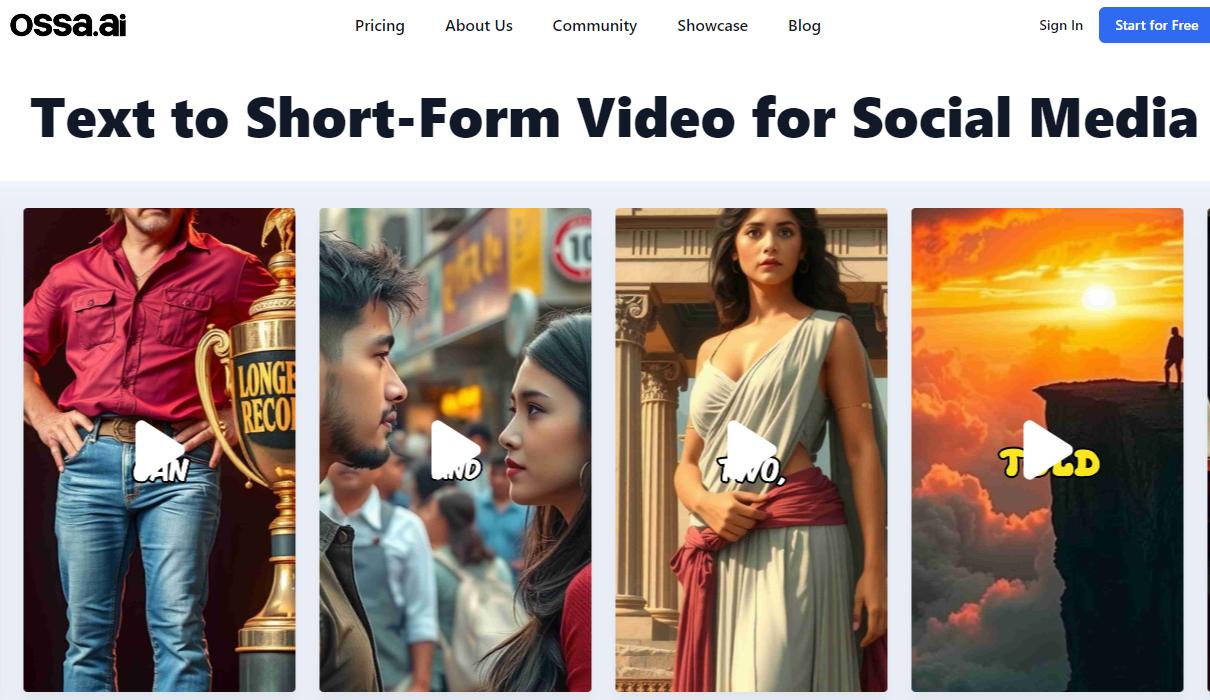
Yuraq Wambli
Editor-in-Chief
Yuraq Wambli is the Editor-in-Chief of Edimakor, dedicated to the art and science of video editing. With a passion for visual storytelling, Yuraq oversees the creation of high-quality content that offers expert tips, in-depth tutorials, and the latest trends in video production.
(Click to rate this post)