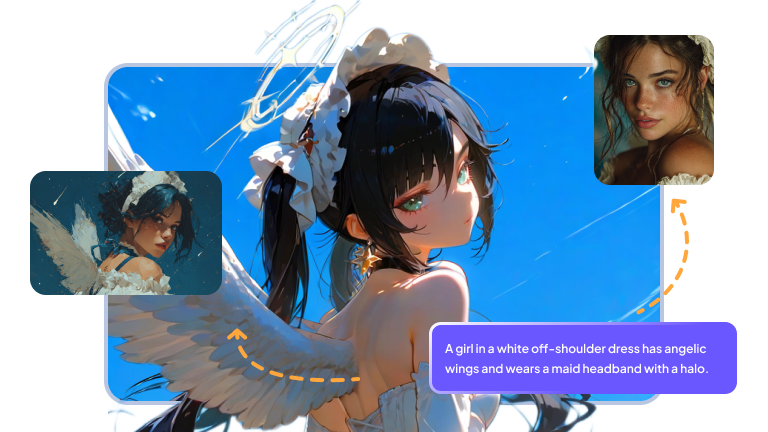Professionals are no longer the only ones who can do 8k photo editing. Anyone can now create ultra-high-resolution masterpieces from regular photographs thanks to AI-powered tools. By 2025, 8K editing will be quicker, simpler, and more imaginative, guaranteeing each picture has crisper details, realistic textures, and cinematic-caliber images.
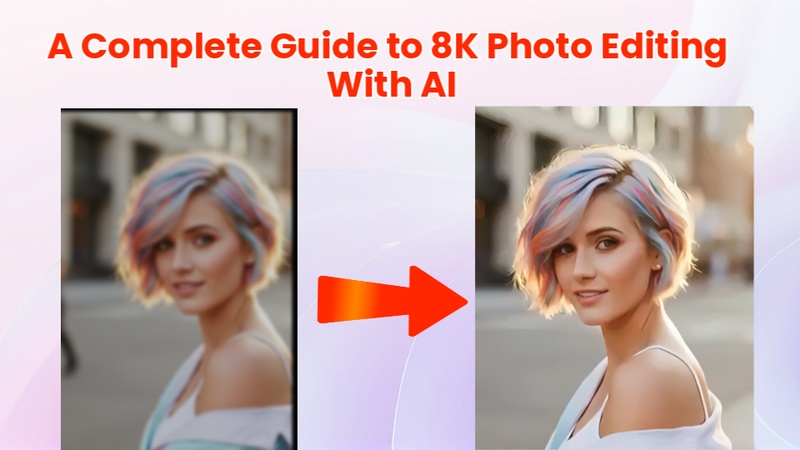
Part 1: How to Do 8K Photo Editing Online Free
8k photo editing online is now accessible to everyone, thanks to a number of free online applications that let you upscale and edit images right in your browser without the need to download any software.
1 Using 8K Photo Editing AI Online Free
Step 1: Access the Online Photo Editing Website
Start by going to a website that offers AI photo editing. Click the Sign-Up button and connect your Gmail account to establish an account if you have not already. After logging in, your profile logo will be shown on your personal dashboard.
Step 2: Uploading Photos
Choose the picture you wish to alter by clicking the "+" icon on your dashboard. Use a high-quality image before uploading for optimal results. It will take a few seconds for the platform to load.
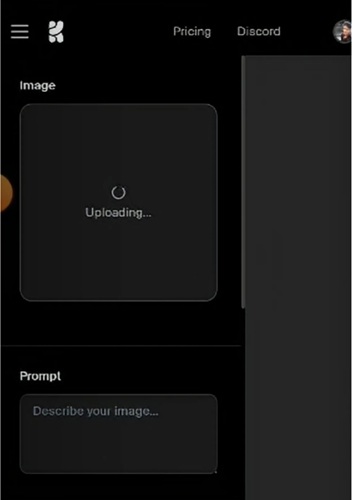
Step 3: Photo Editing
Examine the available 8k photo editing AI choices. If necessary, change the brightness, contrast, or filters; alternatively, for simplicity, use the default settings. To improve your image, use resolutions such as 4K, 8K, or even 16K ultra-high quality.
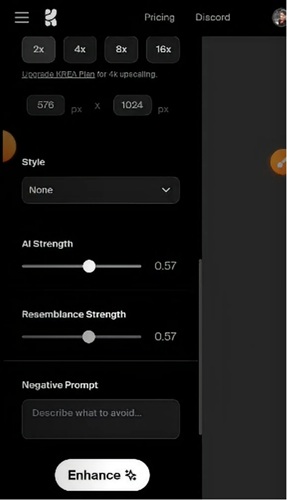
Step 4: Selecting the Quality
Depending on your needs, select a resolution of 4K, 8K, or 16K. If in doubt, stick with the defaults because altering the advanced options could degrade the quality. Your photo will be processed in the background by the AI; processing time is based on internet speed.
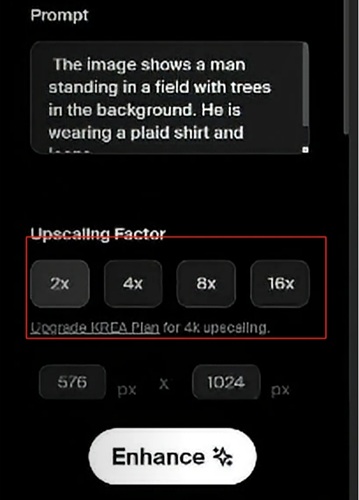
Step 5: Download the Edited Photo
Click the Download button next to your completed image. The file will be saved to the gallery or download folder on your device. You can now use or share your 8K photo online.
2 Upscale Photo to 8K Online
Step 1: Go online at IMGGEN.AI
Go to IMGGEN.AI, a robust and cost-free online photo enhancer, by opening your web browser. Without the need to download any software, this platform is made to improve your images to professional quality.
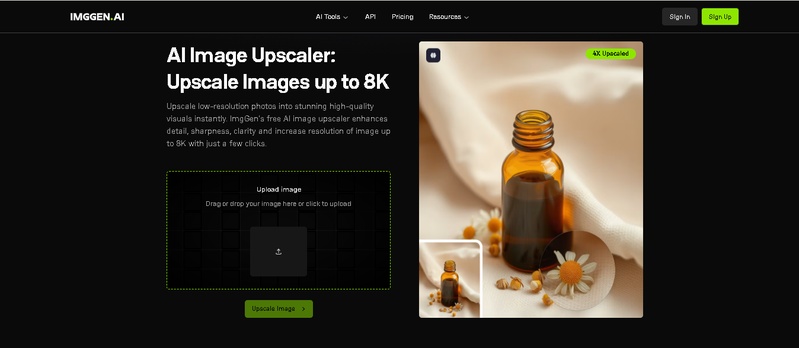
Step 2: Upload Your Photo
Select the image from your computer or mobile device that you wish to upscale by clicking the Upload icon on the homepage. Choose a clear, high-quality source image for optimal results.
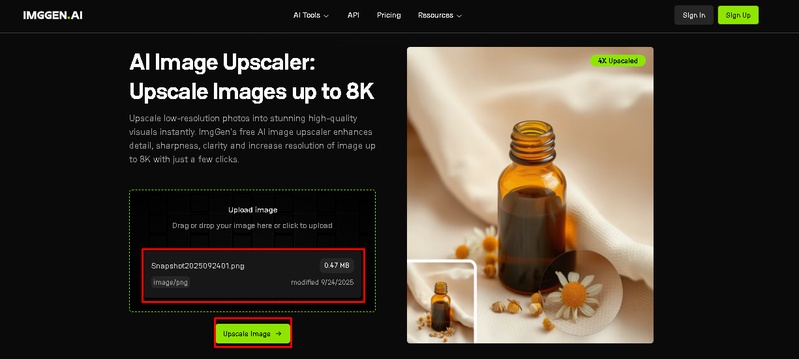
Step 3: Await Processing
The AI will start working on your file as soon as it is uploaded. Just watch as the system uses sophisticated algorithms to automatically upscale your shot to 8K quality, improving sharpness, details, and overall visual clarity.
Step 4: Download the Upscaled Image
To save your newly upscaled photo, click the Download option once processing is finished. You can print, edit, or share the image online once it is saved on your device in the appropriate downloads location.
Part 2: How to Create and Enhance an 4K Video with AI
AI makes it easier than ever to do 4k photo/video editing on your computer. High-resolution images can be swiftly enhanced, restyled, and refined into intricate works of art using HitPaw Edimakor.
Upscale Photo/Video to 4K | AI Video Enhancer
Step 1: Install Edimakor and Access Video Enhancer Tool
After downloading Edimakor Photo/Video Enhancer , for your operating system, launch the installer and adhere to the setup instructions displayed on the screen. After installation, launch the program and navigate to Video Enhancer AI either in the Toolbox panel or the main dashboard.
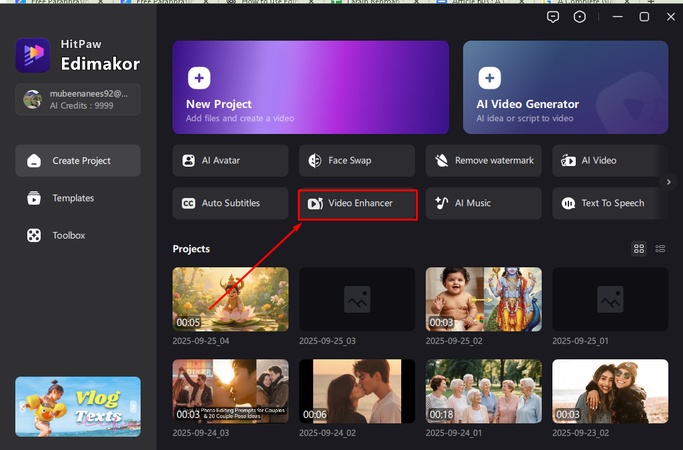
Step 2: Examine Different Types of Video Enhancers
A variety of specialist enhancers are included with Edimakor, such as Colorize, AI Enhancer, General Repair, Quality Repair, Portrait Repair, and Color Enhancer. Pick the one that works best for your project; in this case, we will use AI Enhancer for intelligent 4K upscaling.
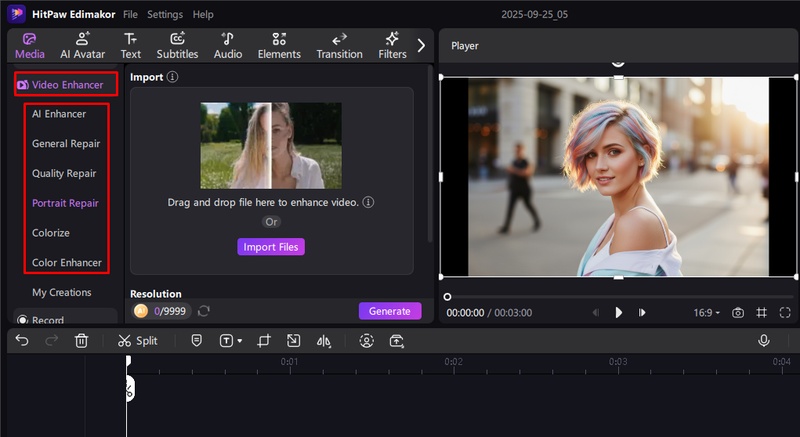
Step 3: Pick an AI Enhancer Template
Choose from a variety of pre-made templates that are tailored for different kinds of footage, including low-light video, landscapes, portraits, and cinematic shots. AI uses the best settings for your footage thanks to templates.
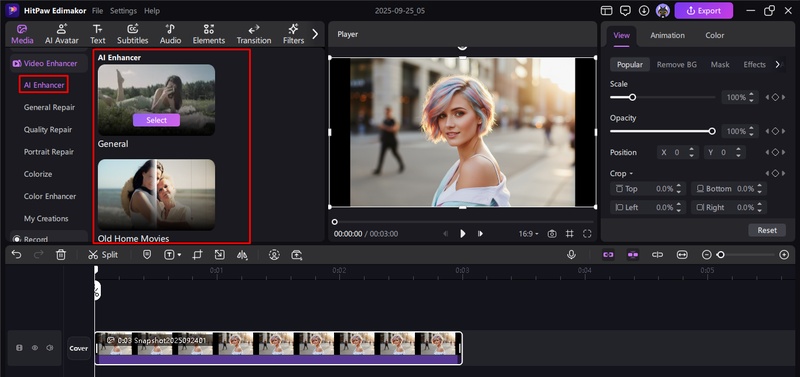
Step 4: Upload Your Video
To add a video from your computer to the Edimakor workspace, click Import. The program will examine the file, and processing usually takes 10 to 30 minutes, depending on how long the file is.
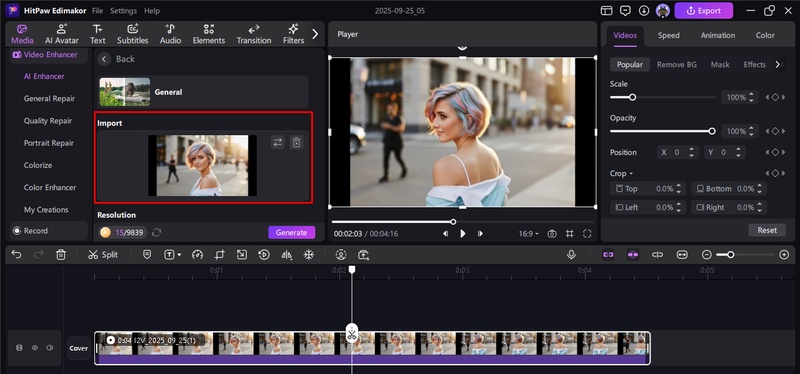
Step 5: Decide on the Resolution You Want
To upscale your video, select your desired resolution: 720P, 1080P, 2K, or 4K. Press the Generate button to let Edimakor's AI automatically improve clarity, sharpen textures, and refine details.
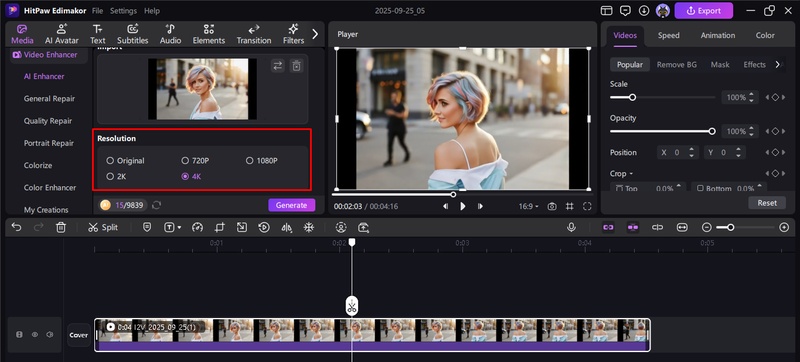
Step 6: Export the Output
In the My Creation section, the enhanced file will be stored. If you wish to make more changes, drag it to the main timeline. Alternatively, click Export to save it locally or share it right away on social media.
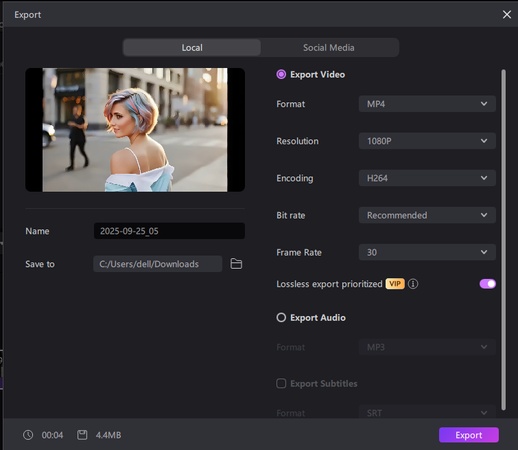
Eidt 4k Photo with AI | Reference Image AI
Step 1: Open HitPaw Edimakor and select Reference Image
On your Mac or Windows computer, launch Edimakor, a perfect 4k photo editing software. To begin, select Reference Image from the AI Image section of the Toolbox.
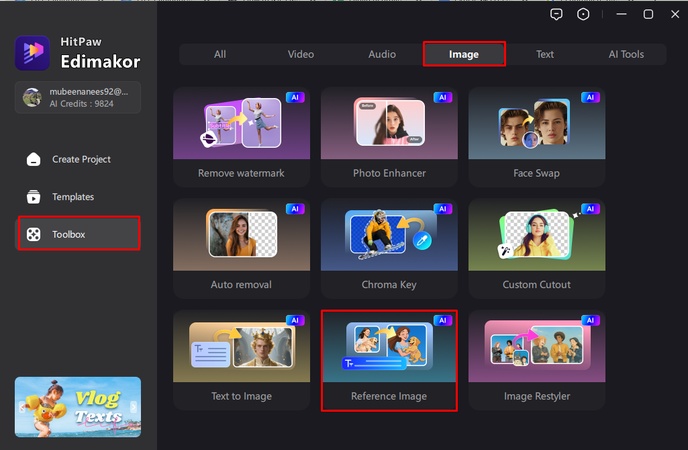
Step 2: Import your Reference Photo
To add the image you wish to alter, click Upload. For crisper images, Edimakor supports HD and 4K photographs. Up to three reference photos can be added to help with style and detail.
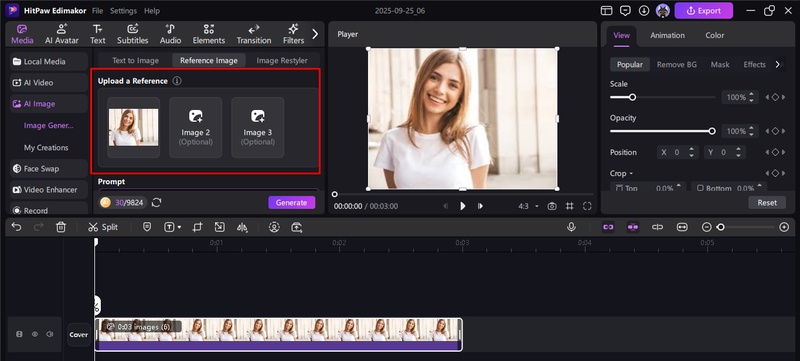
Step 3: Add a Prompt and Choose an Editing Style
Write a thorough prompt outlining the changes you would like to make. Make a richer prompt out of a brief concept or an example image by using the Prompt Generator. After choosing the output quantity, click Generate.
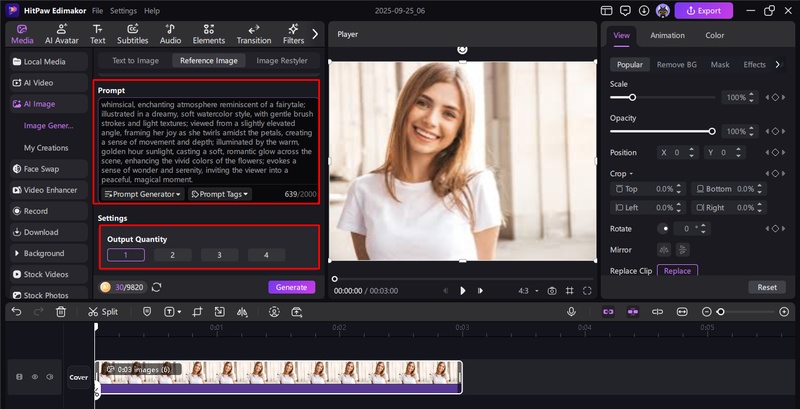
Step 4: Export the Image
Click Export in the upper-right corner once you are happy with the preview. After selecting export parameters like file format and resolution, save the modified image straight to your PC.
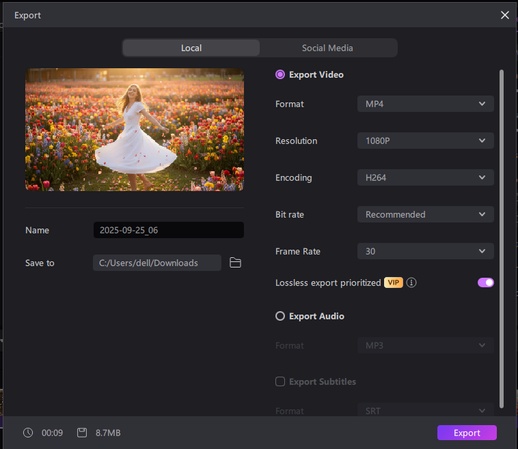
Part 3: How to Edit 8K Photos on Mobile
The AI-powered 8k photo editing app enables mobile users to edit 8K photographs, bringing desktop-level capabilities to portable devices. These technologies enable creative styles, upscaling, and rapid upgrades right on your phone.
Step 1: Install the App and Import Your Photo
Get the best 8k photo editing software from the App Store or Play Store, such as High Pic. Launch the application and import your preferred image with a prominent subject.
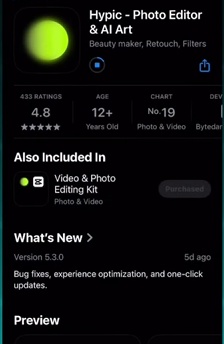
Step 2: Crop and Expand with AI
To ensure that only your topic is left, select the Adjust section, press the Crop icon, and then crop. Next, enter a command such as beautiful blue sky, adjust the aspect ratio, and utilize the AI Expand tool.
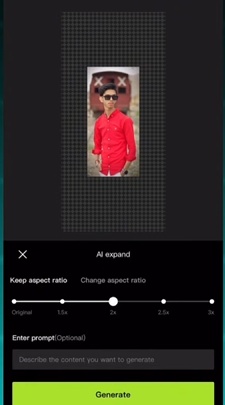
Step 3: Open PicsArt and Add Background
Save your enlarged image. Re-import it into the app after that. Overlay your sky photo using the Add Photo function. After making careful adjustments, blend the sky evenly with the Razor + Brush tools.
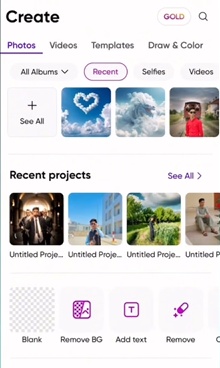
Step 4: Enhance with AI for 8K Quality
Upload your finished image to an AI upscaling tool like Kriya AI or an online 8k photo editor free for a crisper, 8K-like finish. Select a 16x upscale setting, adjust the clarity, and save your high definition image.
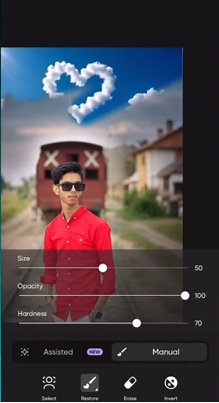
The Bottom Line
In 2025, 8k photo editing with AI will revolutionize the creative process. Whether you are improving landscapes or portraits, anyone can use internet tools. The HitPaw Edimakor (Video Editor) is the greatest option because it has strong AI models that easily provide results that are professional-caliber and incredibly sharp.
Leave a Comment
Create your review for HitPaw articles