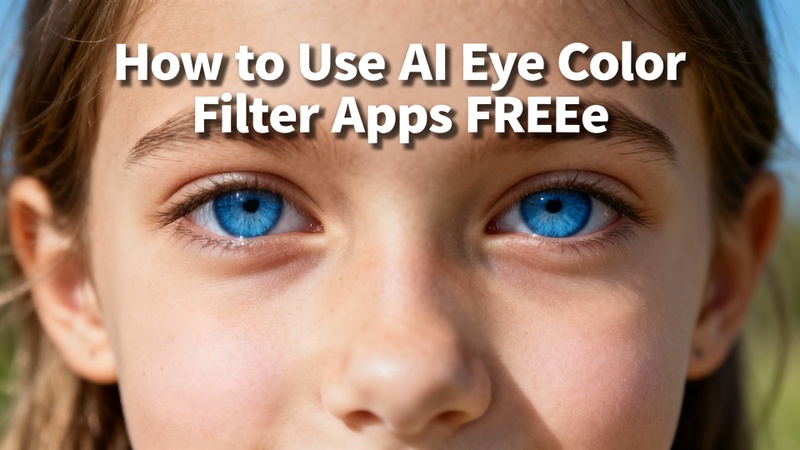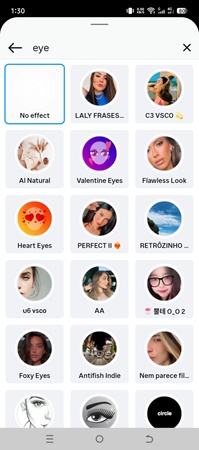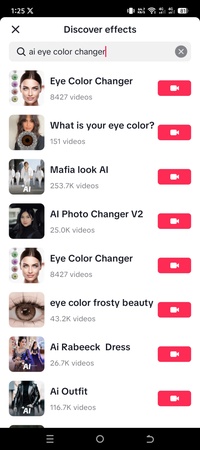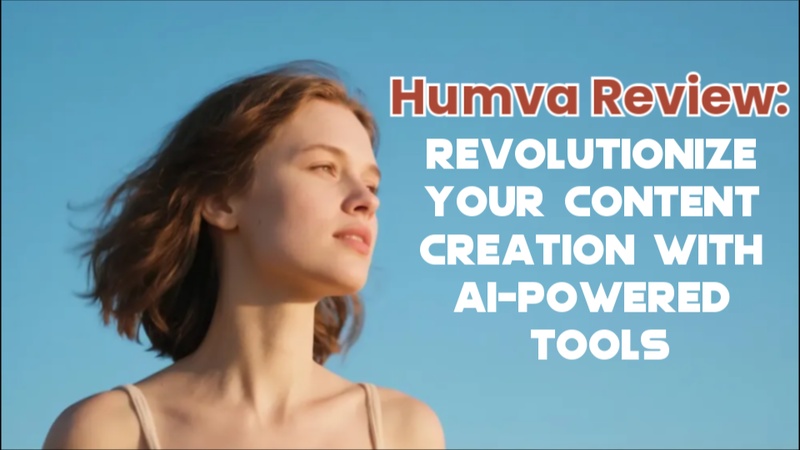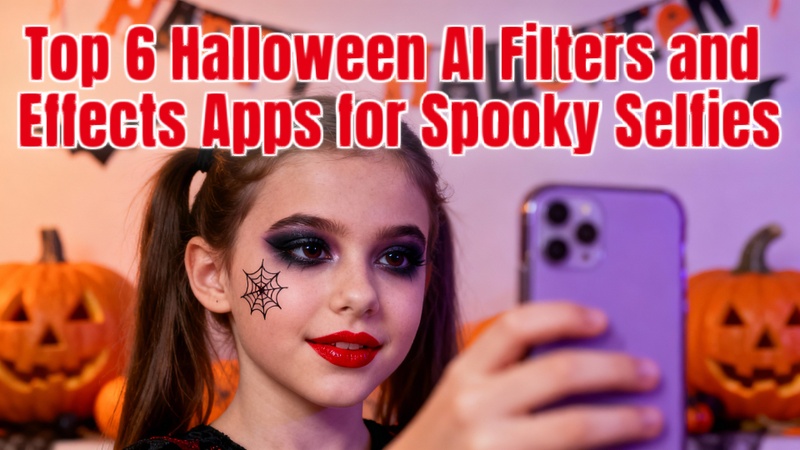AI eye color filter options are changing the way we edit photos. Whether you want blue eyes, green eyes, or even fantasy tones, these tools make it possible in seconds. In this guide, we’ll show how to use AI eye color filters on PC, apps, and online for free.+
Part 1: What Is an AI Eye Color Filter
Let us first clarify what AI eye color filters are. It is crucial to understand how tutorials operate and the reasons for their popularity before diving in.
Overview of AI Eye Color Filter
An AI eye color filter recognizes your eyes in a picture and realistically alters their color using artificial intelligence. In contrast to conventional editing tools, it automatically modifies lighting, shadows, and reflections to make your new eye color appear natural rather than Photoshopped.
How Does the AI Eye Color Filter Work?
The procedure is straightforward: AI uses neural models to apply a color overlay after scanning facial characteristics and identifying iris patterns. For a smooth finish, contemporary AI filters even replicate natural highlights, textures, and reflections. For a more subdued impression, you can adjust the intensity using an AI eye color filter app, such as Edimakor.
The Popularity of AI Eye Color Filters
AI filters gained popularity on social media sites like Instagram and TikTok, where artists enjoy trying out various styles. The popularity of the blue eyes AI filter and AI eye color changer trends has demonstrated how imaginative and entertaining these filters can be for profile pictures, reels, and photographs.

Part 2: How to Use AI Eye Color Filter on Windows & Mac
Moving ahead, let’s explore how you can change or enhance your eye color using HitPaw Edimakor on Windows and Mac:
Step 1: Open HitPaw Edimakor and Select the Reference Image
Open HitPaw Edimakor, select AI Reference Image Generator from the Image area of the Toolbox. This function uses an AI-driven method to assist you in applying new colors or matching tones.
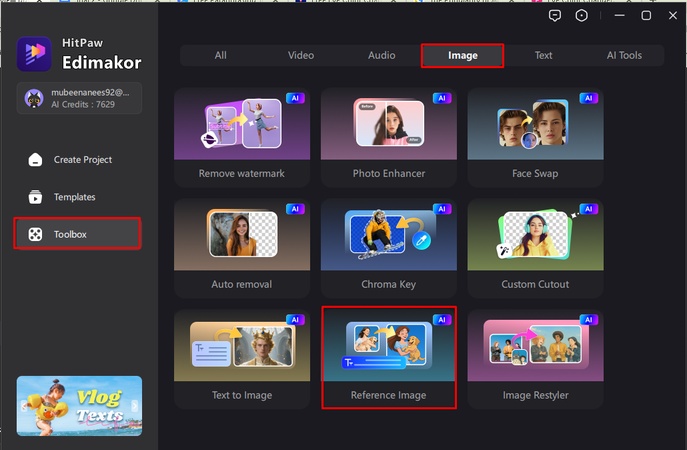
Step 2: Upload the Image
You can submit one to ten photos at once with Edimakor, which accepts a variety of image formats. It is perfect for batch editing and side-by-side comparison of various looks.
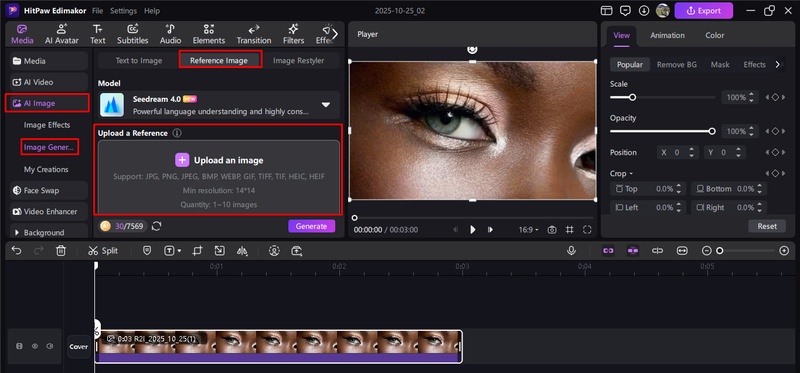
Step 3: Write a Prompt
Enter your preferred eye color in a comprehensive prompt. Edimakor's built-in Prompt Generator is also available; just enter a concept, and it will automatically generate the ideal prompt in a matter of seconds. Both text and visual references can be used to create prompts.
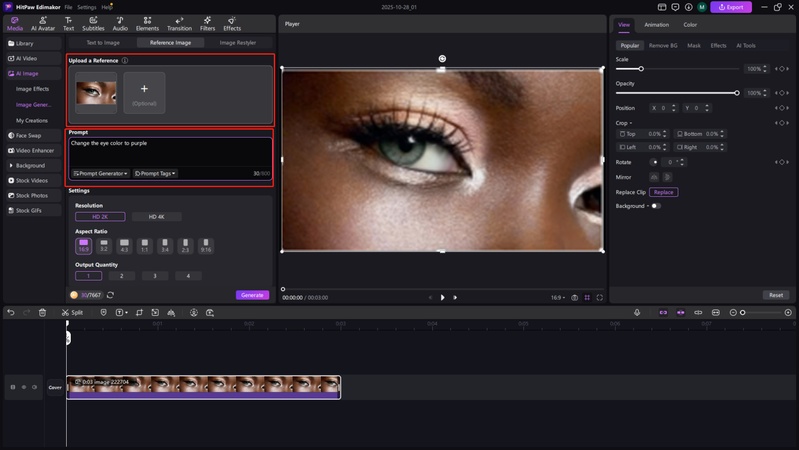
Step 4: Adjust Settings
Adjust the Resolution, Aspect Ratio, and Quantity to your editing objectives. To allow Edimakor's AI to do its magic, click Generate once you are happy.
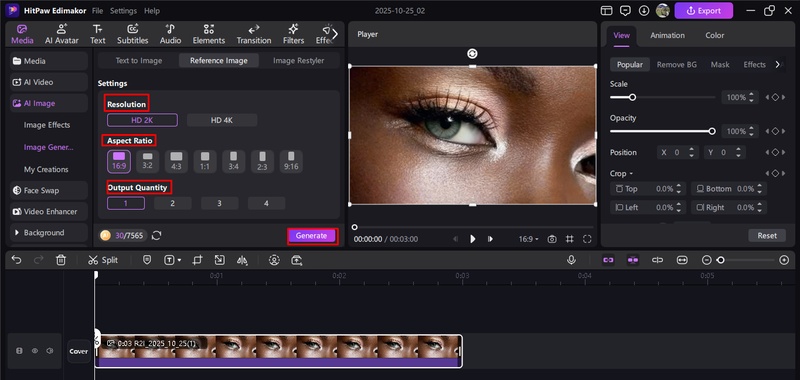
Step 5: Get the Image
To locate your photograph in the default file, click the snapshot in “My Creation” after evaluating the new eye color. It can be used for portfolio projects, social media, or edits with realistic, natural eyes that are influenced by anime.
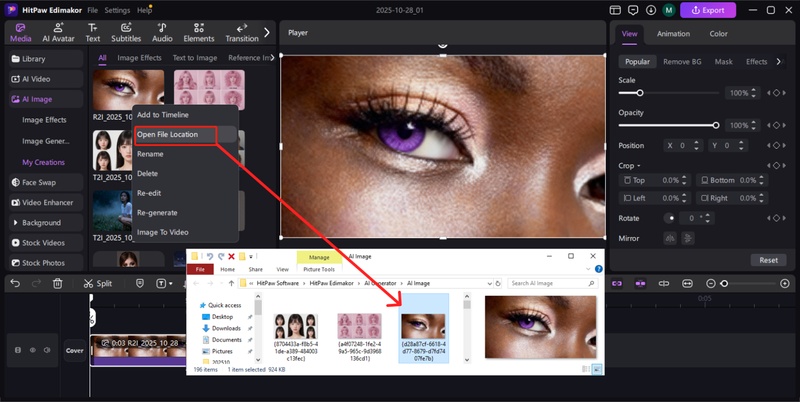
Part 3: How to Use the AI Eye Color Filter on Apps
If you prefer using mobile apps, there are plenty of free options available. From Instagram filters to TikTok trends, here’s how you can try AI eye color filters right on your phone.
1 How to Use the AI Eye Color Filter on Instagram
- Tap the plus (+) icon or your profile picture with a plus sign in the top-left corner of your Instagram feed to start a new Story.
- Swipe left along the filter icons at the bottom until you see the magnifying glass icon labeled Browse Effects. This is where you can explore all available filters.
- Tap the magnifying glass and use the search bar to type eye color, eye color change, or a specific AI eye color filter free name you’ve seen online.
-
Browse through the results and tap the filter you like. It will automatically apply to your camera view. Adjust angles and lighting for the best look before recording or snapping your Story.

2 How to Use AI Eye Color Filter on TikTok
- Launch TikTok, a perfect eye color changer app free, and tap the Create button, the plus (+) sign at the bottom center of the screen
- On the camera screen, tap Effects located on the left side. This opens a wide range of AI-powered filters and trending visual effects.
- In the effects panel search bar, type eye color or eye trend. You’ll find popular AI filters that can change or enhance eye colors in real time.
-
Browse the available filters and tap one to preview it. Once you’re happy with the result, start recording your video and show off your new AI-enhanced eye color look.

Part 4: How to Use the AI Eye Color Filter Online
If you prefer not to download any app, online AI tools make changing your eye color quick and simple. You can use your browser to apply filters instantly without any installation.
Step 1: Access YouCam Online Editor
Open your preferred browser and search for YouCam Online Editor. Click on the official link to open the web-based editing platform.
Step 2: Upload Your Photo
Click Upload Photo to select an image from your computer or mobile device. The platform supports the most common image formats like JPG, PNG, and HEIC.
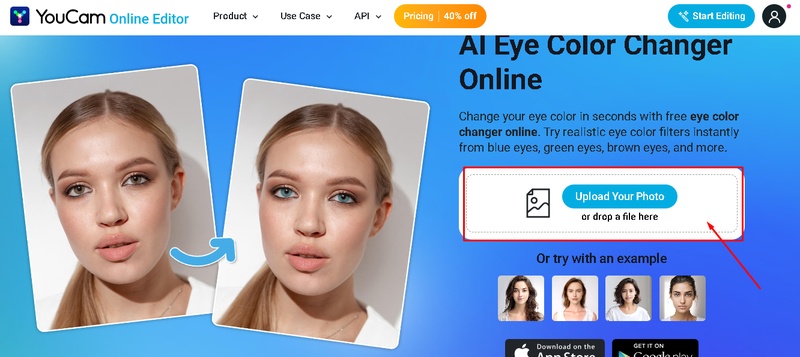
Step 3: Select the Eye Color
From the right-hand side menu, go to the Eye Color section. Choose your desired shade, adjust intensity, and even experiment with lens patterns for a unique effect. Once done, hit Apply.
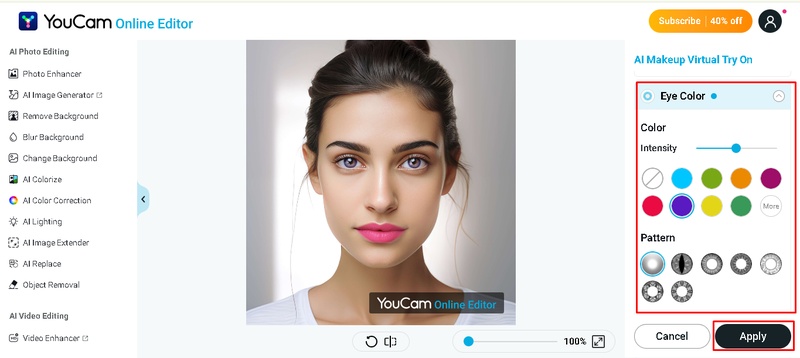
Step 4: Download the Image
When you’re satisfied with the result, click the Download button to save your edited photo. You now have a realistic AI-enhanced eye color image ready for social media or profile updates.
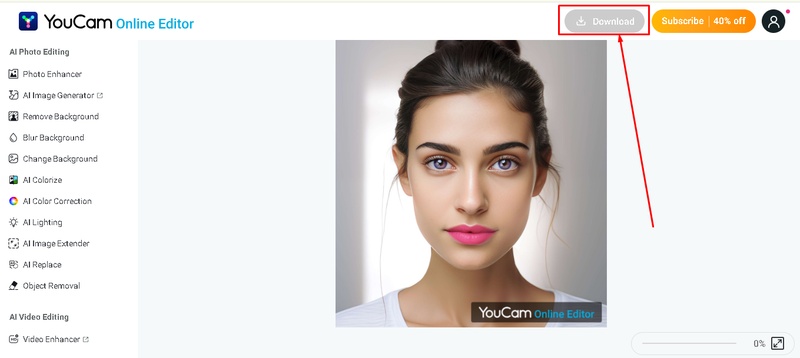
The Bottom Line
AI eye color filter apps provide realistic and imaginative effects for images or videos, making it incredibly simple to change your appearance with a few clicks. These effects are straightforward but effective, whether you are utilizing internet tools, Instagram, or TikTok. With its sophisticated Reference Image and AI Image Effects capabilities, HitPaw Edimakor (Video Editor) is the best AI editor for desktop users, enabling you to alter eye colors, modify lighting, and enhance every detail.
Leave a Comment
Create your review for HitPaw articles