Recording gameplay on your Nintendo Switch opens up a lot of opportunities to share your gaming moments with your friends and family. It doesn't matter if you are streaming or personal archives, understanding how to record gameplay on switch ensures you capture and preserve your gaming experience efficiently.

Part 1: How to Record Gameplay on the Switch for YouTube
The Nintendo Switch game received a perfect update where it comes with the ability to capture gameplay videos and directly share them on social media like YouTube. If you are also in search of a perfect source where you can learn How to Record Gameplay on the Switch on Mac then the given steps will be helpful for you:
Launch the Game
First of all you have to open the Nintendo Switch and then look for the particular game that you want to record and then share on YouTube. Once you have searched it then launch it so that it can be recorded.

Look for the Capture Button
The next step is to hold down the capture button on the Nintendo Switch joystick control for about 3 to 4 seconds. The screen capture button appears as a scared button just below the directional pad.

View the Nintendo Switch Recording
After recording your gameplay it will be directly sent to the Nintendo Switch album. You can access the album and can see your recorded video. Share it on any social media platform where you want to show others your gaming experience.
Part 2: How to Record Nintendo Switch Gameplay With Capture Card on PC
To record Nintendo Switch gameplay with a capture card on a PC you will need a capture card and a perfect Screen Recording tool. Here are the steps that you can follow to learn the steps of How to Record Gameplay on Switch with Capture Card:
-
Step 1: Connecting Switch to PC with Capture Card
First of all you have to prepare your capture card and HDMI cables.
Connecting Switch and Capture Card
Next you have to plug one end of an HTML cable into the HDMI Out part on the switch and then insert the other end of the cable into the HTML In part of the capture card. Now you have to follow the same steps to connect your computer with the capture card. \

Connecting Switch and PC
Now you have to connect the Nintendo Switch to the PC. You have to make sure that the output parts should be connected to the PC and the input part should be connected to the switch.
-
Step 2: Open HitPaw Edimakor PC
Now you have to access HitPaw Edimakor as it will help you record the switch gameplay on your PC for a long time and with high-quality output.
Launch HitPaw Edimakor
The first step is to open HitPaw Edimakor. You will see create a video option on the main interface you have to select and you will be moved to a new screen.

Select Game in the Record Tab
Then you will see the Media tab where a record option is available, you have to select it. Here Google see different options according to your recording needs. As we want to record and switch gameplay we have to select the Game option.

Record the Switch Gameplay
The next step is true open the switch game that you want to record and then hit the record option which will appear as a red circle with a white small circle.

Export the Recording
Once you have completed your recording it will directly move to the timeline of HitPaw Edimakor. Here you can perform editing on the recording and the lastly choose the Export button to save the video to your computer.

Part 3: How to Record Nintendo Switch Gameplay Without a Capture Card on PC
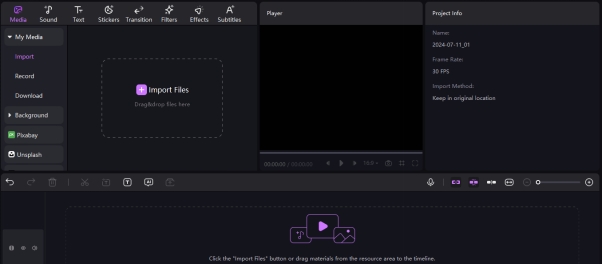
If you don't have a capture card but you still want to record Nintendo Switch gameplay on PC then the given steps will be helpful in learning how to record nintendo switch gameplay without a capture card:
Required StepUp
First of all it is important to know all the required equipment for the process which are an HDMI splitter HDMI cable and a TV tuner card with HDMI input. Next, you have to connect the switch to the HDMI splitter and then connect one output from the splitter to your TV for real-time gameplay viewing. Then connect the other output from the splitter to the TV tuner card connected to your PC.
Install a Software
The next step is true install software like Open Broadcaster Software on your PC. Next, you have to configure the software means you have to open it and add a new source by selecting a video capture device. Then choose the TV tuner card from the list of devices and adjust the settings.
Start Recording
Once you have selected the software correctly then you just have to tap on the start recording option in the software so that it can start capturing your gameplay.
Part4: How to Record Gameplay on the Switch With Obs
Now we are going to discuss how to record nintendo switch gameplay with obs efficiently:
Installing OBS Studio
The first to install OBS studio on your computer. For this, you have to visit its official website and download it for Windows and Mac OS computers. Next, you have to click anywhere in the studio, choose the Add option and then Video Capture Device.
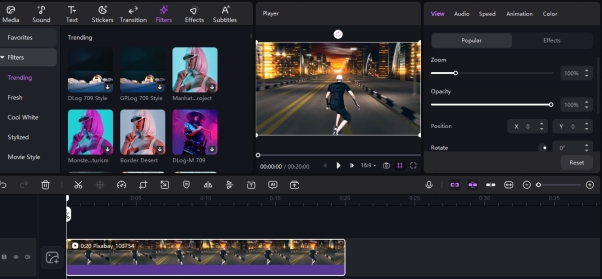
Add Nintendo Switch as a Medium source
The next step is to add Nintendo Switch as a media source. It's important to know that every media source you add to the studio will need its own unique layer. From the drop-down menu, you have to find your capture device and then press okay.
Adjust the Screen
A box will appear that will show the life footage from your Nintendo Switch. You can now resize the video and move it with your mouse to get it the way you desire. This is how you can easily record Nintendo Switch gameplay using OBS.
Part 5: How to Edit Gameplay Recorded on Nintendo Switch With Edimakor
Now that you have completely understand How to Record Nintendo Switch Gameplay with Phone, it's time to learn the steps that you can follow to edit the recorded gameplay with HitPaw Edimakor:
-
Step 1: LaunchHitPaw Edimakor
You have to visit the official website of HitPaw Edimakor maker and then download it for PC and Windows. Once it is downloaded install it and then select Create a Video option from its main interface.

-
Step 2: Add Recorded Gameplay
Then, you have to click on the Media tab and insert the particular recorded gameplay that you want to edit. You can add any video that is saved on your computer.

-
Step 3: Apply Filters and Effects
You can use the available editing features to enhance the appearance of your recorded video. You can merge and split clips, add filters, effects and streakers in the video and can also add subtitles to the video by selecting the Auto Subtitle feature.

-
Step 4: Use AI Features
You are also allowed to use the available AI features to further edit your video. You can use speech-to-text, text to speech, video enhancer, subtitle maker, script maker etc.

-
Step 5: Export the Video
At the end, preview the video to ensure that it is accord on to your need and hit the export button to save the video to your computer.

Final Words
Understanding How to Record Switch Gameplay always requires the right equipment like capture cards or built-in recording functions. Gaining a basic understanding of settings and software options will result in enhancing the recording quality and accessibility. At the last, you can take help from HitPaw Edimakor to edit your recorded gameplay effectively.
Home > Video Editing Tips > How to Record Switch Gameplay [Nintendo Switch]
Leave a Comment
Create your review for HitPaw articles





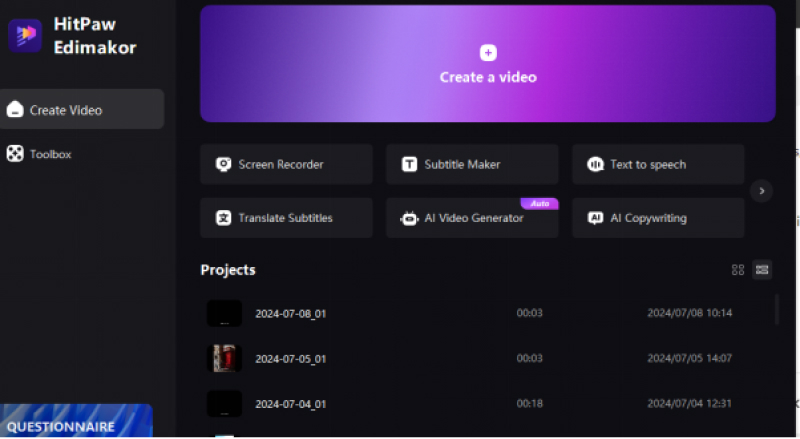
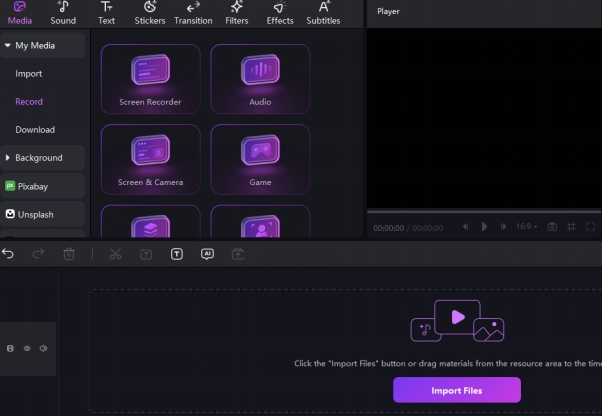
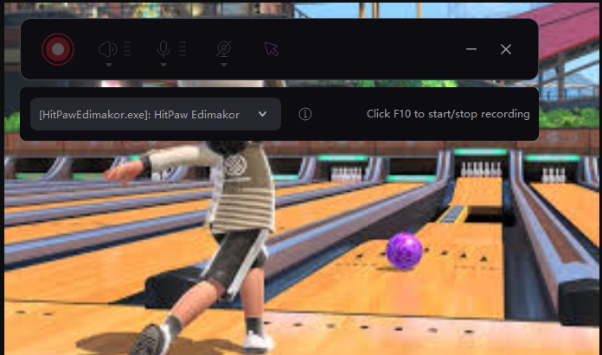
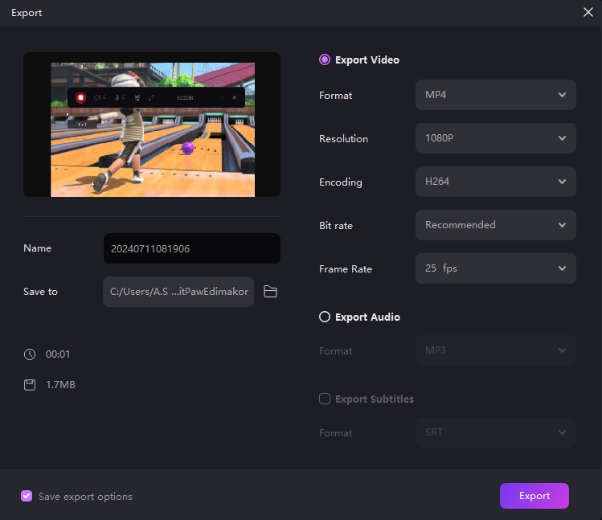
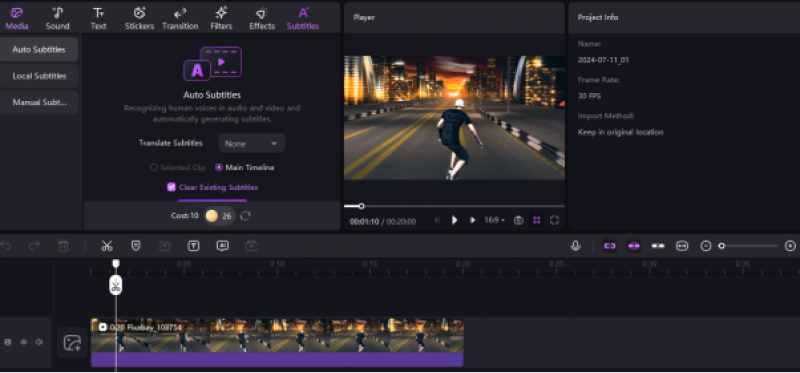
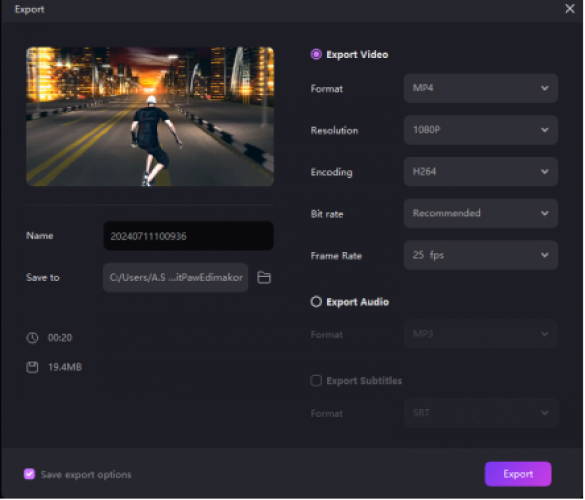

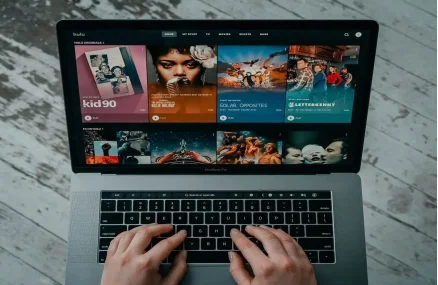

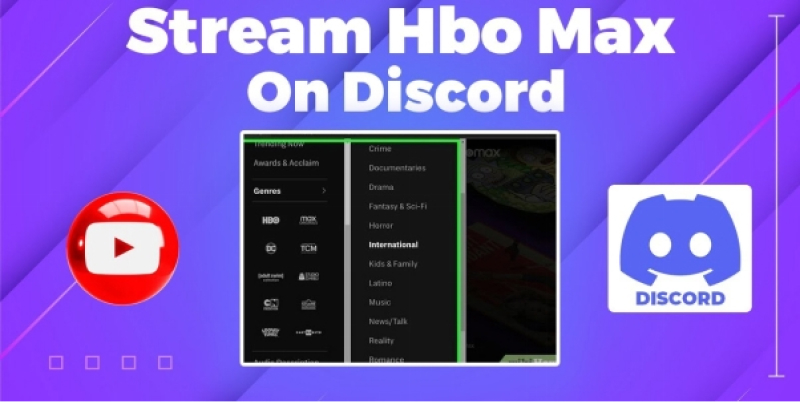
Yuraq Wambli
Editor-in-Chief
Yuraq Wambli is the Editor-in-Chief of Edimakor, dedicated to the art and science of video editing. With a passion for visual storytelling, Yuraq oversees the creation of high-quality content that offers expert tips, in-depth tutorials, and the latest trends in video production.
(Click to rate this post)