Street Fighter V is one of the most popular games among gamers, and many people love to watch the gameplay of professionals. To do this, people record Street Fighter V and share the clips on Twitch and other platforms. In this article, we will tell you all about how to record Street Fighter V.
Part 1: Introduction to Street Fighter V
Street Fighter V is a fighting video game developed and published by Capcom, released in 2016. As one of the pioneering franchises in the fighting game genre, Street Fighter has significantly influenced its development. With a dedicated player base from the Fighting Game Community (FGC), Capcom has consistently supported Street Fighter V by introducing new characters, stages, and gameplay updates to maintain its relevance in the gaming world.

Part 2: Screen Record Street Fighter V on Computer
Sharing your gameplays of Street Fighter V can be a fun way of interacting with likeminded people. If you’re playing the game on computer, you can easily screen record it. We have laid out the steps for the best ways to record Street Fighter V. Have a look!
1. HitPaw Edimakor
Step 1. Install HitPaw Edimakor on your computer and then run it. Next, click on Create a Video.

Step 2. Click on Record on the left menu bar, and you will see a few options here. Choose one option and select the recording area.

Step 3. Press on the red button for Edimakor to begin recording. Clicking on the same button will stop recording once you are done.

Step 4. Make some edits to the recording if needed. After that, export and save the video to your computer for later sharing.

2. Xbox Game Bar
If you're looking to screen record Street Fighter V and share your epic gaming moments, we recommend using HitPaw Edimakor. Although primarily a video editing software, it offers robust screen recording capabilities, allowing you to record gameplays and edit your clips directly within the same app—a significant advantage. It supports recording at the highest quality, including 4K resolution. Additionally, you can record your webcam simultaneously, making it ideal for tutorials or commentary
We’ll now show you how to use HitPaw Edimakor to record Street Fighter V with ease.
The Xbox Game Bar is the built-in screen recorder for Windows 10 and 11. It's easy to access and optimized for gaming. To screen record Street Fighter V using the Xbox Screen Recorder, start by launching the game. When you're ready to begin recording, simply press the Windows key + G.
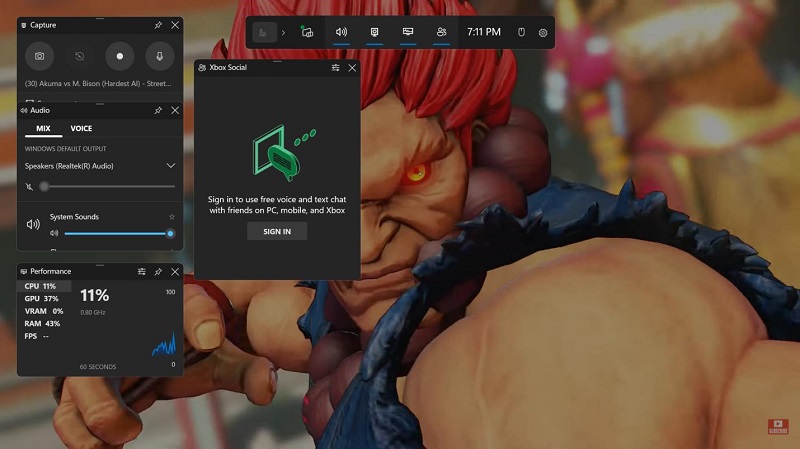
Then, click on the circle button to begin recording. You can then keep on gaming. Once done, click on the square button in the box on your right. It will stop the recording and your gameplay will be saved.
Part 3: Screen Record Street Fighter V on Mobile
If you've found a way to play Street Fighter on your mobile device and want to record your screen from Street Fighter V, you can easily do so using the built-in screen recorder. Whether it's an iPhone or Android, it can be easily accessed from the control center.
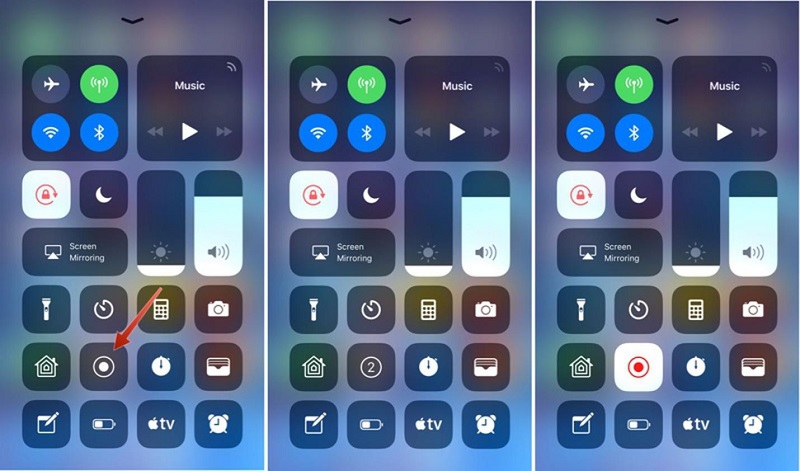
Part 4: Screen Record Street Fighter V on Steam Deck
Steam is popular among gamers and it is also possible to record games on Steam. The latest Steam Deck Beta allows you to screen record Street Fighter V and all other games with a default screen recorder that doesn’t need to be installed. To use this feature, grab your Stream Deck and press the Steam button, then go to Settings and click on Game Recording to set it up.
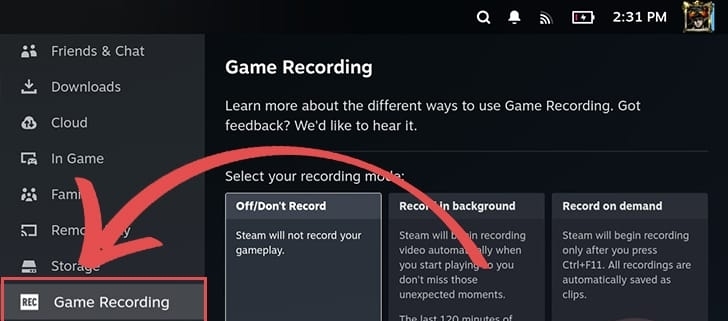
And after completing the setup, you'll be ready to screen record Street Fighter V on your Steam Deck. If you opt for the Record on demand feature, remember that you'll need to manually start the screen recording using the shortcuts you configured.
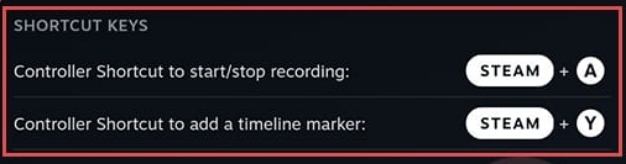
Part 5: Screen Record Street Fighter V on PlayStation
The gaming community is not limited to just PCs. PlayStation makes a huge chunk of the gamer’s population. Playing Street Fighter V on PS is a different vibe. PlayStation is always recording the last 15 minutes of your gameplay.
If you intend to record Street Fighter V on your PS, press the share button twice while playing any game to begin recording and press it again twice to stop recording.

Conclusion
Screen recording is of a great help. Making tutorials, recording lectures and gameplays and so many other things have been made really easy. Screen record Street Fighter V is a piece of cake. You may use HitPaw Edimakor to screen record and edit your recordings at the same time. Besides, using built-in screen recorders whether you’re play the game on Windows, PlayStation or Steam Deck is also an option.
HitPaw Edimakor (Video Editor)
- Create effortlessly with our AI-powered video editing suite, no experience needed.
- Add auto subtitles and lifelike voiceovers to videos with our AI.
- Convert scripts to videos with our AI script generator.
- Explore a rich library of effects, stickers, videos, audios, music, images, and sounds.

Home > Video Recording Tips > How to Screen Record Street Fighter V 2025 [All Platforms]
Leave a Comment
Create your review for HitPaw articles




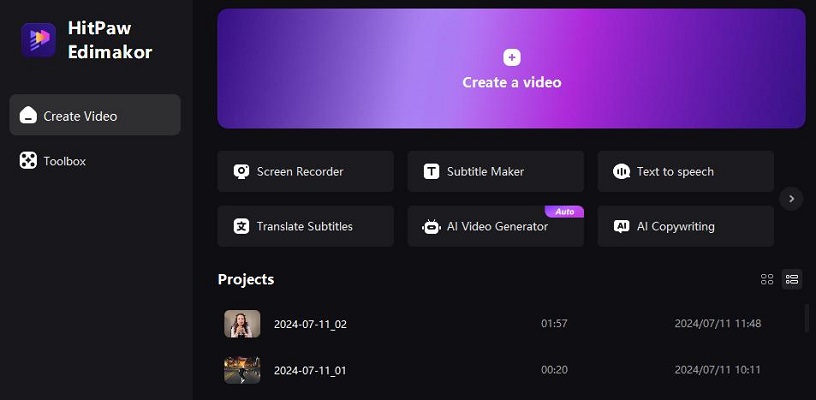
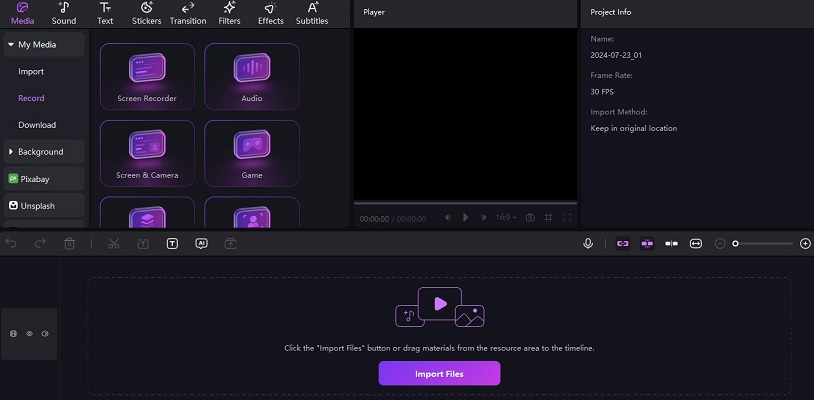
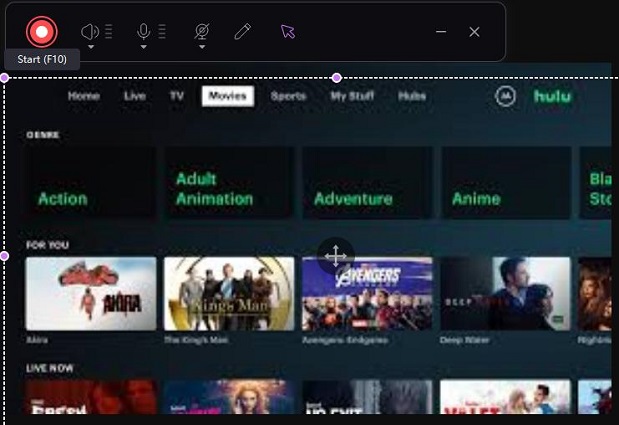
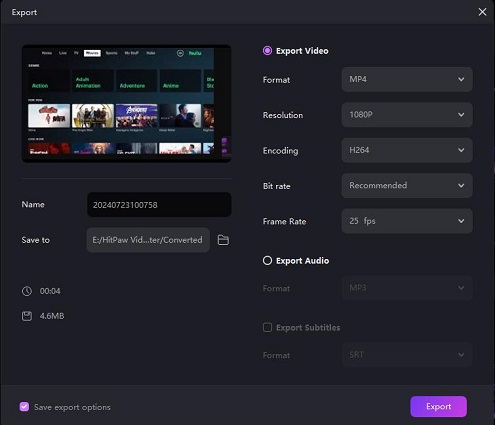


Yuraq Wambli
Editor-in-Chief
Yuraq Wambli is the Editor-in-Chief of Edimakor, dedicated to the art and science of video editing. With a passion for visual storytelling, Yuraq oversees the creation of high-quality content that offers expert tips, in-depth tutorials, and the latest trends in video production.
(Click to rate this post)