If you are dreaming of planning your own podcast but don't have a professional studio then don't worry. In this article, you will learn How to Record a Clip From a Podcast on iPhone without putting in much effort.

Part 1: How to Record a Phone Call on iPhone for Podcast
You can follow the given steps to understand How to Record a Podcast on iPhone Free effortlessly:
-
Step 1: Choose Your Mode of Recording
When getting ready to interview people for your podcast, think about utilizing easy-to-use resources like VoIP. Because of its strong recording tools and greater audio quality compared to other VoIP choices, Zoom stands out as an outstanding pick.
Although Skype, which is well-known for its user-friendly design and ability to record talks, is still a well-liked VoIP alternative, Google Voice provides an additional dependable option for making calls from smartphones to smartphones.

-
Step 2: Improve the Setting for Recording
During a phone interview, you usually only have one shot, so making the most of your recording space is essential to a good recording. Observe optimal recording protocols, guarantee robust WiFi or cellular coverage, confirm equipment configuration, and make sure your smartphone or recording device is completely charged.
-
Step 3: Coordinate with Your Guest
Before the interview, communicate with your guests to ensure they are in a quiet environment. Encourage them to use Apple Earbuds or similar headphones with directional microphones to minimize background noise effectively. A stable internet connection or reliable cell phone signal is also essential for clear communication.
-
Step 4: Import Files into Editing Software
Once your podcast recording is complete, import your finalized MP3 or M4A audio files into your chosen podcast editing software, such as GarageBand, for post-production editing. You can further get details on How to Record a Podcast on Garageband iPhone for more productive results.

Part 2: How to Record a Podcast Long Distance on iPhone
To guarantee quality and clarity when understanding How to Record a Podcast on iPhone 6, there are many important procedures to follow:
Set Up Your iPhone
To prevent handling noise, place your iPhone in a solid spot and preferably use a tripod or support. To reduce outside disturbances and enjoy crisper audio, wear headphones equipped with a microphone.
Choose the Best Setting for Recording
Pick a place where there isn't much background noise. Stay away from spaces that reverberate or have echoes to ensure optimal acoustics. If you want to record continuously, make sure your WiFi or cellphone connectivity is good.

Install the Selected Podcast Recording Program
From the App Store, download and install a reputable podcast recording program, such Ferrite Recording Studio, Anchor, or GarageBand. These programs provide with features like editing and multi-track recording that will help you in performing the task How to Record Part of a Podcast on iPhone.
Record & Edit Podcast Audio
Launch the app and use its interface to begin recording. Talk into the microphone clearly and at a constant volume. If you're doing an interview, make sure your visitor has headphones on for optimal audio quality and is in a calm place.

Improve Podcast Recording
Using the app's editing capabilities, you may add music or sound effects, modify volume levels, and clip any undesirable portions once the recording is complete. Applying equalization or noise reduction filters will enhance the clarity and balance of your audio.
Part 3: How to Edit a Podcast Recorded on iPhone
If you have completely recorded your podcast and now it is time to edit it then there is nothing better than HitPaw Edimakor:
-
Step 1: OpenHitPaw Edimakor
Launch the HitPaw Edimakor app on your iPhone. If you haven't installed it yet, download it from the App Store.

-
Step 2: Input Your Podcast Parts
Tap on the Media tab to import your podcast recordings into HitPaw Edimakor. You can import videos directly from your computer’s storage.

-
Step 3: Split Clips
Arrange your podcast clips in the desired order. Use HitPaw Edimakor's editing tools to split clips to remove unwanted sections or mistakes.

-
Step 4: Add Text
Enhance your podcast by adding text overlays where necessary. This could include episode titles, guest names, or important points. HitPaw Edimakor allows you to customize text styles and placements.

-
Step 5: Use Auto Subtitle Feature
If needed, utilize HitPaw Edimakor's auto subtitle feature to automatically generate subtitles for your podcast. This feature enhances accessibility and can be edited for accuracy.

-
Step 6: Export Your Podcast
Once editing is complete, preview your podcast to ensure everything is as desired. Export the edited podcast in your preferred format like MP3, M4A, etc. You can save it directly to your computer storage to share it via email, messaging apps, or upload it to podcast hosting platforms.

Part 4: Is It Okay to Record on Your iPhone?
Using your iPhone to record has become widespread for professional purposes as well as for capturing moments and recording occurrences. It provides high-quality recording capabilities together with accessibility and simplicity. Still, moral questions come up. Unauthorised recording might give rise to privacy problems that affect people's rights and legal bounds.
Context is crucial; whereas private settings demand authorisation to film, public areas frequently allow it. Additionally, recording can support journalism, protect important evidence, or encourage artistic expression. However, abuse might have legal implications, such as when unapproved recordings or confidentiality violations occur.
Final Words
With a little planning and perfect software, your iPhone can act as a powerful podcasting tool. If you follow the above guidelines carefully then you will understand How to Record a Podcast on iPhone easily and can make amazing podcasts without putting in much effort. For editing of your podcast, HitPaw Edimakor is the best tool.
Home > Video Recording Tips > How to Record a Podcast on iPhone Free 2025
Leave a Comment
Create your review for HitPaw articles




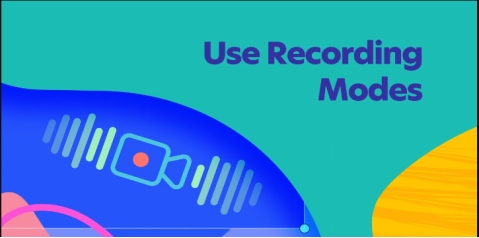

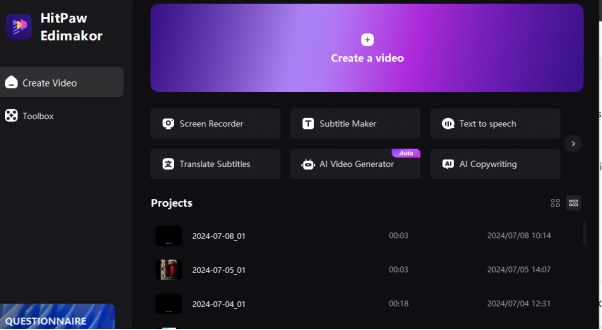
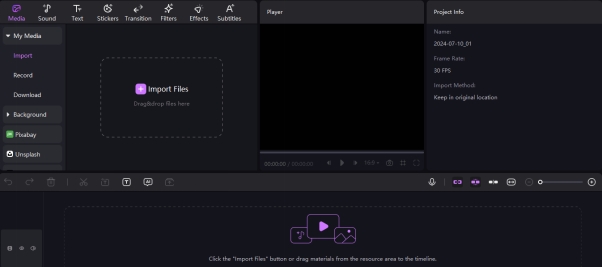
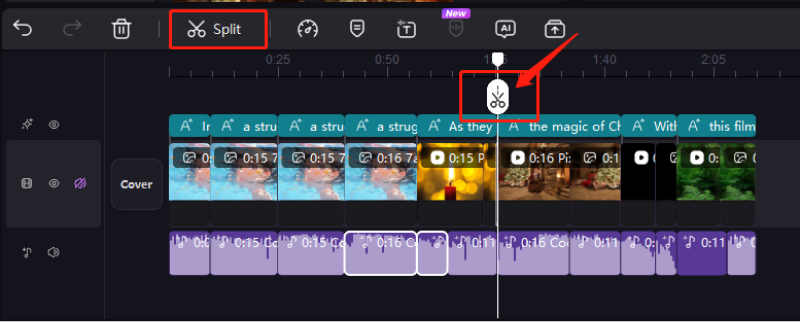
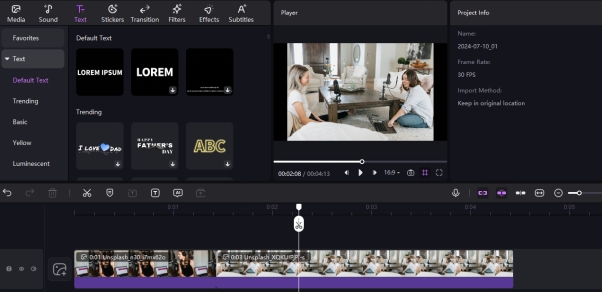
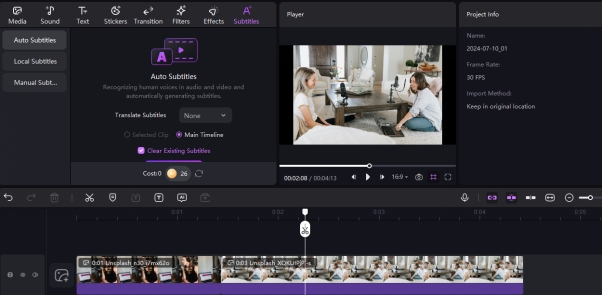
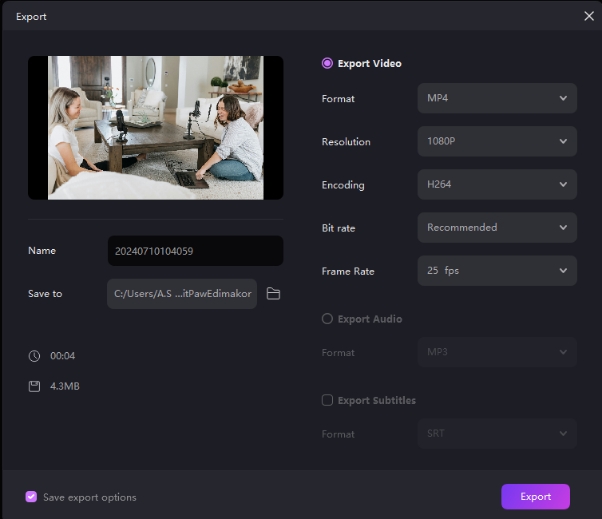



Yuraq Wambli
Editor-in-Chief
Yuraq Wambli is the Editor-in-Chief of Edimakor, dedicated to the art and science of video editing. With a passion for visual storytelling, Yuraq oversees the creation of high-quality content that offers expert tips, in-depth tutorials, and the latest trends in video production.
(Click to rate this post)