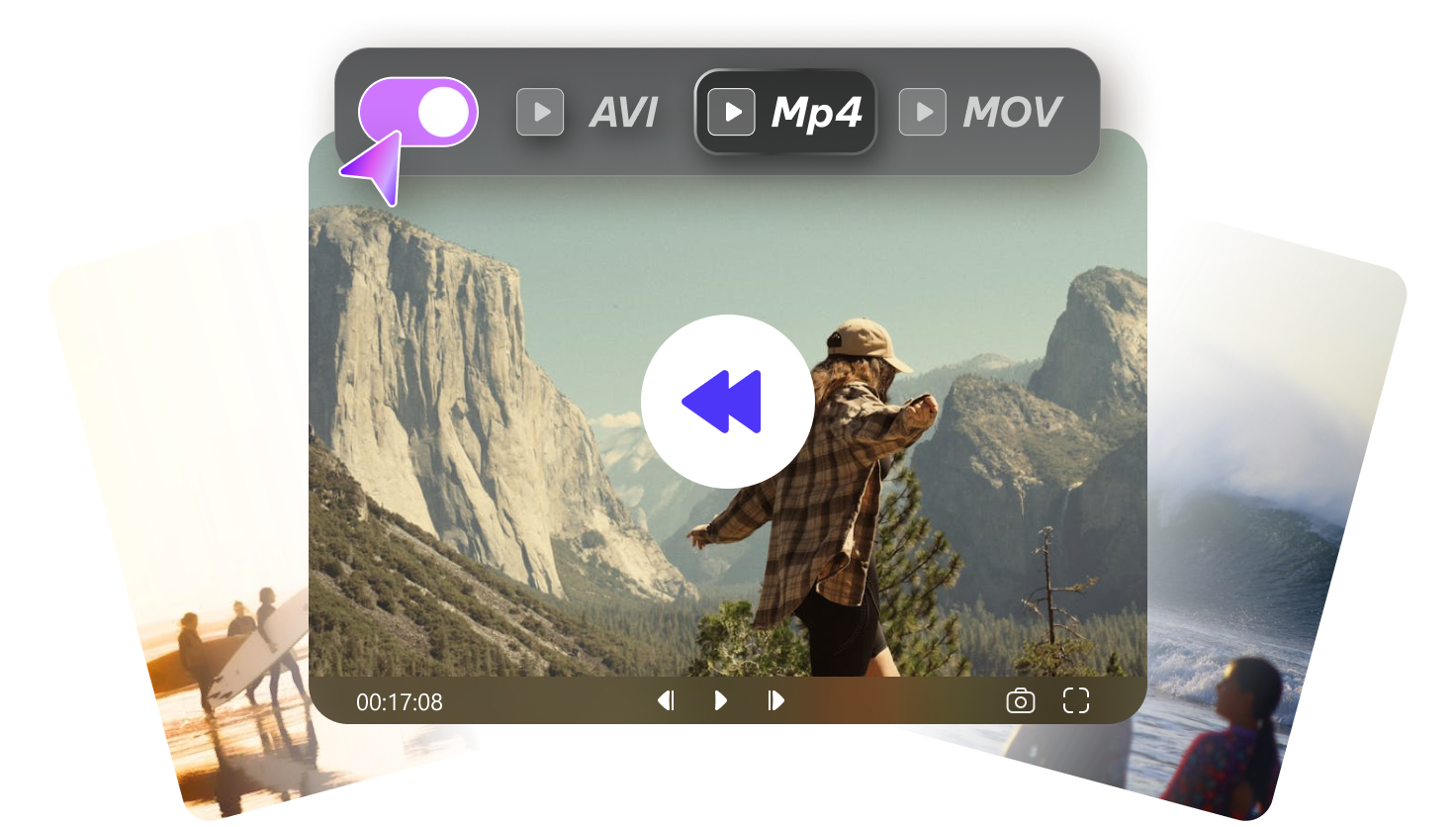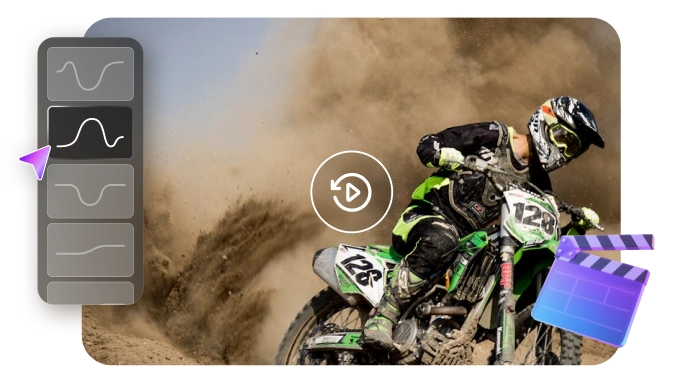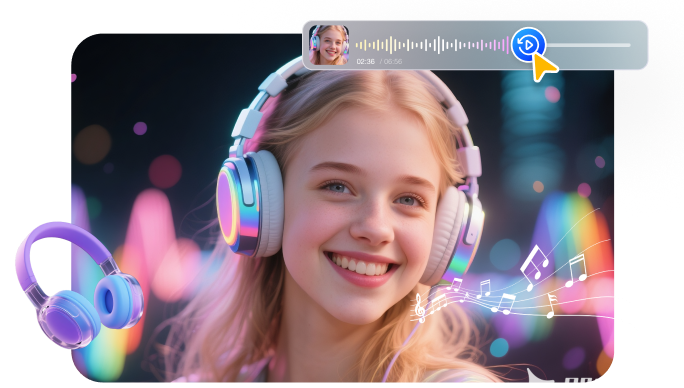Social media has made creating videos a common habit for many people as they seek to produce better content. We edit, trim, cut out, and add soundtracks to our videos daily. Reversing a video adds magic to your clip by increasing creativity and entertainment. This feature can add humor and highlight the details of your video. In this article, you'll learn how to reverse a video on an iPhone with the help of various tools.
Part 1. How to Reverse a Video on iPhone with Built-in Photos App
Photos app in iPhone is great for trimming, cropping, rotating, and basic edits. While it does not natively include a true reverse-playback (rewind) function, there is a workaround that uses Photos app (and built-in iOS features) to reverse a video without downloading a third-party app. This method uses screen recording + manually dragging the timeline backwards.
Step 1. Launch the Photos app on your iPhone and locate the video you want to reverse. Tap the video so it plays in full screen.
Step 2. Swipe down (or up depending on your iOS version) to open Control Centre. Tap the Screen Record button and begin recording.
Step 3. Immediately after the screen-record starts, tap the video timeline at the bottom. Drag the timeline from end to start steadily, so the video playback appears to move backwards.
Step 4. Continue scrubbing until you reach the start of the video. Once done, stop the screen recording
Step 5. The screen-recording will be saved in your Photos library. Open the new clip, tap Edit in the top right.
Step 6. Trim the start and end to remove extra frames. Tap Done to save the trimmed version. Your reversed-scrubbed video is now ready in your library.
Part 2. How to Reverse a Video on iPhone with Third-Party Apps
Just like trimming videos for consistency, reversing videos on iPhone lets users add a dynamic curve and a new angle. For that, the CapCut app provides you with a set of features to reverse your video with the trimming, cutting, resizing, and cropping options. It caters to the need for audio adjustment to avoid audio reversal. After reversing your video on the iPhone, camera tracking, AI movements, and effects can be added to it to enhance the quality.
To reverse a video on iPhone with CapCut app:
Step 1. Launch the CapCut app on your iPhone and proceed to the Edit section.
Step 2. Select the New Project button and import the target video on CapCut.
Step 3. Drag the video to the timeline and choose the Reverse button. Then the video is automatically reversed on CapCut.
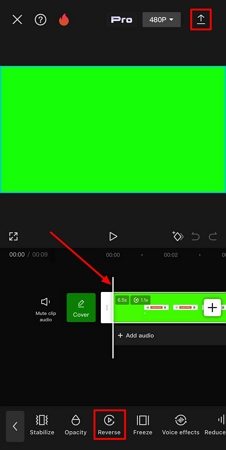
Part 3. How to Reverse a Video on iPhone Easily Without an App
As stated, reversing a video can be fun and engage the audience across different mediums. HitPaw Online Video Editor can address this need at no cost. You can reverse your video at 9 different speeds without any watermark in this tool. Plus, it allows a user to share the video directly to social platforms. Apart from the video reversing options, there are multiple video editing features available to enhance your video content.
how to reverse a video on an iPhone without an app using HitPaw Online Video Editor:
Step 1. Open a browser on your iPhone and proceed into the HitPaw Online Video Editor tool. As it appears on your screen, select Choose File to upload your video file that needs reversing.
Step 2. Look for the Reverse button from the bottom toolbar to initiate the process.
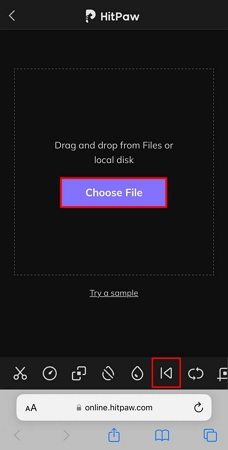
Step 3. The platform automatically processes the reversal and displays the result on the next screen.
Step 4. Define the speed and sound properties of the reversed video and tap Save to download it on your device.
Part 4. How to Reverse a Video on PC
The 3 methods above can easily put a video in reverse on iPhone. Apart from that, we also provide a video reverser tool on computer. Edimakor can reverse a video on iPhone with sound in 1 click while charging no fees. What's more, it has many basic video editing tools and AI features to edit and generate a stunning video.
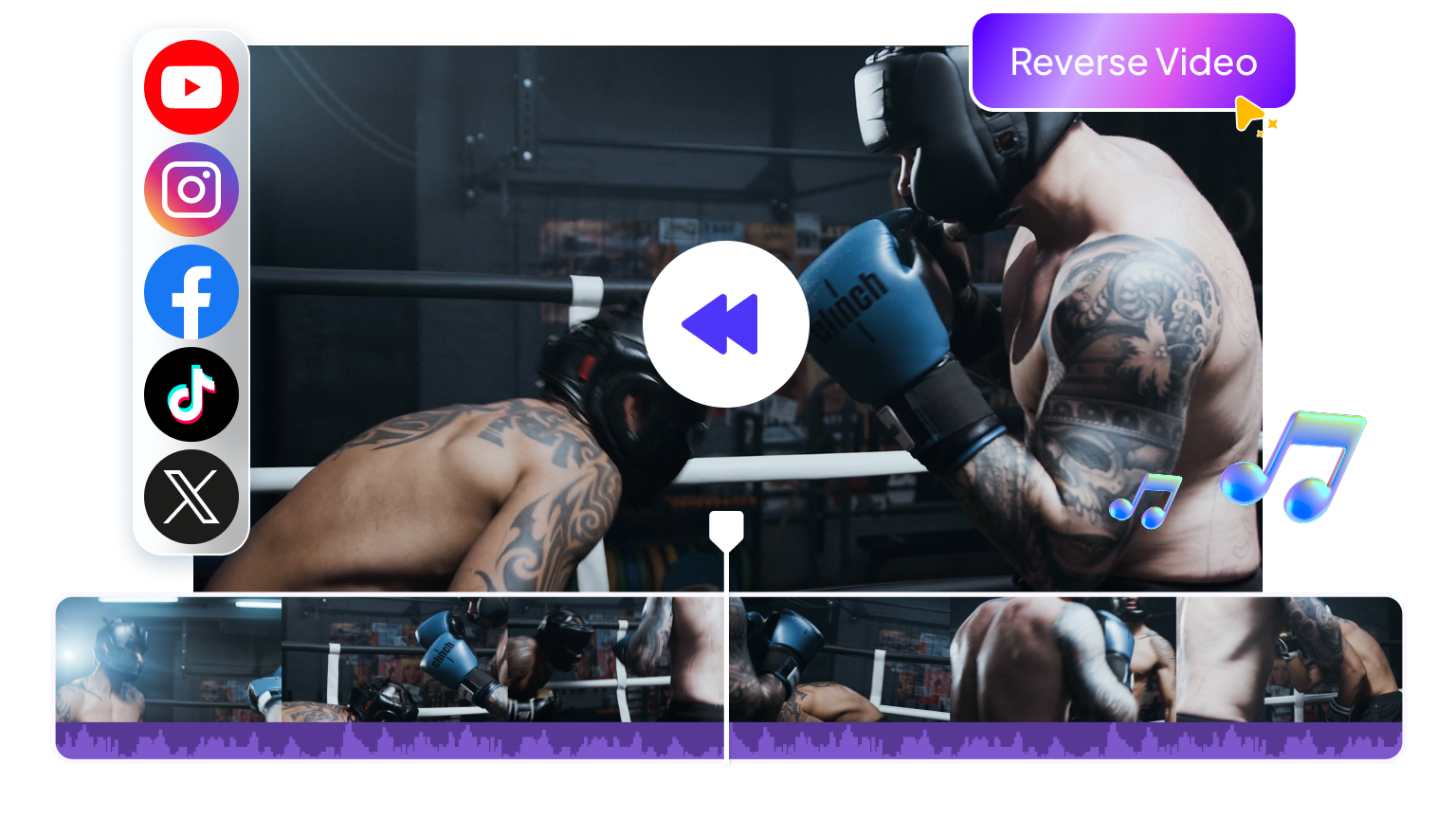
1Speed Ramping
With Edimakor’s Speed Ramping feature, you can easily adjust the pace of your video to create smooth slow-motion or fast-motion effects. Whether you’re reversing a clip or syncing it with music, speed ramping gives you full control over timing and rhythm, making your iPhone videos look cinematic and professional.
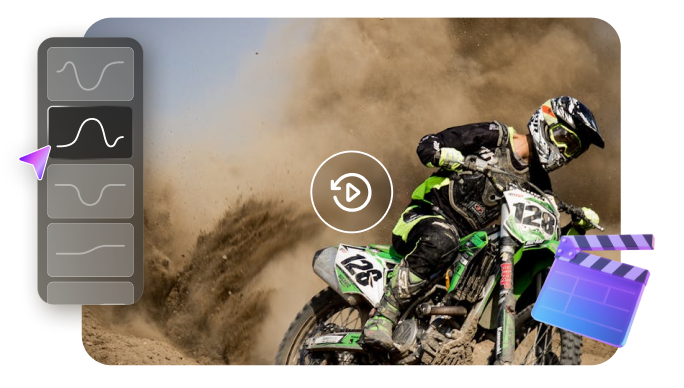
2Keyframe Animation
Edimakor offers Keyframe Animation to bring your videos to life with dynamic motion. You can control the movement, opacity, rotation, and scale of any element frame by frame — perfect for adding smooth transitions and creative visual effects that elevate your reversed clips.
3AI Video Generator
Save time and boost creativity with Edimakor’s AI Video Generator. Simply input your ideas or text, and the AI will automatically generate engaging videos complete with visuals, transitions, and background music. It’s the perfect shortcut for creating professional content from scratch without advanced editing skills.
4Video Enhancer/Upscaler
Enhance your video quality with Edimakor’s Video Enhancer and Upscaler. Instantly improve resolution, color, and sharpness to make your reversed iPhone footage look crisp and stunning — even in 4K. The AI-powered enhancement ensures your videos always stand out in detail and clarity.
5Various Video/Photo Effects
Transform your content with Edimakor’s wide range of Video and Photo Effects. From cinematic filters to creative overlays, you can easily style your reversed clips and photos with just one click. Make every frame pop and give your videos the professional polish they deserve.
Part 5. FAQs on How To Reverse Video on iPhone
That depends on the length and resolution of your video, plus the performance of the app you’re using. One user-forum report says that reversing longer videos may take significantly more time. It’s best to trim your clip and keep the resolution moderate if you want a quicker turnaround.
Yes — reversing a video can sometimes reduce quality or lead to audio glitches if the app or tool isn’t optimized. The guide recommends using high resolution footage and avoiding too much compression for best results. Also note: some tools will mute or separate audio tracks when reversing, as the reverse audio may sound unnatural.
iMovie does not provide a direct option for reversing a video within its iPhone app. It can only be used to slow down videos within the mobile application.
Conclusion
In short, you can reverse your videos on an iPhone with the help of various platforms but with limited services. This article has provided some of the top methods explaining how to make a reverse video on an iPhone. Out of all of them, HitPaw Edimakor can be a go-to option for easy video making and editing. You can use its advanced AI-integrated editing tools to remove noise and auto-enhance your video.
Leave a Comment
Create your review for HitPaw articles