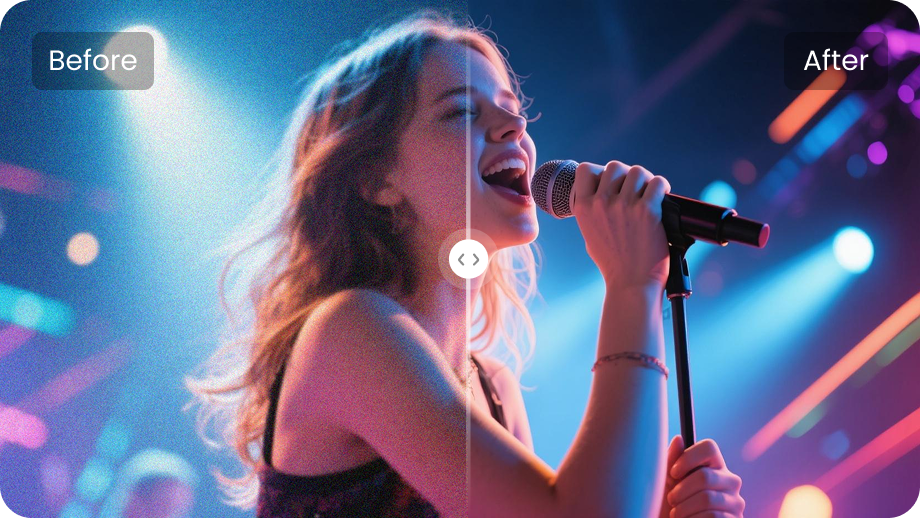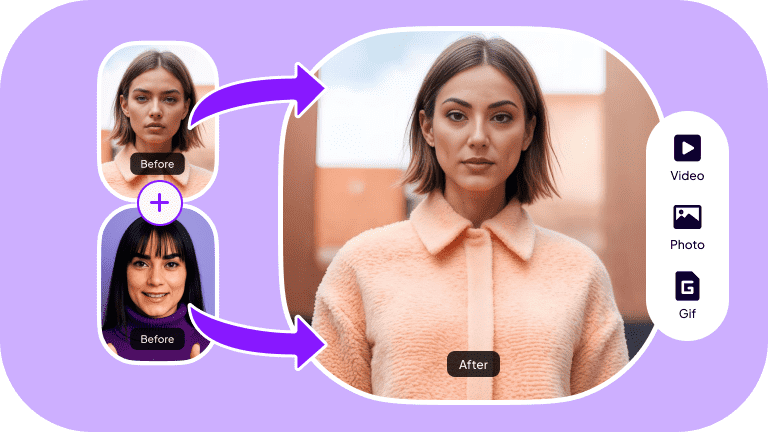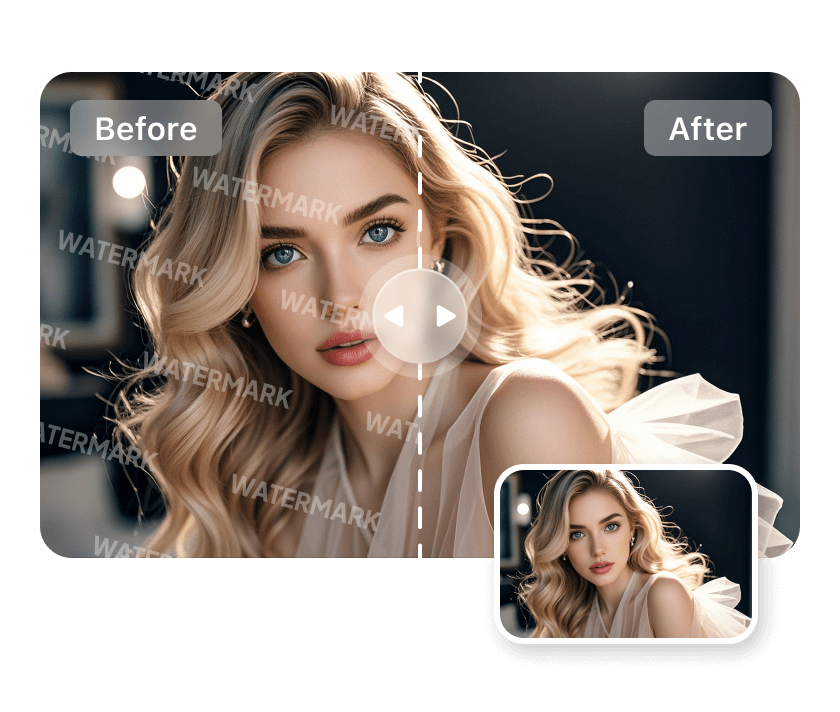Nothing feels worse than saving a great moment. Then you find the video looks blurry and unclear. The faces you want to see are hidden in a soft haze. Movements that should look sharp appear dull and flat. Now, your video looks low-quality. You cannot share it with friends or on social media.
Fortunately, you don't have to spend time re-recording the video. Modern AI tools can help you recover lost details in just seconds. This guide will show you how to unblur a video on desktop, online, and mobile devices. You'll also explore common causes and tips to keep videos sharp in the future.
Part 1: How to Unblur a Video on Desktop
Removing blur from a video can be tricky. You want to keep the originality of the footage in place. But it still needs a sharp and polished look. Not many tools that can do this accurately. But Edimakor makes this effortless. It uses advanced AI technology to analyze and upscale low-quality footage. The video might have blur or distortion. Edimakor can restore all the details.
You can also choose from various AI enhancement modes. These give you a personalized way to get a more accurate output. But Edimakor is not just limited to this. It is a powerful video editor with everything you need to edit and upscale your videos.
Key Features of Edimakor
- Enhances cartoons, animation, human faces, and more.
- Upscales video resolution to up to 4k from lower quality.
- Reduces blur, noise, grain, and adjusts colors, brightness, etc.
- Increases frame rate for smoother motion playback.
- Also works for removing background and more.
- A complete video editor for both personal and professional projects.
Steps to Unblur a Video Using Edimakor
Step 1: Download and install Edimakor . Open it on your computer. Then click “Video Enhancer” from the Home interface.
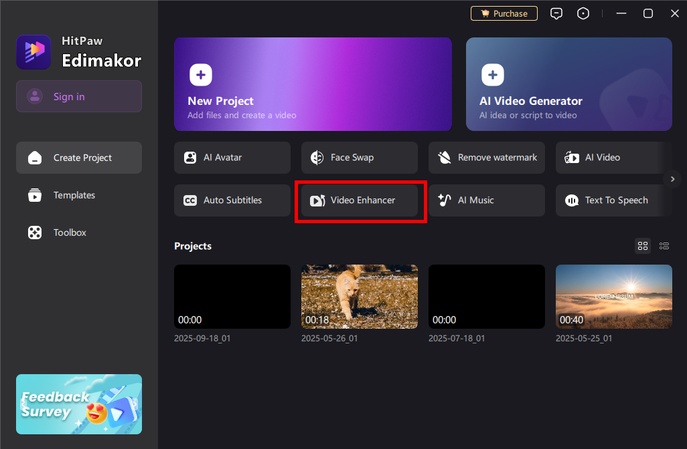
Step 2: Go to the left side panel and select “AI Enhancer” under Video Enhancer. This automatically analyzes frames to make the video clearer and higher quality.
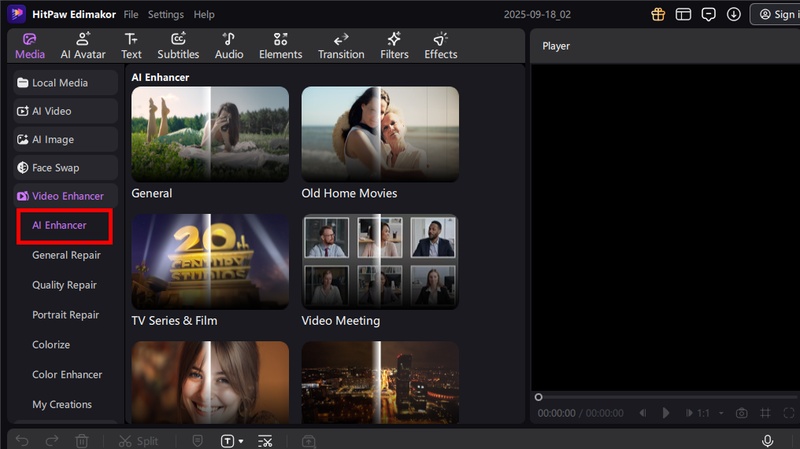
Tip:
If you just want to unblur the video without changing anything else, select the “General Repair” option from the left panel.
Step 3: Select an enhancement mode depending on the type of video you’re using. This includes old home movies, TV series & film, video meetings, and more.
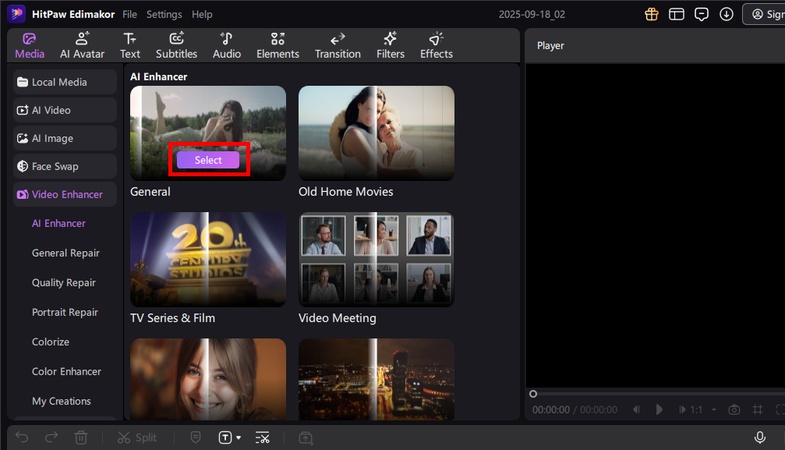
Step 4: Once you’ve selected a mode, click the “+” button. Then, upload the video you want to unblur.
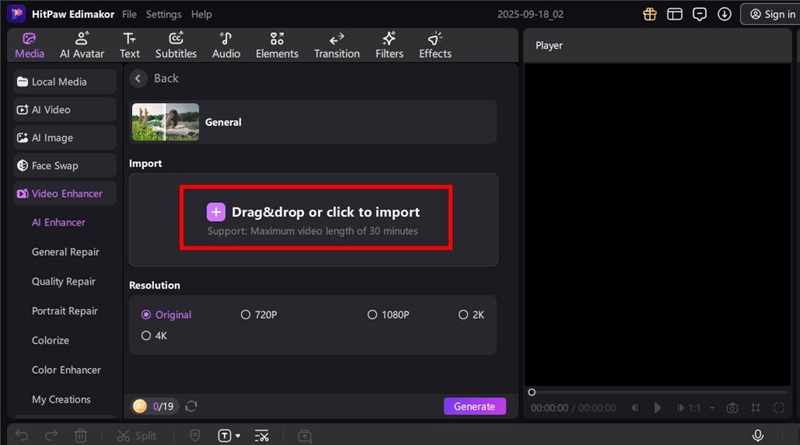
Step 5: Wait till your video is uploaded. Then, select your desired resolution. You can choose to keep the original, 720p, 1080p, 2K, or 4K. Then, click “Generate.”
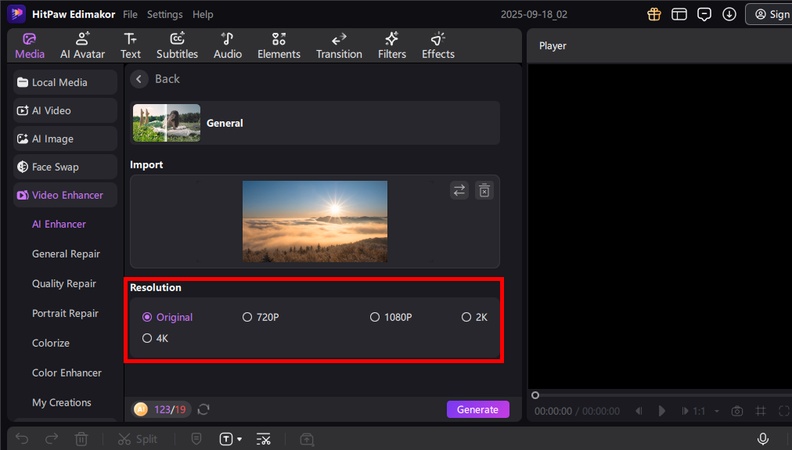
Step 6: Edimakor's AI will start processing your video to unblur and enhance it. Once done, you can find the video in the “My Creations” section.
Part 2: How to Unblur a Video Online
If you don’t wish to use a dedicated desktop software, you can HitPaw Online Video Enhancer. It’s a smart AI tool that runs online. The tool fixes blurry, grainy, and low-resolution footage. It restores lost details and removes unwanted noise. This makes it a great choice for anyone seeking improved video quality without the need for complex software.
It also works for various scenarios. Blurriness can be due to shaky camera or over-compression. Objects in the video can be human faces, cartoons, landscapes, or anything else. HitPaw’s AI studies each frame and rebuilds the image. It enhances every detail. So, the video looks neat and polished. Here’s how to unblur a video using it.
Steps to Unblur a Video Online
Step 1: Go to the official webpage of Hitpaw Online Video Enhancer. Then, click the upward arrow button to upload your video.
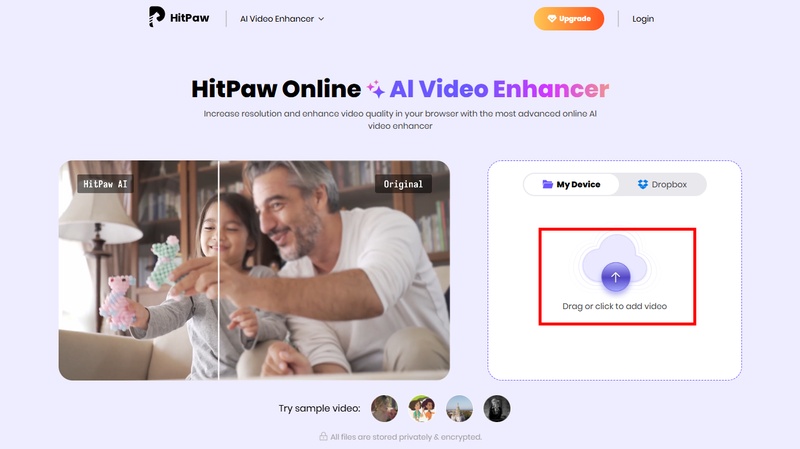
Step 2: Select the AI model you want to use from the left panel. This can be Face Model, General Denoise, or Detail Recovery. It depends on the content and quality of your video.
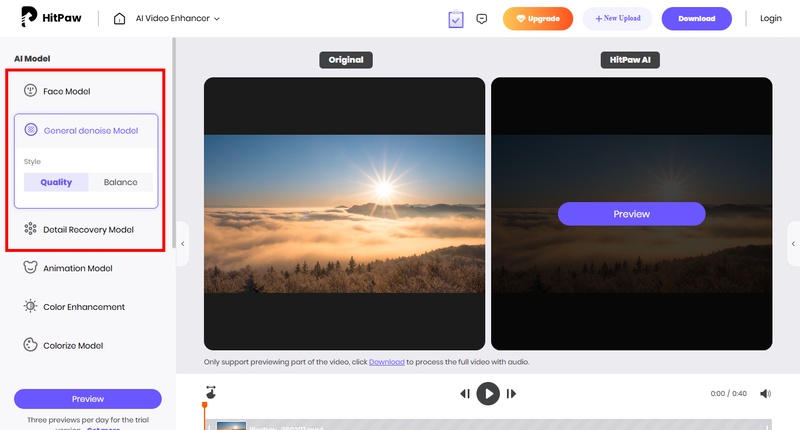
Step 3: After choosing a model, click “Preview.” Then, wait for the video to process.
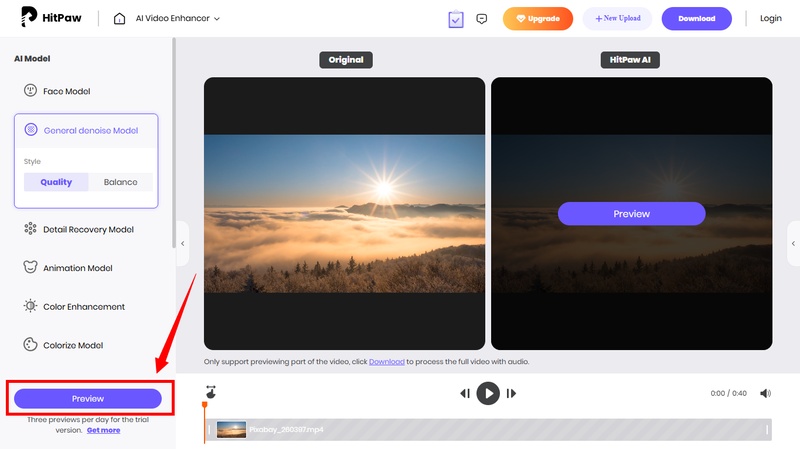
Step 4: Once the video is enhanced, you can see it side by side with the original video. If you like it, click “Download” in the top right.
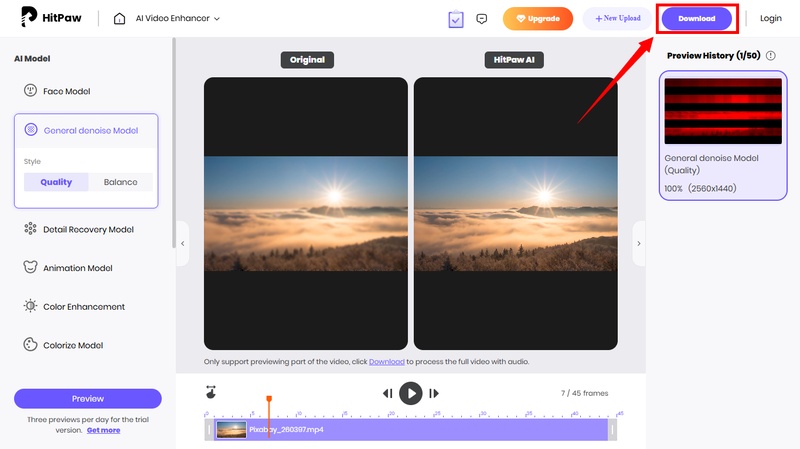
Part 3: How to Unblur a Video on iPhone/Android
If you’re working on your smartphone, you might be looking for an app to restore blurry footage. InShot is the one of the best tools you can use. It automatically sharpens and restores any lost details. You don’t need to go through any detailed steps.
The app also offers a Sharpen tool. You can use it to fine-tune the details manually for even better results. You can use this tool only three times for free. After that, you need to pay to keep using it.
Steps to Unblur a Video on iPhone and Android
Step 1: Open InShot and tap “Video” from the Home screen. Then, tap “New.”
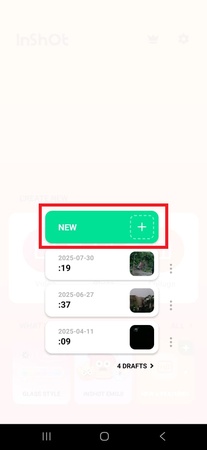
Step 2: You will be directed to inShot’s editing interface. Swipe left from the tools menu and tap the “Enhance” option.
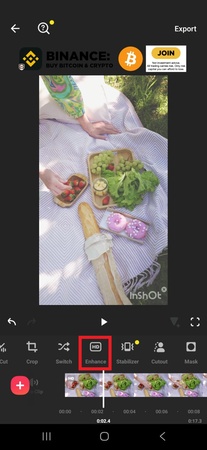
Step 3: Give the app required permission. Then, tap “Sign in to start.”
Step 4: Once registered, inShot will automatically start the unblur process. Once done, tap “Export” from the top right to save it.
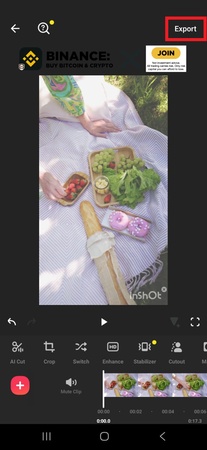
Part 4: Why Are My Videos Blurry? Common Causes and Fixes
Blurred details makes videos look unprofessional and low quality. This can be frustrating. But knowing the causes can help. Once you understand repeating mistakes, you can stop them.
Here are the specific reasons why your videos get blurry.
1. Poor Camera Focus
If the lens misses the subject, the video looks unclear. This happens in low light or with moving subjects. Cameras with auto-focus can struggle in these cases. So, check the focus manually before you start recording. Also, keep your lenses clean to prevent blur.
2. Low Video Resolution
Low resolution means fewer pixels in the video. The reason is that you’re recording in 480p or 720p instead of 1080p. Therefore, adjust camera settings before starting your shoot.
3. Camera Shake
Shaky handling makes the footage look blurred and unprofessional. Even small hand movements can create this effect. Digital zoom without stabilization makes it worse. Use a tripod or a camera with optical stabilization. Keep your hands steady and avoid zoom while recording.
4. Insufficient Lighting
Poor lighting can also cause blurry and grainy videos. In dark areas, cameras raise ISO and lower shutter speed. This results in noise and motion blur. So, record in bright areas or use natural sunlight. Add extra brightness with a ring light or softbox for better details.
5. Compression During Uploading
Some video and chatting platforms compress files to reduce their size. This makes the footage look blurry. The issue gets worse if the source file is of low resolution. Always export your video in the platform’s best format. This reduces loss of detail.
6. Motion Blur from Fast Movement
Fast movements cause blur when the shutter speed is too low. The camera cannot capture frames clearly in such cases. Increase the shutter speed when filming to fix it. Slow-motion recording also helps reduce blur.
FAQS
A1: Yes! You can use smart AI algorithms to unblur and restore clarity in your videos. AI-powered video editors like Edimakor let you remove blur and enhance poor-quality footage in seconds. It also offers custom modes for enhancement. So, no matter the type of clip you use, its AI intelligently analyzes and removes blur seamlessly.
A2: You can remove blur on iPhone videos using the Photos app. It lets you manually sharpen and add definition to restore clarity. To do this: 1. Open the video in the Photos app. 2. Tap “Edit” and select “Adjust.” 3. Adjust the sharpness and definition sliders to unblur the video.
A3: To remove blur from a video someone sent, ask the sender for the original high-quality video first. Messaging apps compress files, which creates blur. If the original file is not available, use AI editing tools. Edimakor and HitPaw Online Video Enhancer both work well. These tools process the file and sharpen the video instantly.
Conclusion
That wraps up how to unblur a video on desktop, online, and mobile devices. These tools can restore your footage to the best quality and detail. They’re also easy to work with. While all can be helpful, dedicated desktop software gives you more control.
With Edimakor , you can unblur low-quality footage with a few simple steps. It offers several options to make the video clearer and usable. Plus, it’s packed with advanced editing tools. So, don’t wait. Download it now to keep your videos looking their best!
Leave a Comment
Create your review for HitPaw articles