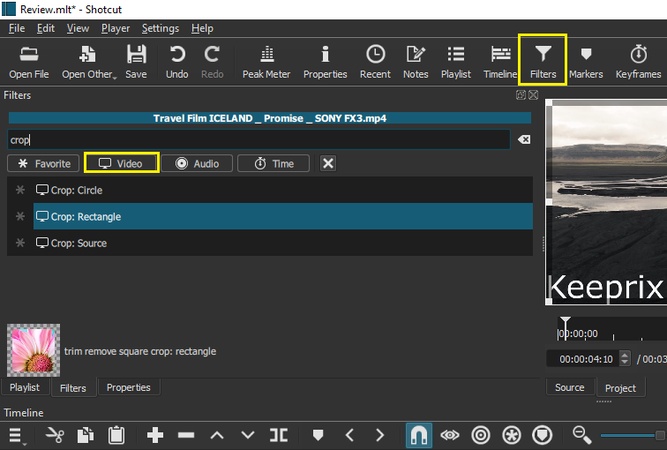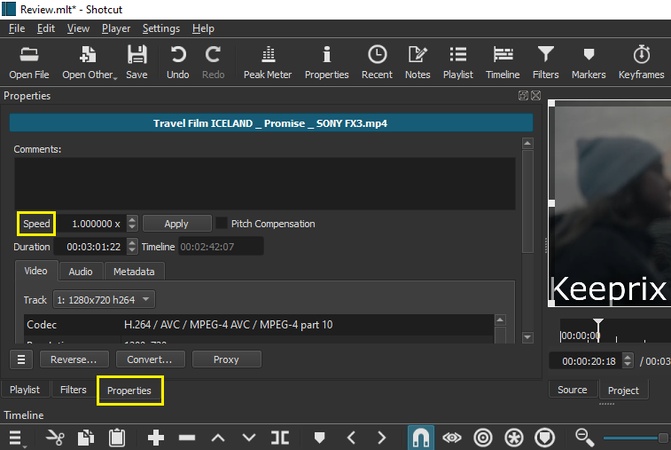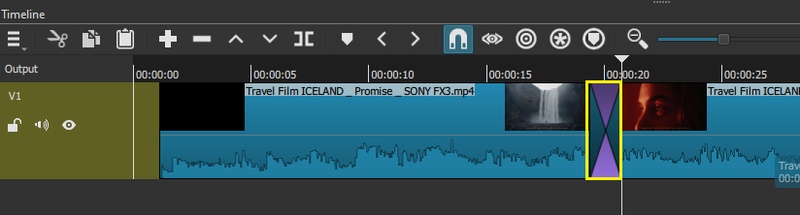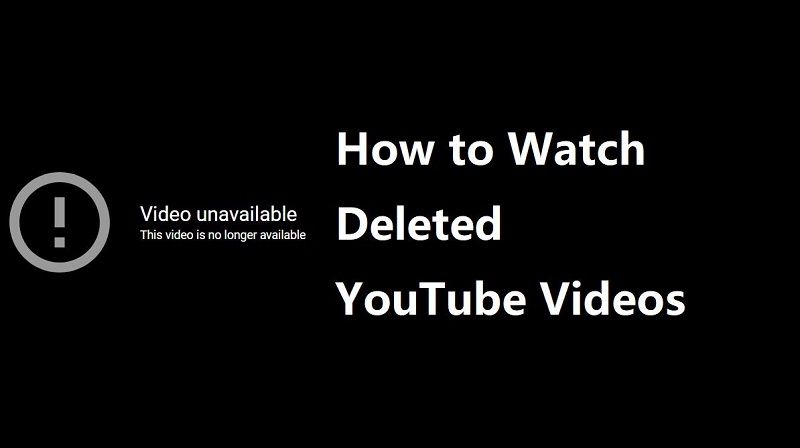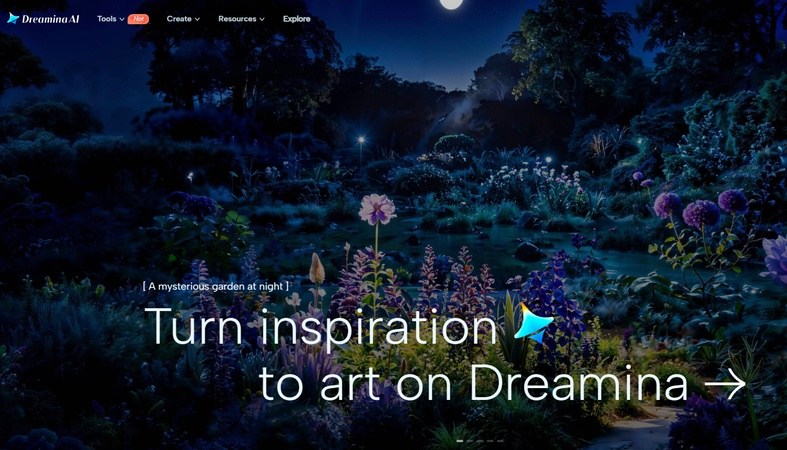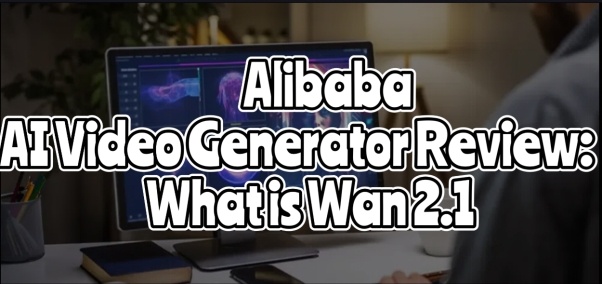Video editing sounds tricky. But the right tool can make it simple. Shotcut is one of those tools people talk about. It's free. It's open-source. And yes, no matter if you are a beginner or a pro, it promises to help you edit videos without stress. But is it worth your time? Should you give it a try? Don't worry!
In this Shotcut review article, we will walk through everything you need to know about it. We will explore its main feature, how to use it, and the pros and cons. We will also suggest a better alternative you may want to consider.
By the end, you'll know if Shotcut is the right fit for you.
Part 1: An Overview of Shotcut Features
Here are some of the main features of Shotcut video editing software:
Timeline Editing
Shotcut's timeline shows your video and audio tracks. You can drag clips onto the timeline and then cut or trim them easily. Each track shows clips with a thumbnail and a sound wave. You can press "Ctrl" while trimming to roll-edit neighboring clips. You can also hold "Shift" to ripple-trim when global ripple is off.
Filters and Effects
Shotcut has many video filters, like blur, sharpen, and glow. Even old film and glitch effects are included. There are 360° filters for VR clips. New in 2025: an Outline filter that draws edges. Also, a Gradient Map filter for wild color changes.
Audio Editing
Shotcut video editor also has audio tools. You can fade or overlap clips to crossfade. It has filters like an equalizer, a compressor, and a noise gate. Recently, it added surround sound tools. For example, the Balance filter now has a surround fader, and many filters can handle each channel separately.
Titles and Subtitles
You can burn subtitles into your video or add text overlays. Use the Simple or Rich text filters to write any words. In 2025, Shotcut added a Speech-to-Text feature. It listens to your audio and writes subtitles automatically.
Export and Formats
Shotcut can save your video in many formats (MP4, MKV, and more) thanks to FFmpeg. It even supports high resolutions up to 4K. It also added hardware encoding on ARM PCs. It also uses NVIDIA/AMD GPUs for encoding if available.
Organizing Clips
The Playlist (media bin) holds all your clips. You can sort, search, and filter by name or type. Now you can also use bins to group clips and a Files panel to browse folders.
Part 2: How to Use Shotcut Video Editing Software on PC
Editing with Shotcut for PC is very easy. Even if you are someone who has never used any editing software before, you can easily navigate through it. But, before we proceed to the steps, you are supposed to download and install the Shotcut video editor.
After you have installed the program, follow the steps given below (for Windows):
Step 1: Create a New Project
Open the Shotcut video editor and create a new project. You will find the "New Project" tab almost in the middle of the screen.
Here, pick a "Project Folder" for your files. Give the project a name. Under "Video mode," choose SD, HD, UHD, or you can just choose Automatic. Then, click "Start" at the bottom, and your project opens.
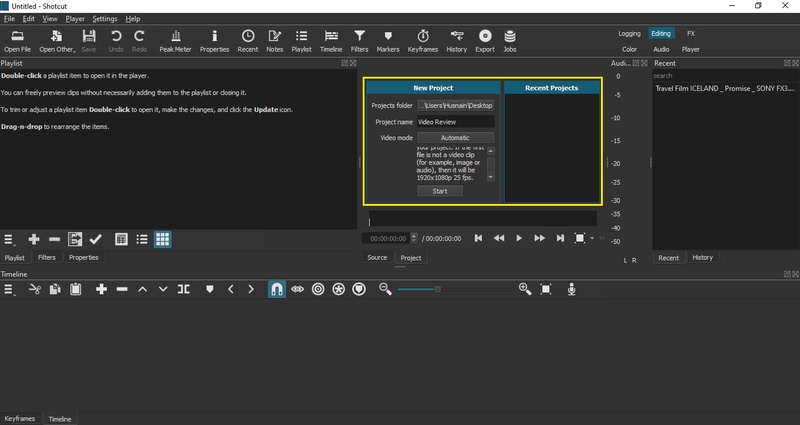
Step 2: Pick Your Layout
Now, go to the "View" menu on the top toolbar. Hover over "Layout." You'll see various choices. For editing, select "Editing." It unlocks the timeline panel at the bottom.
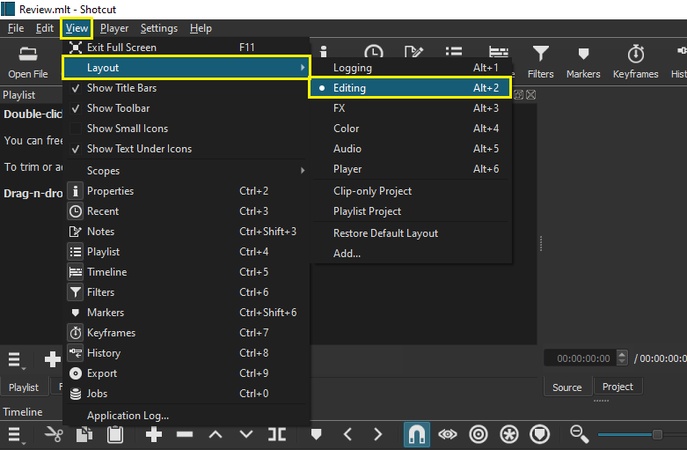
Step 3: Bring in Your Media
Three easy ways to import your video files to Shotcut:
- "File" > "Open File" on the top menu.
- Click the "Open File" icon on the main toolbar (enable it under View > Toolbars if hidden).
- Open the "Playlist panel" (View > Playlist). Then drag and drop your clips in.
After that, drag the files from the Playlist into the timeline. Use the Toggle Snapping button (magnet icon on toolbar) for neat alignment. Zoom in and out with the slider in the middle of the timeline.
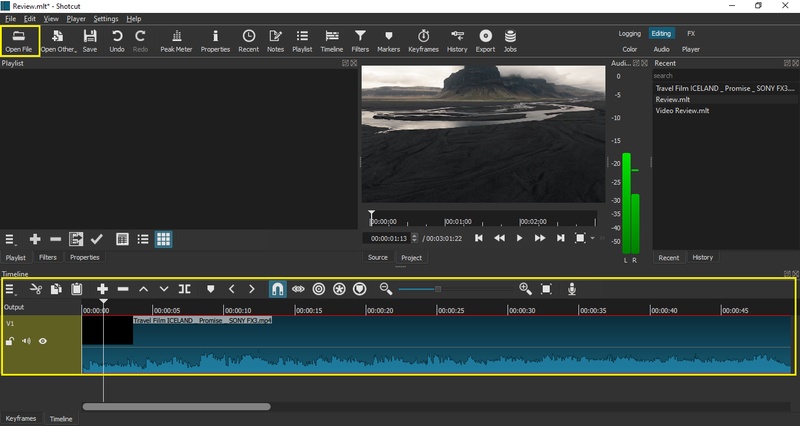
Step 4: Add Text
Click the clip on your timeline. Then go to the "Filters" panel (View > Filters or press Ctrl+6 ). Click the "+" i con, scroll or type "Text" into the search box, and pick Text: Simple or Text: Rich. Now type your words. Scroll down and adjust font, size, and color in the filter panel. Play with outline, background, and position if needed.
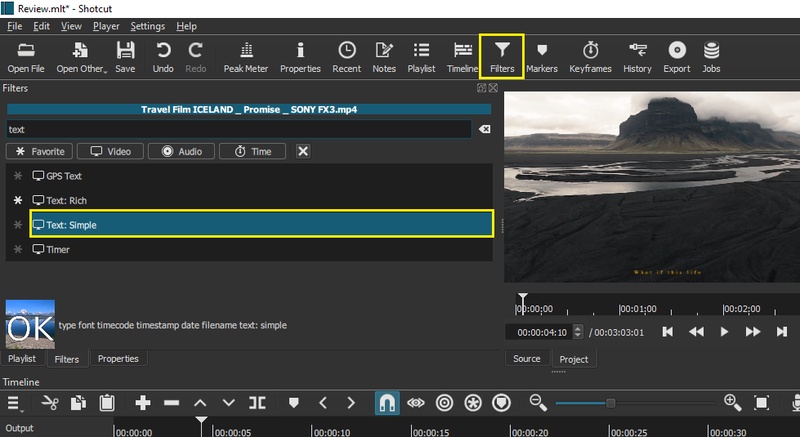
Step 5: Crop the Video
Click the clip, then open "Filters" > "Video" tab > search "Crop."
- Crop: Circle: adjust the Radius slider.
- Crop: Rectangle: change corner radius and padding color.
-
Crop: Source: trim edges (top, bottom, left, right).

Step 6: Split a Clip
Move the playhead on the timeline to the exact frame you want. On the Timeline toolbar, click Split at Playhead (scissors icon). Or just press S on your keyboard.
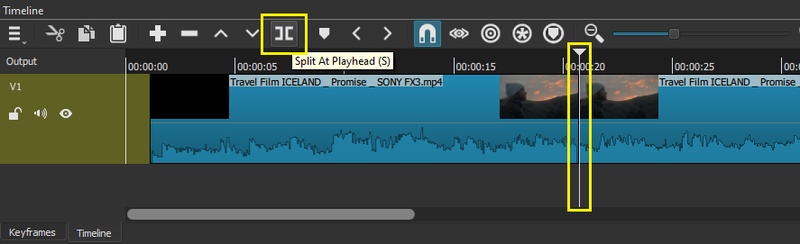
Step 7: Adjust Video Speed
Click the clip, then go to the "Properties panel" (View > Properties).
- Look for the "Speed" option.
- Higher than 1.0 speeds it up (up to 50x).
-
Lower than 1.0 slows it down (0.5x for half-speed).

Step 8: Add Transitions
- Drag two clips onto the same video track in the timeline.
- Overlap them slightly. A transition box appears automatically.
-
Click the transition. In the
"Properties"
panel, choose a style: Dissolve, Cut, Iris, Clock, and more. Adjust softness to control the effect.

Step 9: Export Video
When done, click "File" > "Export Video." You will see the "Export panel" on the left side.
- Choose a preset. Or open " Advanced" to adjust resolution, frame rate, or aspect ratio.
- At the bottom, check " Use hardware encoder" if your PC supports Intel, NVIDIA, or AMD acceleration.
- Click "Export File," give it a name, and export your video.
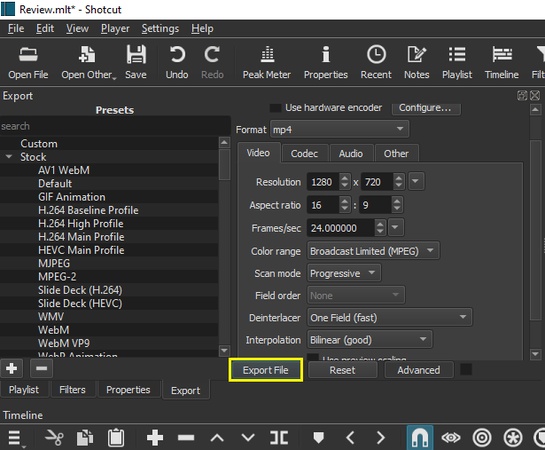
Part 3: Pros and Cons of Shotcut Video Editor
Here are some of the pros and cons of Shotcut video editor:
Pros
- Totally free. No cost, no hidden fees.
- Works on Windows, macOS, and Linux.
- Supports many video and audio formats.
- Customizable interface where panels can be moved and adjusted.
- No watermarks or ads in the output.
- Good export options with lots of control over resolution and bitrate.
Cons
- Interface feels old and clunky. Not very user-friendly.
- Transitions and effects are fewer and less flashy than premium editors.
- Performance issues: lag or crashes with large or complex projects.
- Weak social media presets. No one-click uploads to YouTube or other platforms.
- Many tools are hidden in menus.
Part 4: Best Alternative to Shotcut for PC
If you want a better and reliable alternative to Shotcut, try Edimakor. It is an advanced video editor with AI-powered features. The software works well for users who want fewer hassles with setup or learning. Many parts of editing are automated. This means you spend more time creating content and less time editing details.
Although Shotcut offers strong free tools, Edimakor brings extra features powered by AI. You can convert text to speech or create talking avatars. You can auto-generate subtitles or translate your video.
Edimakor also adds a large library of visual effects, stickers, transitions, and stock media. These tools help you make polished videos quickly. It works especially well for social media and global audiences.
Don't just take our word, download and try it yourself!
Key Features of Edimakor
Here are some of the key features that make Edimakor better than Shotcut:
- AI background removal for images and video without a green screen.
- Stock media library with stickers, transitions, and music.
- Image-to-video conversion from static images into an animated video.
- Talking avatars with lip-sync and voice-cloning features.
- Multi-track timeline editing with manual control.
- Fast rendering and export presets for social media.
Part 5: FAQs About Shotcut
A1: Yes, kind of! At first, the layout feels a little clunky. Some tools hide inside menus. But give it a bit of time, and you'll find it handles basic edits just fine.
A2: Yes! There are no ads, no sneaky fees, and no viruses. Just download it from the official site and you're good to go.
A3: Absolutely! Every tool inside Shotcut for PC is free to use. And the best part? No watermarks slapped on your finished video.
Conclusion
Wrapping it up! We've taken a close look at Shotcut, its features, its strengths, and the areas where it falls short. It's a good choice if you want a free tool with solid editing basics. But if you don't want the extra struggle, Edimakor makes things easier. The AI takes care of many steps. The layout feels lighter. Editing feels smoother, quicker, and a lot more fun. Ready to see the difference? Download Edimakor today and give your videos the polish they deserve.
Leave a Comment
Create your review for HitPaw articles