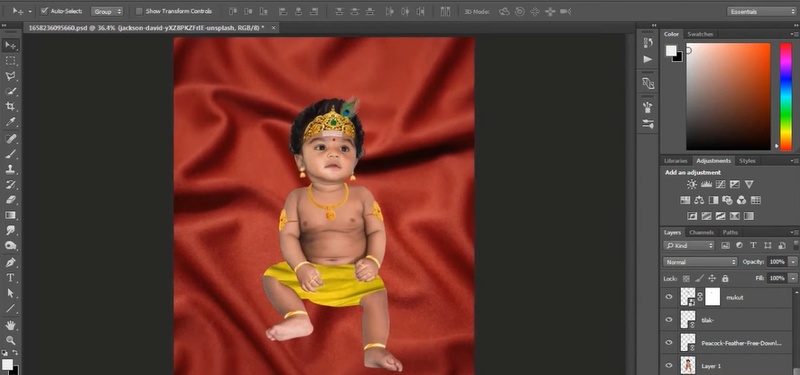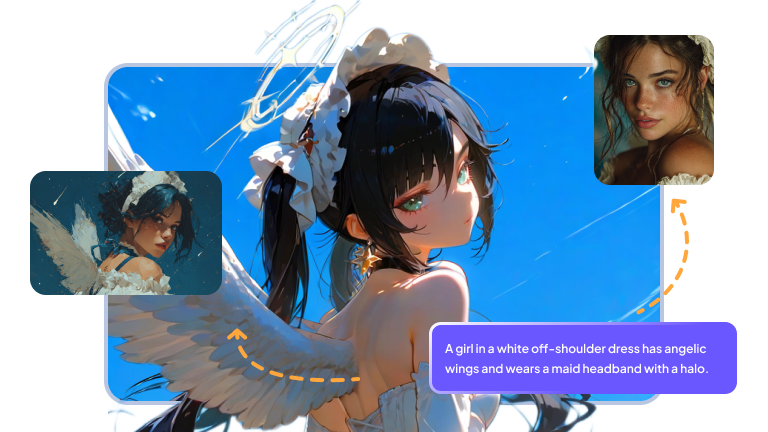In 2025, Murugan photo editing, which blends spirituality with contemporary AI creativity, has grown popular. Editing Murugan images is now simpler than ever, whether you are looking for heavenly themes, radiant effects, or creative wallpapers. Anyone without professional expertise can create high-quality Murugan graphics using AI editors and prompt generators.
Part 1: What Is Murugan Photo
Images of Lord Murugan show the Hindu god of bravery and wisdom, who is frequently shown brandishing a Vel. Many people utilize these images for devotion, worship, and imaginative spiritual editing.
1 Murugan Photo
Murugan images are deeply symbolic of blessings, protection, and divinity in both culture and religion. Devotees can produce HD wallpapers, festival posters, and original digital art with both classic and modern aesthetics in 2025 with the aid of AI-powered Murugan picture editing.
2 Popular Murugan Photo Editing Styles
| Style | Description | Use Case | Complexity |
|---|---|---|---|
| Traditional | Classic temple backgrounds, natural colors, golden halos, spiritual effects. | Posters, devotional wallpapers, rituals. | Easy |
| Modern | Neon lights, glowing edits, abstract backdrops, AI-enhanced clarity. | Social media, creative projects. | Medium |
| Fantasy | Surreal cosmic edits, fire/glow effects, galaxy-style Murugan depictions. | Artistic edits, personal creativity. | Advanced |
3 Best ChatGPT Murugan Photo Editing Prompts
- Lord Murugan standing on a mountain top with a golden aura, glowing temple background, ultra-HD, divine atmosphere.
- Murugan with Vel (spear) in hand, surrounded by peacock feathers, traditional South Indian temple background, vibrant 8K colors.
- Fantasy-style Murugan photo edit with glowing sky, heavenly clouds, and shining ornaments, cinematic divine look.
- Modern Murugan photo edit with neon effects, galaxy background, futuristic armor design, ultra-realistic 4K quality.
- Murugan photo with traditional attire, glowing crown, special lighting effects, and artistic festival-inspired background.
4 Where to Get Murugan Edit Photo HD Download
With the resources available today, finding Murugan photo edits in HD is easy. There are countless Murugan photo possibilities available on platforms like stock photo websites and AI generators, regardless of your preference for conventional or fantastical alterations.
| Website | Free/Paid | Amount Available | Quality |
|---|---|---|---|
| Pixabay | Free | Moderate | 4K+ |
| Unsplash | Free | Limited | 4K |
| Shutterstock | Paid | Huge Library | 4K+ |
| Pexels | Free | Good Collection | 4K |
| Alamy | Paid | Extensive | 4K+ |
Part 2: How to Edit Murugan Photos With AI | Mac & Windows
AI-powered tools make editing Murugan photographs on Mac and Windows easy. Apply adjustments such as backdrops, retouching, or filters after uploading your photo and choosing your preferred styles. Edimakor guarantees smooth customization of Murugan photos.
How to Make AI Baby Murugan Photos
Step 1: To start creating photos, launch HitPaw Edimakor , go to the Toolbox, and choose Text to Image under the Image section .
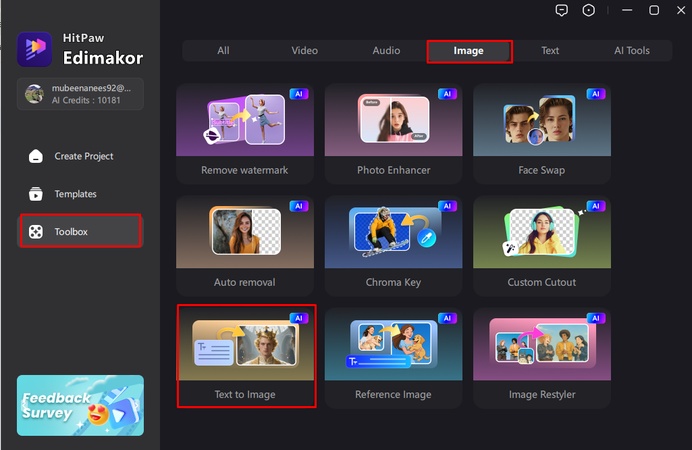
Step 2: You can either manually write a thorough prompt or utilize the Prompt Generator to have a deeper, more detailed prompt generated for you.
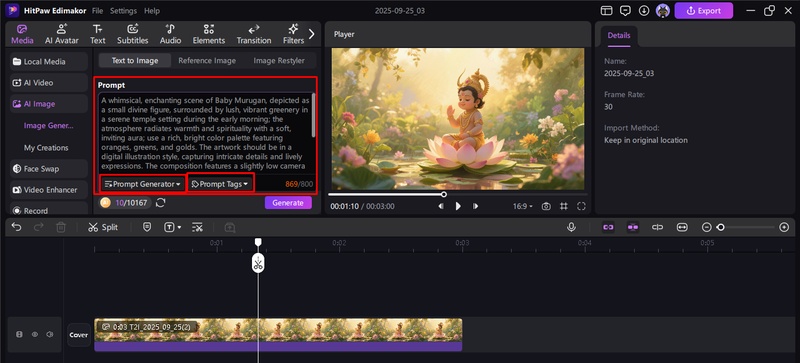
Step 3: After selecting the desired art style and adjusting the output amount, aspect ratio, and resolution, click the Generate button.
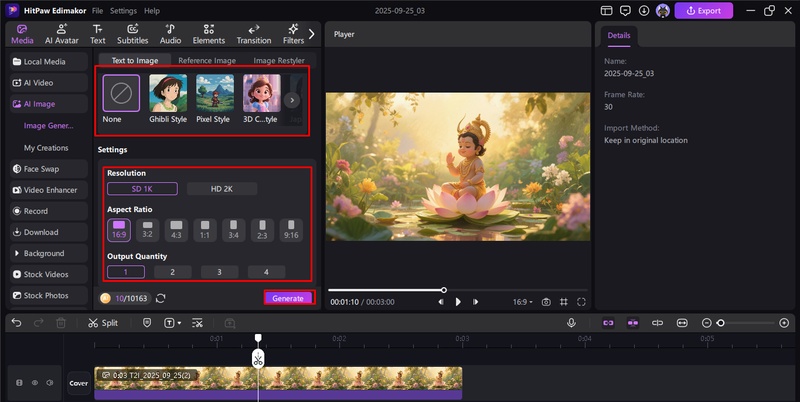
Step 4: Preview the Baby Murugan photo after the AI is finished, and then export it in the format of your choice.
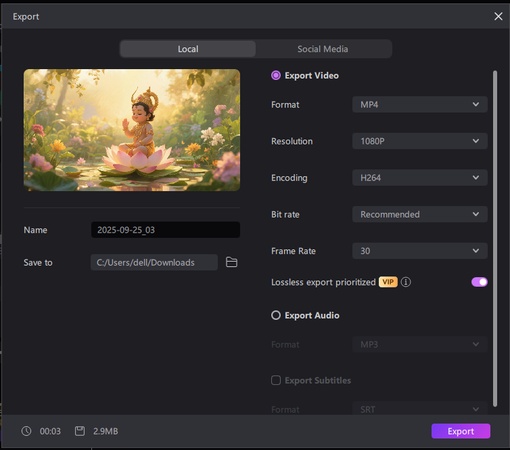
How to Edit Murugan Photo’s Background | HD&4K
Step 1: To begin, import your Murugan photo into Edimakor's workspace and add it to the timeline.
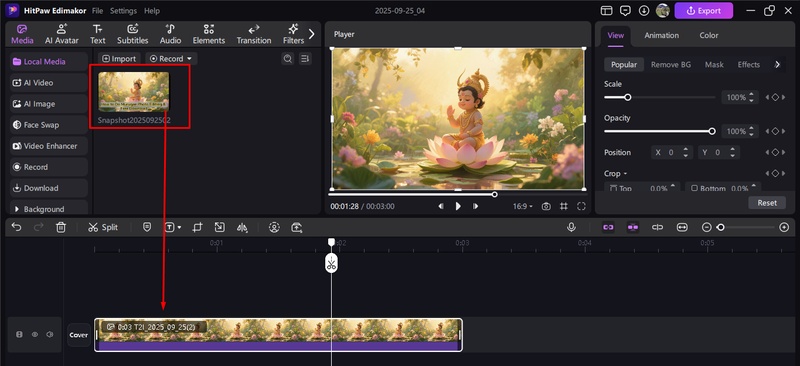
Step 2: For more complex customization, choose the picture and then press the Background BG choice from the menu in the top-right corner.
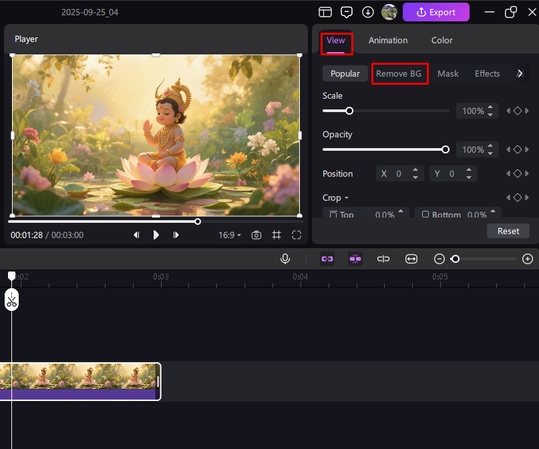
Step 3: To quickly eliminate the background, use Auto Removal; alternatively, select Blur Background and adjust with edge feathering and edge zoom.
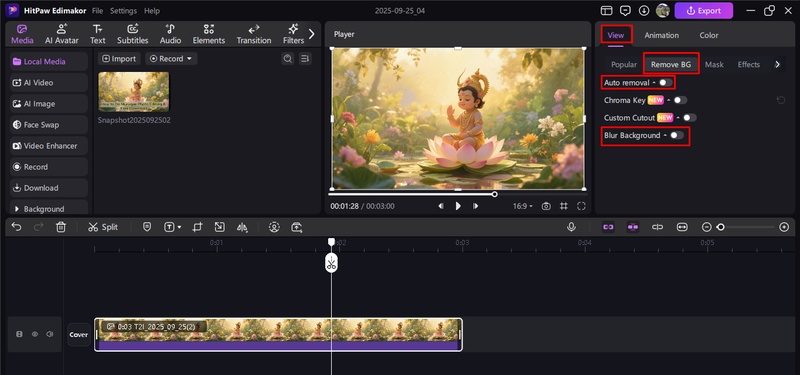
How to Edit Murugan Photo’s Tamil Text
Step 1: To add text overlays, select the Text tab from the main menu.
Step 2: For a more fashionable look, use one of the provided text themes or add some plain Tamil Hindi text.
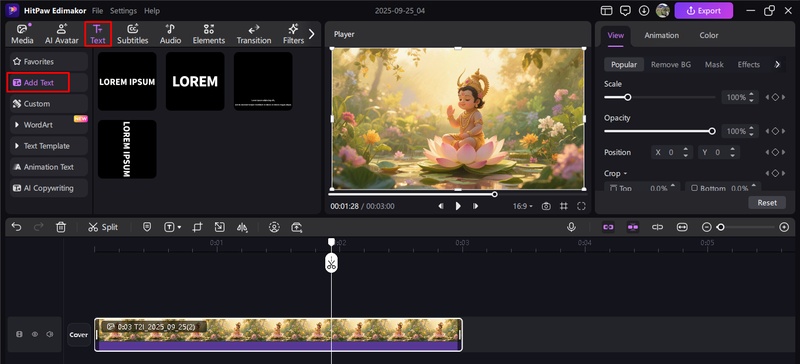
Step 3: To add more originality and movement to the design, use animation effects on the text.
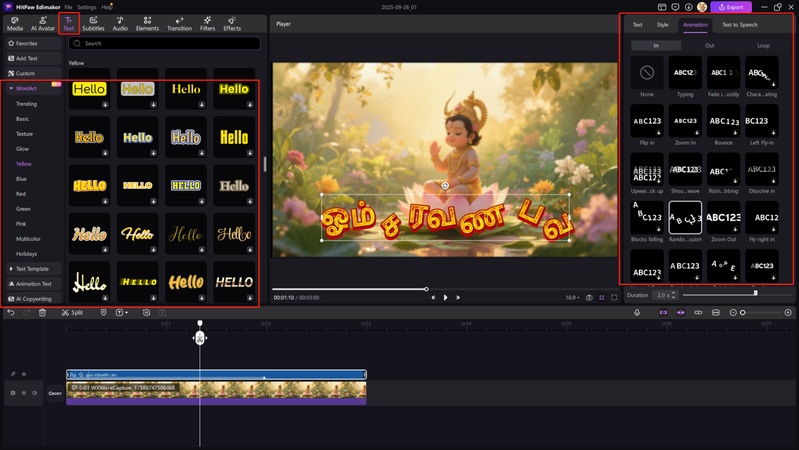
Step 4: Use the settings panel on the right to adjust the text's font style, size, color, and orientation after you have written it.
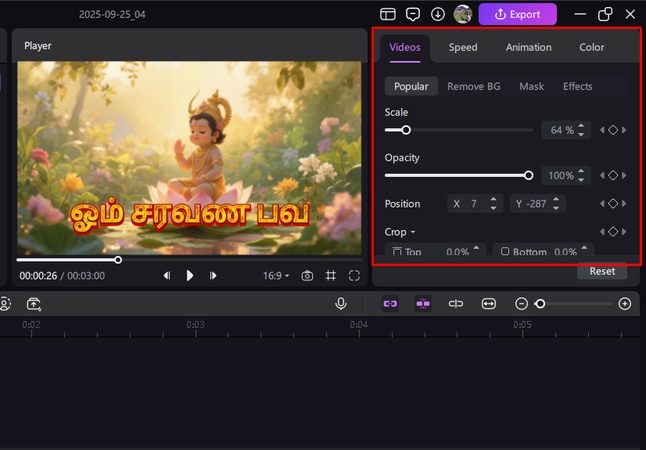
How to Edit Murugan Photo’s Banner
Step 1: On the timeline's left side, select the Cover option by clicking.
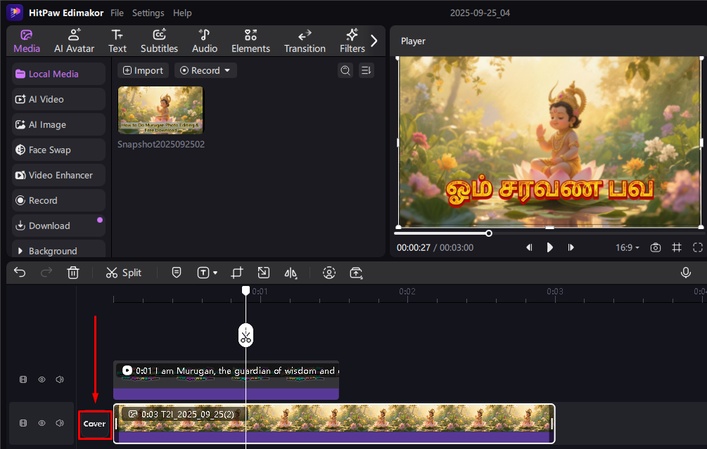
Step 2: Edimakor will make a banner from the photo if you wish to generate one directly; just confirm with OK.
Step 3: For additional control, upload a custom banner from your device using the From Local option located at the top of the screen.
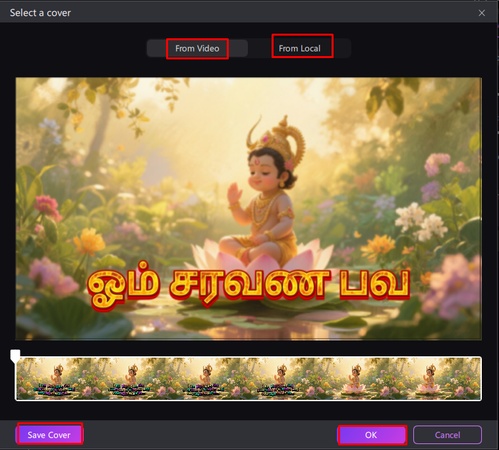
How to Bring Murugan Photo to Life
Step 1: Select the Image to Video function after opening the Media tab and going to the AI Video section.
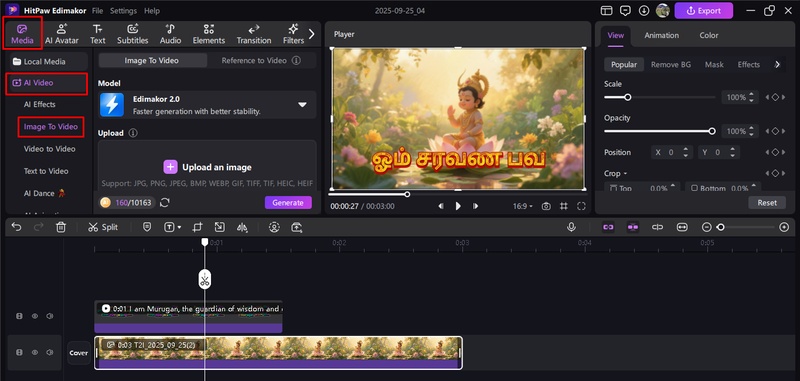
Step 2: Use the tool to upload the Murugan image you already produced.
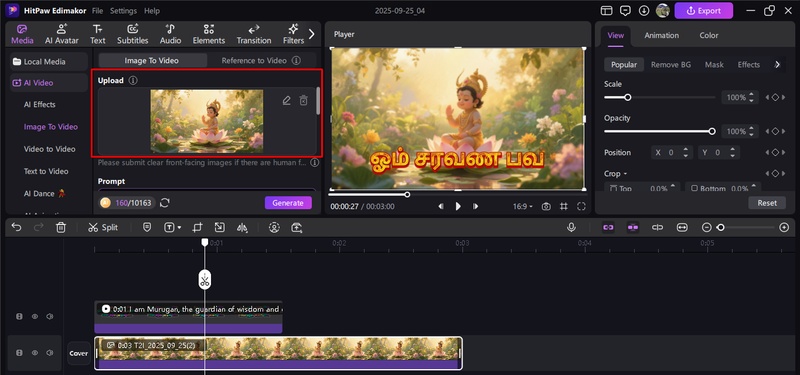
Step 3: To expand your creative concept, either enter a comprehensive prompt or use the Prompt Generator.
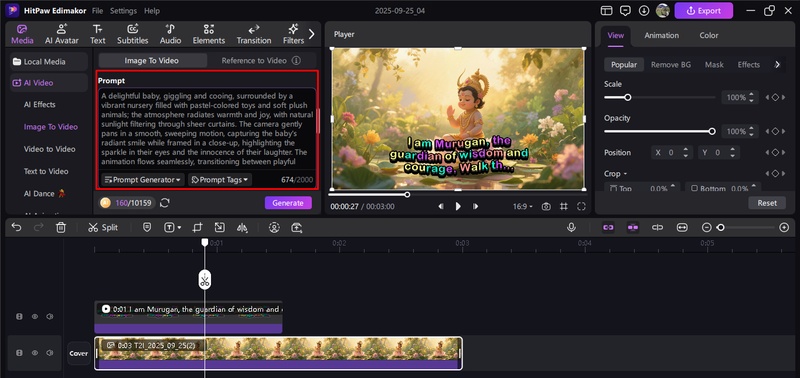
Step 4: Before beginning the generating process, make adjustments to the video's runtime and resolution.
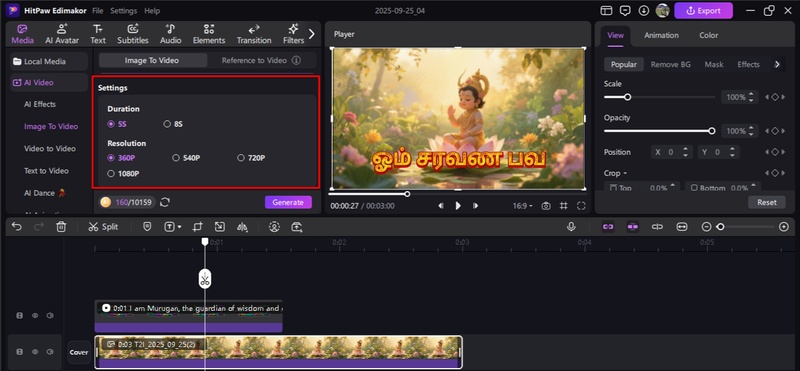
Step 5: For increased control, look into other possibilities like adding camera movements, auto sound generation, or negative prompts.
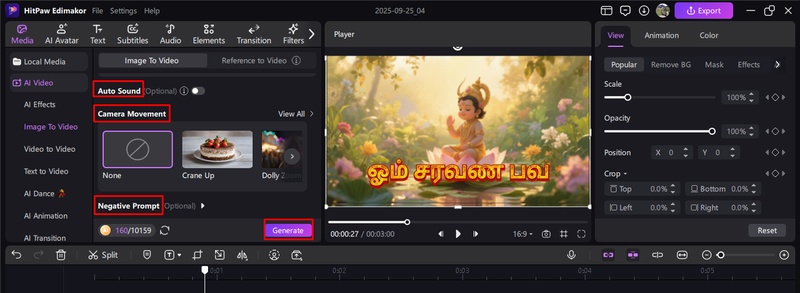
Step 6: Lastly, check the animated Murugan video preview, make any required adjustments, and click Generate to create the finished product.
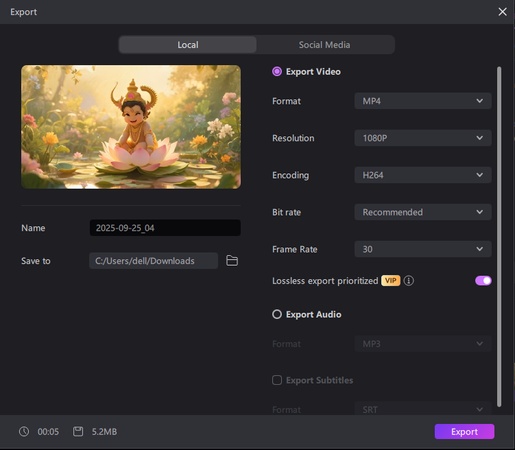
Part 3: How to Edit Murugan Photo Online Free
You may quickly alter Murugan's photos using free online AI editors. Simply upload, select a setting, and download in high definition. High-quality edits are provided by online platforms without the need to install software.
Step 1: Access the PhotoStyleLab Website
Go to the PhotoStyleLab website by opening your browser. Without the need to install additional software, this site offers free AI-powered tools for online Murugan photo editing.
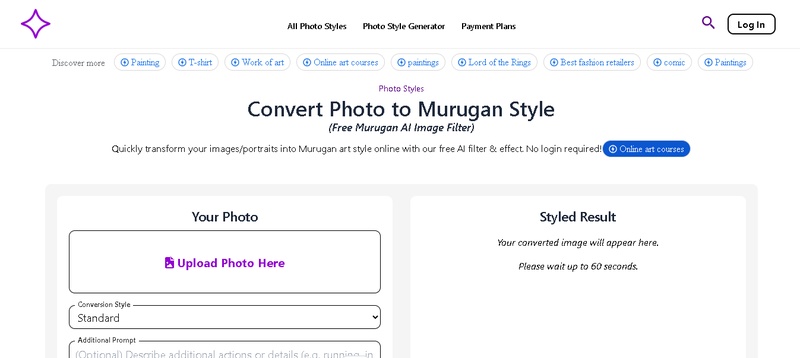
Step 2: Upload Your Image and Select Conversion Style
To add your Murugan photo, select the upload option. Select your preferred conversion style from Standard, Animated, or Creative. For more precise adjustments and clarity, you can also include a custom prompt.

Step 3: Generate and Save the Image
After you have made all the necessary adjustments, press Generate. Your revised Murugan photo will be available in a matter of seconds. If you are happy with the outcome, save and save the high-definition image.
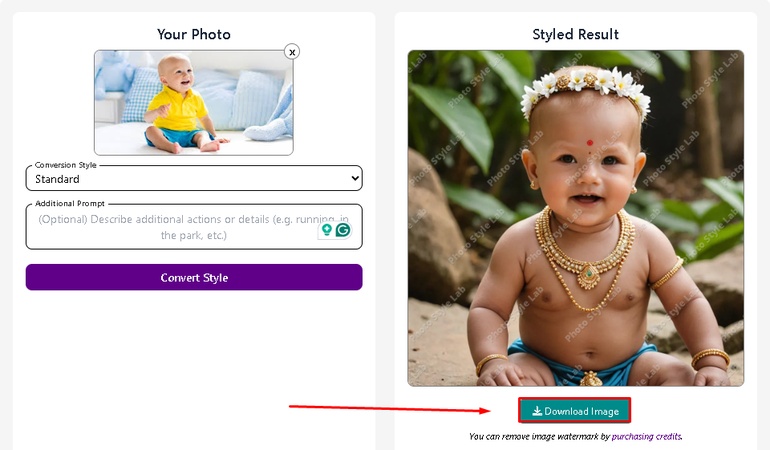
Part 4: How to Use Murugan Photo App
Your phone becomes more flexible with Murugan photo editing apps. After installing the program, add backdrops, stickers, and effects to your photo. You may easily create and share Murugan photographs using mobile apps.
How to Use Baby Murugan Photo Editing App
Careful editing is required to mix divine accessories, vivid colors, and a suitable background in a Baby Murugan shot. Using Photoshop's layers, tweaks, and placement tools, you can accomplish this and get expert-looking results.
Step 1: Download Photoshop and Import Your Baby Photo
After installing it, open Adobe Photoshop on your smartphone. Select File, then Open to import your baby's photo, then set it as the starting image for editing in your workspace. Make the background hidden.

Step 2: Adjust Saturation, Hue, and Luminance
Go to Image, Adjustments, and then Hue/Saturation and change the brightness, hue, and saturation to make the image stand out. This enhances the skin tones and gives the picture a more vibrant, heavenly appearance.
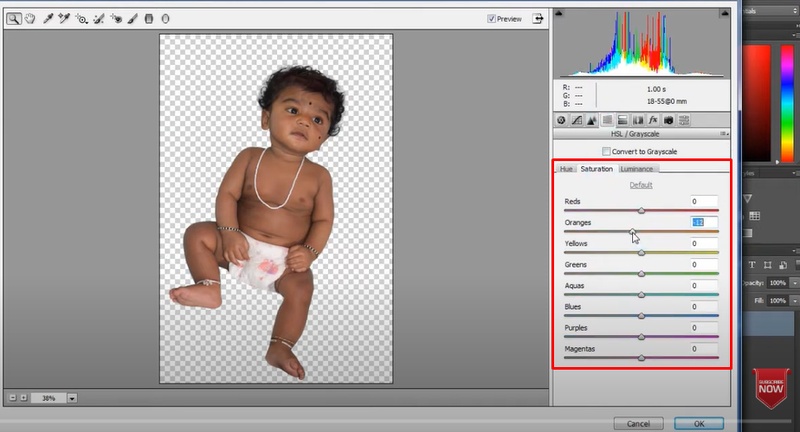
Step 3: Add Accessories to New Layers
To add accessories like a locket, rings, earrings, or a crown, select File > Place Linked. In order to flexibly resize, rotate, or reposition the accessories using the Transform tool without altering the main image, always insert each accessory on a different new layer.
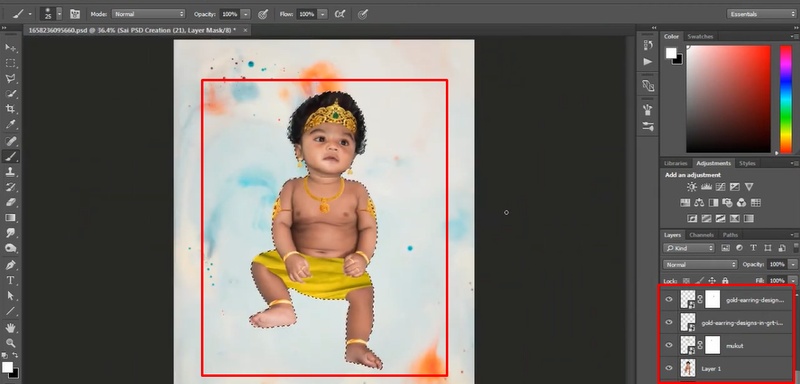
Step 4: Import and Arrange the Background Image
By picking your preferred backdrop under File, Place Linked, you may create a new layer for the background. In the Layers panel, place this layer beneath the baby photo layer.
- To change the background's size or position, use the Free Transform option.
- To keep the subject (infant) in sharp focus, use Blur by going to Filter, Blur, then select Gaussian Blur.
-
To make sure the background matches the baby photo's lighting, adjust the brightness and contrast using Image, Adjustments, and then Brightness/Contrast.

Step 5: Preview and Export the Final Output
Click File, Export >then Export As to save the image in the format of your choice, like JPEG, PNG, HD, or even 4K, if you are satisfied with the positioning and general balance. To make sure the finished composition appears flawless and natural, always preview the file.
Wrapping Up
The murugan photo editing offers countless creative options for social media, personal projects, and backgrounds by fusing dedication with digital art. You may quickly create expert-quality Murugan changes, apply AI prompts, and export them in high resolution for free or paid use with programs like HitPaw Edimakor (Video Editor) .
Leave a Comment
Create your review for HitPaw articles