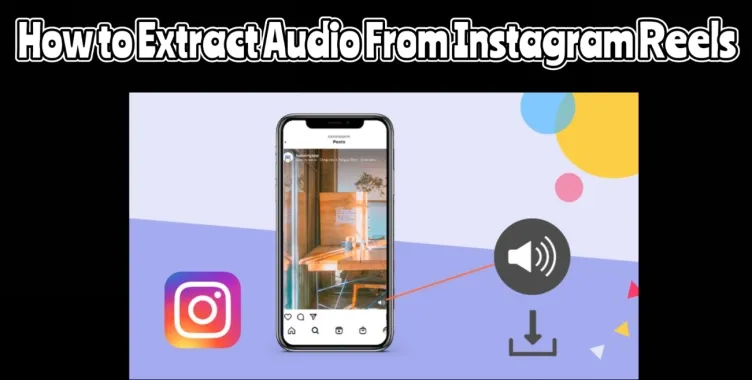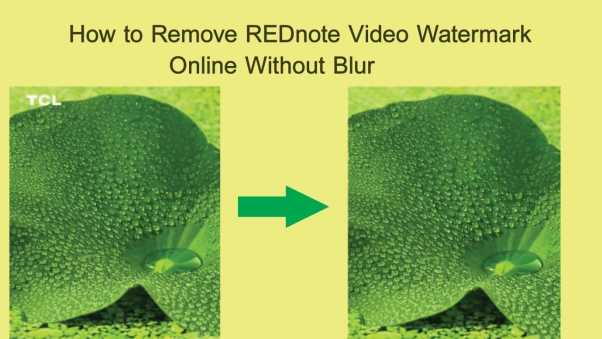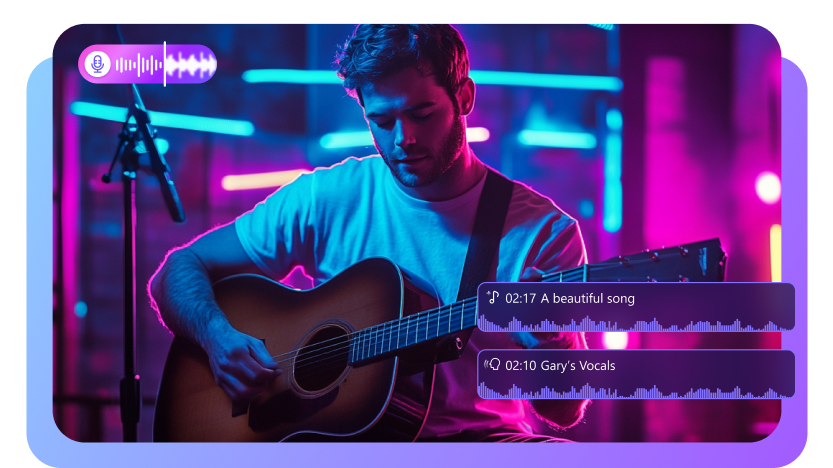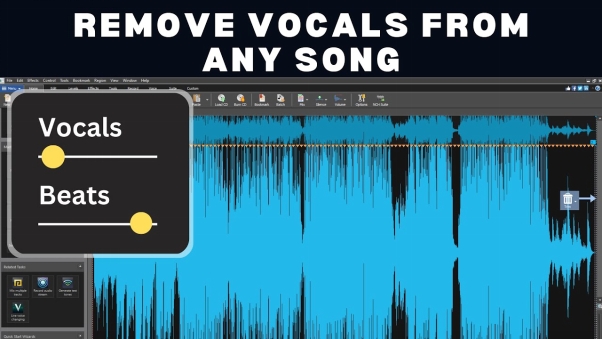It can get incredibly frustrating to remove background from an image, especially if you are managing it around the hair, text, or complex edges.
Tools like Photopea offer powerful background removal services that are completely free. In this guide, you’ll learn how to use Photopea remove background step by step, and how Edimakor AI can speed things up even more.
Part 1: How to Use Photopea Remove Background Tool
It doesn’t matter if you are a novice or an expert photo editor, removing a background from an image can be a hassle sometimes. You may end up with jagged edges, missing hair strands, or leftover shadows.
Such an inconvenience is common, especially when using free online editors.
However, with the Photopea background removal tool, you can get the desired results in an instant, mainly because it works directly in your browser and mirrors many of Photoshop’s capabilities.
In this section, you’ll learn how to remove a background in Photopea.
Whether you're working on a logo, a product photo, or a portrait, this step-by-step method will help you isolate your subject cleanly and professionally.
- Open the Photopea website on your device.
- Click File and select Open, to access your photo.
- Now, click Select - Remove BG.
- Edit the image per your convenience.
- Finally, click File and tap Export As – PNG. You can save the image as a PNG file to your device.
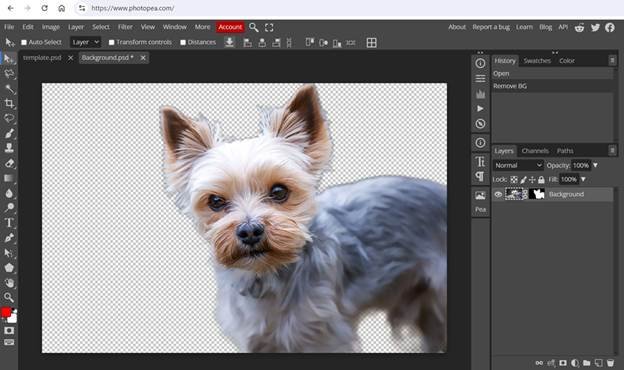
In addition, you can select a specific background area of the image to erase. For that, Photopea provides the Magic Cut tool.
Simply, access the menu and click on Magic Cut.
Photopea will automatically try to detect your subject and generate a cutout preview.
On the left side of the screen, you’ll see the original image, and on the right, the background removal preview. You can manually adjust the selection by using the green brush to mark areas you want to keep. Use the red brush to mark areas you want to erase.
Part 2: How to Automatically Remove Background with AI
Time is money, and it is a fact that manual background removal tools, despite being powerful, take time and precision. It can be a daunting task dealing with complex edges like hair, shadows, or semi-transparent areas.
If you’re short on time or tired of pixel-perfect selections, an AI-powered tool like Edimakor AI can do the job for you, instantly and accurately.
In this section, we’ll show you how to remove the background from both images and videos using Edimakor AI.
The best thing is that there is no manual brushing, no layers, and no prior editing skills required.
How to Remove Background of Image with Edimakor AI
Removing the background from a static image is effortless with Edimakor. The AI detects and isolates the main object in just one click.
Step 1: Access Edimakor AI
Launch Edimakor AI and click the Custom Cutout button on the Toolbox.
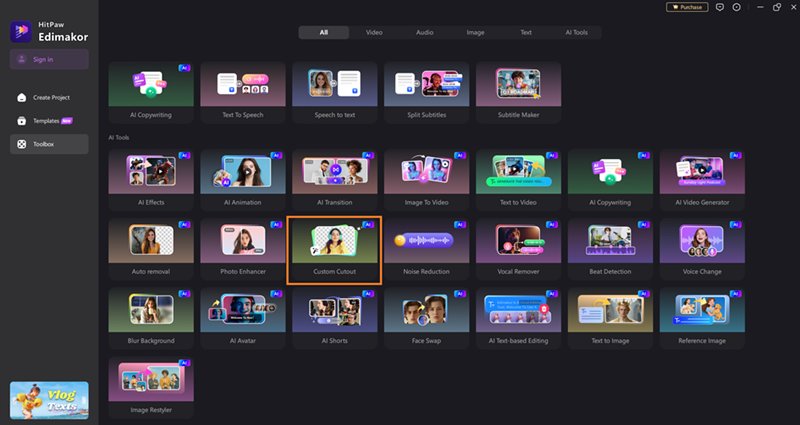
Step 2: Upload Your Image
Add the photo you want to edit.
You can use the "Auto Detect" tool to locate the object first. With it, Edimakor automatically detects the subject and removes the background within seconds. You’ll see a real-time preview with the background erased.
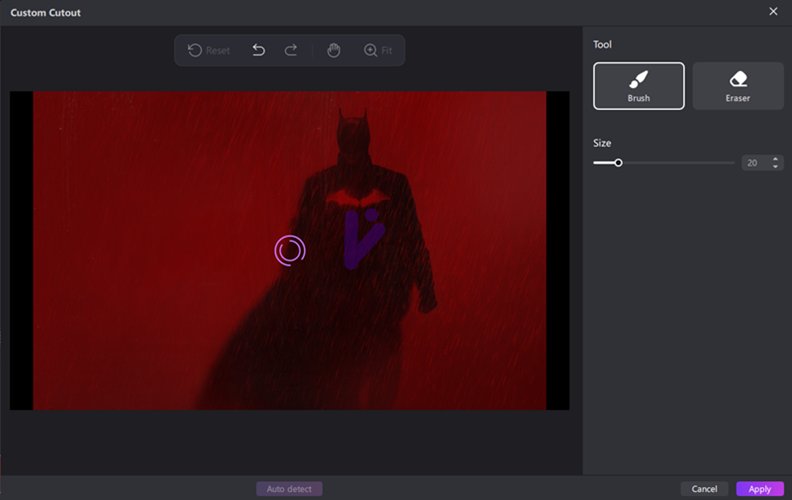
Step 3: Download Your Photo
Click Download to export the image as a high-quality PNG with transparent background.
How to Remove Background of Video with Edimakor AI
Photopea may be ideal for static images—but what about videos? That’s where Edimakor truly stands out. Its AI-powered video background remover isolates moving subjects and eliminates backgrounds frame-by-frame—without a green screen.
Step 1: Go to Edimakor Video BG Remover
You can launch the tool and upload the video file. Just drag and drop the file into the workspace.
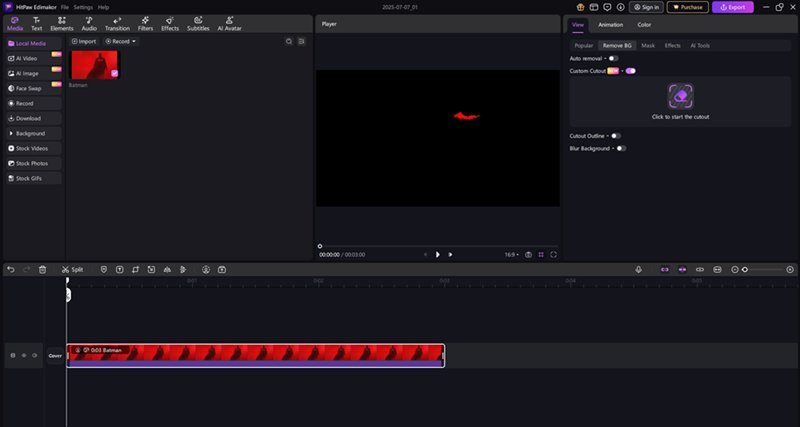
Step 2: Select Background Removal
Choose the “Remove Background” option. The AI begins analyzing your video and will highlight the subject automatically.
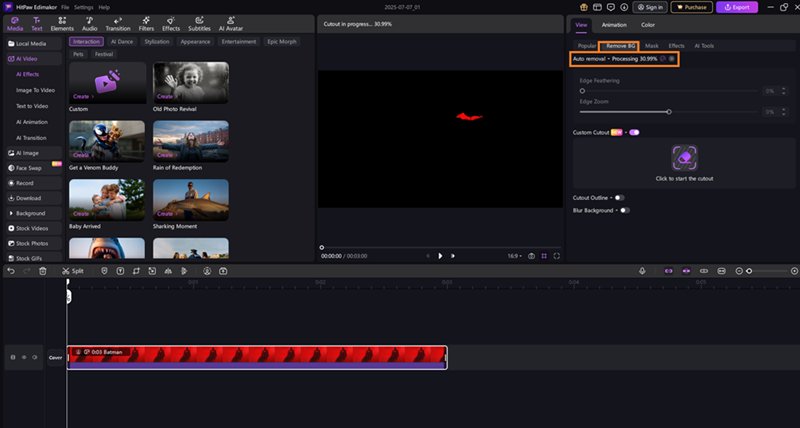
Step 3: Export
Once satisfied, export your video in your desired resolution. You now have a polished, background-free video ready to publish.
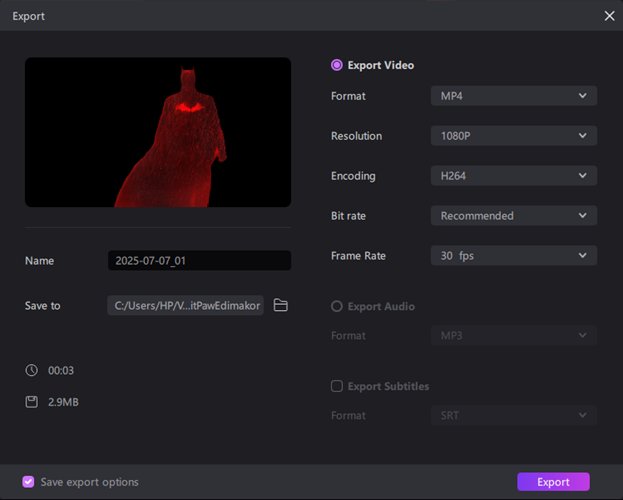
Key Takeaways
It doesn’t matter if you are a beginner or a pro designer, the whole process of removing background from image or video should not take longer than usual, especially if you have the right tool at your disposal.
Remove-background-aiHere’s what you should remember:
Photopea’s Remove Background tool is free, and it is a browser-based service, giving you Photoshop-like control without needing software installation. It's great for those comfortable with manual selections and masking.
If speed and simplicity are your priority, Edimakor AI offers a one-click solution for background removal—perfect for both images and videos. It’s especially helpful when Photopea struggles with detection or if you're short on time.
Leave a Comment
Create your review for HitPaw articles